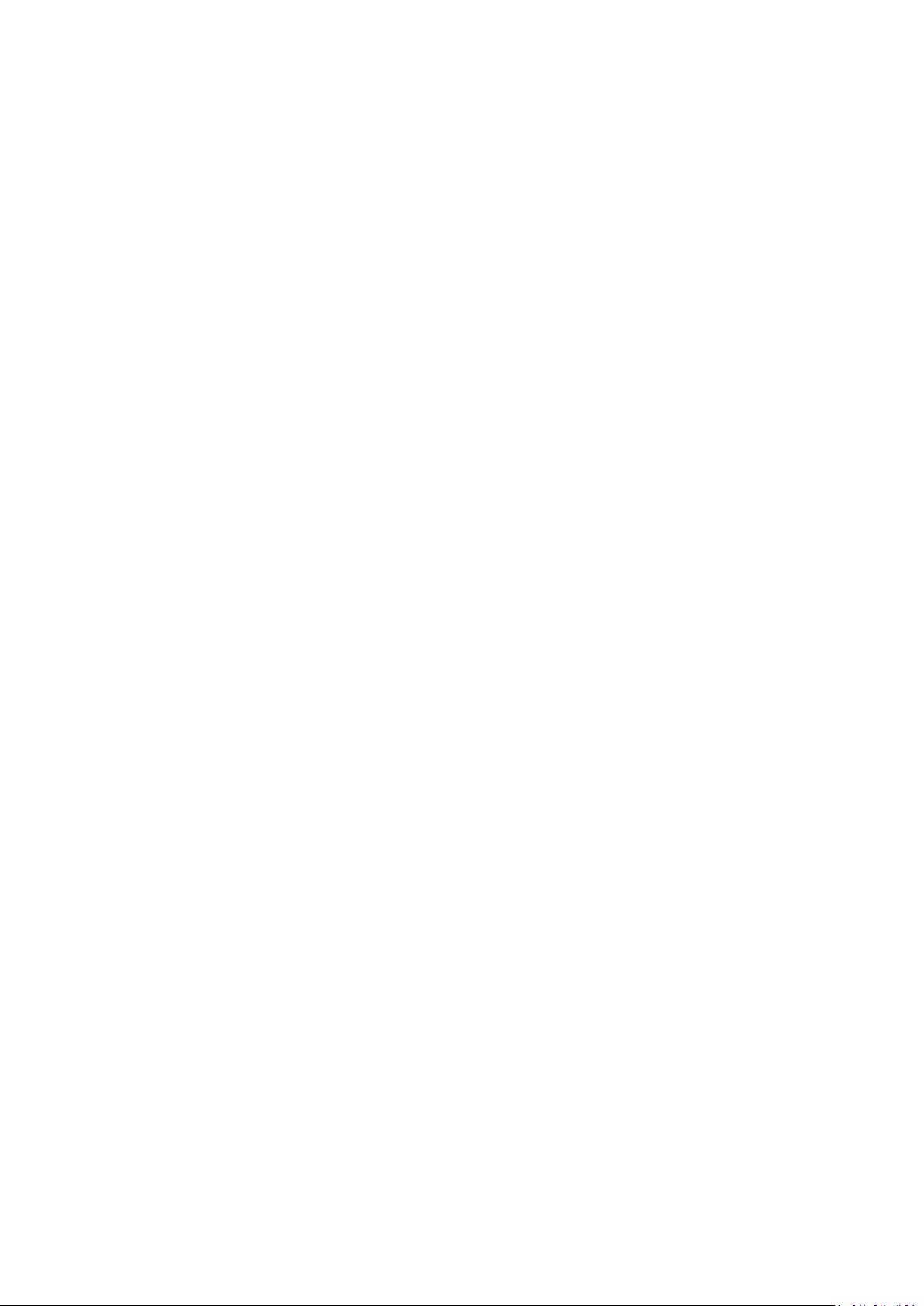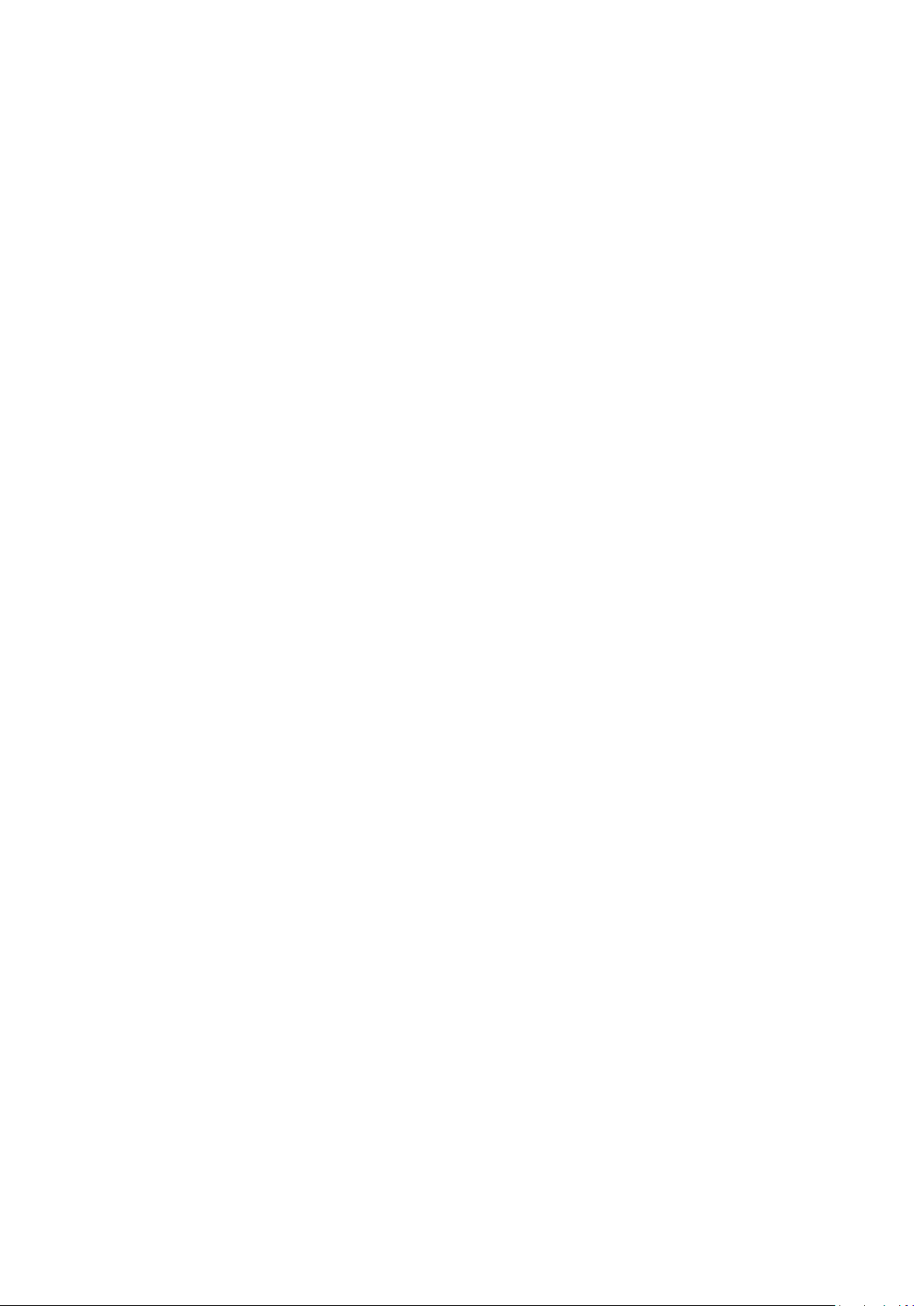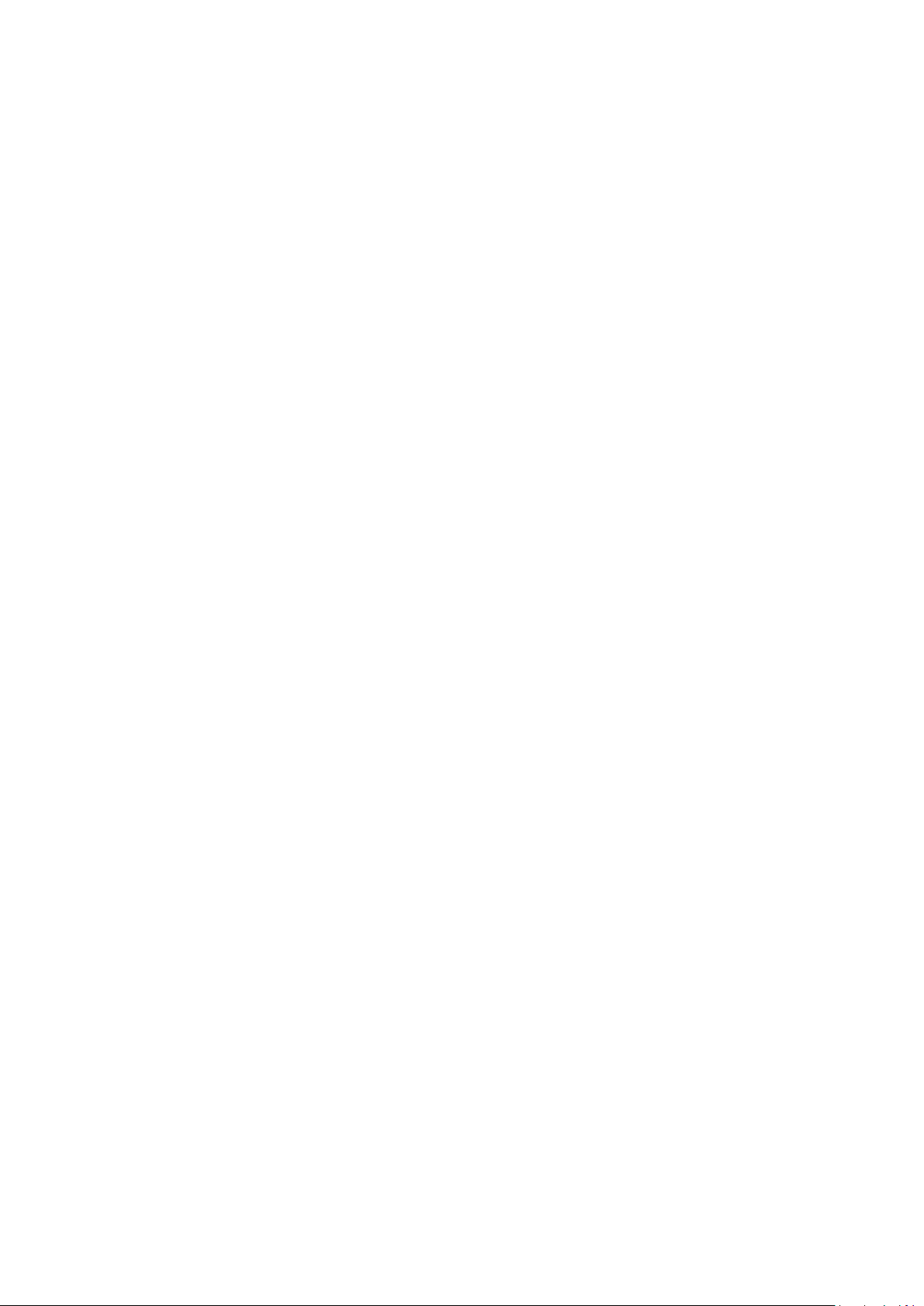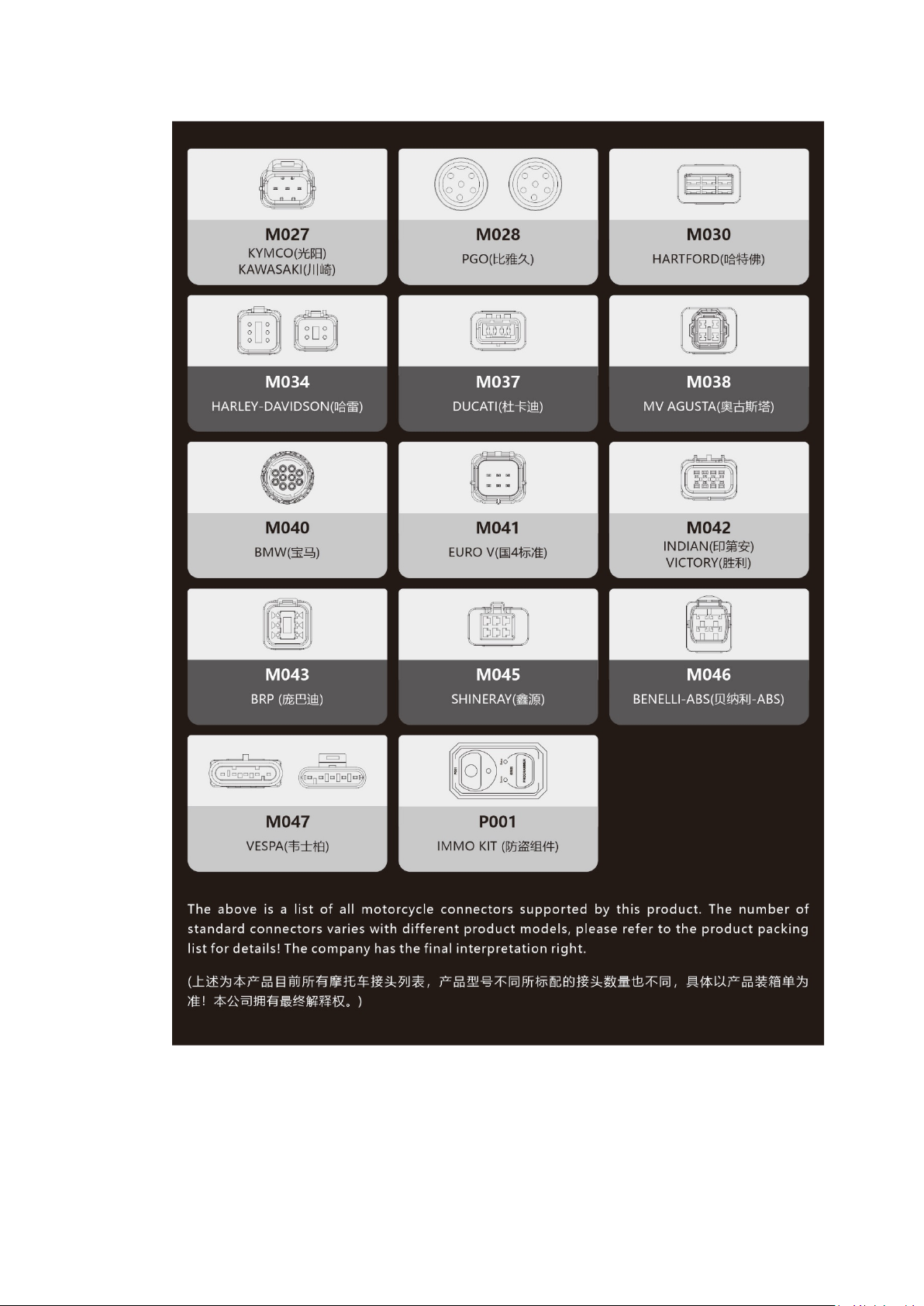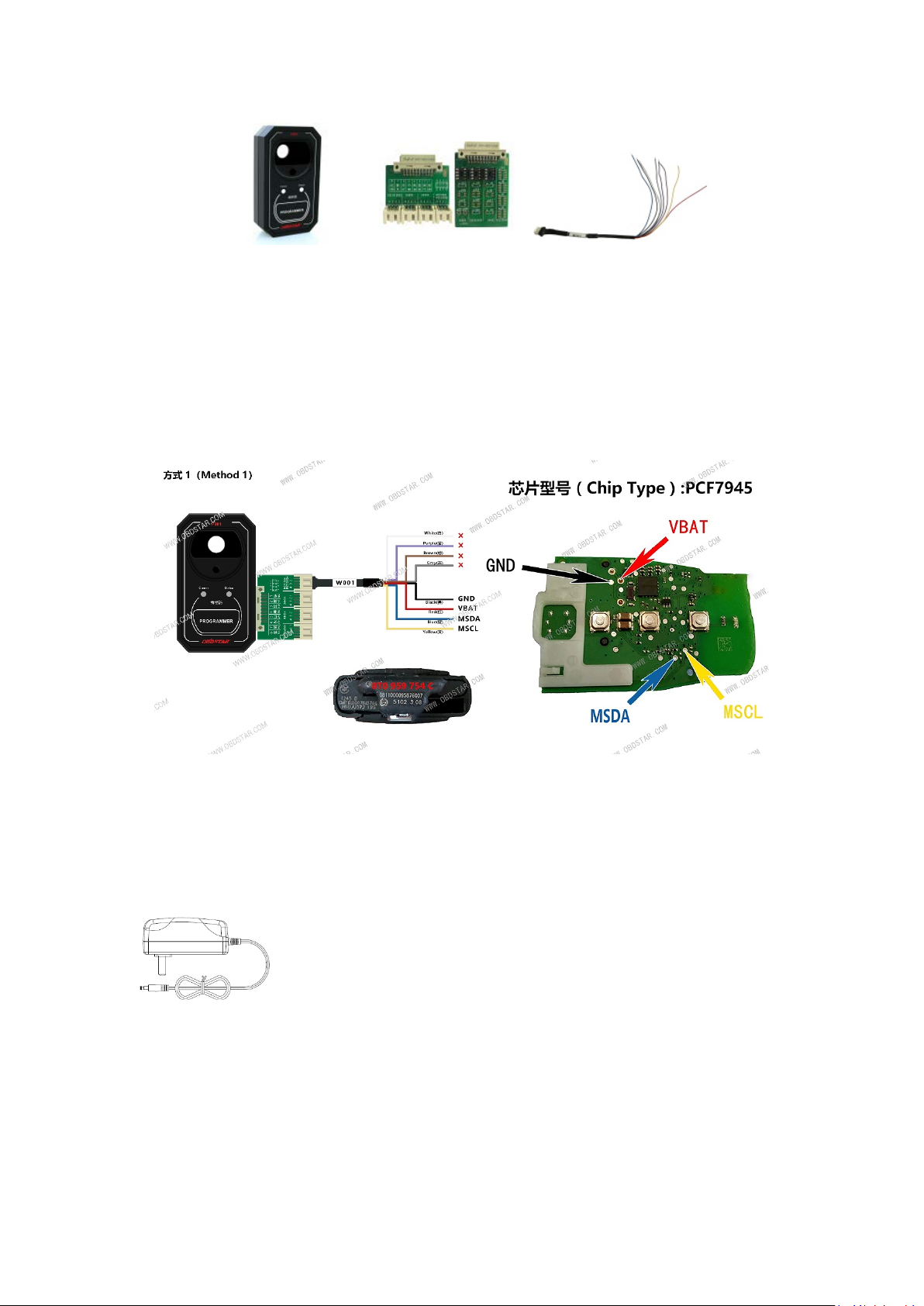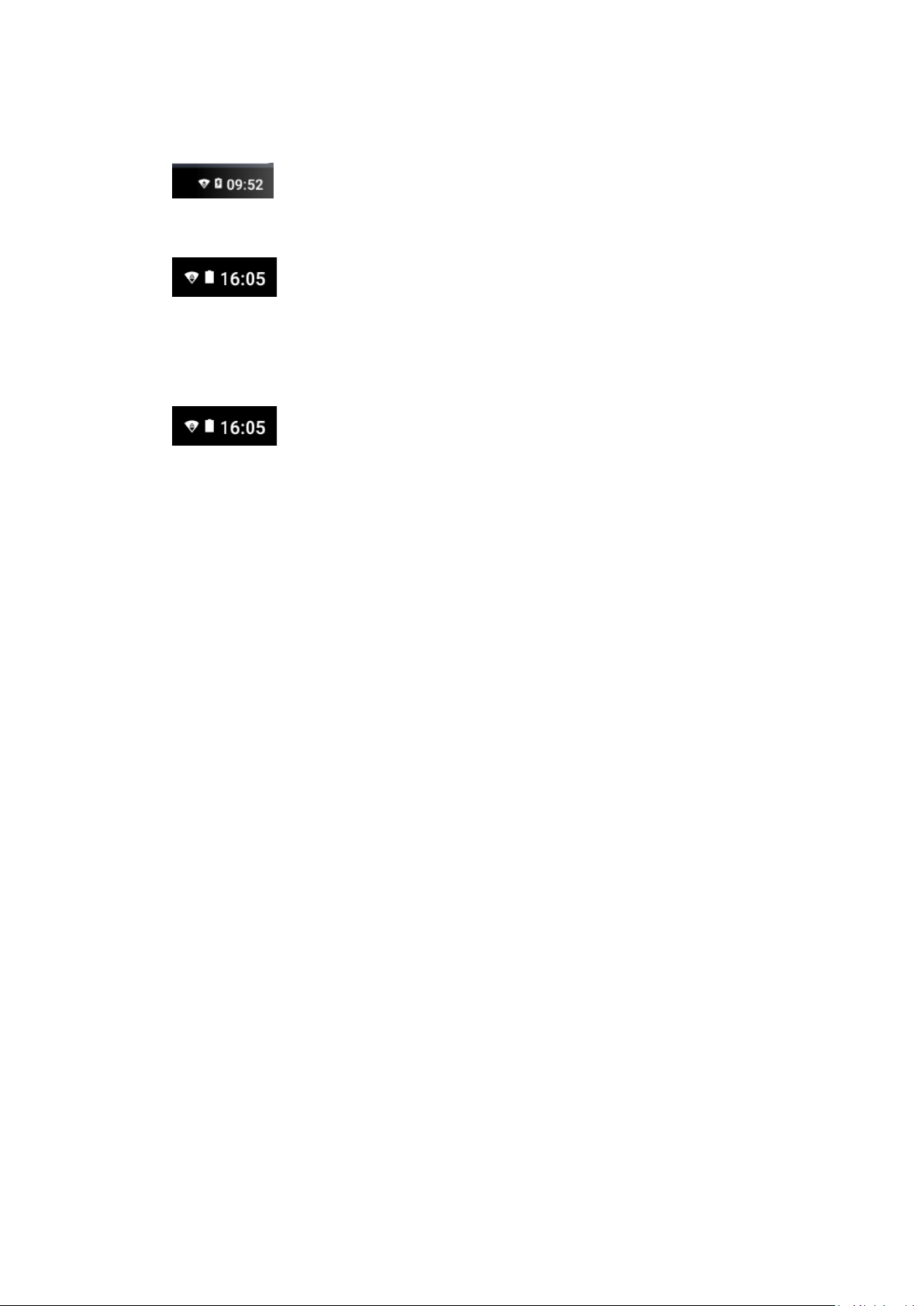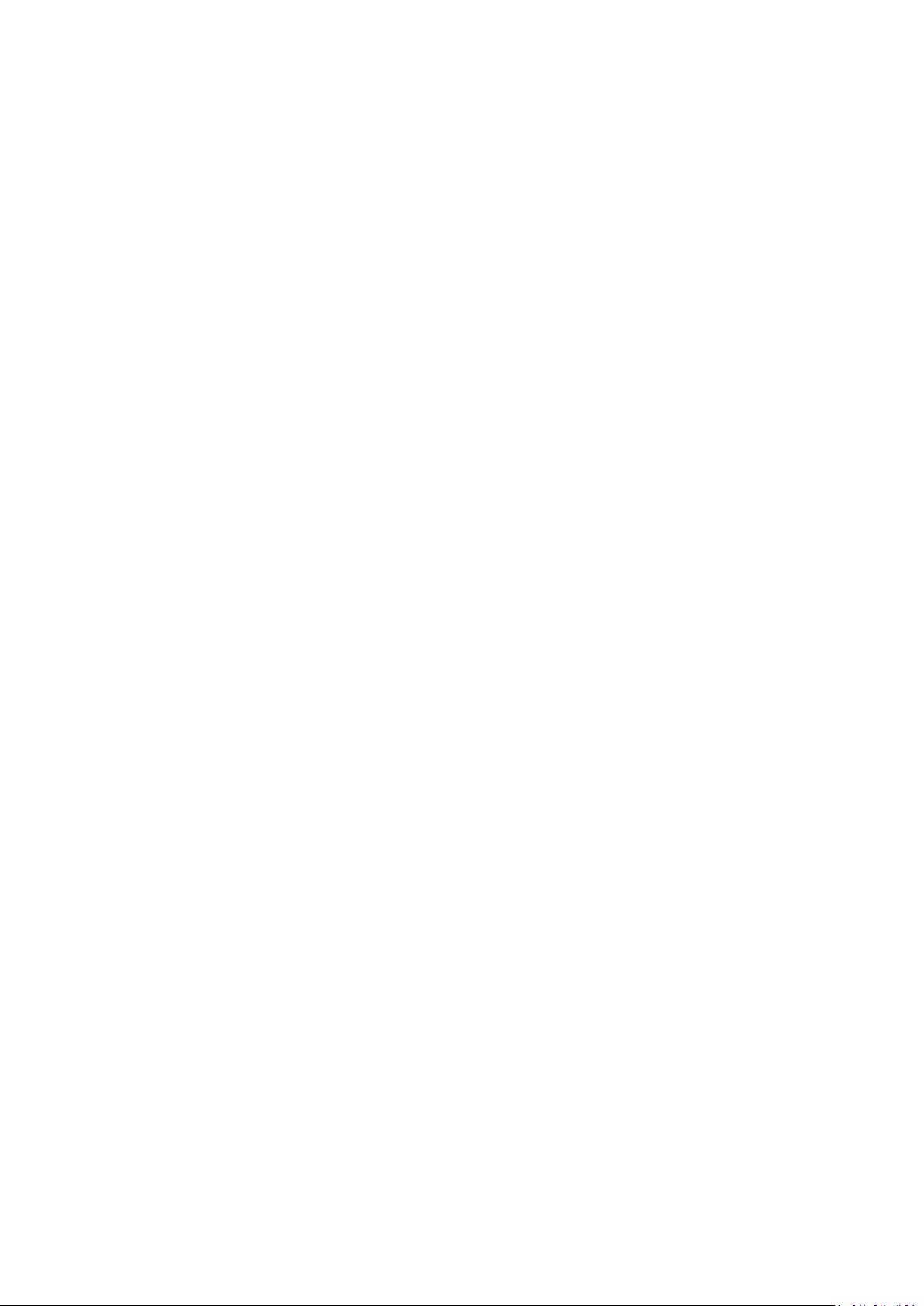
1 PRODUCT PROFILE
This device is a new Android-based vehicle trouble
diagnostic device developed for Internet applications.
It inherits from OBDSTAR advanced diagnosing
technology and it is characterized by covering wide
range of vehicles, featuring powerful function, and
providing precise result. Through motorcycle
diagnostic OBD connector and variant mobile
intelligent terminals, it achieves motorcycle trouble
diagnosis for full car model and full system vehicle.
Meanwhile, taking advantage of mobile Internet, this
device integrates all product resources and service of
OBDSTAR.
2 FEATURES
1. Diagnostic function:
● Diagnose the electronic control system of prevailing
vehicle models covering Asian, European, American
and Chinese. Diagnosis functions include: Read DTCS,
Clear DTCS, Read data stream, Special functions etc.
● Specially designed for Android platform with clear
and user-friendly interface;
2. Support Center: equipped with powerful database.