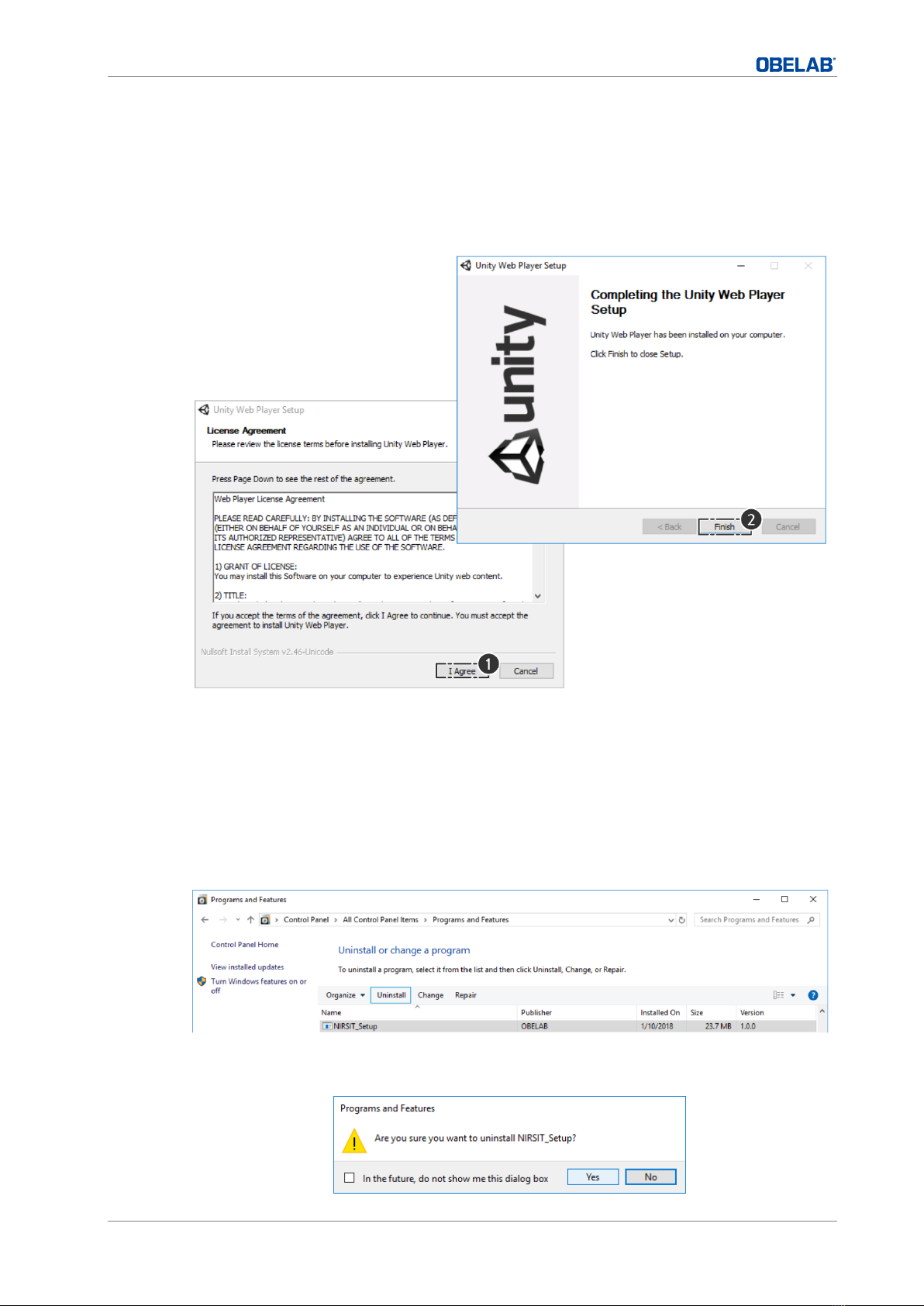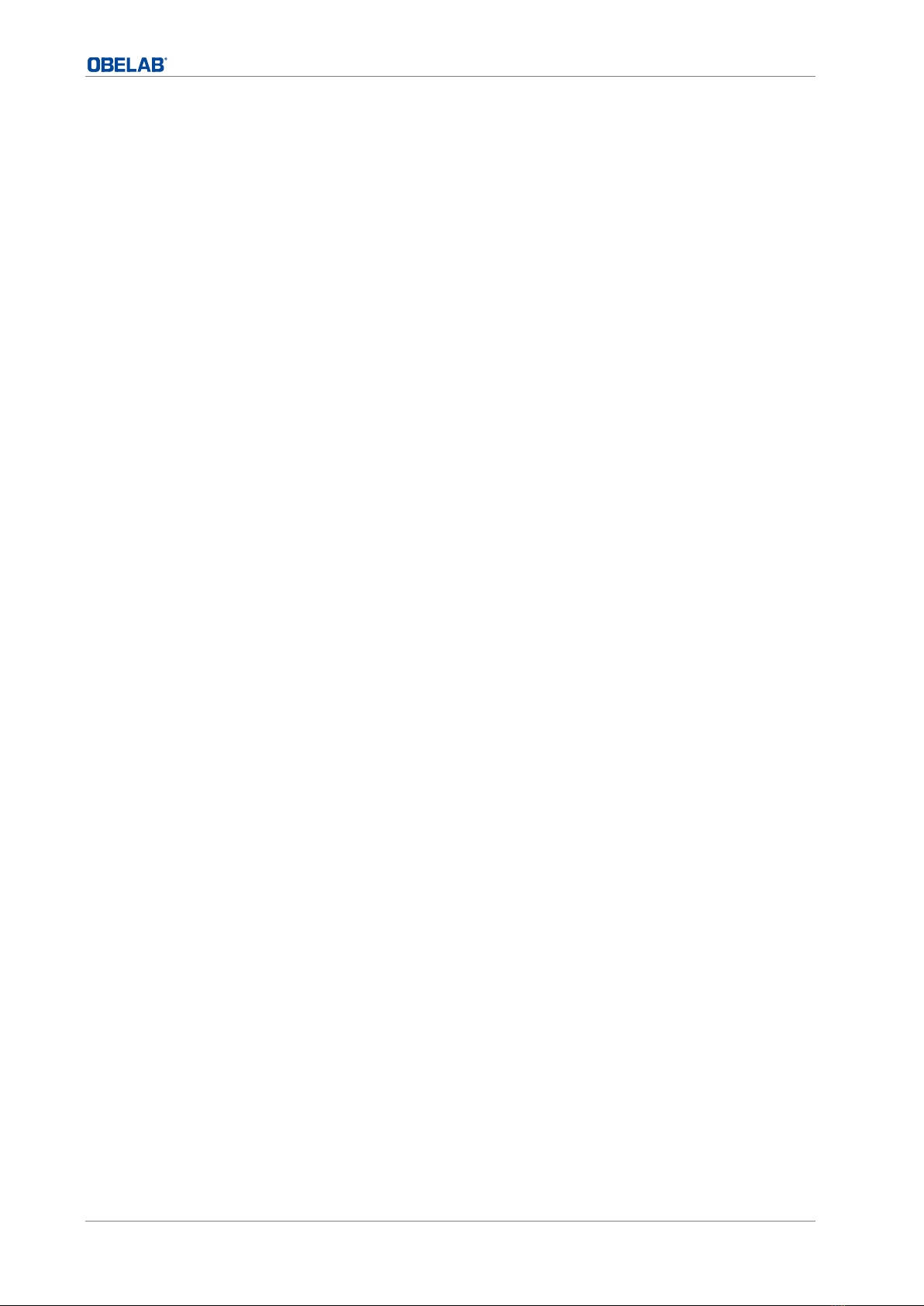Table of Contents
iii
Table of Contents
History of Revision ...................................................................................................... i
Notation ..................................................................................................................... ii
Table of Contents .......................................................................................................iii
1. Installation ...................................................................................................... 1
1.1 NIRSIT EYE PC Installation ............................................................................................ 1
1.2 Install Unity Web Player................................................................................................. 3
1.3 Remove existing program .............................................................................................. 3
2. NIRSIT EYE PC Introduction............................................................................ 5
2.1 Overview of NIRSIT EYE PC ........................................................................................... 5
2.2 Communication Config Panel.......................................................................................... 6
2.3 Gain Calibration............................................................................................................. 7
2.4 Measurement ................................................................................................................ 8
2.4.1 Timer and DSP .................................................................................................. 9
2.4.2 Device Control..................................................................................................10
2.4.3 Visualization Mode............................................................................................12
2.5 REPLAY process............................................................................................................13
2.6 SYNC process...............................................................................................................15
2.6.1 Localhost .........................................................................................................15
2.6.2 PC1 to PC2.......................................................................................................16
2.6.3 Broadcast ........................................................................................................17
3. DbExtractor Introduction .............................................................................. 19
3.1 Run Extraction .............................................................................................................19
3.2 Convert DB Data File to CSV file ....................................................................................21