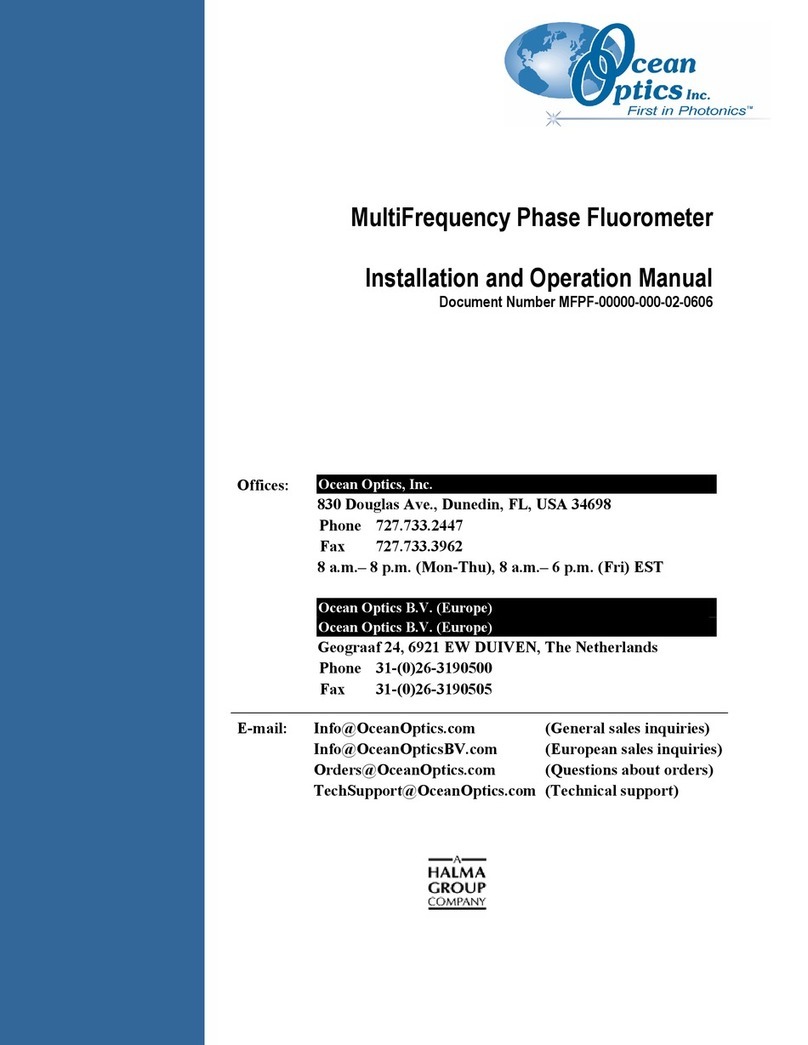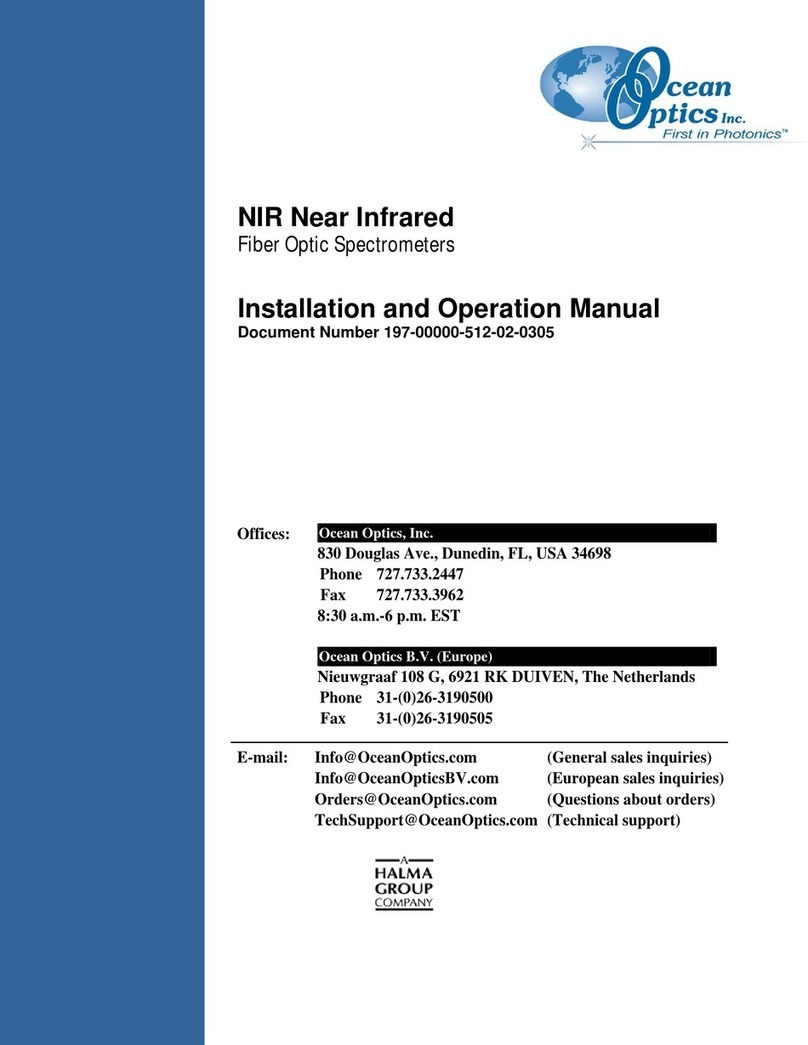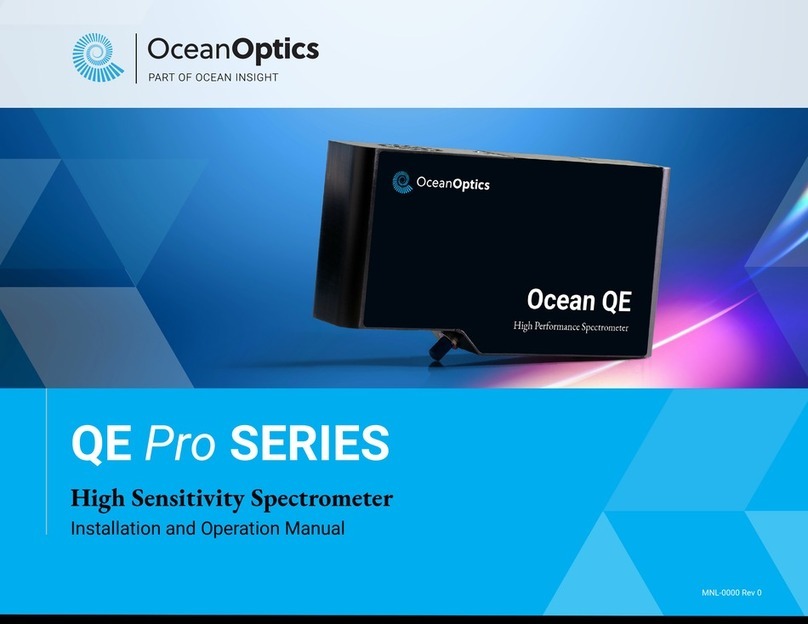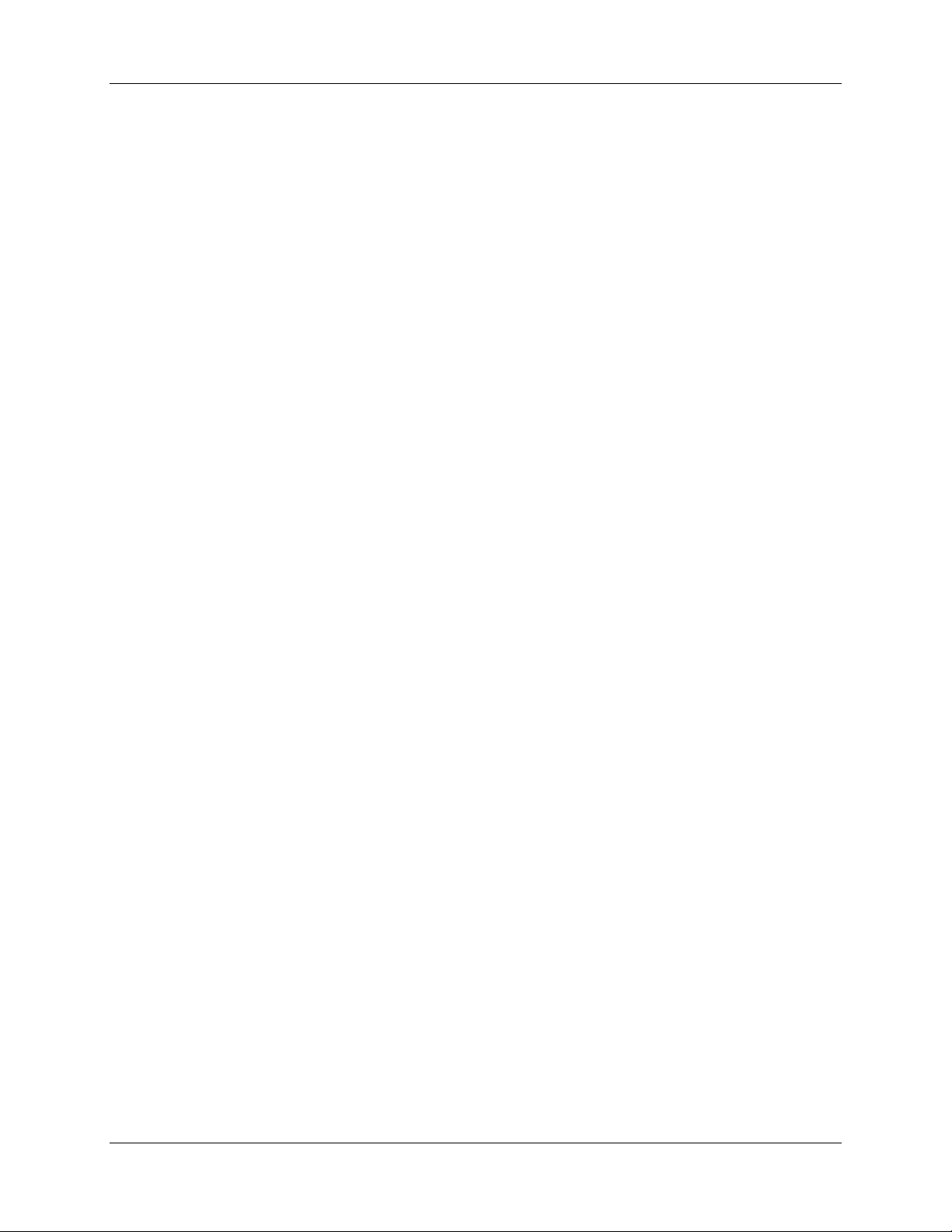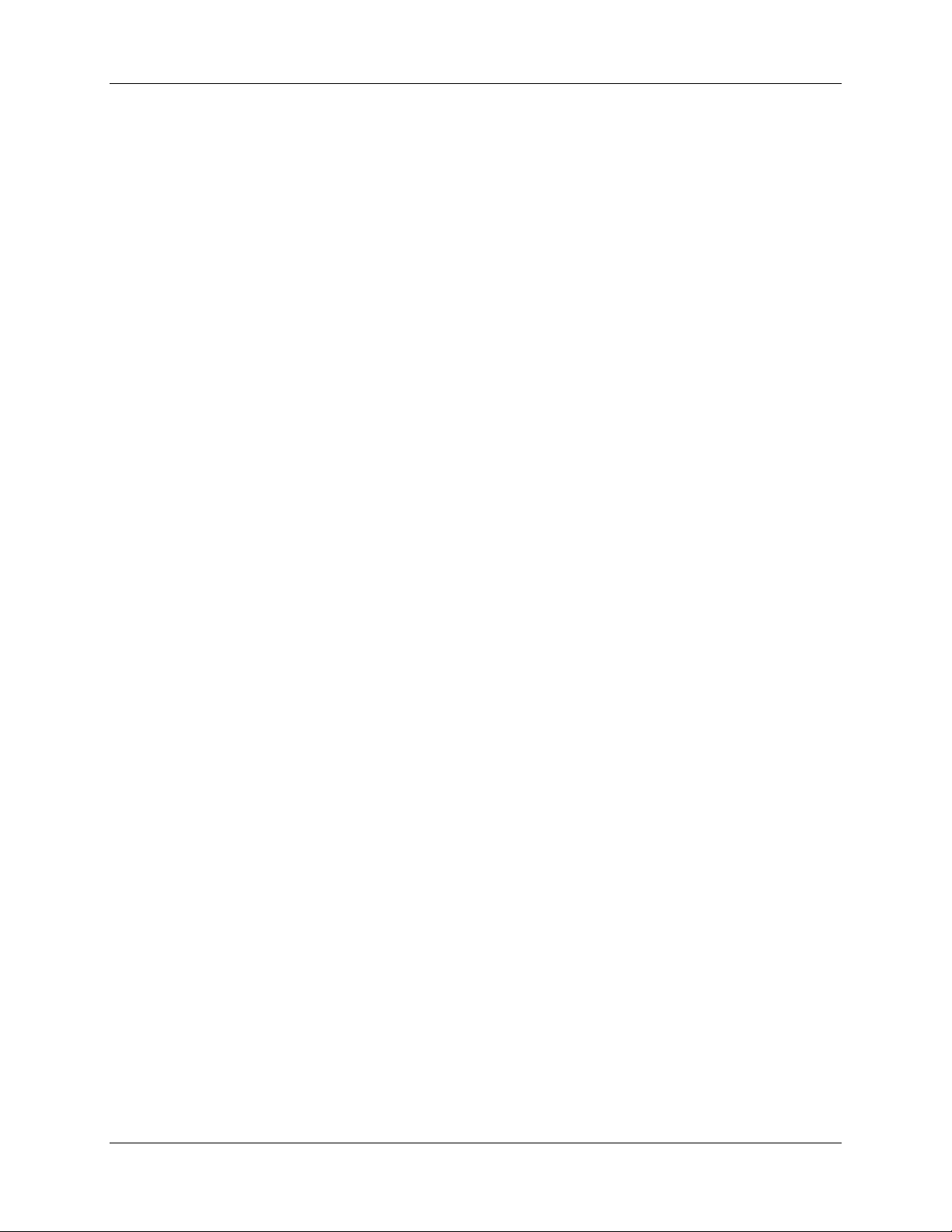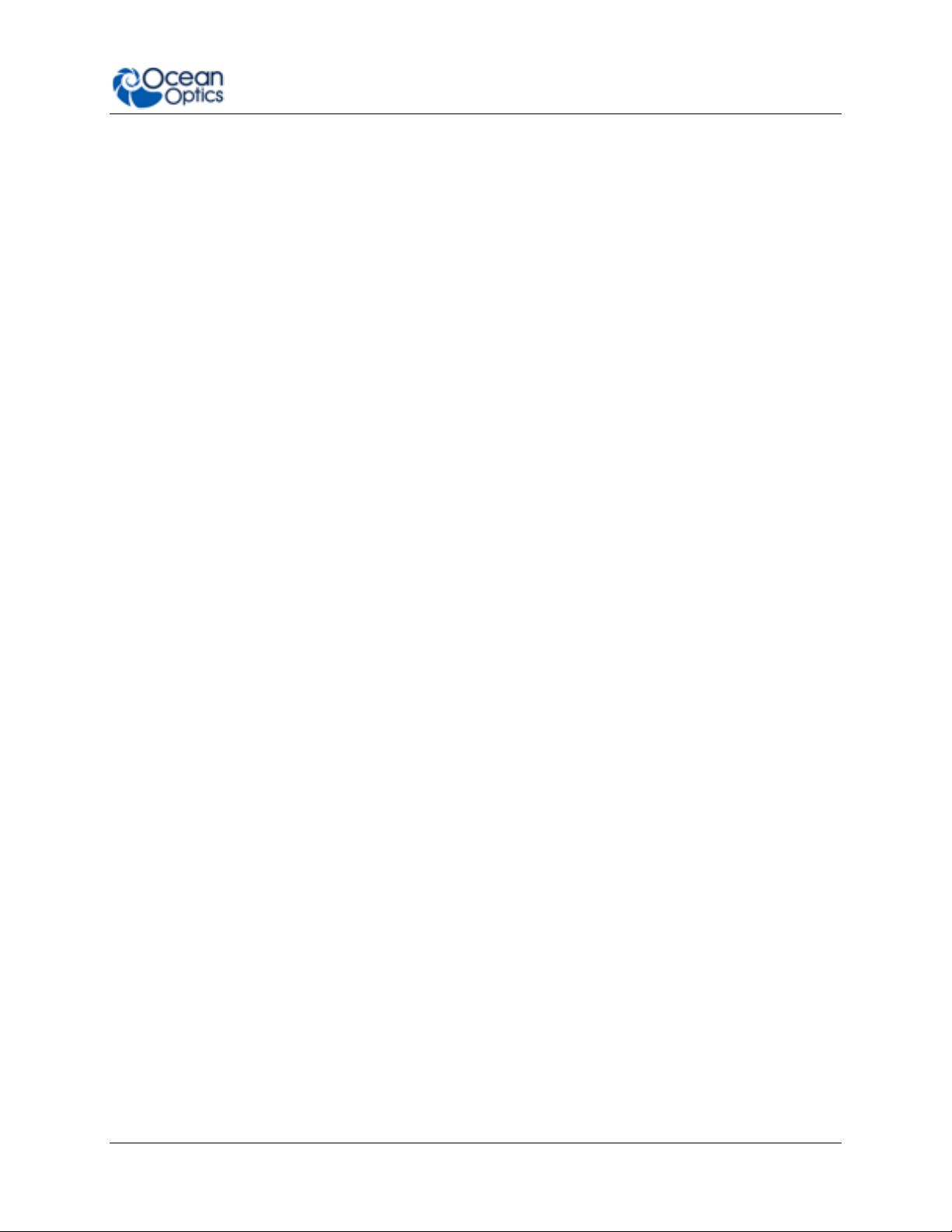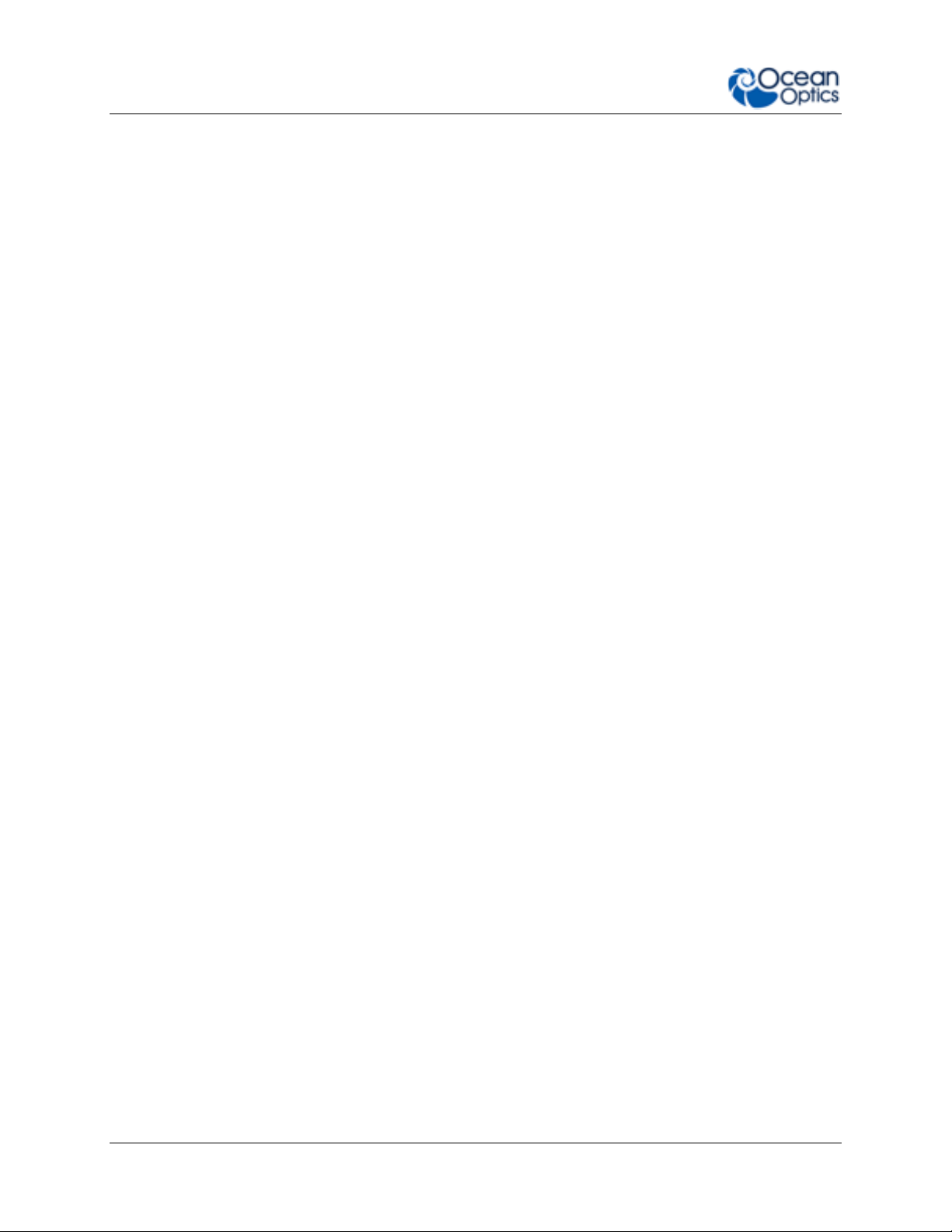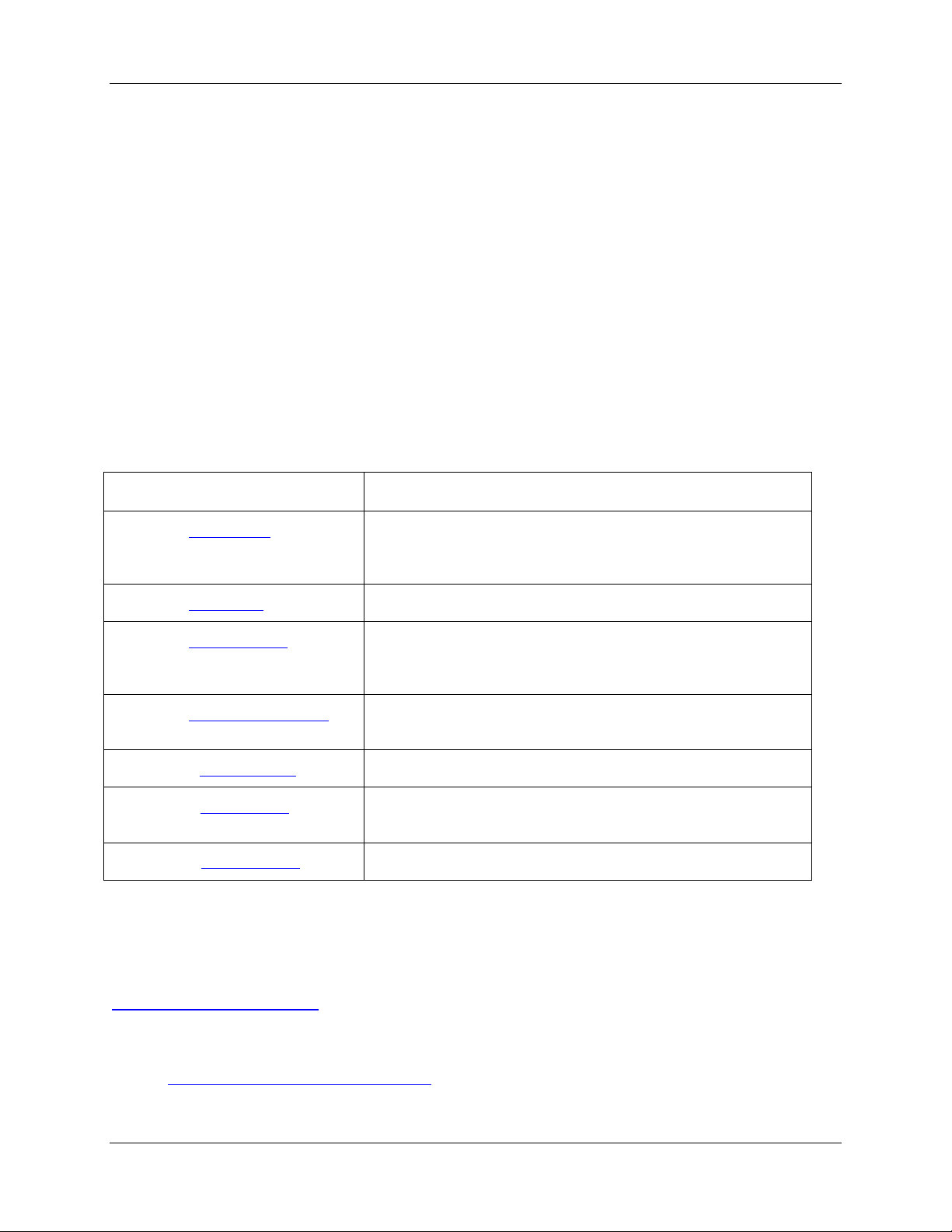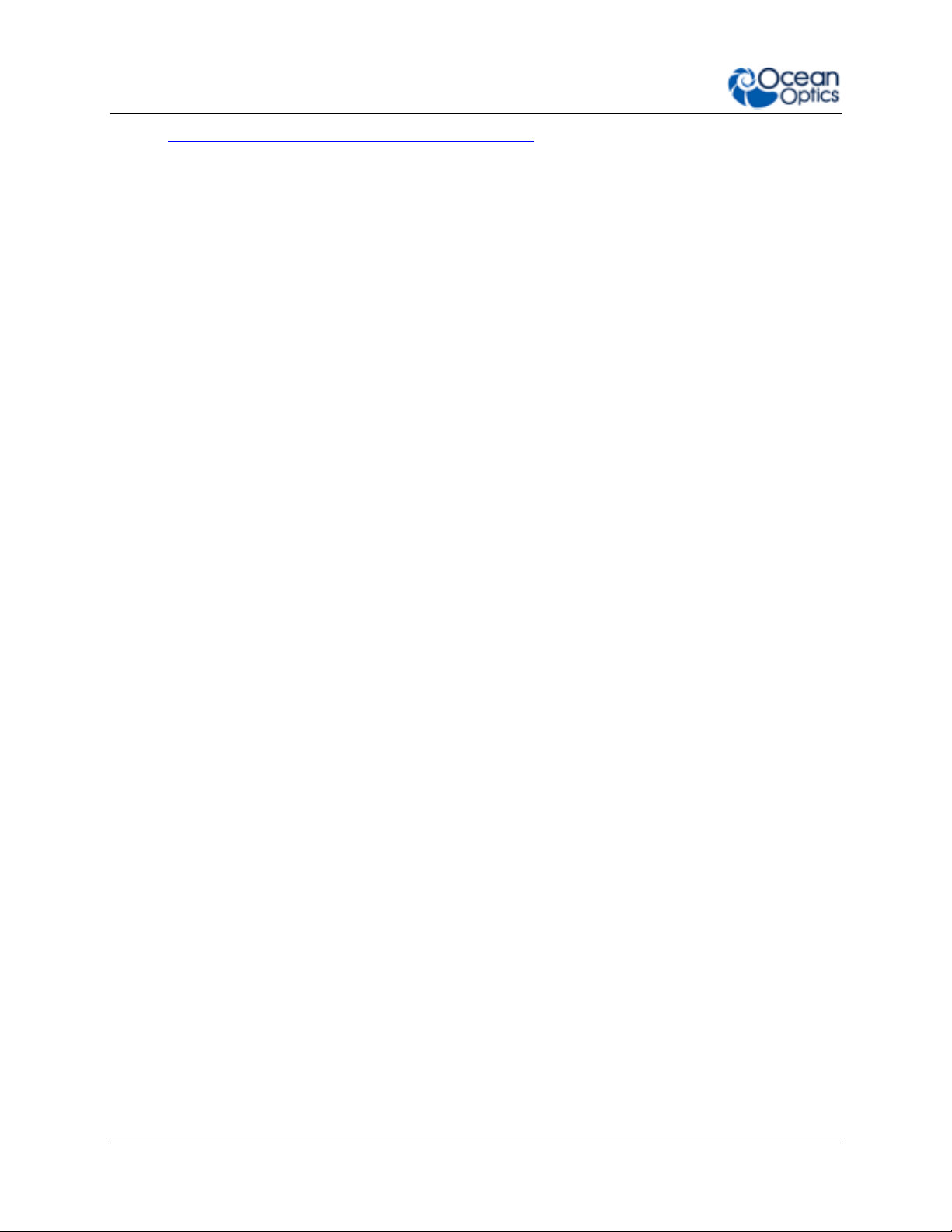Table of Contents
013-20000-009-02-201510 iii
Advanced Status .......................................................................................................................20
Advanced Settings.....................................................................................................................20
Sensor Type Selection...................................................................................................22
APD Voltage..................................................................................................................22
Calibrating the Probe.....................................................................................................23
Multipoint Calibration.................................................................................................................23
Two-Point Calibration................................................................................................................25
Saved Settings..............................................................................................................28
Saving Data...................................................................................................................30
NeoFox Communication Interfaces................................................................................31
Saving/Restoring Chart Layouts....................................................................................31
Saving Settings..........................................................................................................................31
Resetting Saved Settings..........................................................................................................32
Chapter 4: Using NeoFox Sport........................................................33
Overview .......................................................................................................................33
NeoFox Sport Features .................................................................................................33
NeoFox Sport Menu ......................................................................................................34
Setting Up the NeoFox Sport.........................................................................................36
Data Logging / Saving Data...........................................................................................37
Logging Data .............................................................................................................................37
Viewing the Data Log File Name...............................................................................................38
Setting the Data Logging Interval..............................................................................................38
Data Log File Format.................................................................................................................38
NeoFox Sport Saved Settings........................................................................................39
Low Battery Detector.....................................................................................................39
Appendix A: Specifications...............................................................41
Appendix B: Maintenance.................................................................43
Updating Firmware........................................................................................................43
Updating Software.........................................................................................................43
Troubleshooting.............................................................................................................43
Appendix C: Analog Output..............................................................47
Analog Output Connector..............................................................................................47
Configuring Analog Voltage Output Channel with NeoFox Viewer...........................................47
Configuring the Analog Current Output Channel with NeoFox Viewer .....................................48
Selecting a Data Source............................................................................................................49
Selecting a Data Range.............................................................................................................50
Saving the Analog Output Settings ...........................................................................................51