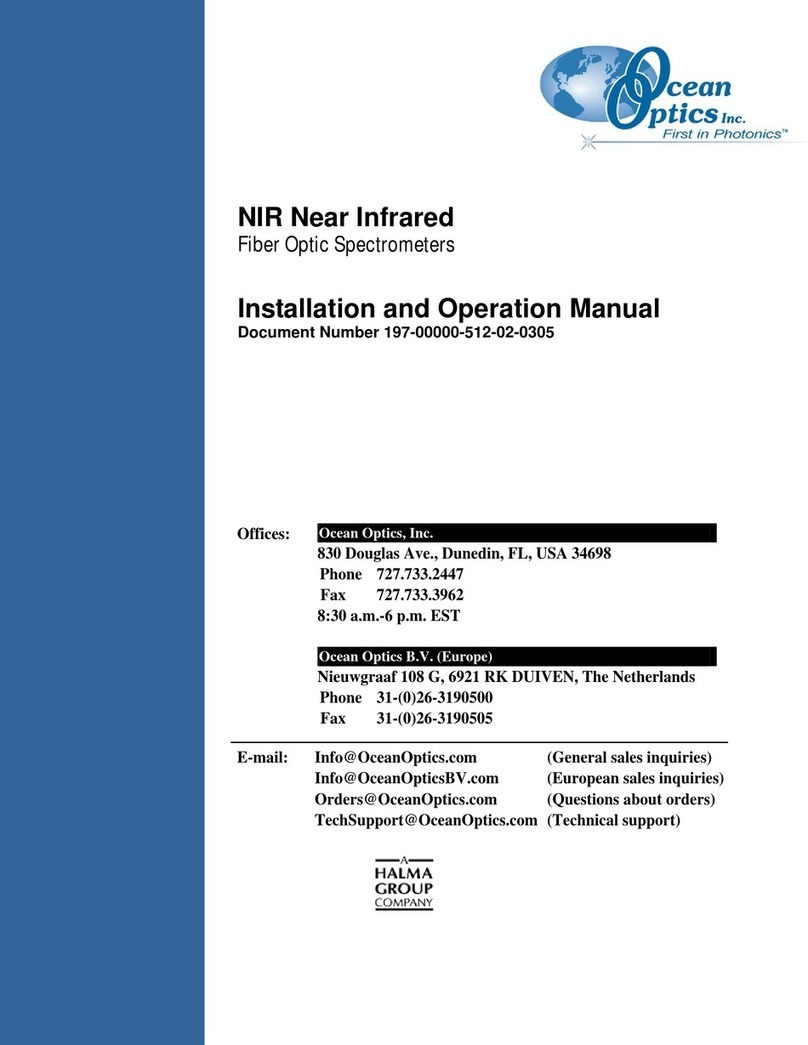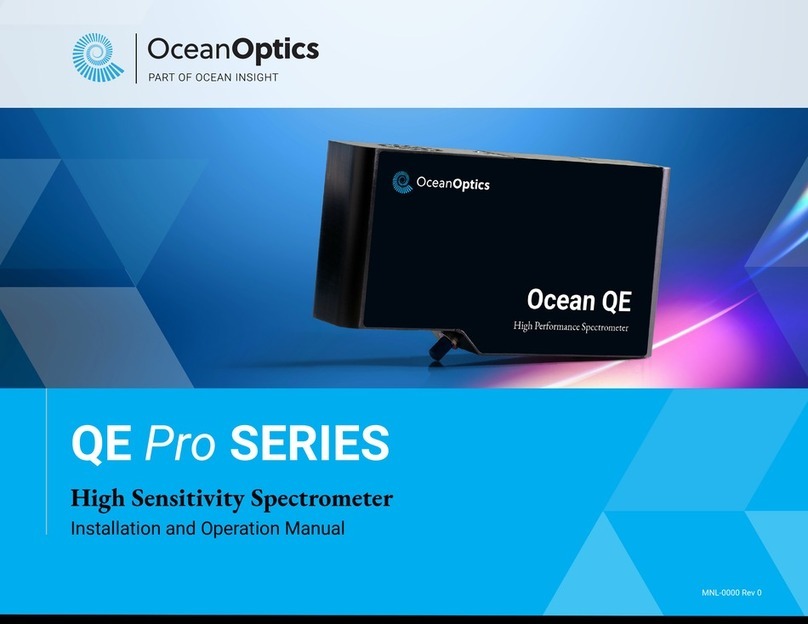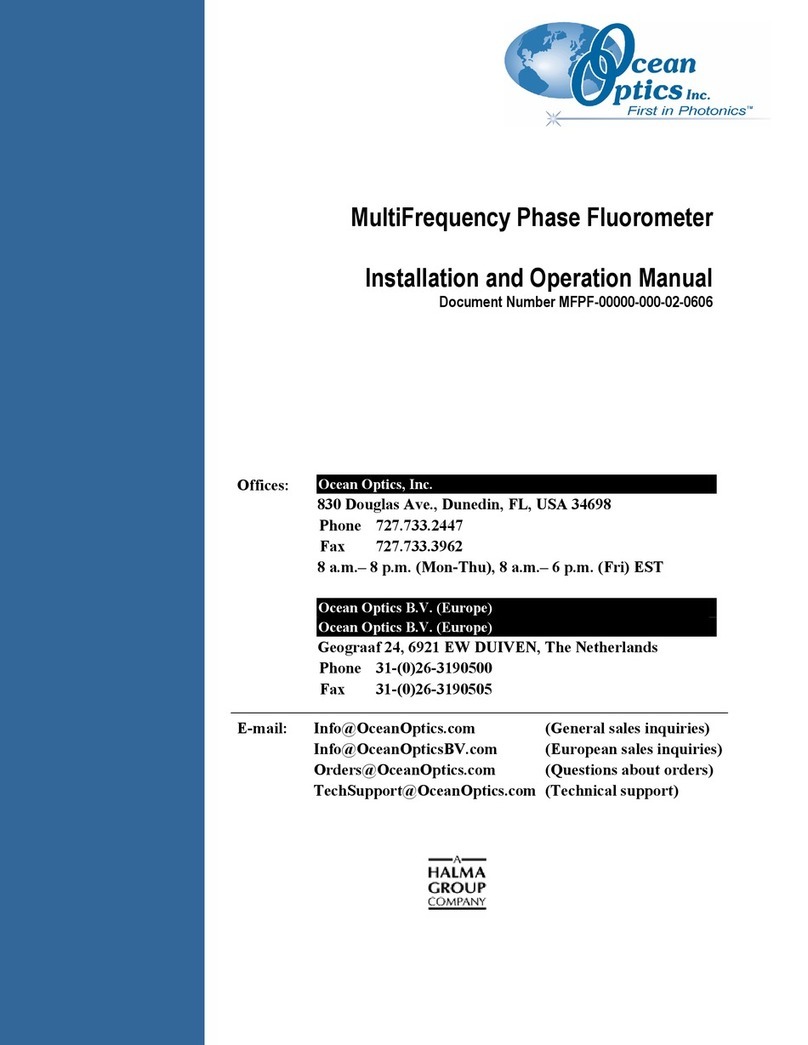Table of Contents
Introduction................................................................................................................................1
Quick Start.................................................................................................................................. 4
Installing the PC2000 and OOIChem Software............................................................ 6
Using OOIChem Software.................................................................................................... 9
Display Functions.................................................................................................................. 10
Spectrometer Channel Selection............................................................................................. 10
Mode of Operation................................................................................................................... 10
Cursor Function Bar ................................................................................................................ 11
Text Box .................................................................................................................................. 12
Acquisition Parameters ........................................................................................................... 12
Reference Scan....................................................................................................................... 12
Dark Scan................................................................................................................................ 12
Subtract Dark........................................................................................................................... 13
Acquire Data Modes................................................................................................................ 13
Scaling the Graph.................................................................................................................... 13
File Menu Functions ............................................................................................................. 14
Save Spectral Values.............................................................................................................. 14
Save Kinetics Values............................................................................................................... 14
Open Spectrum Overlay.......................................................................................................... 14
Open Kinetics Values.............................................................................................................. 14
Printer Setup............................................................................................................................ 14
Print Spectra and Kinetics....................................................................................................... 14
Exit........................................................................................................................................... 14
Edit Menu Functions............................................................................................................. 15
Clear Spectrum Overlays ........................................................................................................15
Clear Kinetics Values .............................................................................................................. 15
Autoscale X ............................................................................................................................. 15
Autoscale Y ............................................................................................................................. 15
Show Kinetics Values.............................................................................................................. 15
Show Legends......................................................................................................................... 15
Spectrometer Menu Functions........................................................................................... 16
Scan......................................................................................................................................... 16
Select Concentration Wavelength........................................................................................... 16
Calculate Calibration Curve.....................................................................................................16
Enable Strobe.......................................................................................................................... 16
Spectrometer Configuration .................................................................................................... 16
Kinetics Configuration.............................................................................................................. 18
Hardware Configuration........................................................................................................... 18
CHEM2000 Sampling Components................................................................................ 19
ISS-2 Integrated Sampling System................................................................................... 19
400-µ
µµ
µm Diameter Optical Fiber.......................................................................................... 22
CHEM2000-UV-VIS Sampling Components................................................................ 23
ISS-UV-VIS Integrated Sampling System........................................................................ 23
300-µ
µµ
µm Solarization-resistant Optical Fiber................................................................... 26