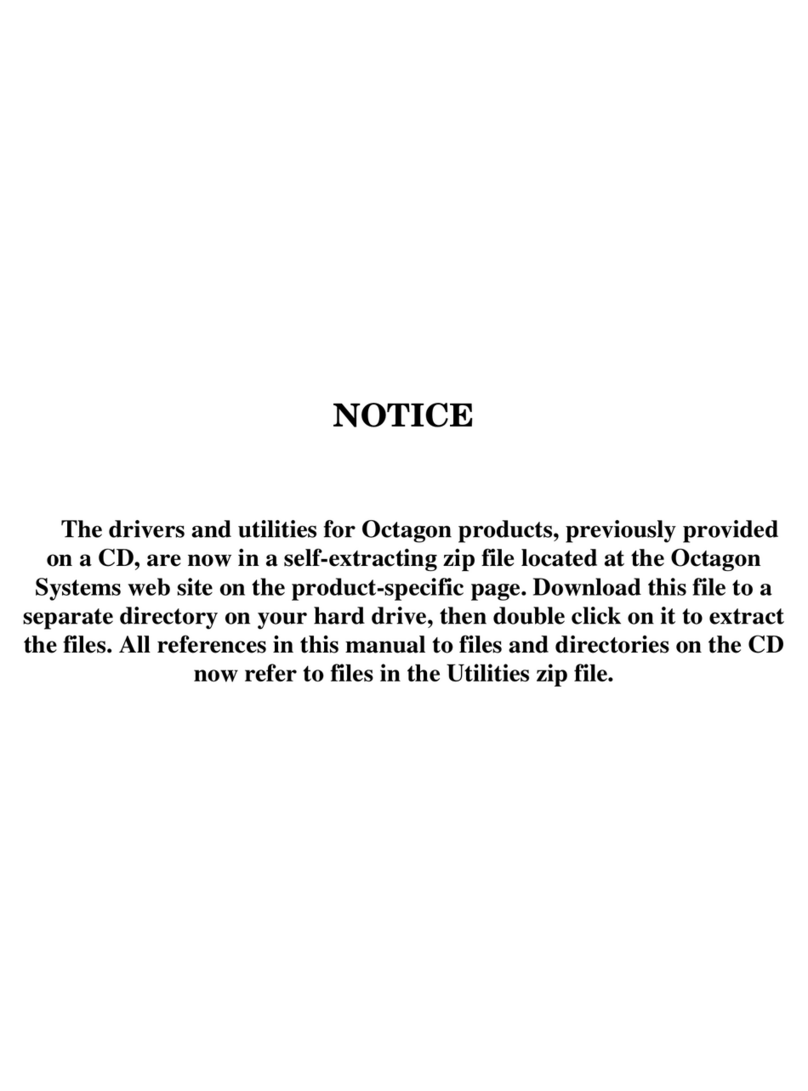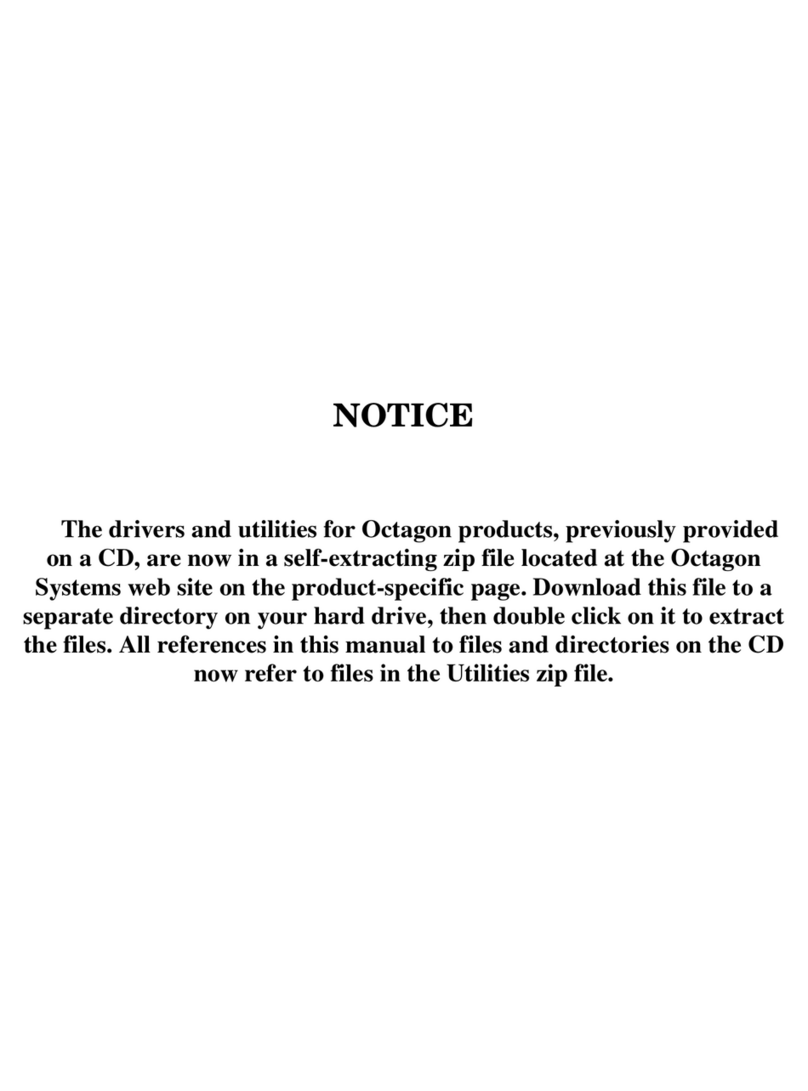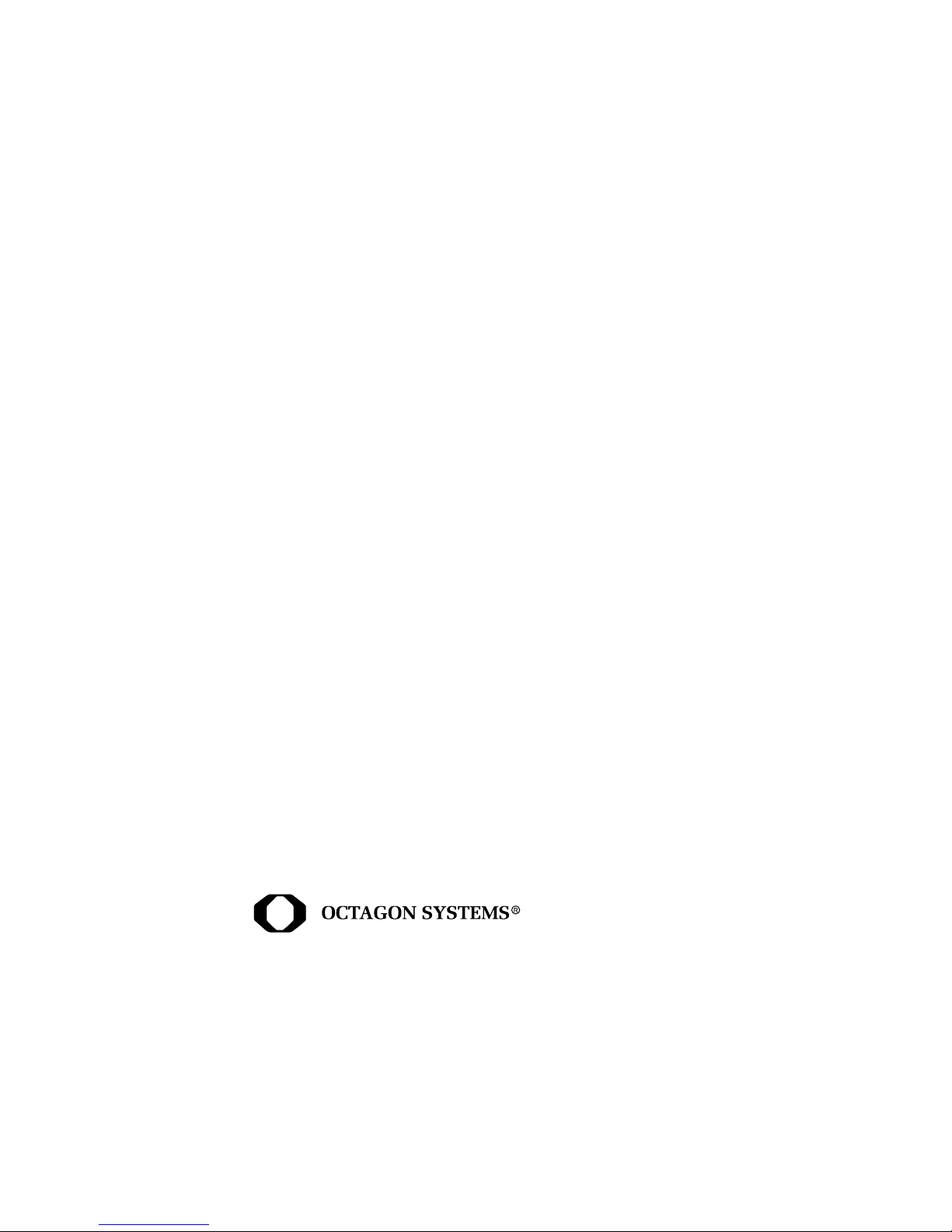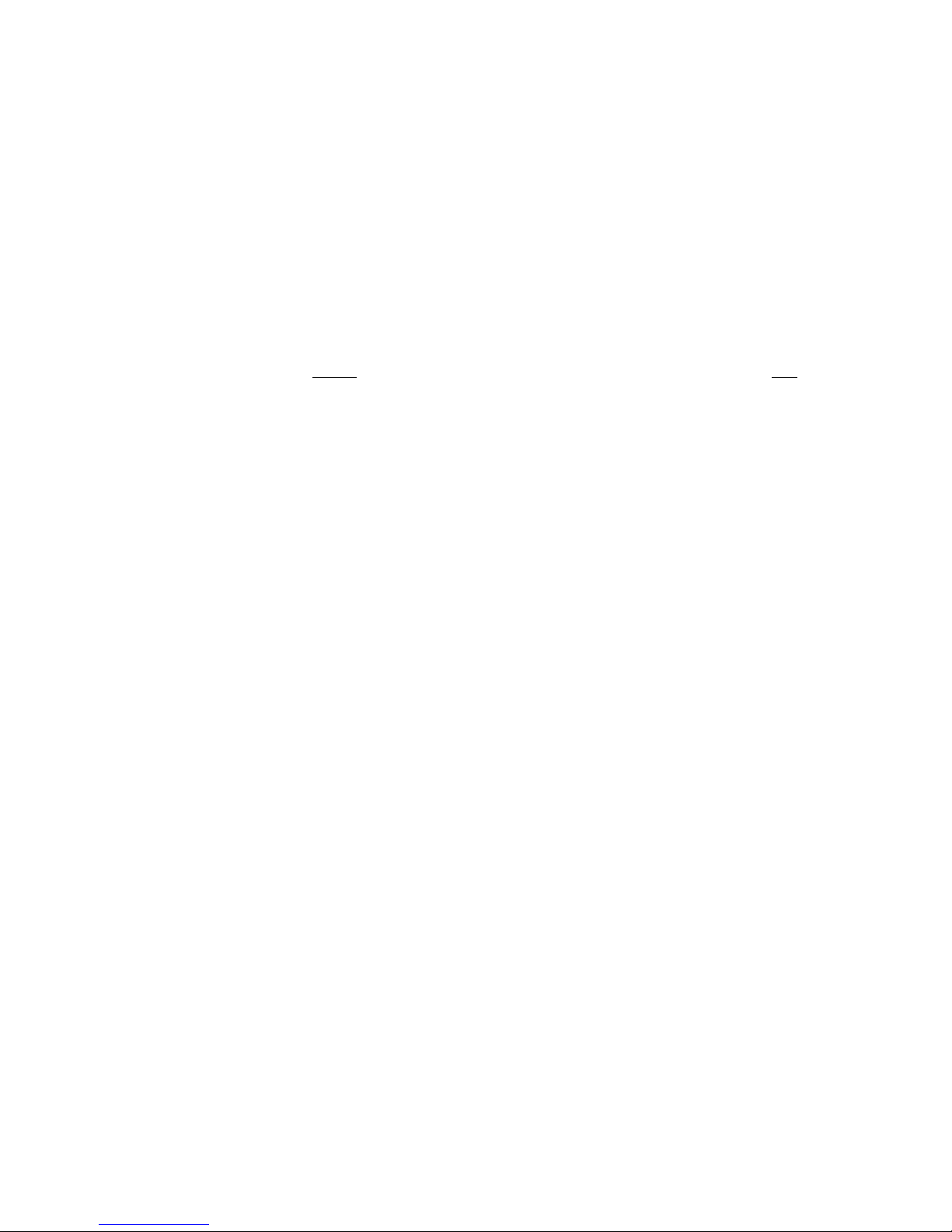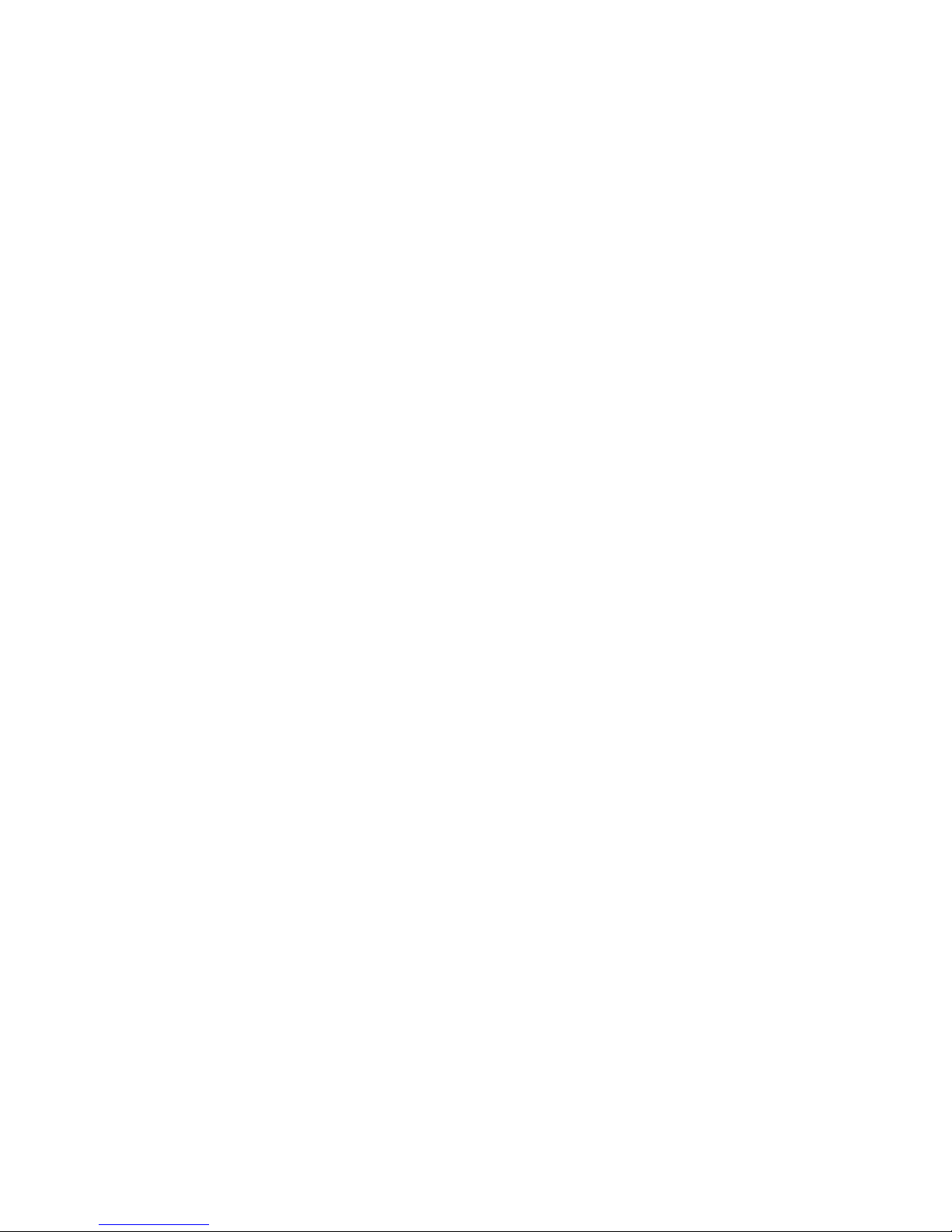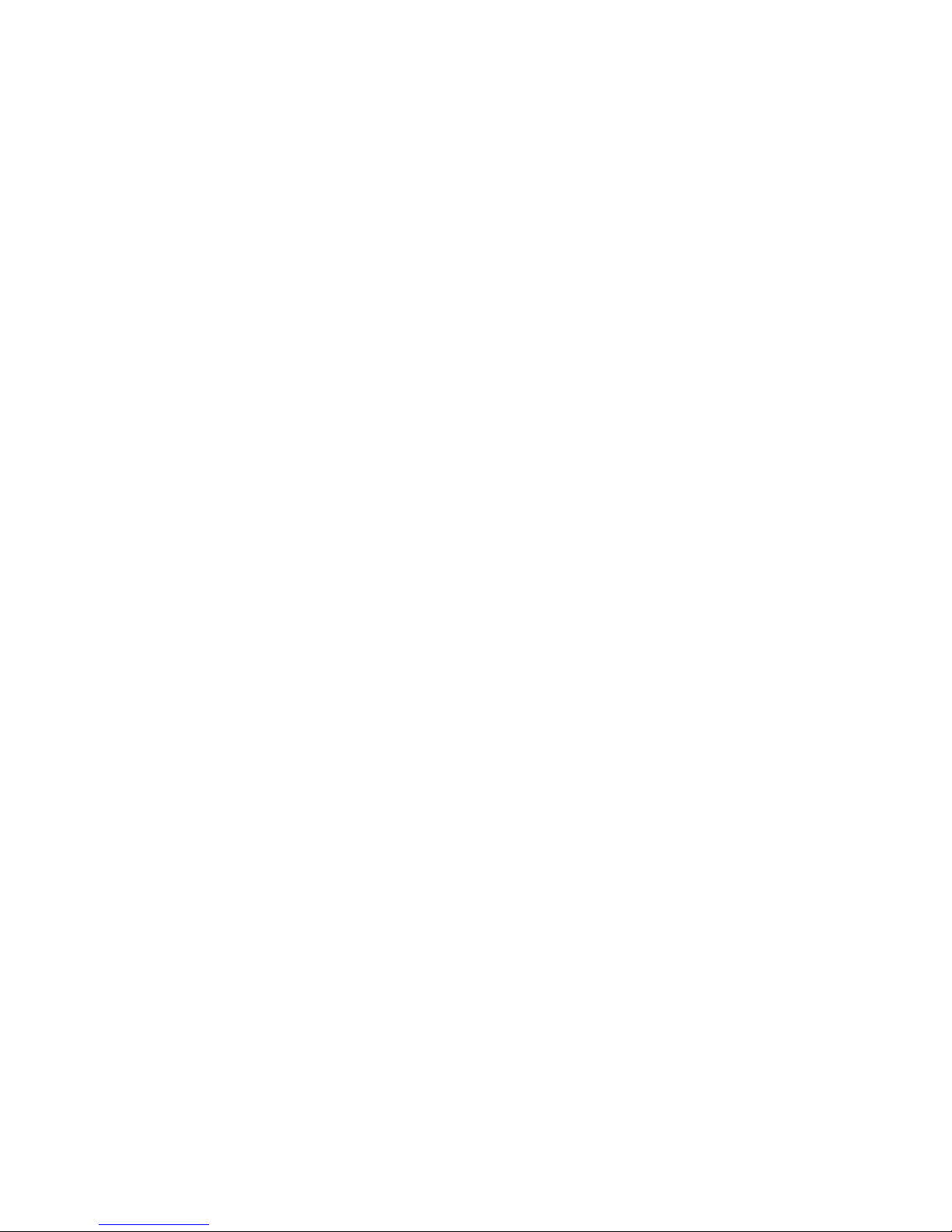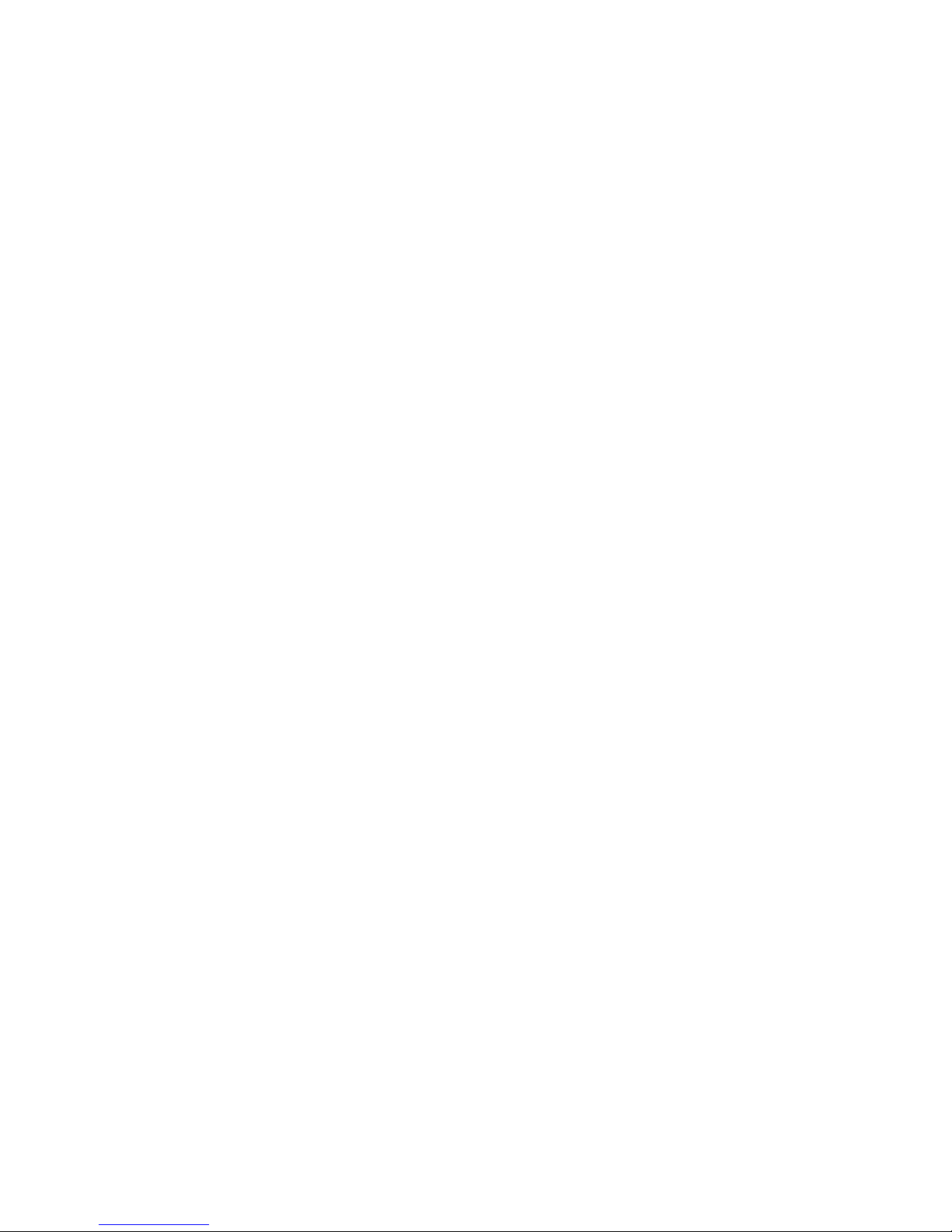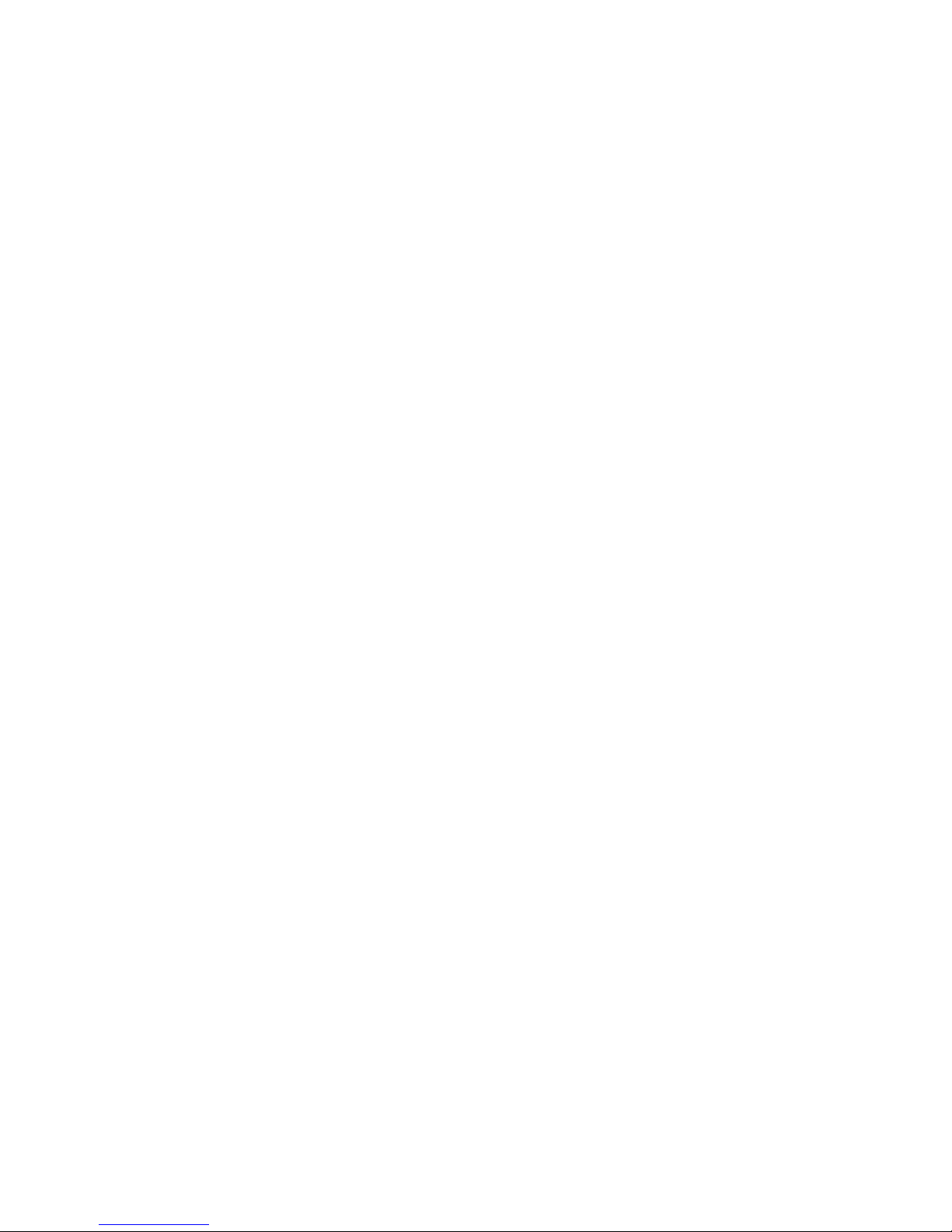The most common failures on CPU cards are over voltage of the power
supply, static discharge, and damage to the serial and parallel ports.
On expansion cards, the most common failures are static discharge,
over voltage of inputs, over current of outputs, and misuse of the
CMOS circuitry with regards to power supply sequencing. In the case
of the video cards, the most common failure is to miswire the card to
the flat panel display. Miswiring can damage both the card and an
expensive display.
Multiple component failures: The chance of a random
component failure is very rare since the average MTBF of an
Octagon card is greater than 11 years. In a 7-year study, Octagon
has never found a single case where multiple IC failures were not
caused by misuse or accident. It is very probable that multiple
component failures indicate that they were user–induced.
Testing “dead” cards: For a card that is “completely
nonfunctional”, there is a simple test to determine accidental over
voltage, reverse voltage or other “forced” current situations.
Unplug the card from the bus and remove all cables. Using an
ordinary digital ohmmeter on the 2,000 ohm scale, measure the
resistance between power and ground. Record this number.
Reverse the ohmmeter leads and measure the resistance again. If
the ratio of the resistances is 2:1 or greater, fault conditions most
likely have occurred. A common cause is miswiring the power
supply.
Improper power causes catastrophic failure: If a card has
had reverse polarity or high voltage applied, replacing a failed
component is not an adequate fix. Other components probably
have been partially damaged or a failure mechanism has been
induced. Therefore, a failure will probably occur in the future. For
such cards, Octagon highly recommends that these cards be
replaced.
Other over–voltage symptoms: In over–voltage situations, the
programmable logic devices, EPROMs and CPU chips, usually fail
in this order. The failed device may be hot to the touch. It is
usually the case that only one IC will be overheated at a time.
Power sequencing: The major failure of I/O chips is caused by
the external application of input voltage while the Micro PC power
is off. If you apply 5V to the input of a TTL chip with the power off,
nothing will happen. Applying a 5V input to a CMOS card will
cause the current to flow through the input and out the 5V-power
pin. This current attempts to power up the card. Most inputs are
rated at 25 mA maximum. When this is exceeded, the chip may be
damaged.
4