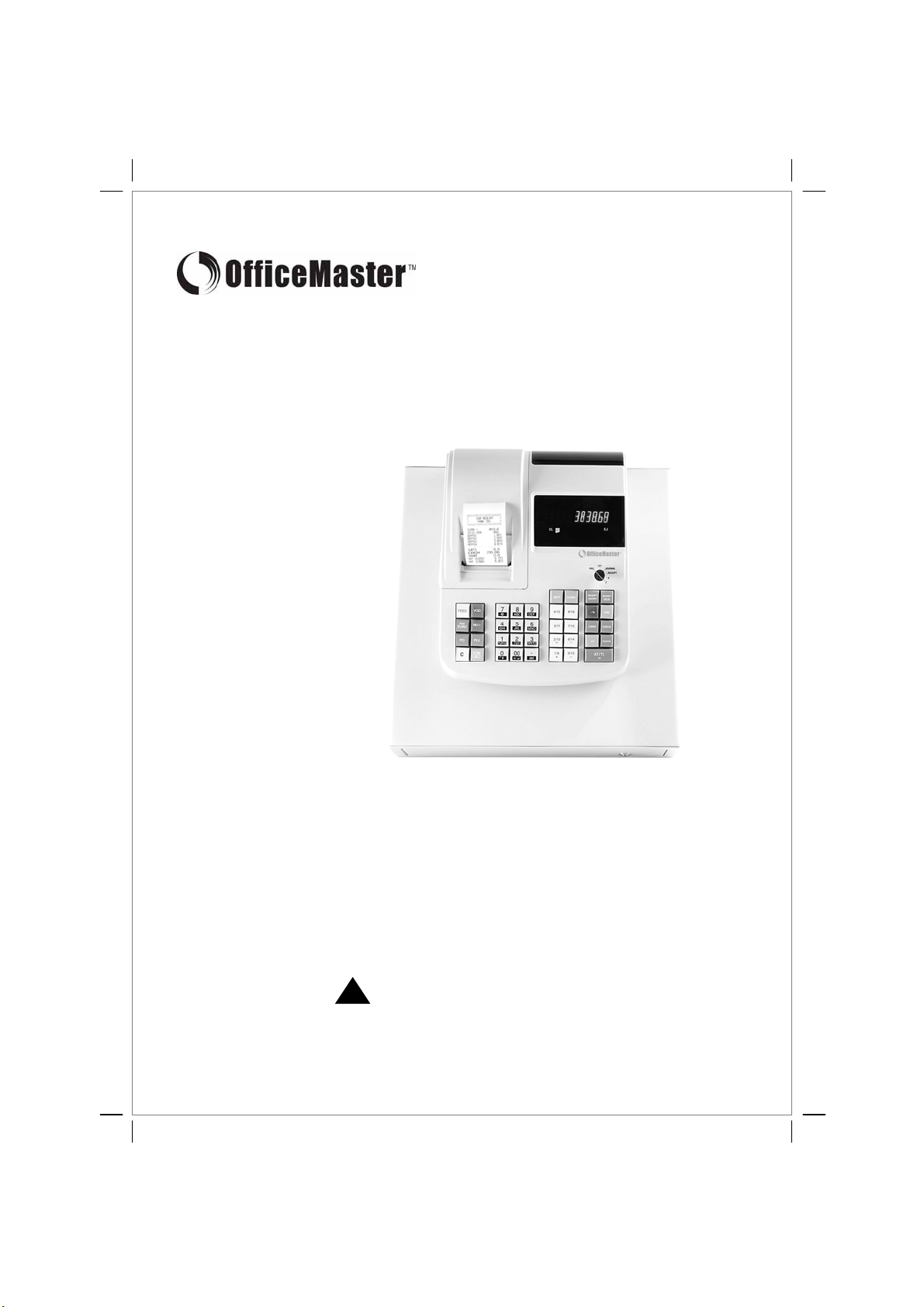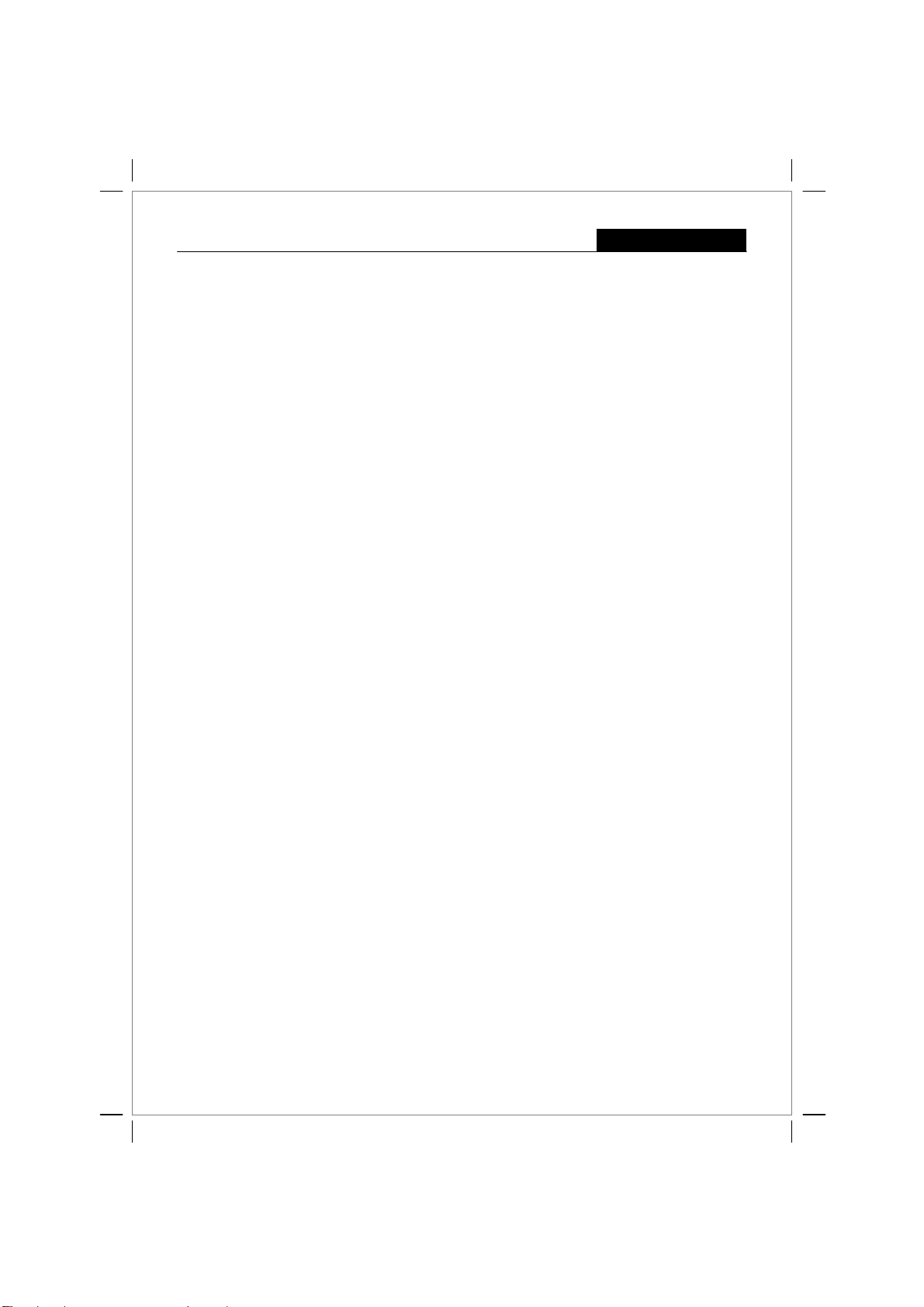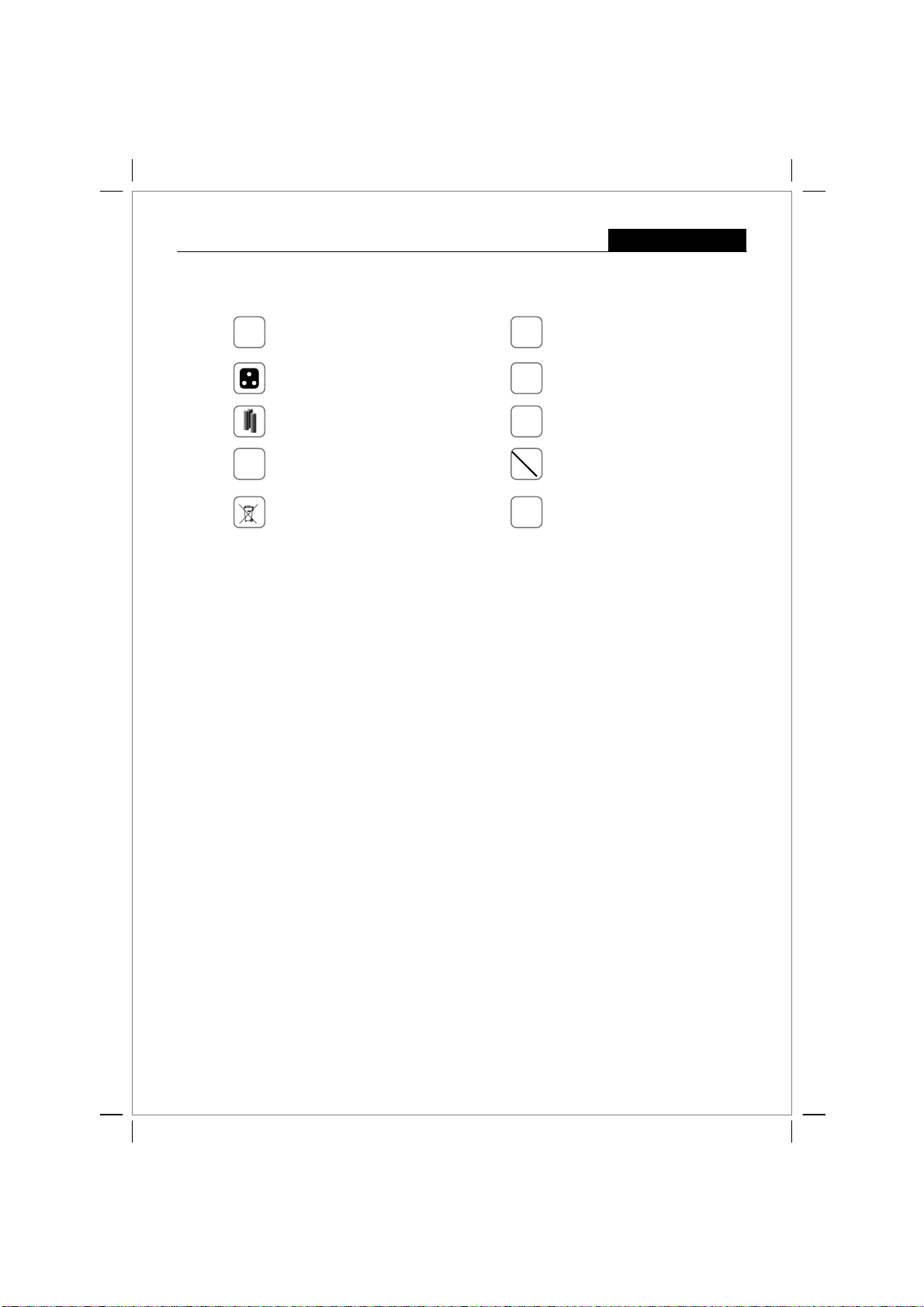12 Programming for System Functions 15
13 REG Operations
13.1 Department Entry note 17
13.2 Error Prompt note 17
13.3 Electronic Journal (EJ) notes 17
13.4 EJ Balance and Time Displays 17
13.5 Sample Receipts 18
Sample Receipt 1 and 2 18
Sample Receipt 3 and 4 19
13.6 Department Entries 20
13.7 PLU Entries 20
13.8 Minus ( – ) Operations 21
13.9 Discount [ – % ] Key Operations 21
13.10 VOID / Correction Key Operations 22
13.11 Merchandise Return Operations 22
13.12 Received On Account Operations 23
13.13 Paid Out Operations 23
13.14 Non-Add # Print Operations 23
13.15 No Sale Operations 23
13.16 Cash Tender Operations 24
13.17 Check Tender Operations 24
13.18 Charge Tender Operations 24
13.19 Split Tender Operations 25
13.20 Card Tender Operations 25
13.21 After Receipt Operations 25
13.22 Receipt ON/OFF 25
14 Management Reports
14.1 Programming the Z-Report Code 26
14.2 Printing Reports (Quick Reference) 26
14.3 Financial Report 27
14.4 PLU Report 27
14.5 CLERK Report 28
14.6 EJ Report – X & Z Modes 28
14.7 Full Report for EJ 29
14.8 Oldest Report for EJ 30
14.9 Oldest Report for EJ 30
14.10 Daily Report for EJ 30
15 Balancing Formulas 31
16 Troubleshoot – Print Function 31
17 Warranty Policy 32
Warranty Registration (Back Cover)
To be completed by the Purchaser, cut out and
return portion to the address provided.
System Features 1
1 Getting Started
1.1 Safety Notes and Precautions 2
1.2 Data backup Batteries 2
1.3 Printer Mechanism Notes 2
1.4 Connecting to the Power Supply 2
1.5 Installing Batteries 3
1.6 Installing Paper Roll 3
1.7 Using Paper Reel 3
1.8 Keyboard Layout 4
1.9 Control Key Positions 5
1.10 Display Layout and Indicators 5
1.11 Department Shift Key Function 5
2 Date and Time Settings
2.1 Programming the Date 6
2.1aChanging the Date Format 6
2.2 Programming the Time 6
2.2aChanging the Time Format 6
2.2bChanging the Time Print Setting 6
2.2cView the Time during Operations 6
3 Clerk Settings
3.1 Programming Clerk System ON/OFF 7
3.2 Programming Clerk Security Code 7
3.3 Clerk Log On with PIN Code 7
3.4 Clerk Log On with PIN Code not assigned 7
4 Department Settings
4.1 Programming the Tax Rates 8
4.2 Department Shift Key Function 8
4.3 Programming Department Status 8
5 PLU (Price Look Up) Settings
5.1 Programming PLU item price 9
5.2 Programming PLU status 9
5.3 PLU Dump Report
6 Discount Rate (-%) Key Setting 10
7 Grand Total & Z Counter Clear 10
8 Reset Memory, Reports and Data
8.1 Partial Reset 10
8.2 Full Reset Reports 10
8.3 Full Reset All Data 10
9 Foreign Currency Settings & Operations
9.1 Foreign Currency (FC) Settings 11
9.2 FC Conversion Operations 11
10 Calculator Settings & Operations
10.1 Calculator Mode Password Setting 12
10.2 Calculator Mode Operations 12
11 Caption Settings
11.1 Character Allocation Chart 13
11.2 Control Options for Character Inputting 13
11.3 Selecting Caption Programming Modes 14
11.4 Selecting a Caption Number 14
11.5 Inputting Text for a Caption 14
CONTENTS
User Guide: OFFICEMASTER CMS-218 T
© 2005 Loginet Technologies SB