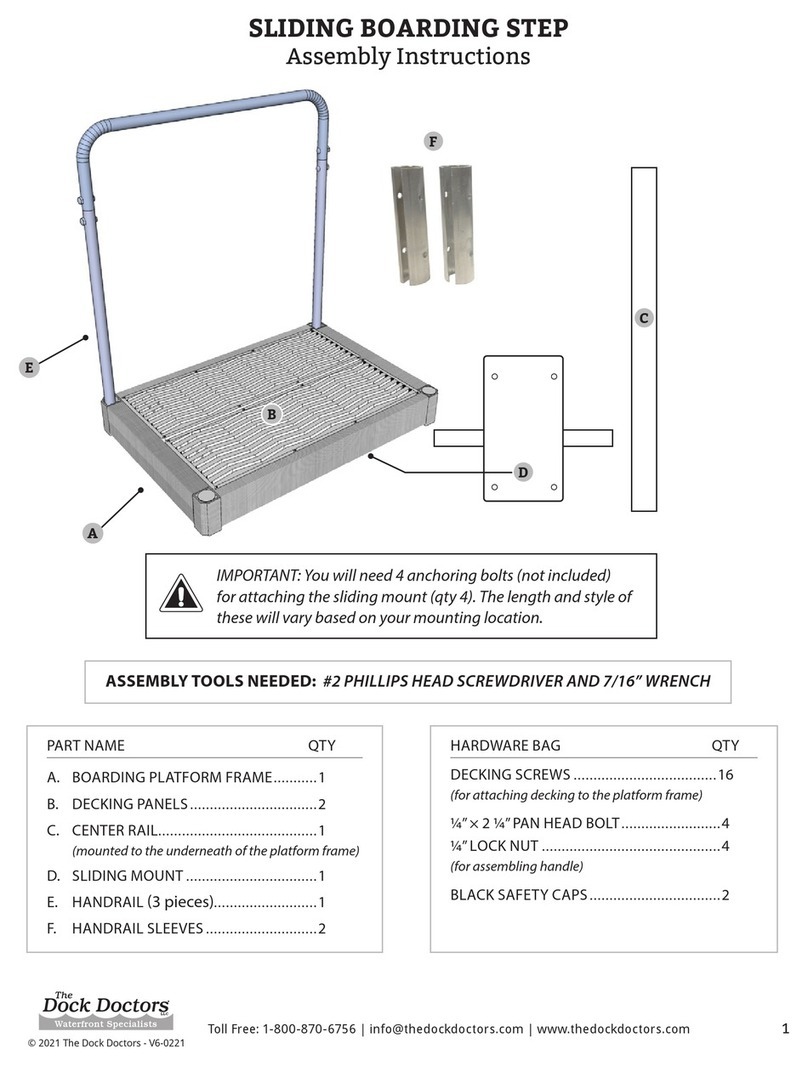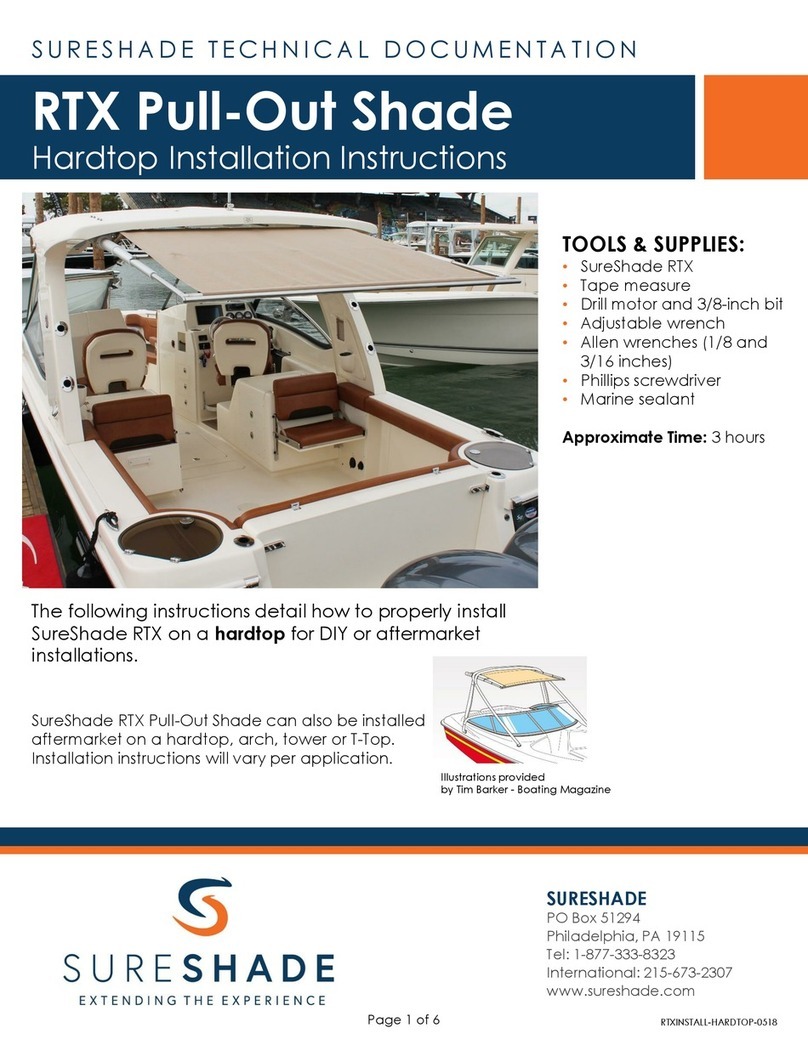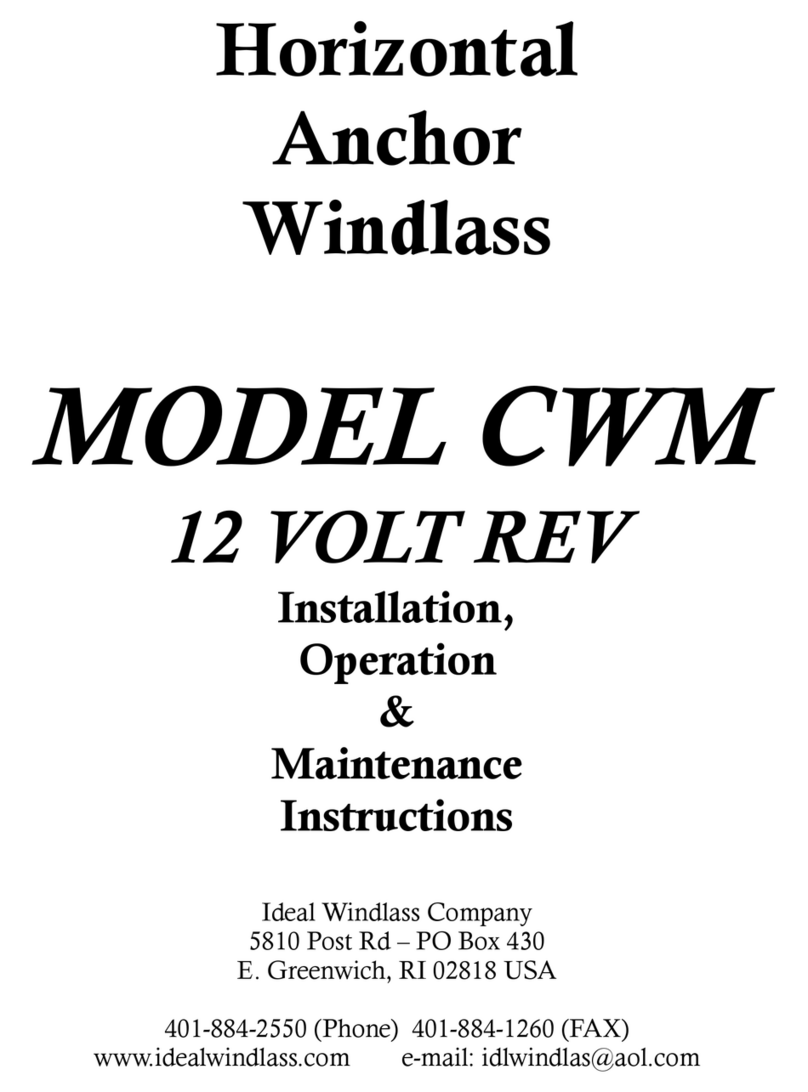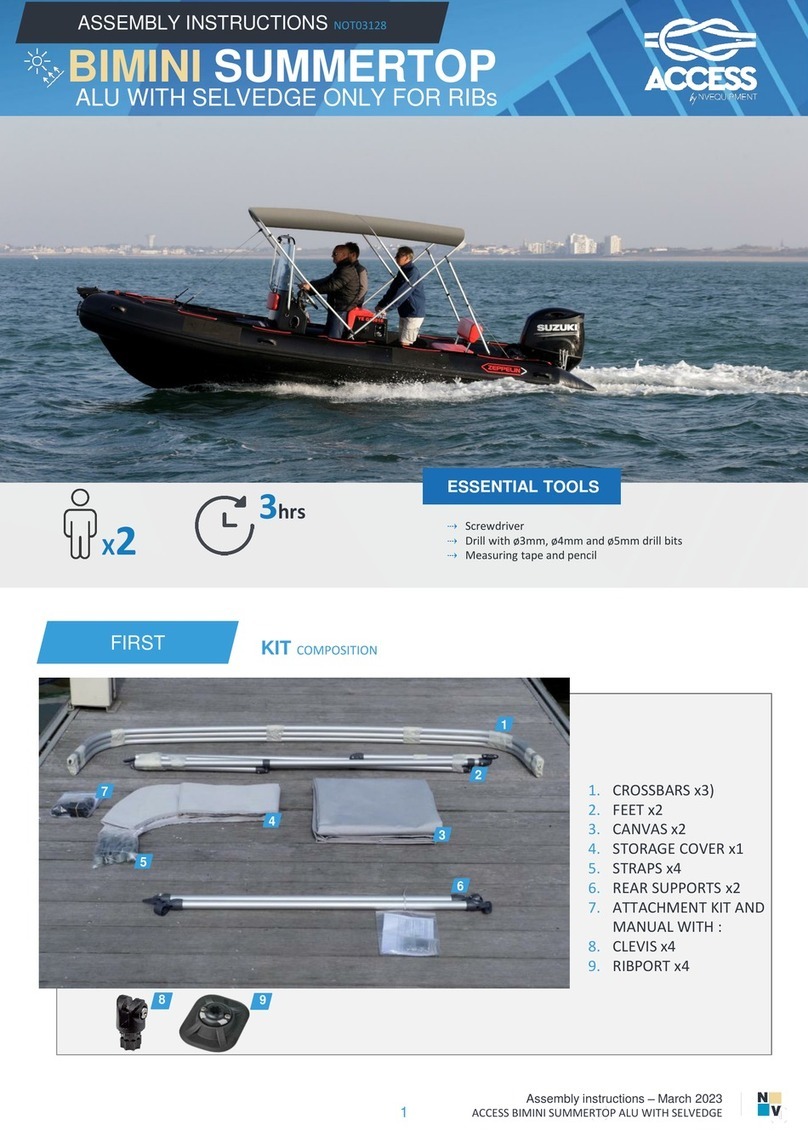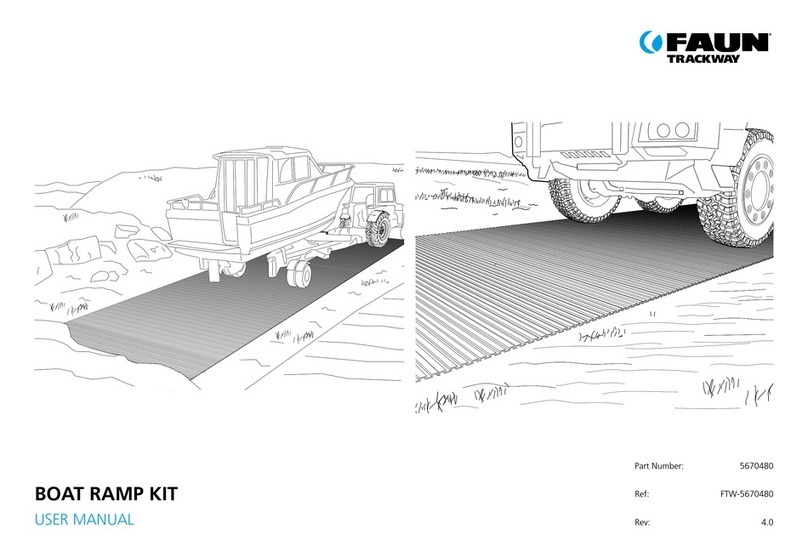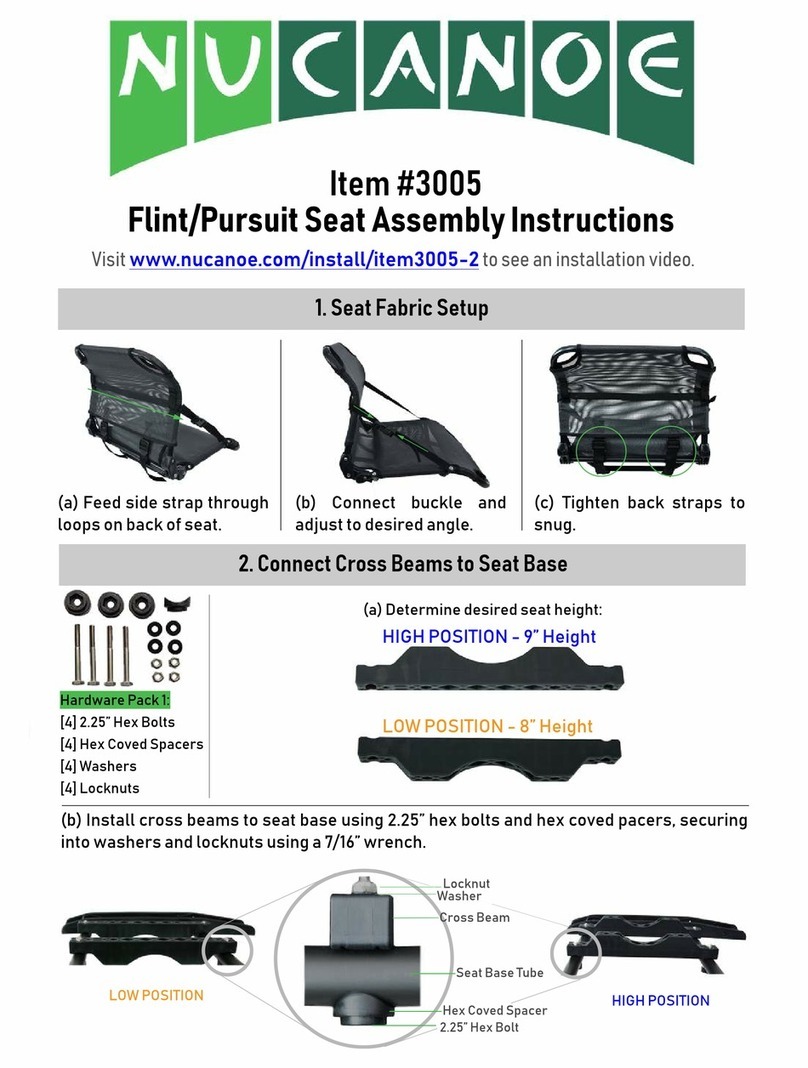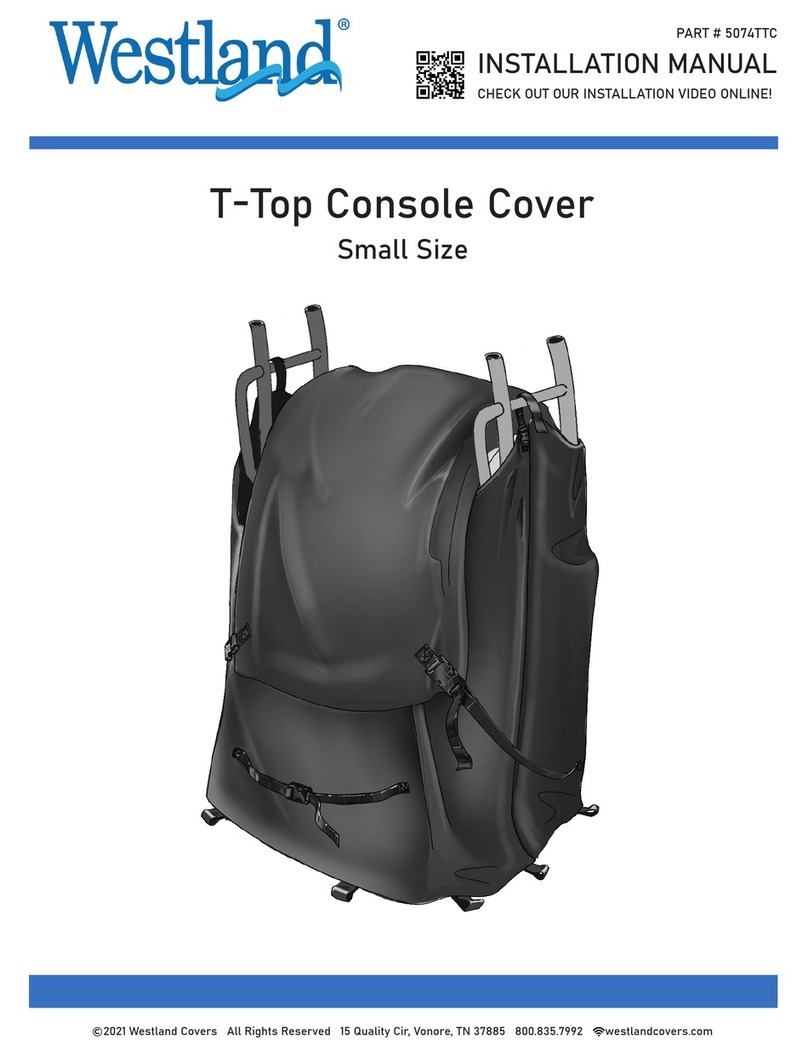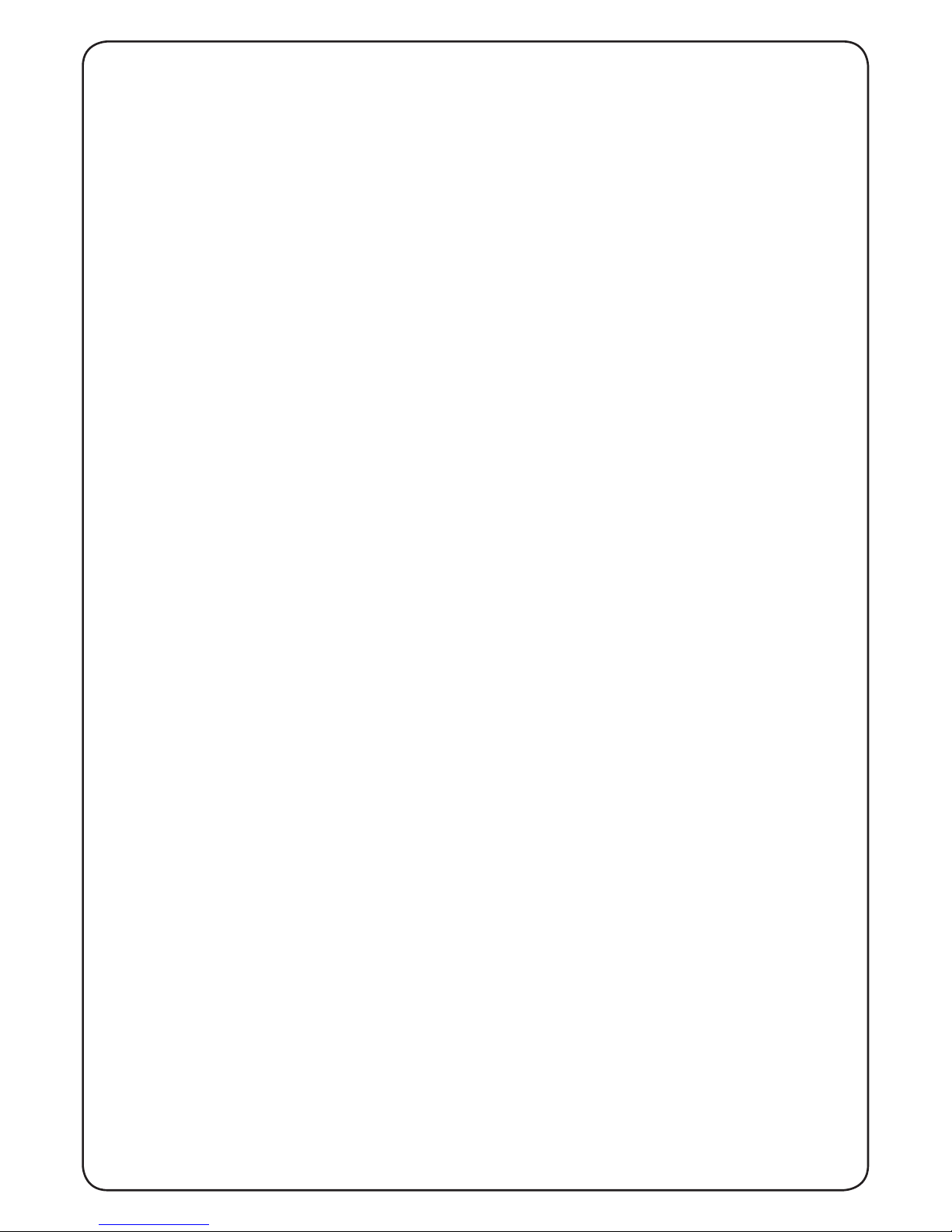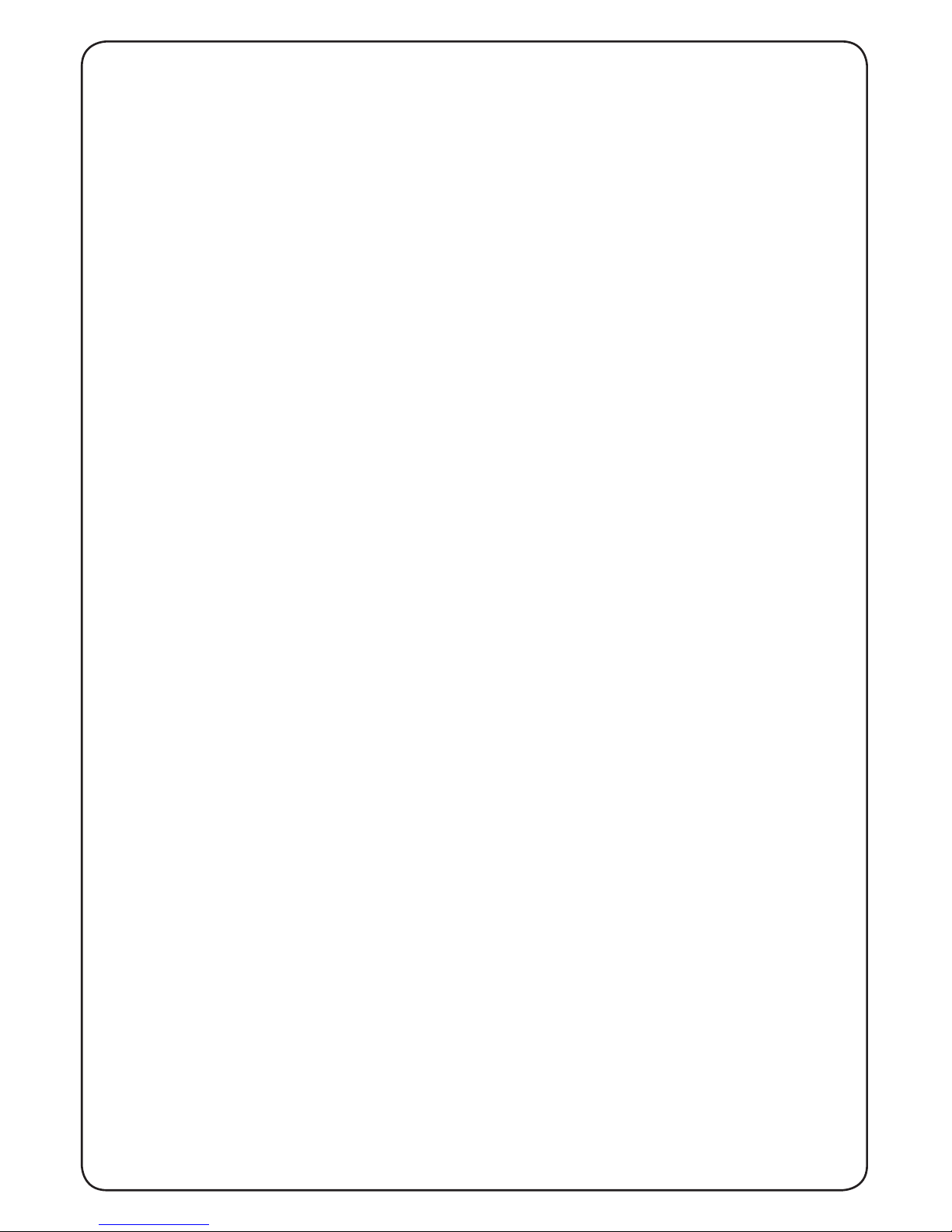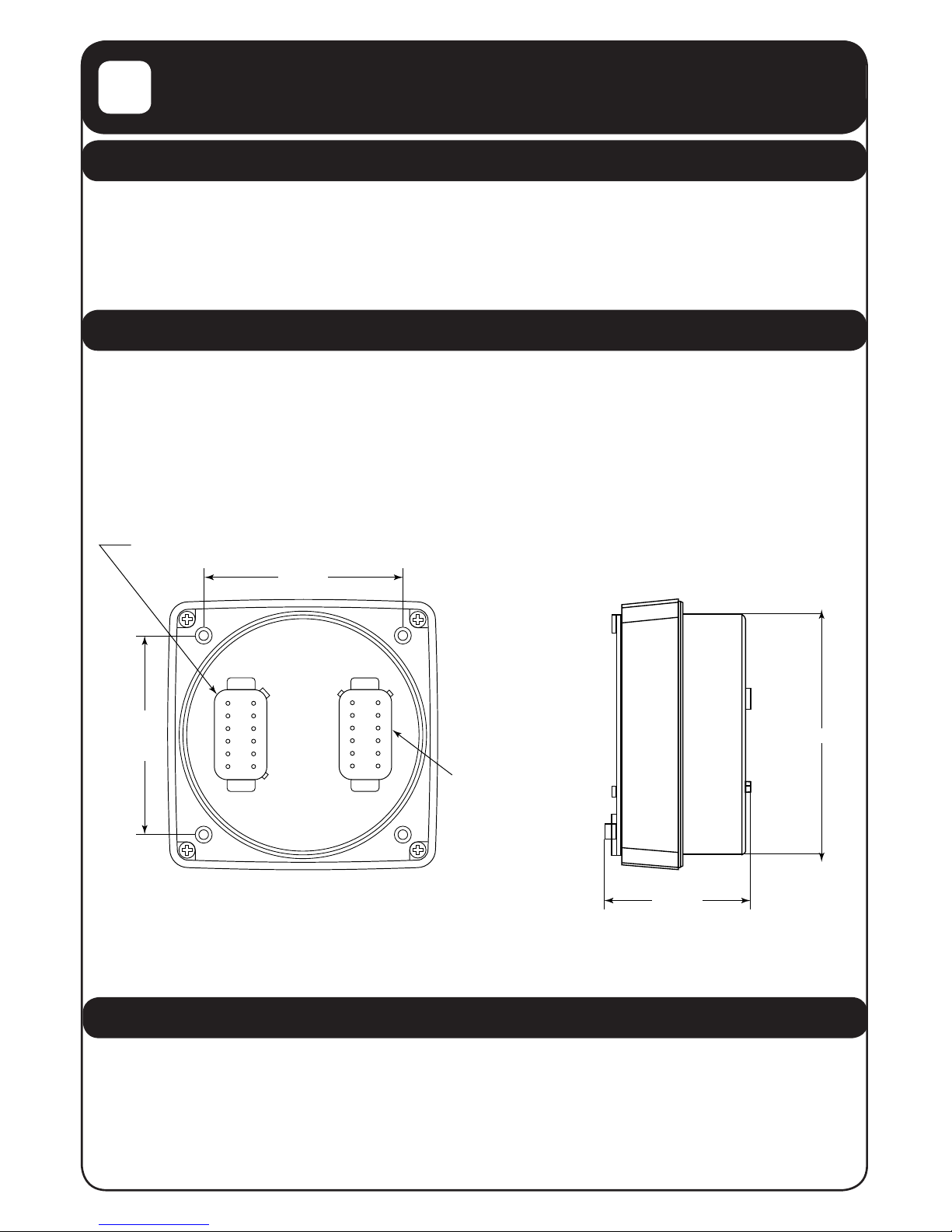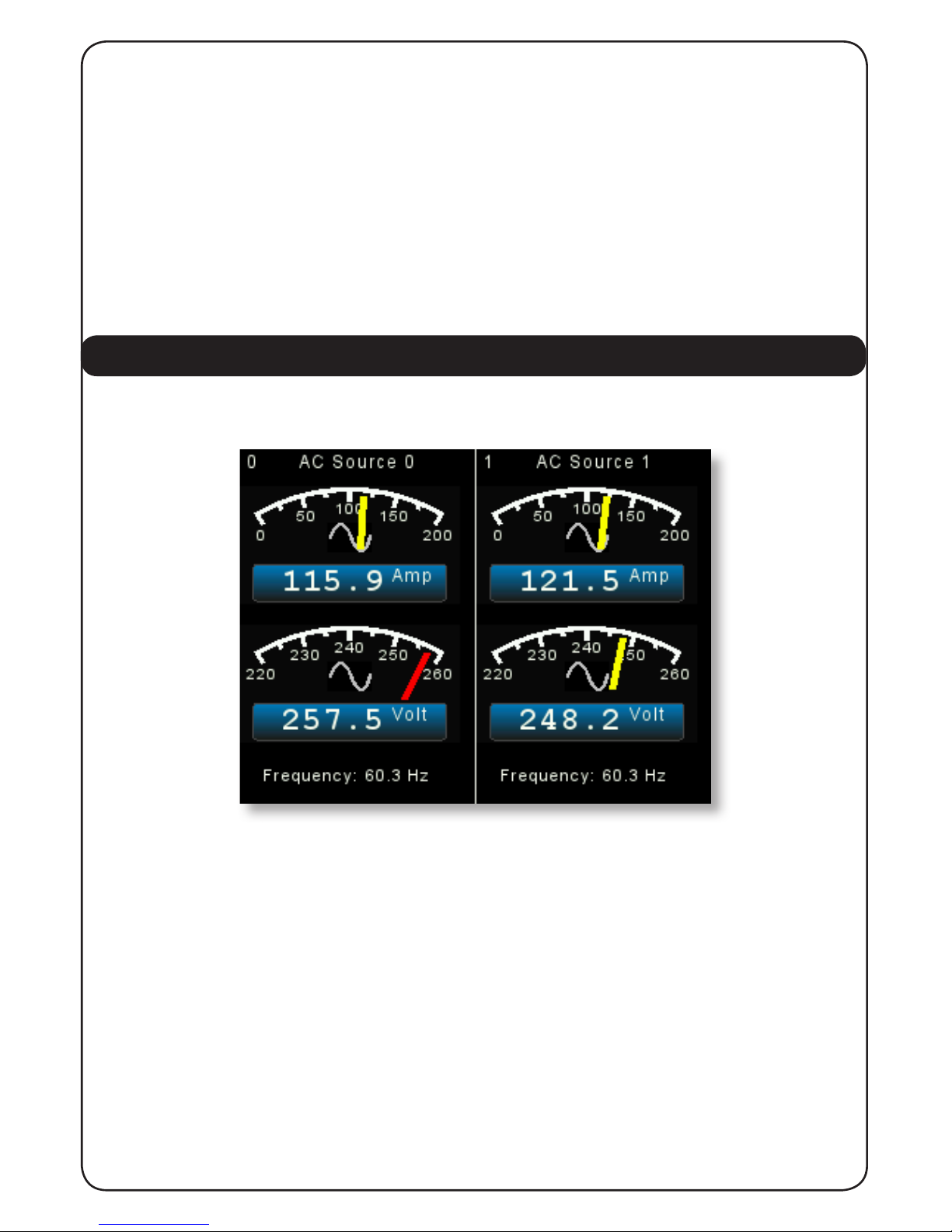6 of 30
Here we can see that the Tank Display screen is split into 4 quadrants so the user can monitor
4 tanks at once. The centre of the screen at the junction of the four quadrants displays the
Quadrant Page Number which in the above case is Page 0. The display has eight different pages
available which are selected by repeatedly pressing the “TANK” button which will progressively
step through each display page. This allows the user to display up to eight pages each of four
tanks to a total of thirty two tanks.
Each quadrant of the above display contains the following information:
1. In the top centre of the quadrant is the user assignable tank name. When the
unit is delivered each tank type has a generic tank type name that can be set to
any name the user wishes to help identify the tank. See section 4.2.3 later in this
manual for information on how to do this.
2. At the top left hand side of the quadrant is the Tank Number or Instance which
needs to correspond with the number set on the tank sender Address or Instance
switch.
3. At the top right hand side of the quadrant (not shown above) there may be a
small alarm bell symbol which indicates that this tank level is outside it’s
alarm level limits and the alarm has been notied and acknowledged by the user.
See the section on Tank Level Alarms in section 4.2.6
4. In the centre of the quadrant is a gauge showing the tank level / volume per
centage and a pictogram of the tank type.
5. In the lower part of the quadrant is a digital display panel. This panel will show
the tank level as a percentage, ie 45%, if the total tank volume is not being trans
mitted by the sender. If the sender is transmitting the total tank volume as well as
the tank level then the digital display panel will show the remaining uid
volume in either Litres, US Gallons or Imperial Gallons as chosen by the
user conguration in section 4.2.2 below.
6. The gauge arc will display partially in red (not shown) if either the low or high
level alarm has been set to a suitable value and the alarm has been enabled. See
section 4.2.6 later in this manual for information on how to do this.
The user can select which tanks are displayed on each quadrant of each Quadrant Page by
pressing the “TANK” button to bring up the button bar then pressing the “RIGHT ARROW”
button which will alter the buttons to allow each quadrant to be changed.