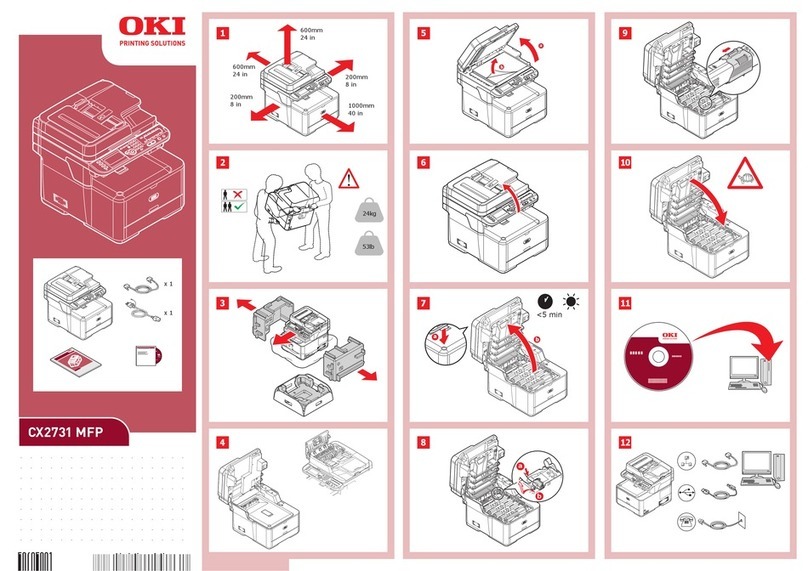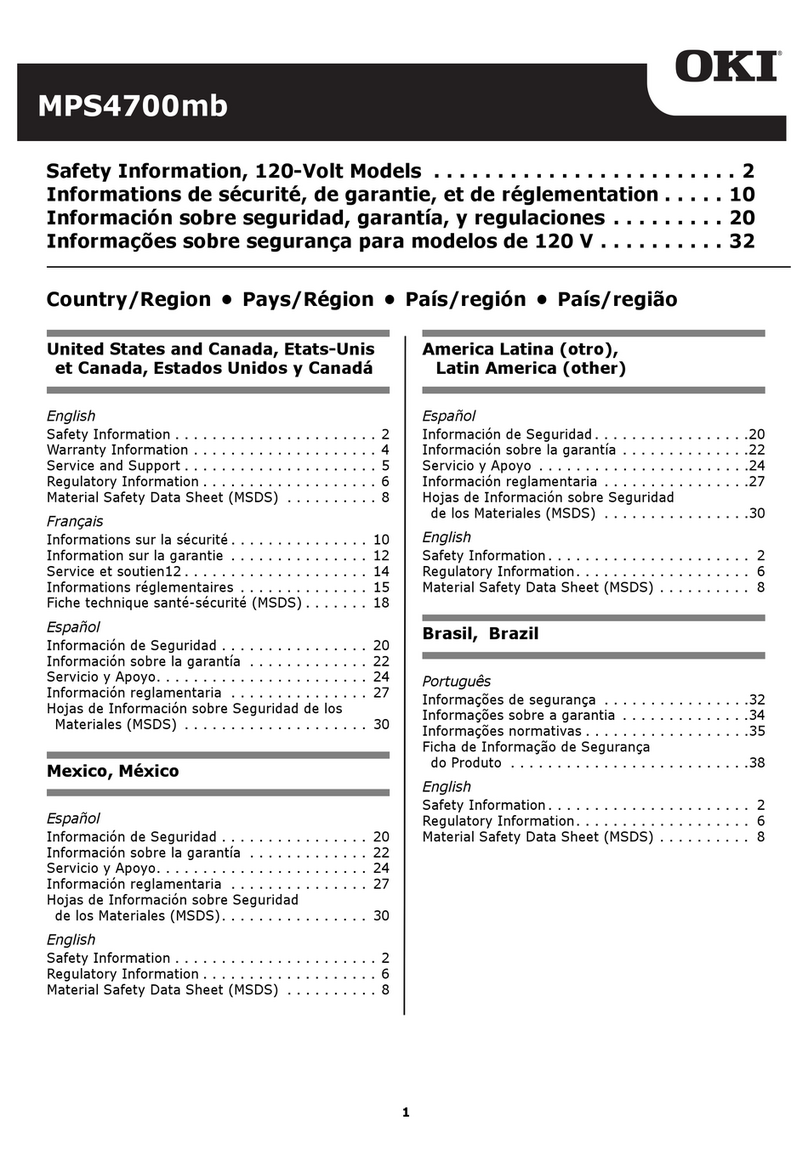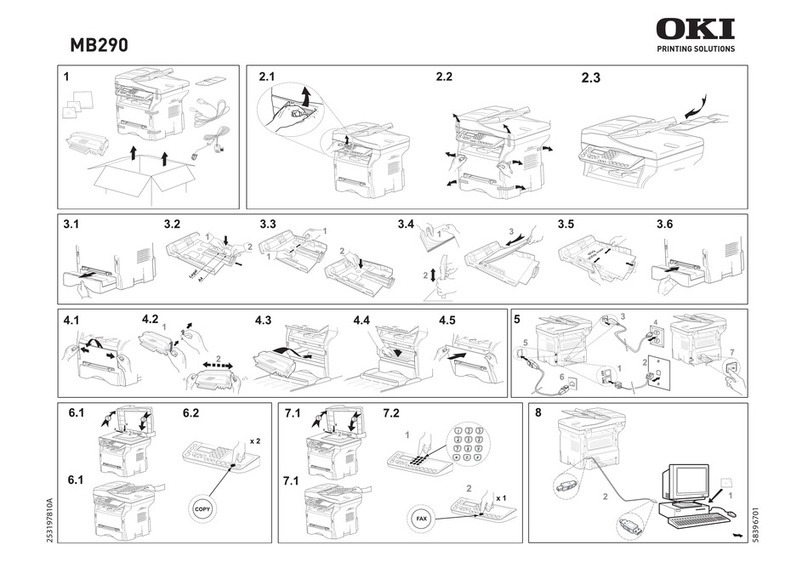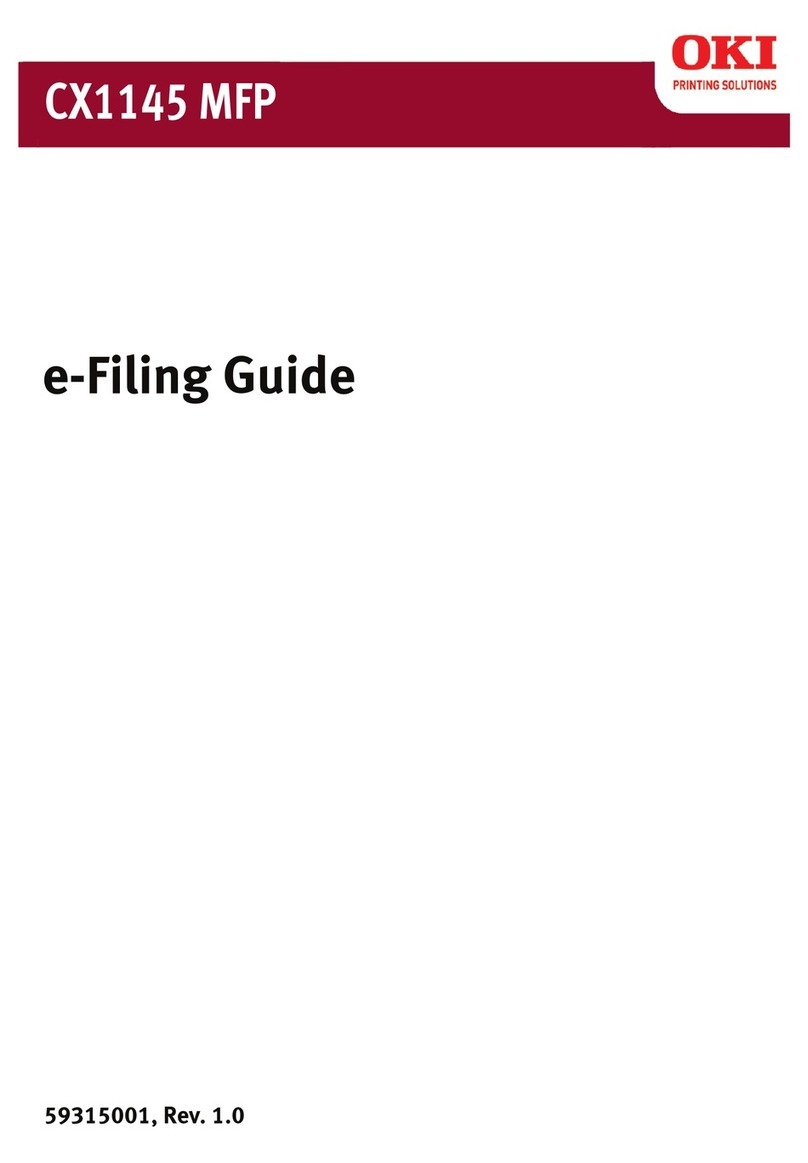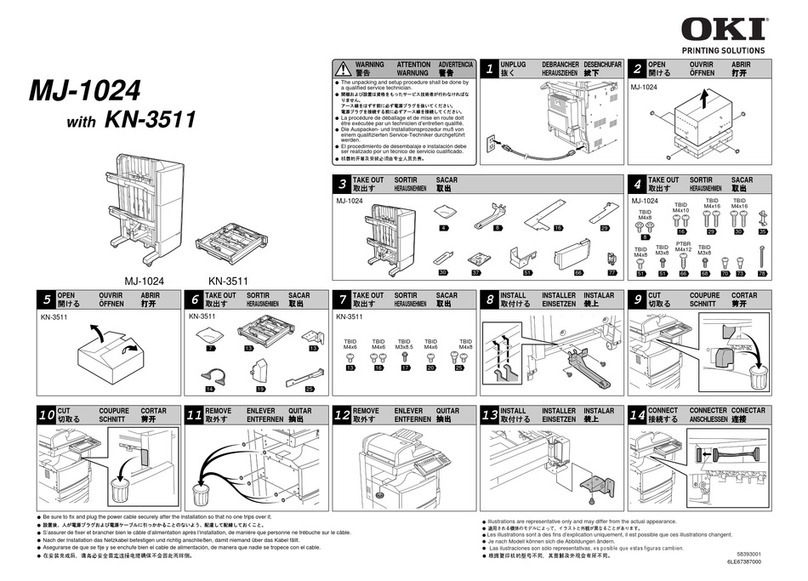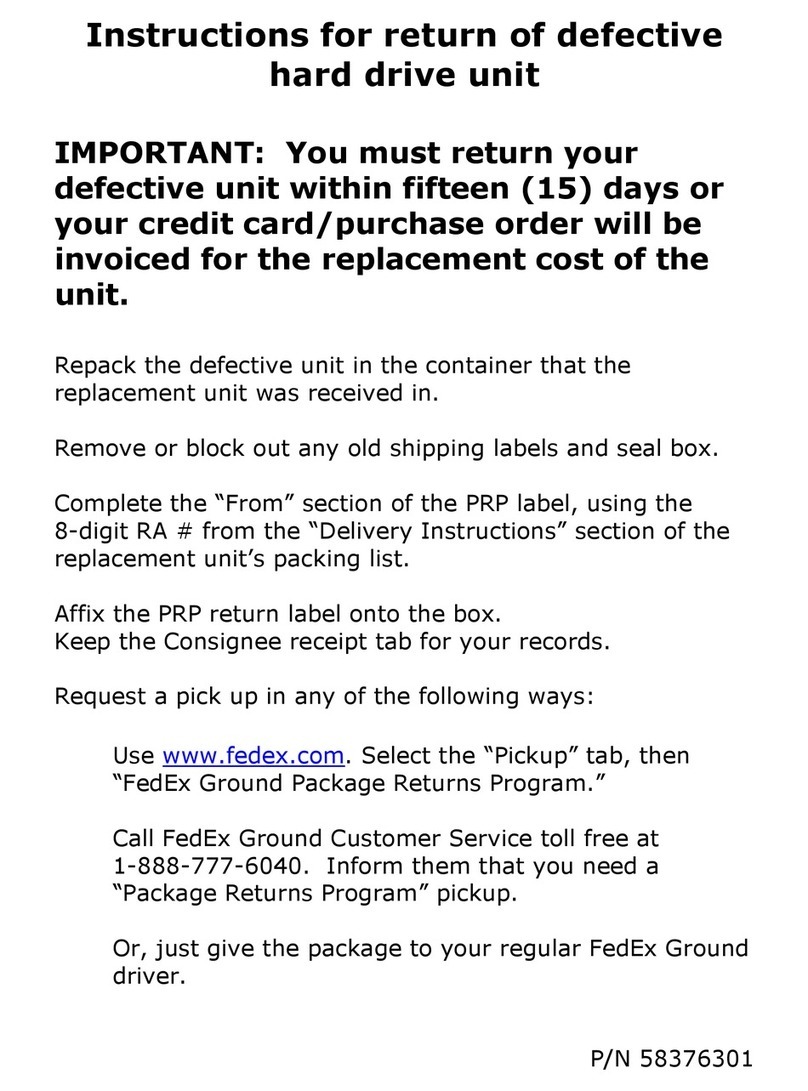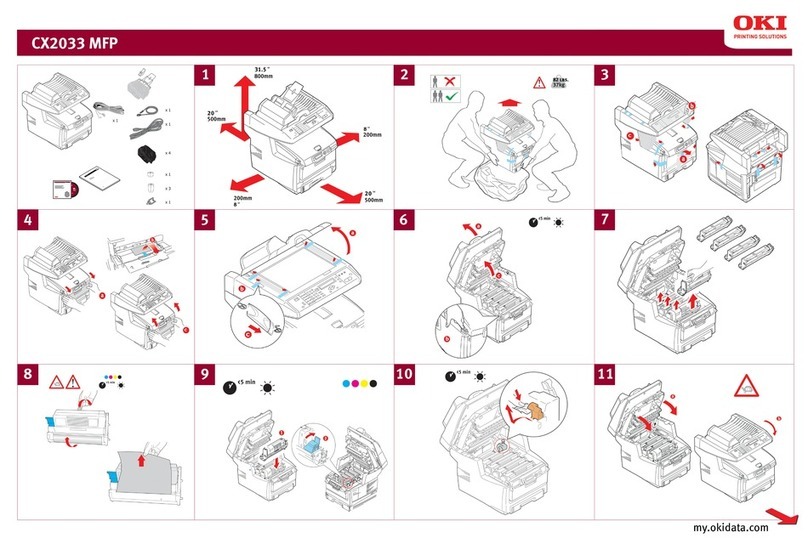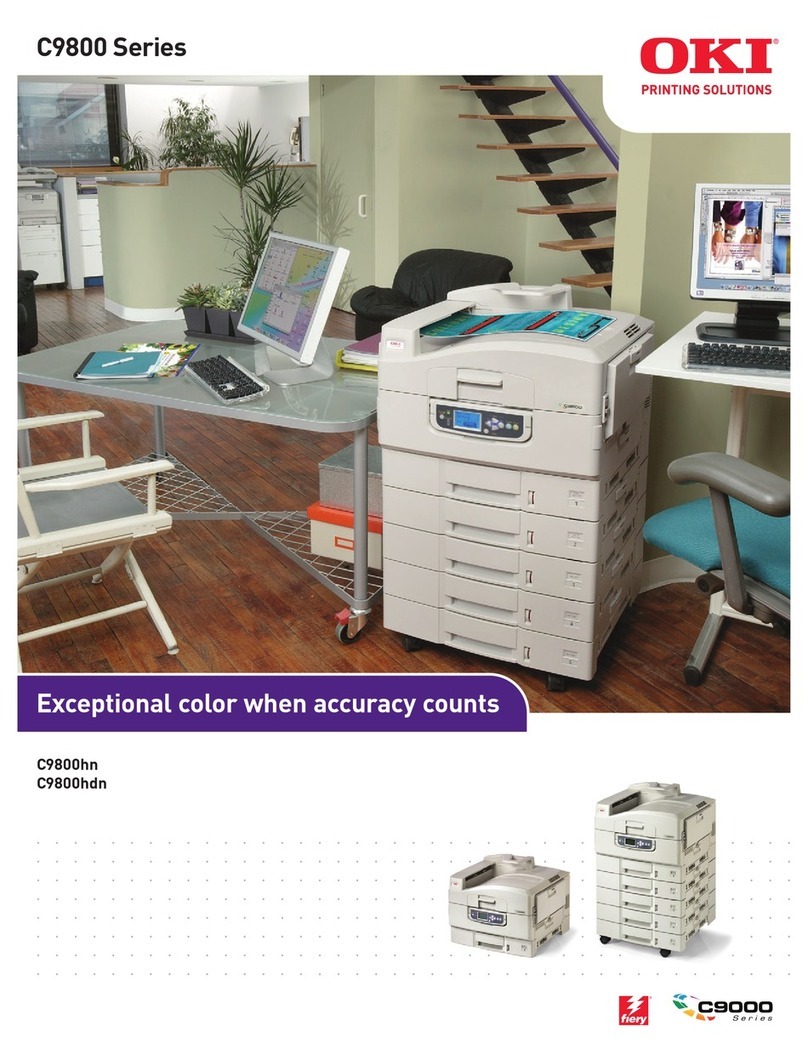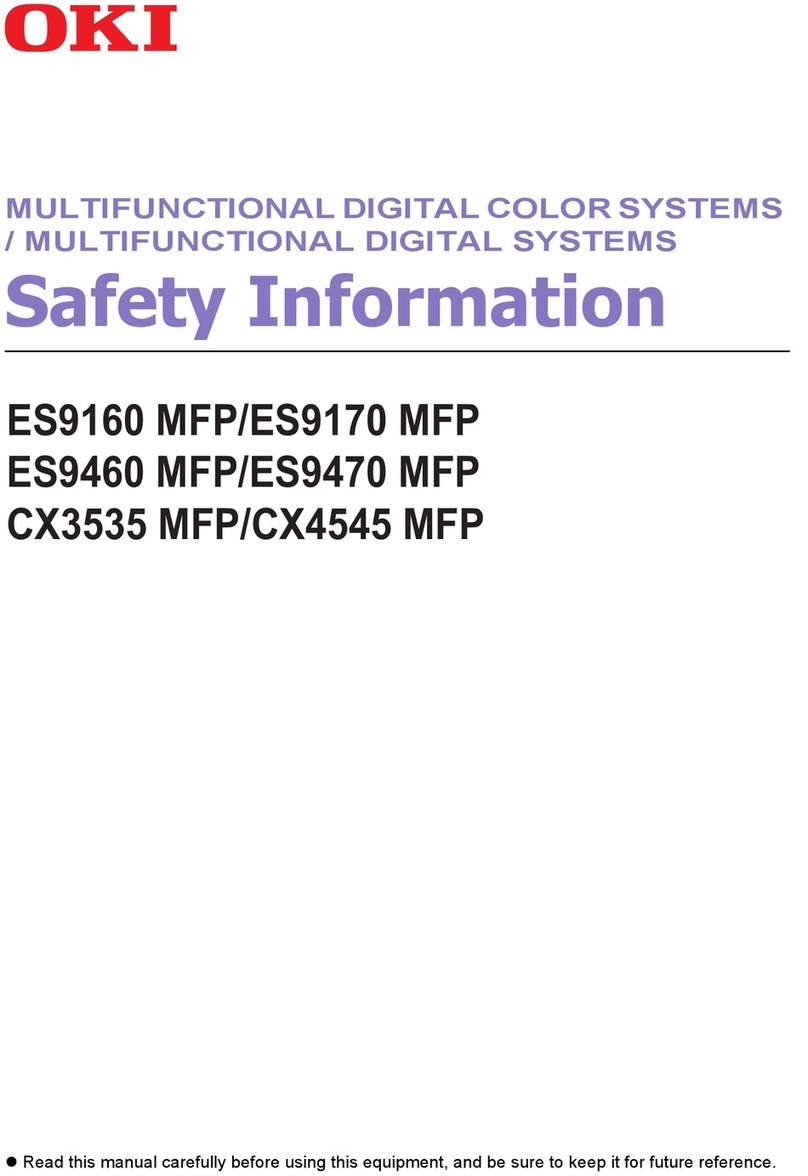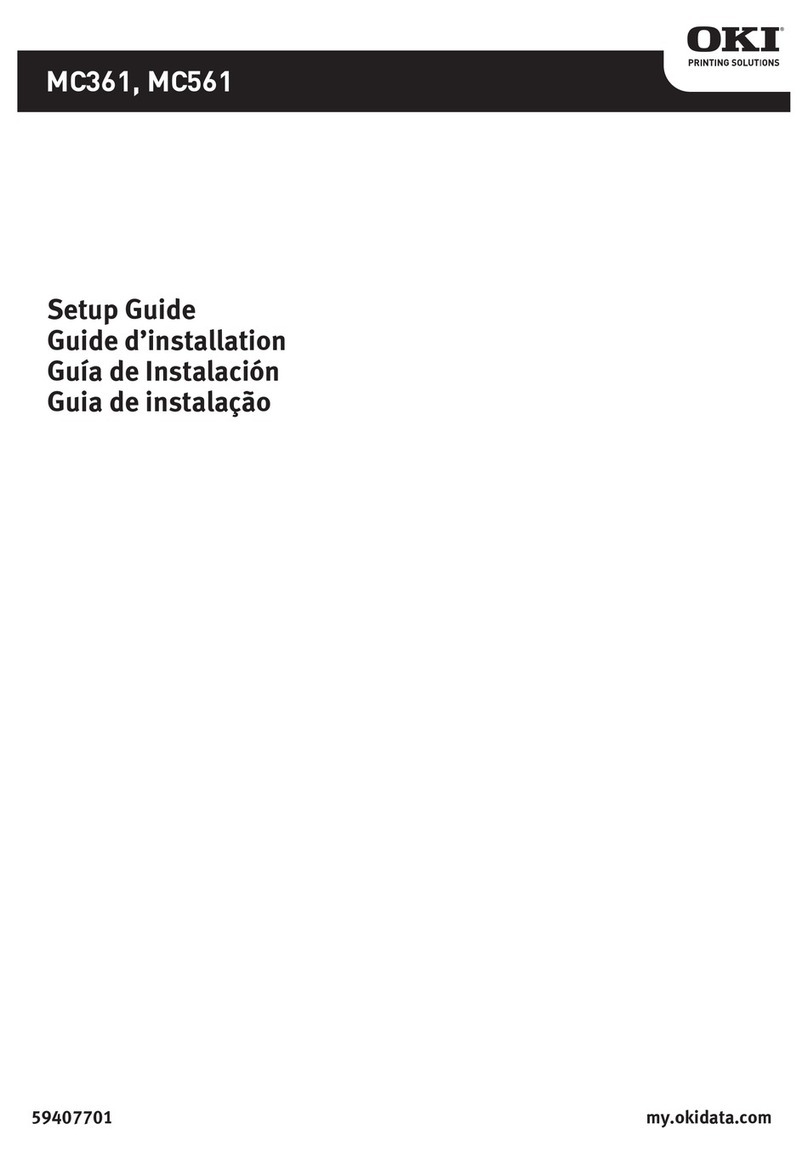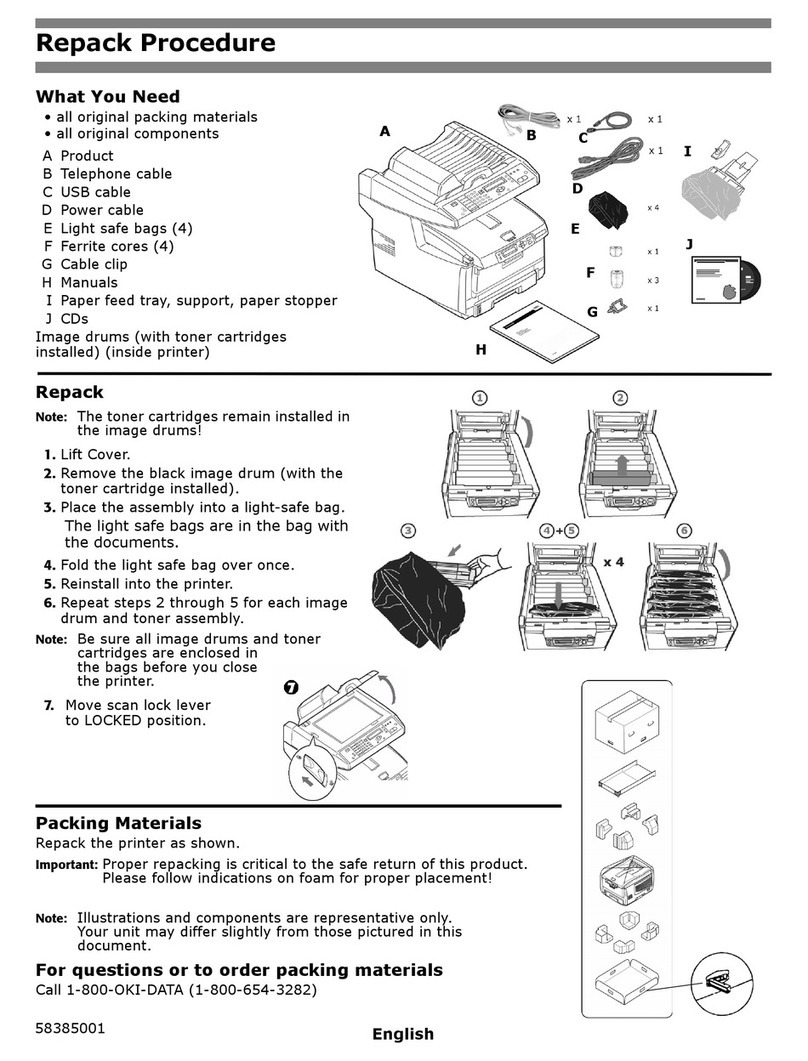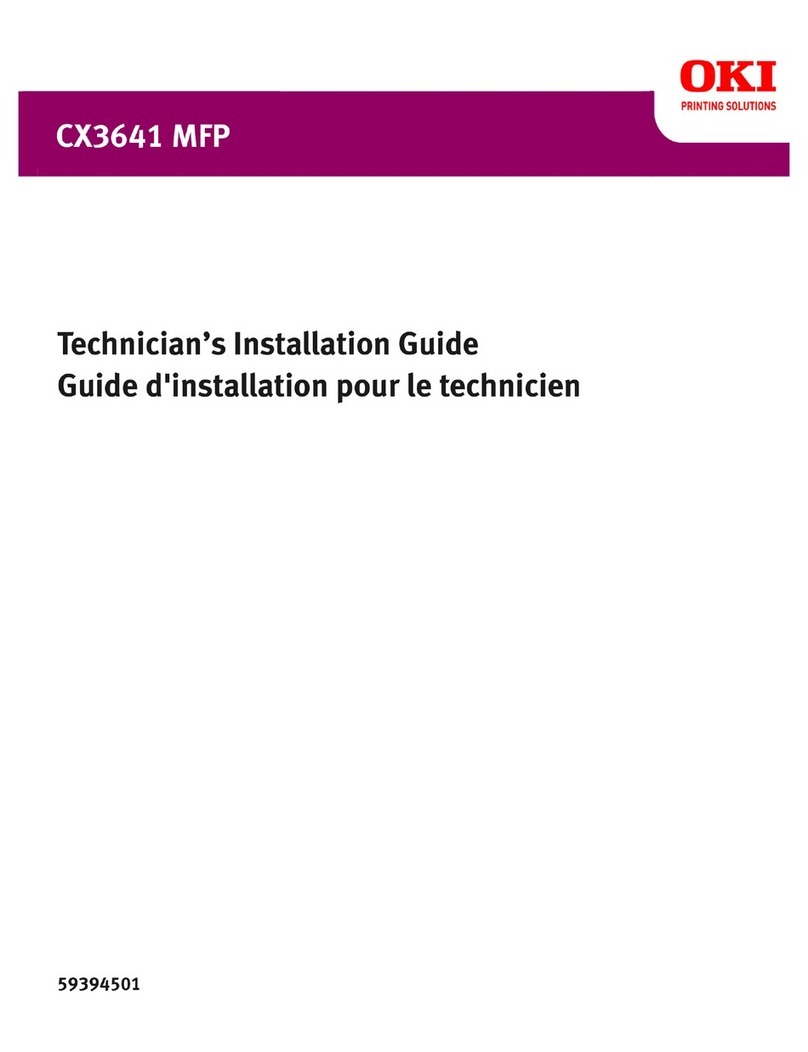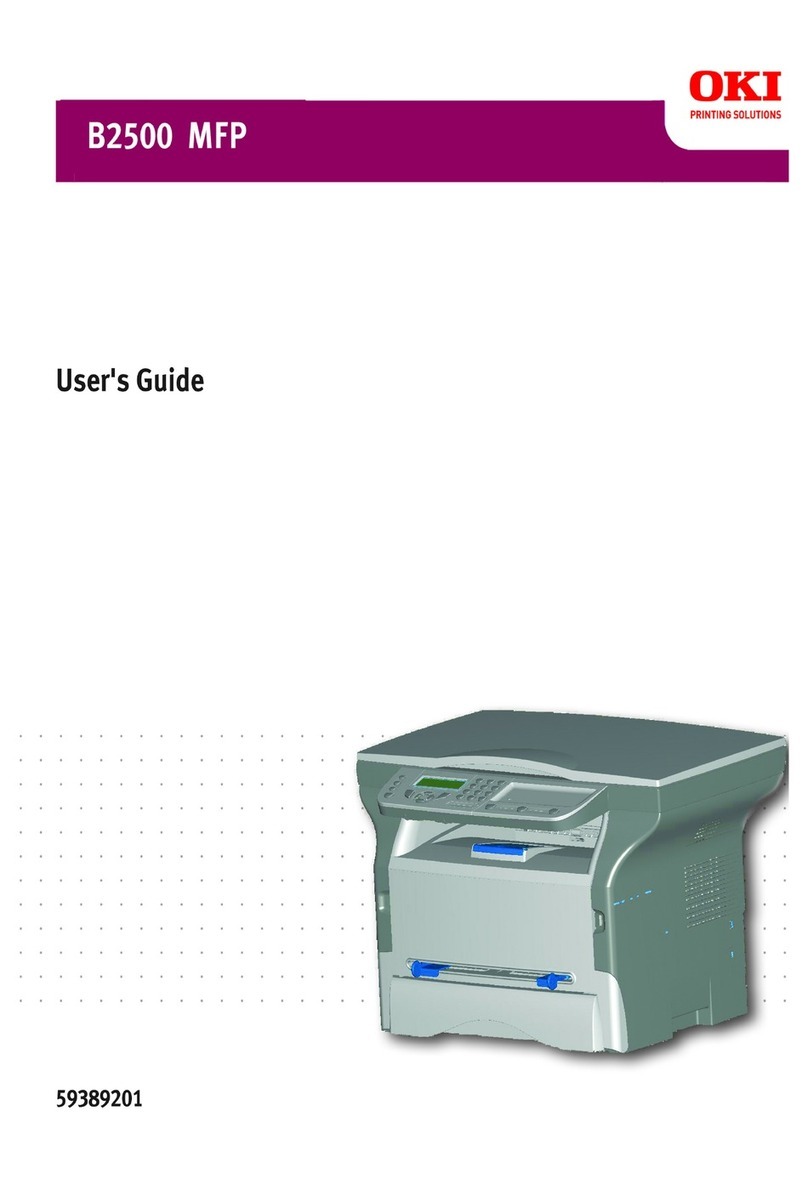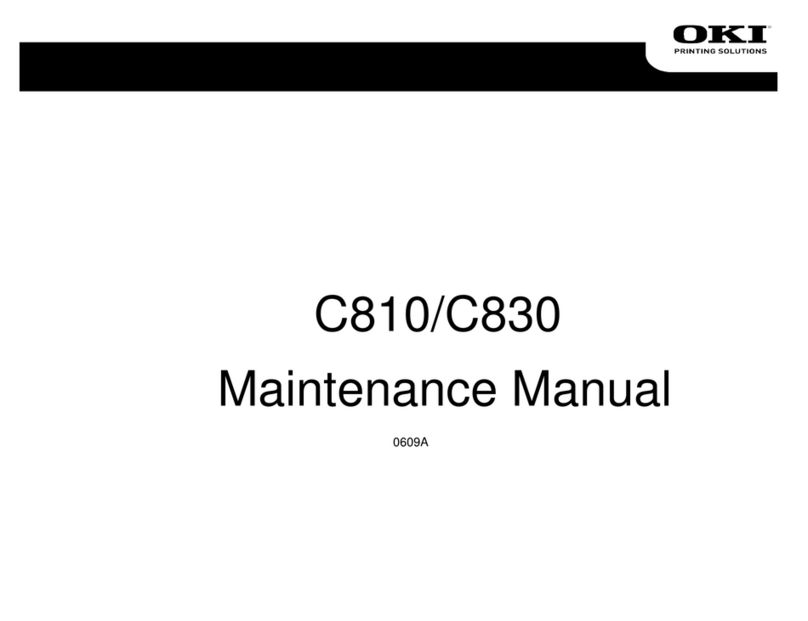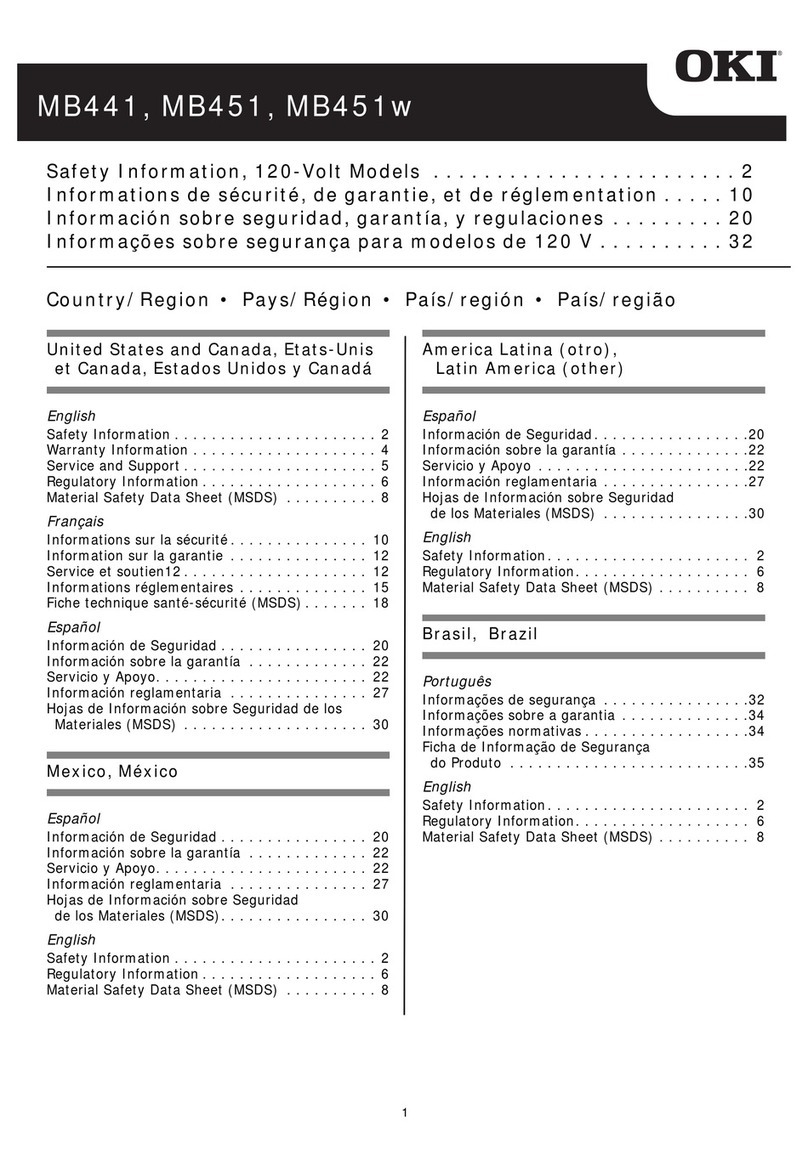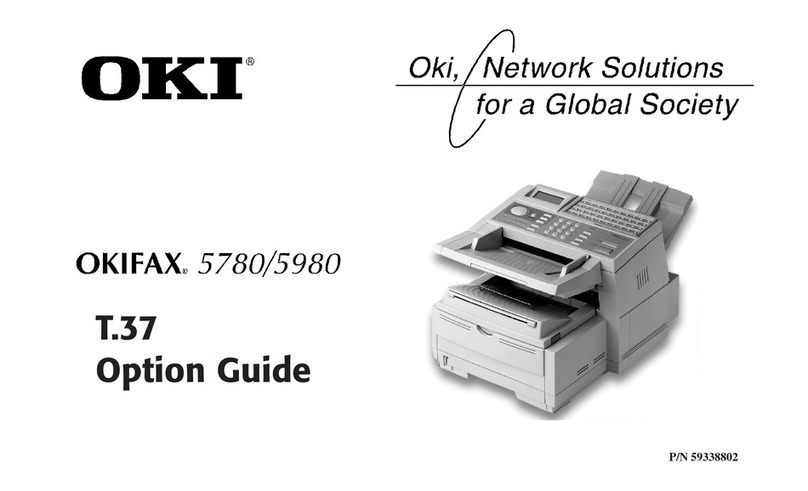INTRODUCTION 8
About this document
This document is organized to supply you with key information about managing the color
output of your CX3641MFP.
This document covers the following topics:
• Installing and configuring ColorWise Pro Tools
• Using Color Editor, Profile Manager, and Color Setup
• Overview of calibration and description of how to calibrate the CX3641MFP using
various ColorWise Pro Tools Calibrator methods
• Using Spot-On to manage spot colors
• Setting ColorWise print options from Windows and Mac OS computers
• Descriptions of Simple ASCII File Format (SAIFF), which can be used to import toner
density measurements from measurement devices
NOTE: The Glossary defines words in bold, for example, output profile, that appear
throughout this document. Color terms and concepts, such as “color space,” “spot color,”
“gamut,” and “source profile,” are used throughout this document. If you are new to
desktop color, or if any terms are unfamiliar, see the Glossary.
Key features of ColorWise
ColorWise is the color management system (CMS) built into the CX3641MFP and
designed to provide both casual and expert users with the best color output for a variety
of purposes. The ColorWise default settings provide high-quality, out-of-box color from
many Windows and Mac OS applications. This allows casual users to achieve quality
output without knowing about or changing any color settings on the CX3641MFP.
For consistent color, calibrate the CX3641MFP on a regular basis. ColorWise Pro Tools
includes an easy-to-use calibrator, which allows you to calibrate using either the scanning
unit that is part of the copier/printer or an optional spectrophotometer or densitometer
(see “Calibration” on page 33).
ColorWise features allow you to modify printing results. Depending on your particular
needs, you can:
• Set the behavior of CMYK printing to emulate DIC, Euroscale, SWOP, and other
offset press standards.
• Match PANTONE and other spot colors for the best match when printing using
four-color press conditions or presses with extra, custom plates.