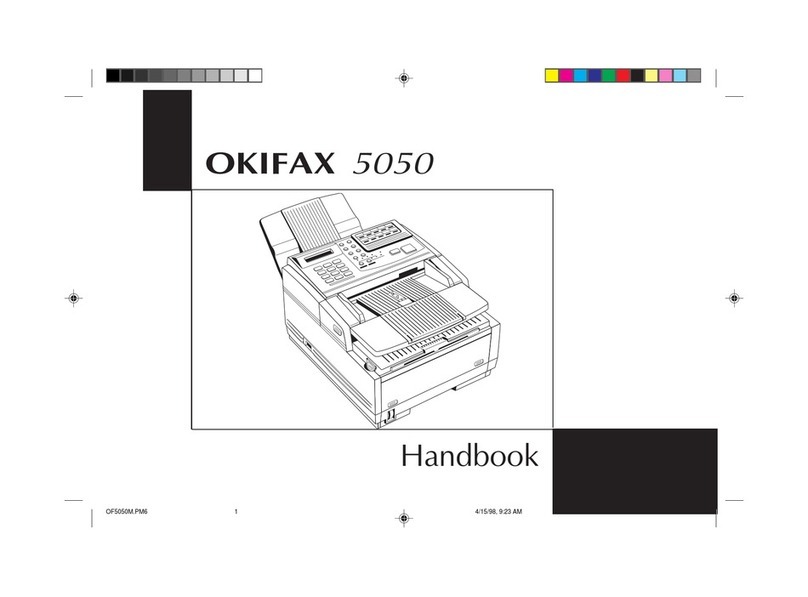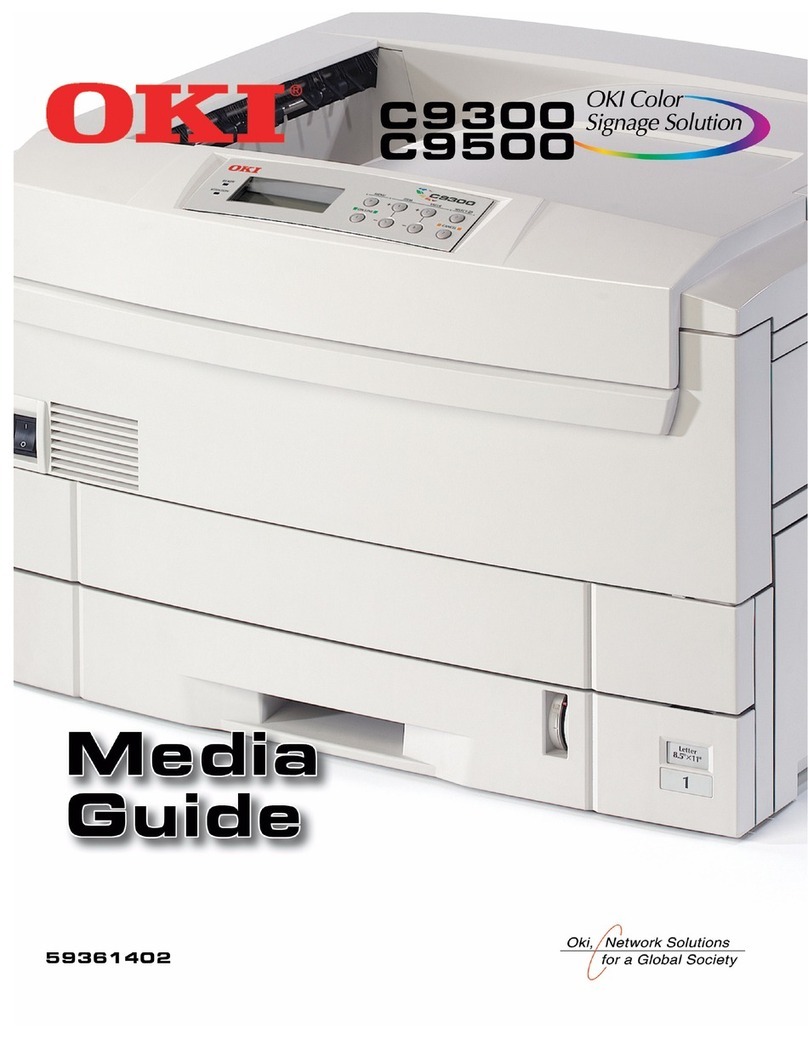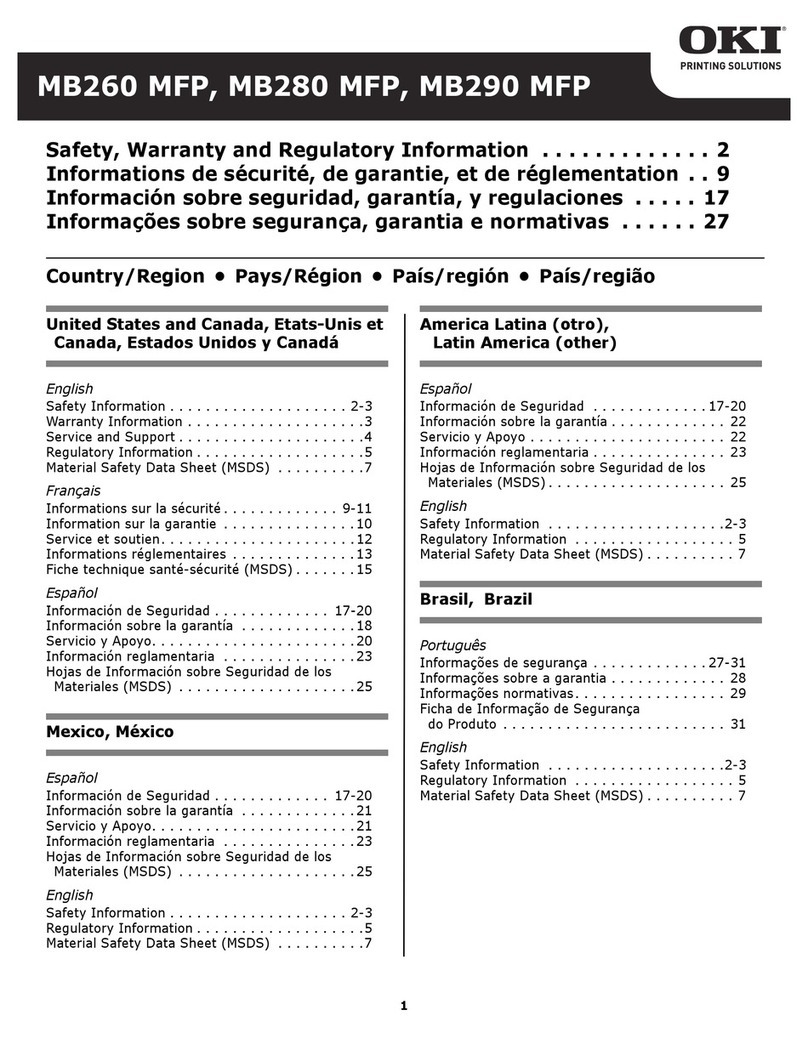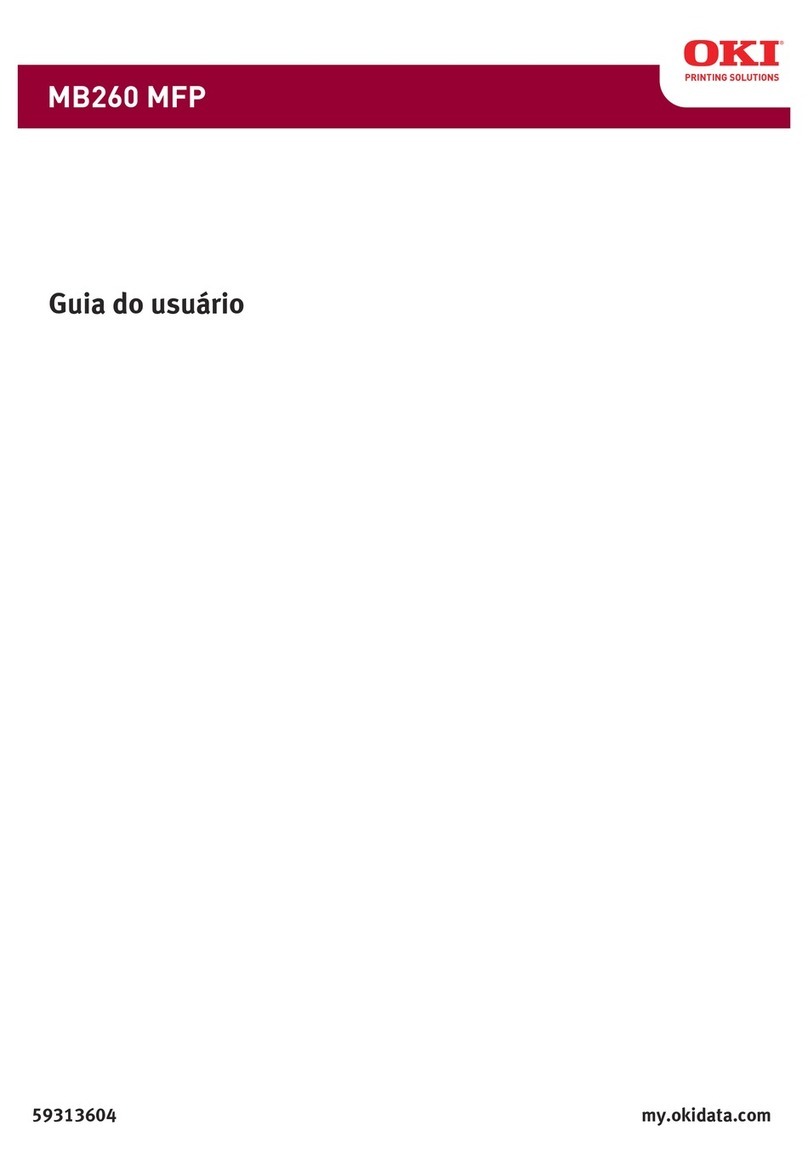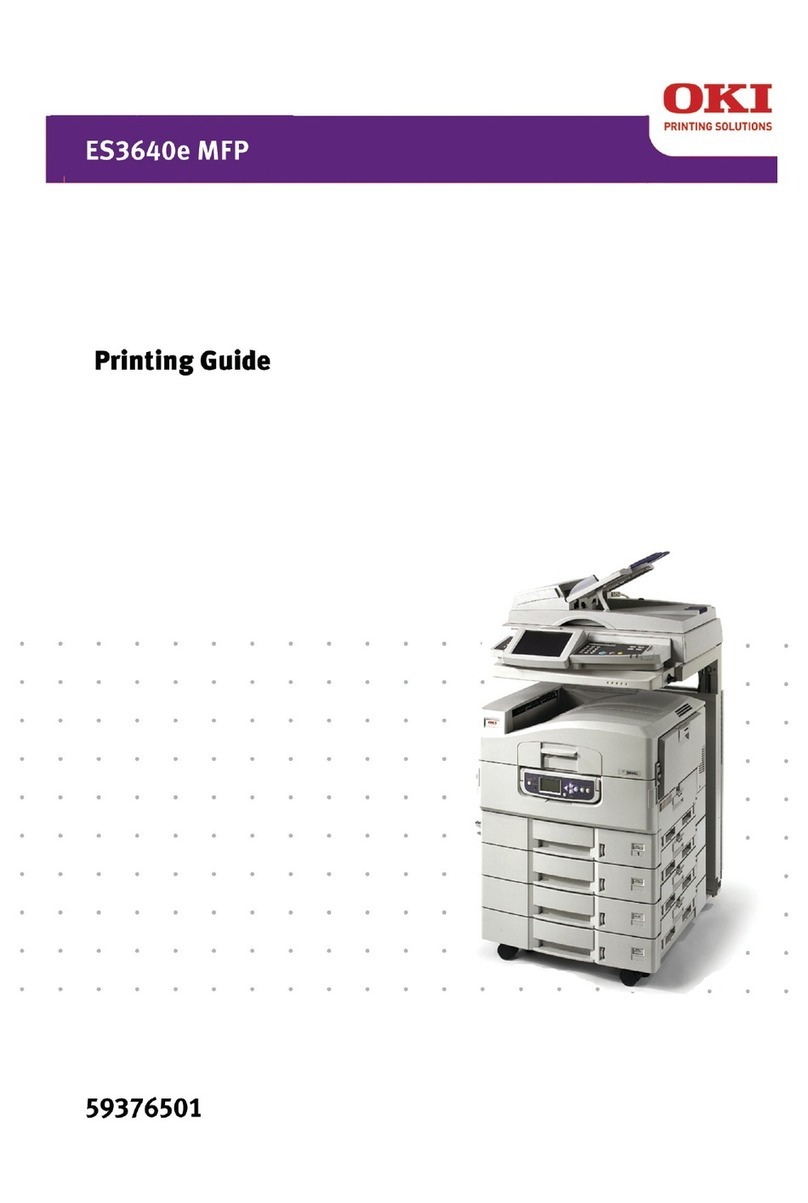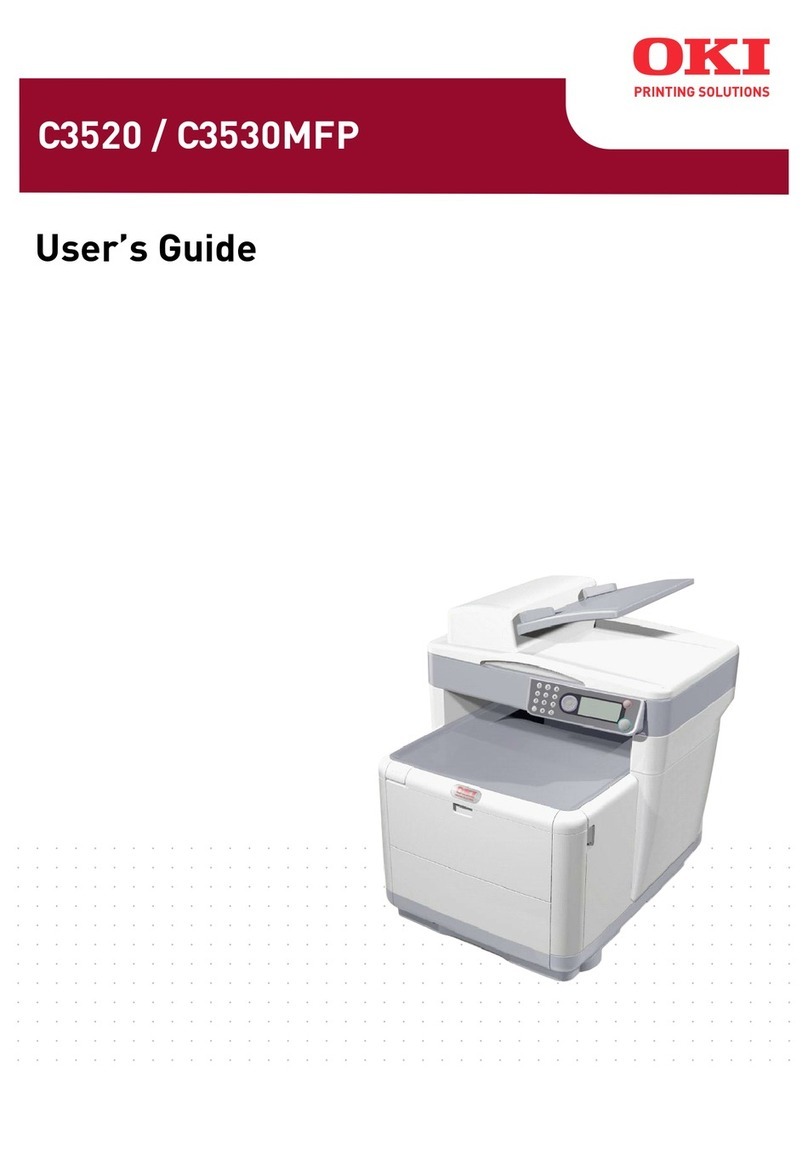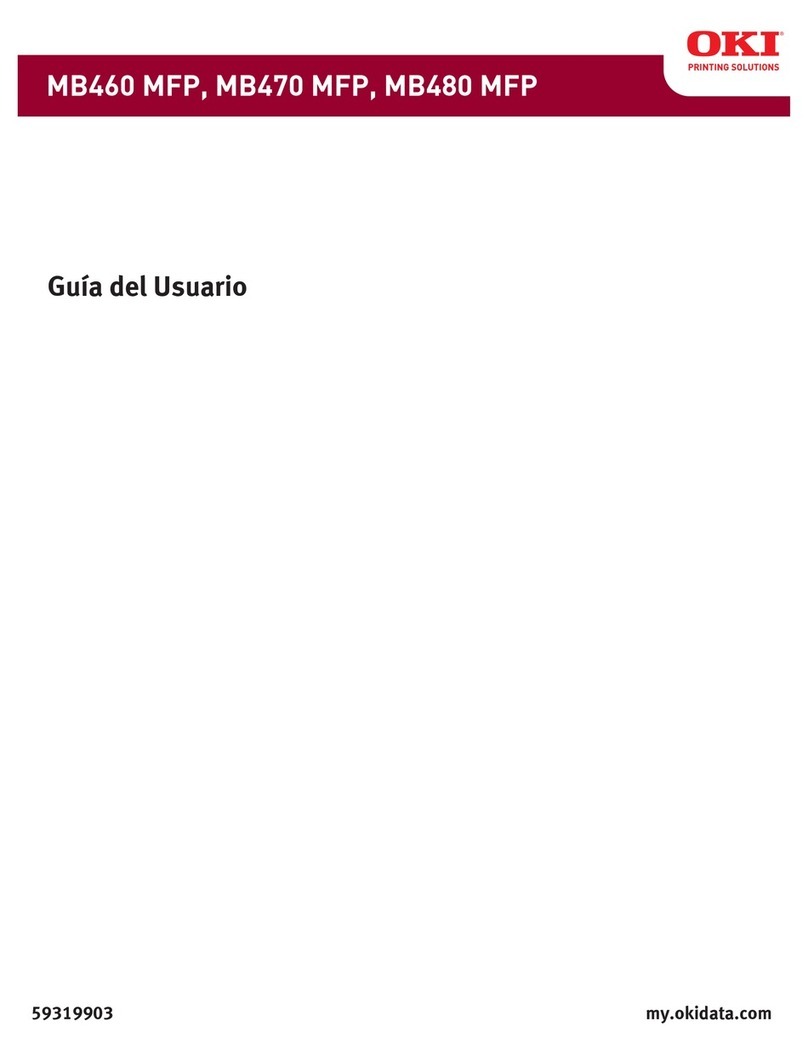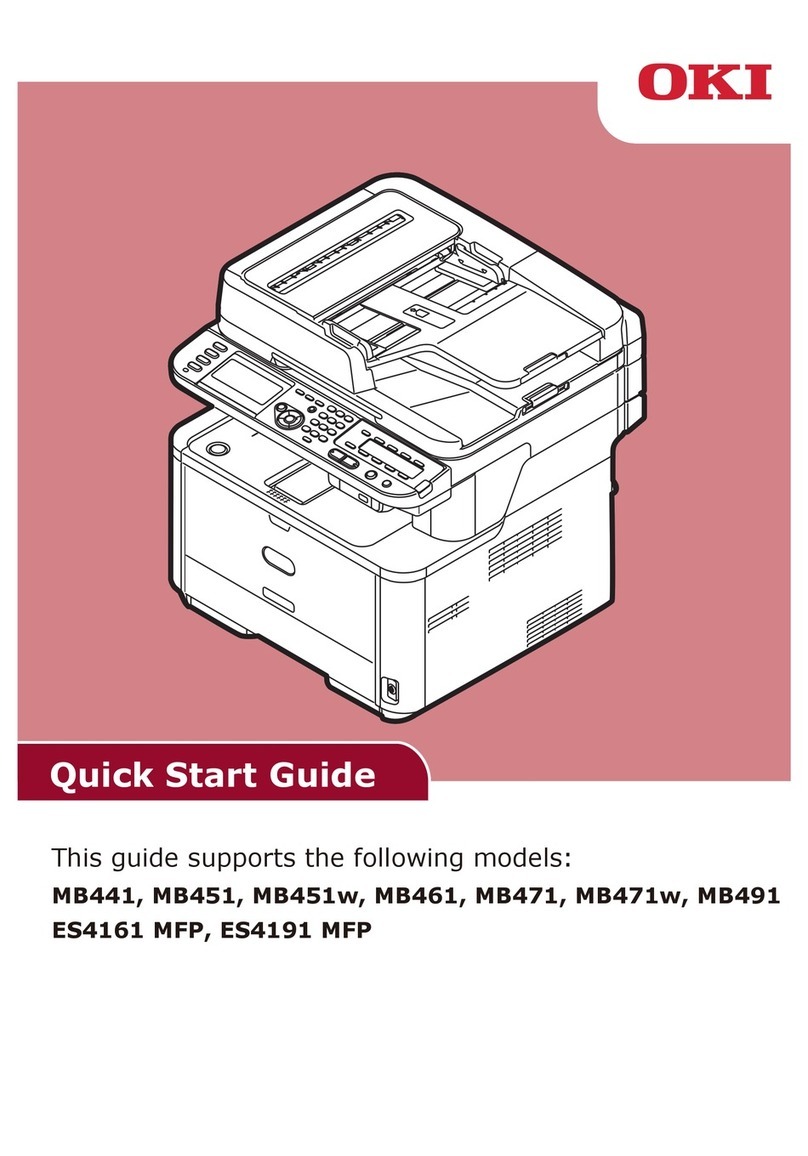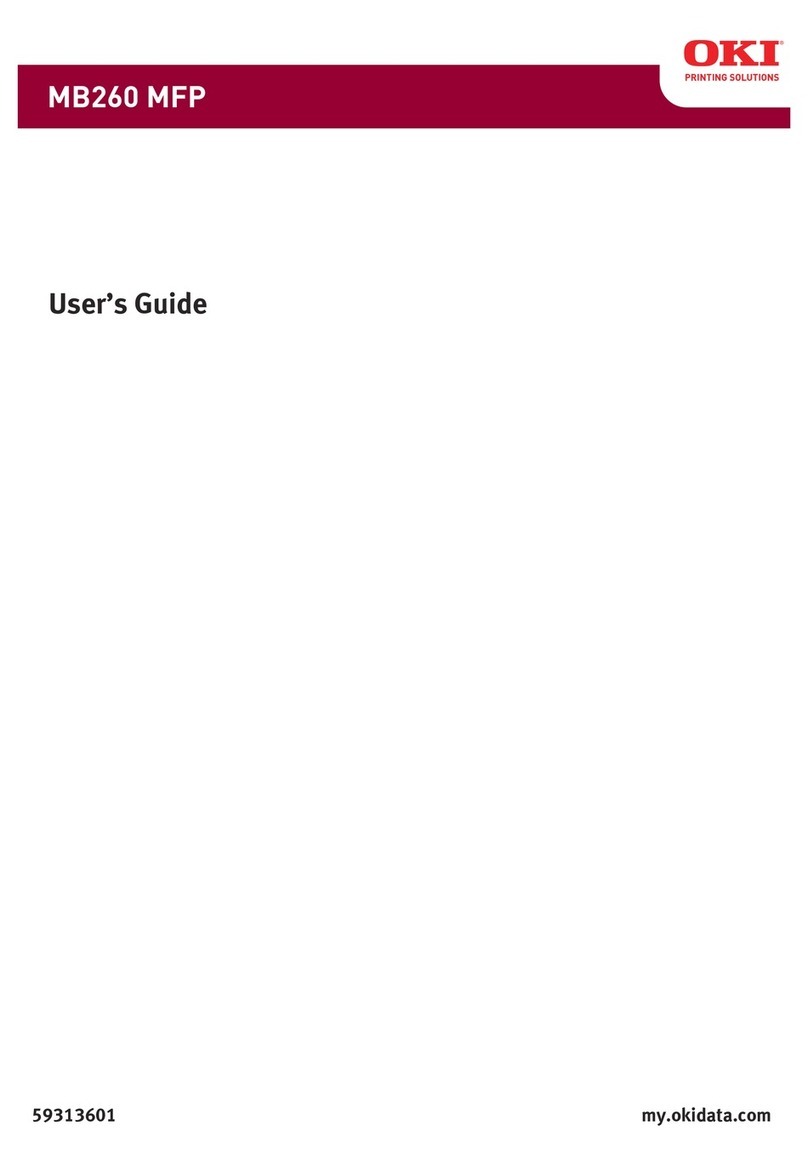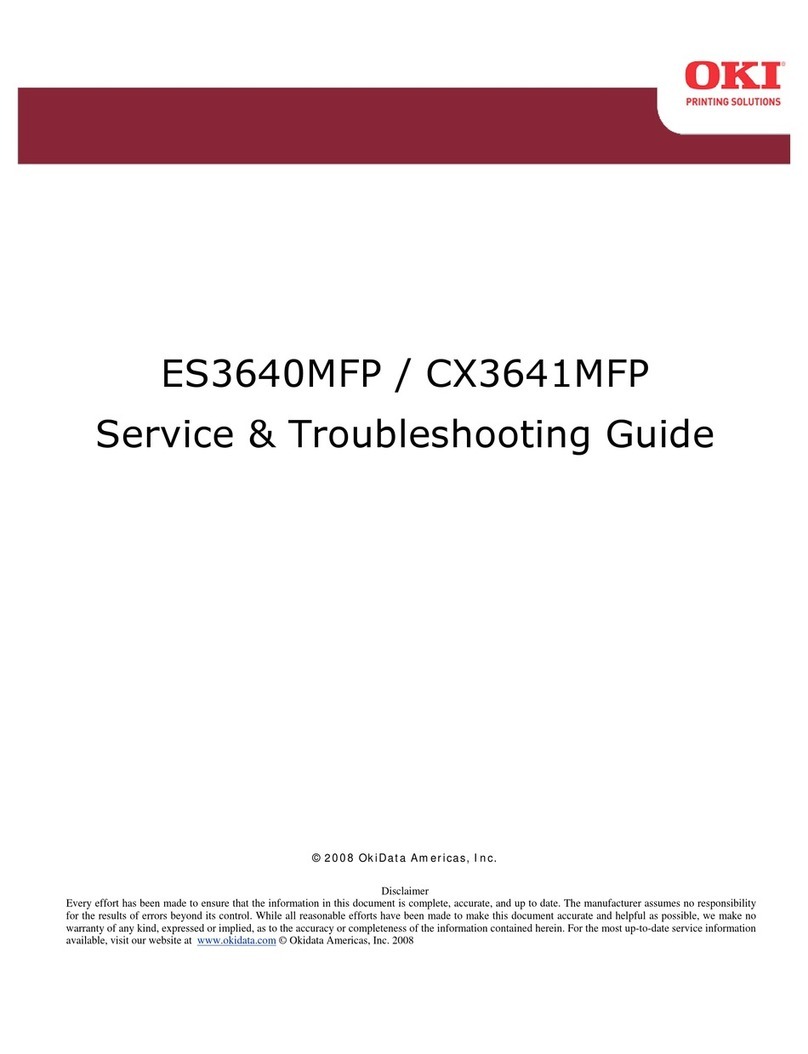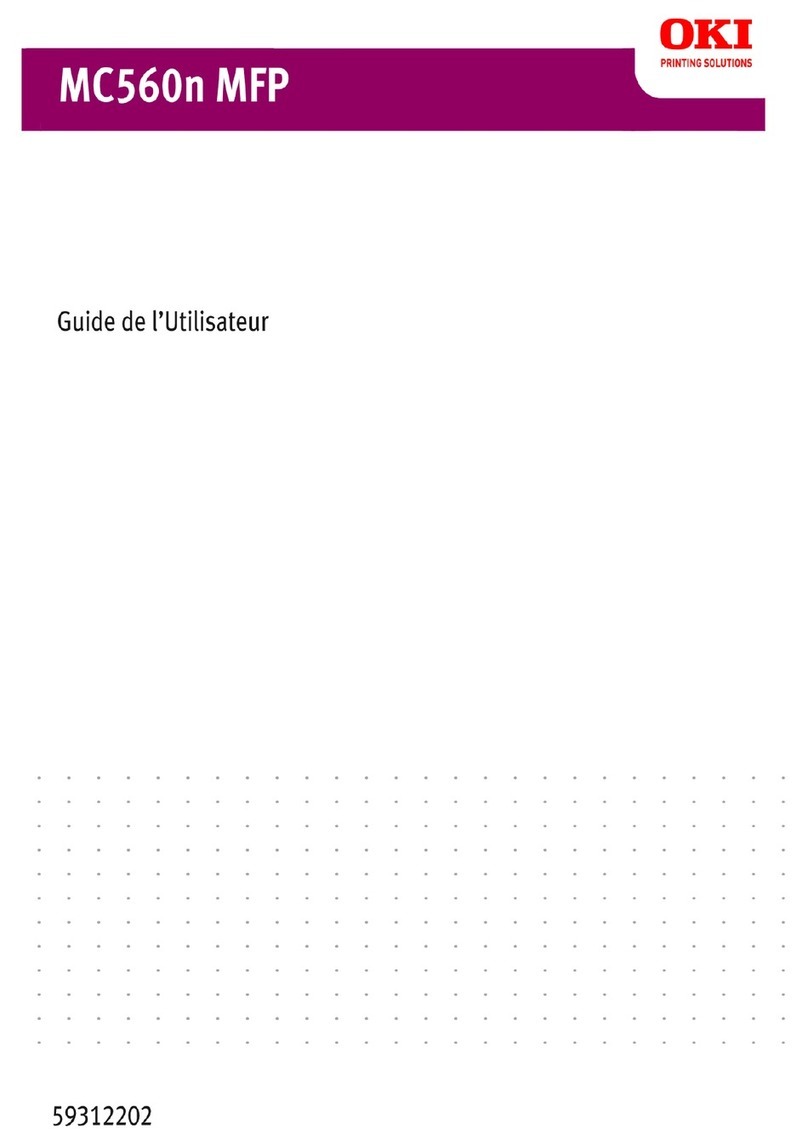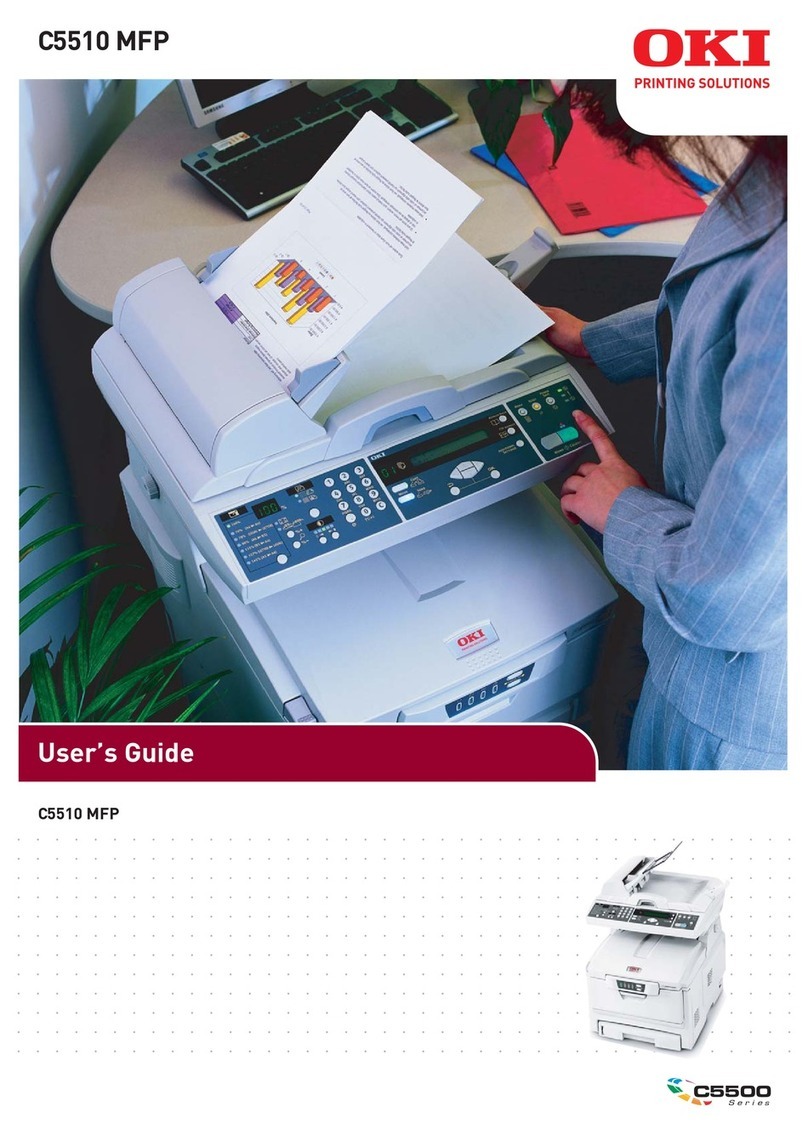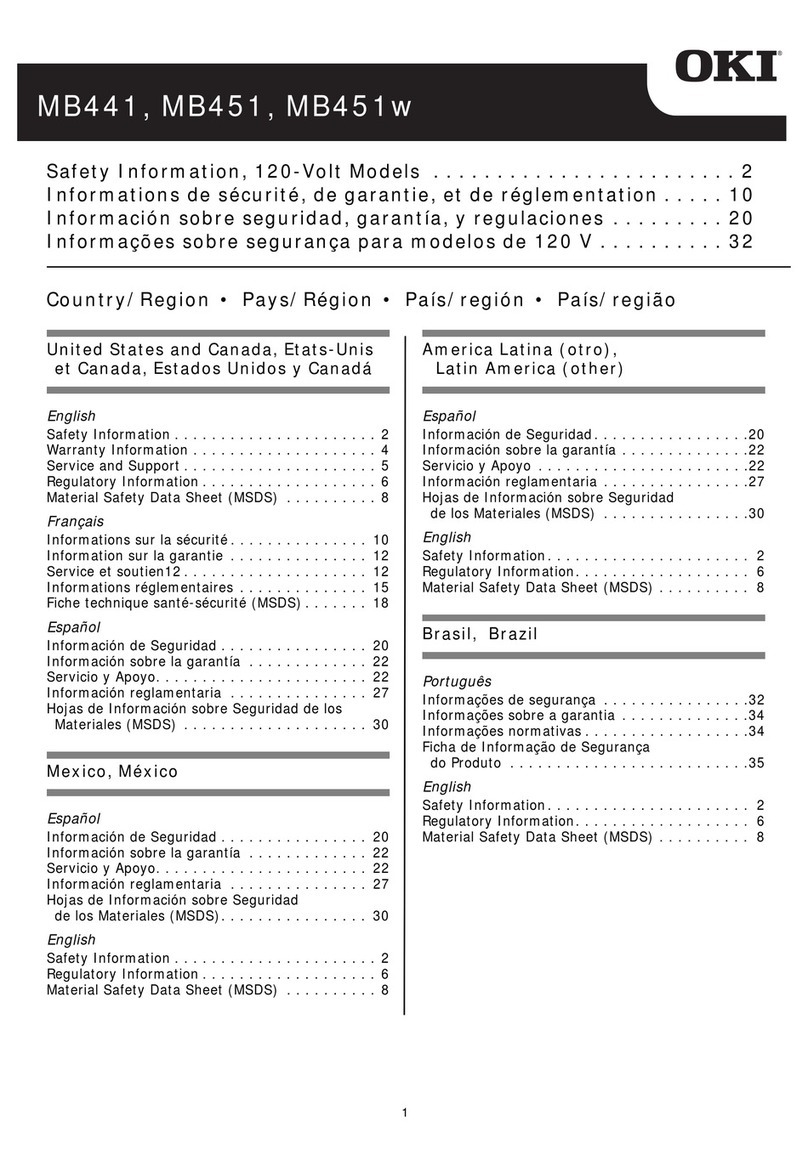SETTING UPPRINTING ON MAC OS X 6
SETTING UPPRINTING ON MAC OS X
To set up the CX3641MFP as a PostScript printer on a Mac OS X computer, install the
printer driver files that correspond to your copier/printer. The printer driver files are
provided on the CX3641 Series MFP Drivers, Manuals & Utilities CD. Printer drivers
provide a way to communicate information about print jobs between your applications and
the CX3641MFP.
Installing Mac OS X printer drivers and printer description files
The CX3641 Series MFP Drivers, Manuals & Utilities CD contains the following
software for Mac OS X (in the OSX:Printer Driver folder):
• OSX Installer: Installs the PostScript Printer Description files (PPDs) and PPD plug-
ins required to print from Mac OS X.
• Language folders: Printer description files that are installed by OSX Installer. You do
not need to open these folders or install them manually on your computer. The
appropriate files are installed by OSX Installer.
TOINSTALL THE PRINTER DESCRIPTION FILES FOR MAC OS X
1 Quit all open applications.
2 Make sure that the Printer Setup Utility (or Print Center) is not running on your computer.
Printer Setup Utility (or Print Center) updates the list of available printers when it starts. If
a printer description file is added while Printer Setup Utility (or Print Center) is running,
you cannot select the associated printer model until you restart.
3 Insert the CX3641 Series MFP Drivers, Manuals & Utilities CD into the CD-ROM drive.
4 Open the OSX:Printer Driver folder on the CX3641 Series MFP Drivers, Manuals & Utilities
CD.
5 Double-click the OSX Installer icon to start installing the printer driver.
6 Follow the on-screen instructions.
The OSX Installer installs the printer driver files that correspond to the CX3641MFP.
7 When copying is complete, click Quit.