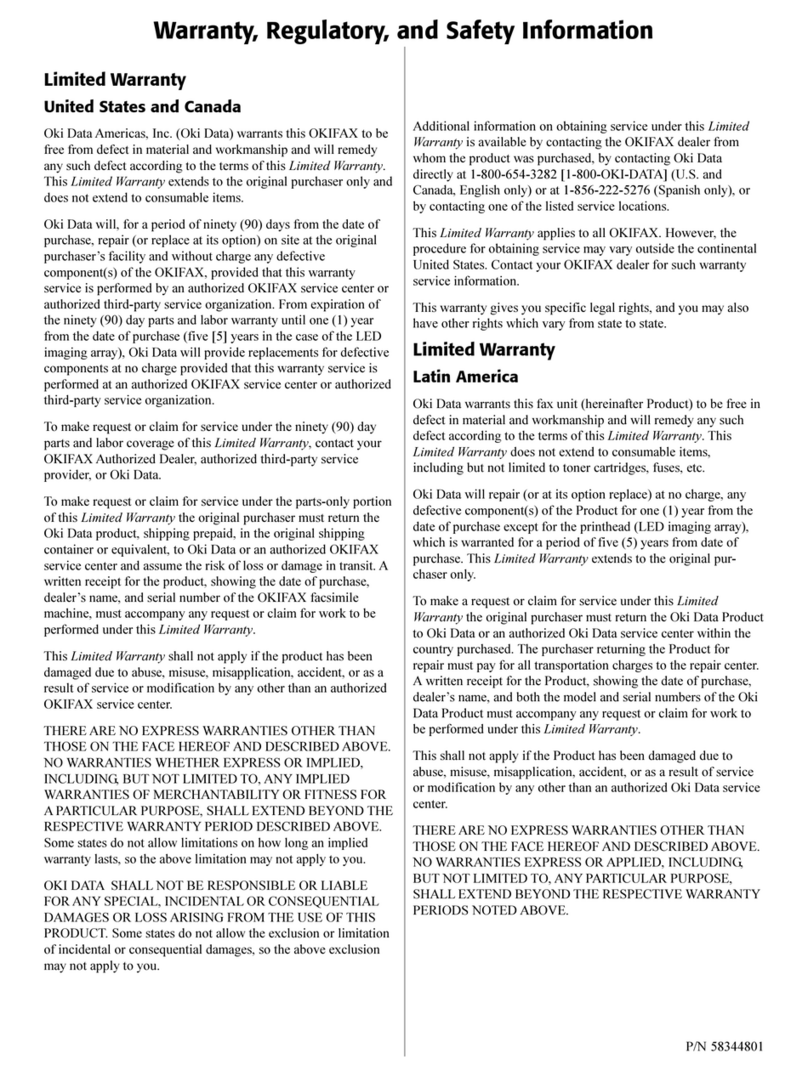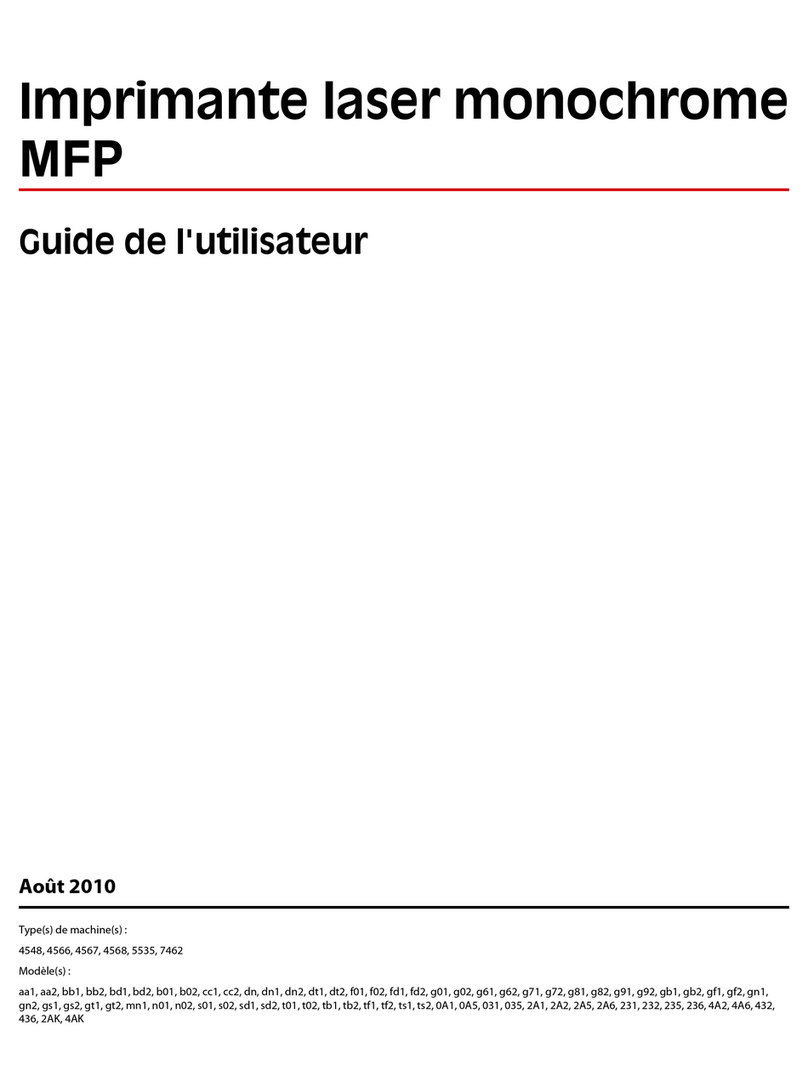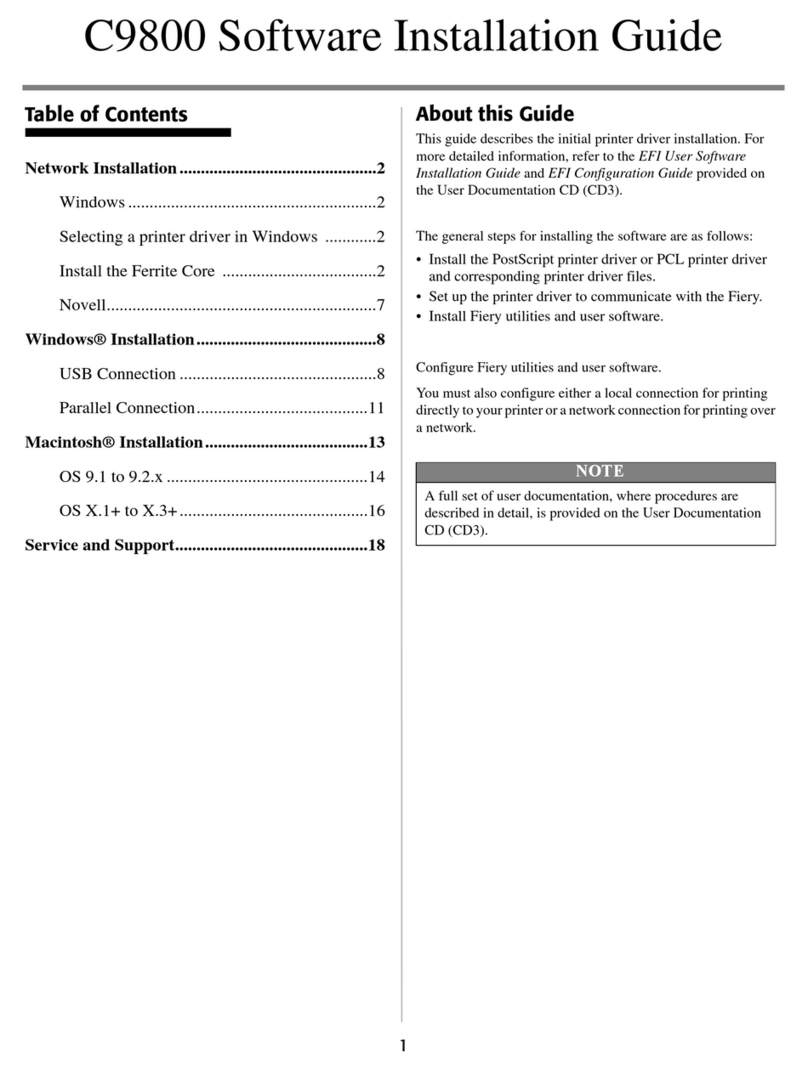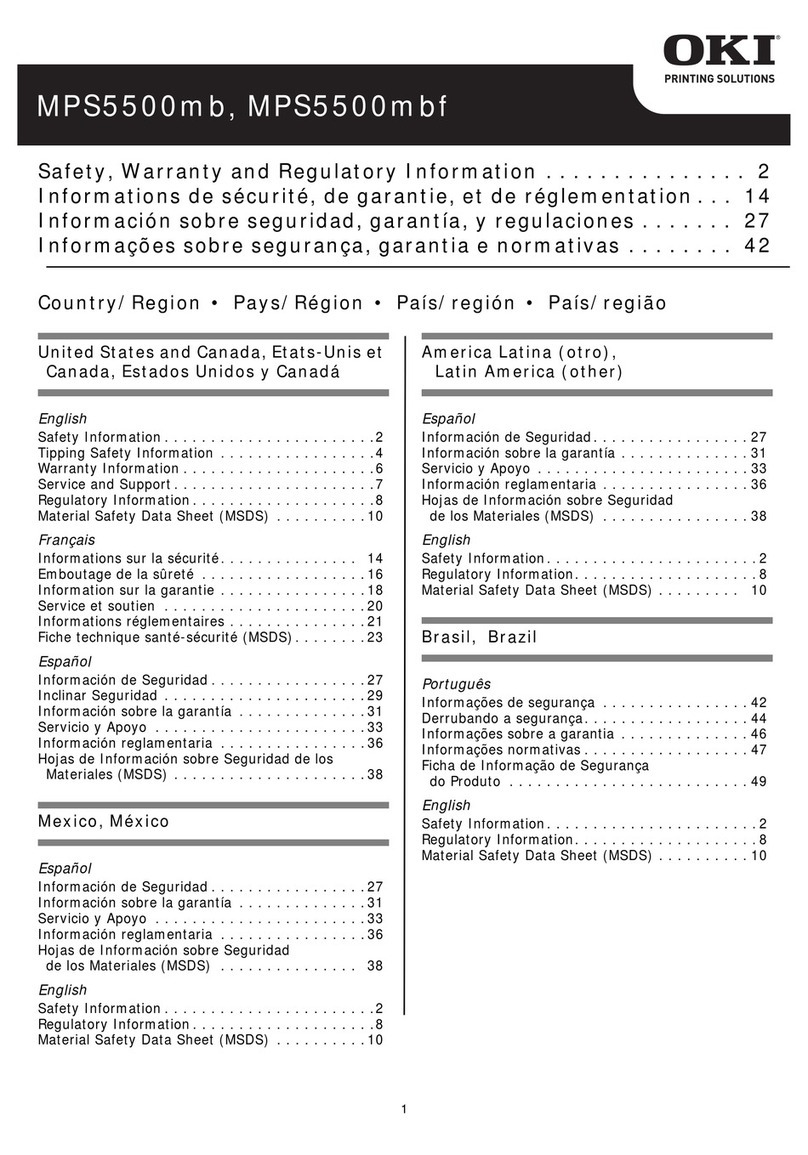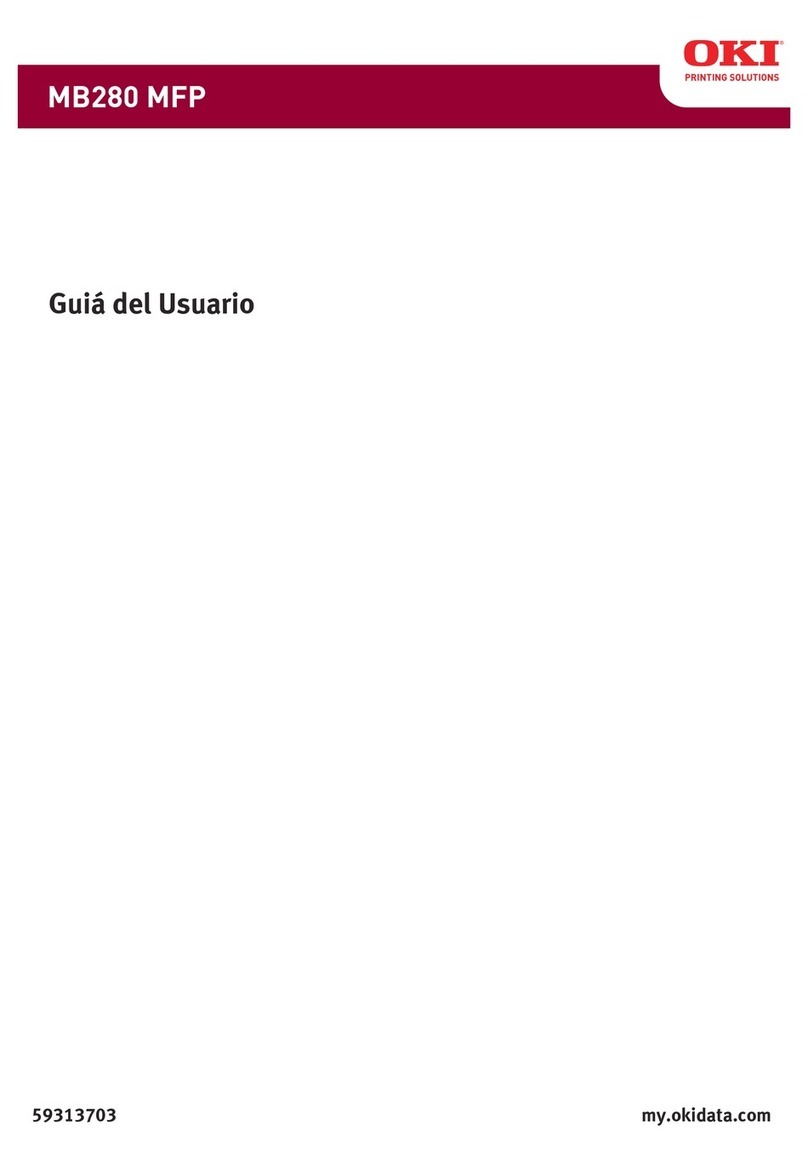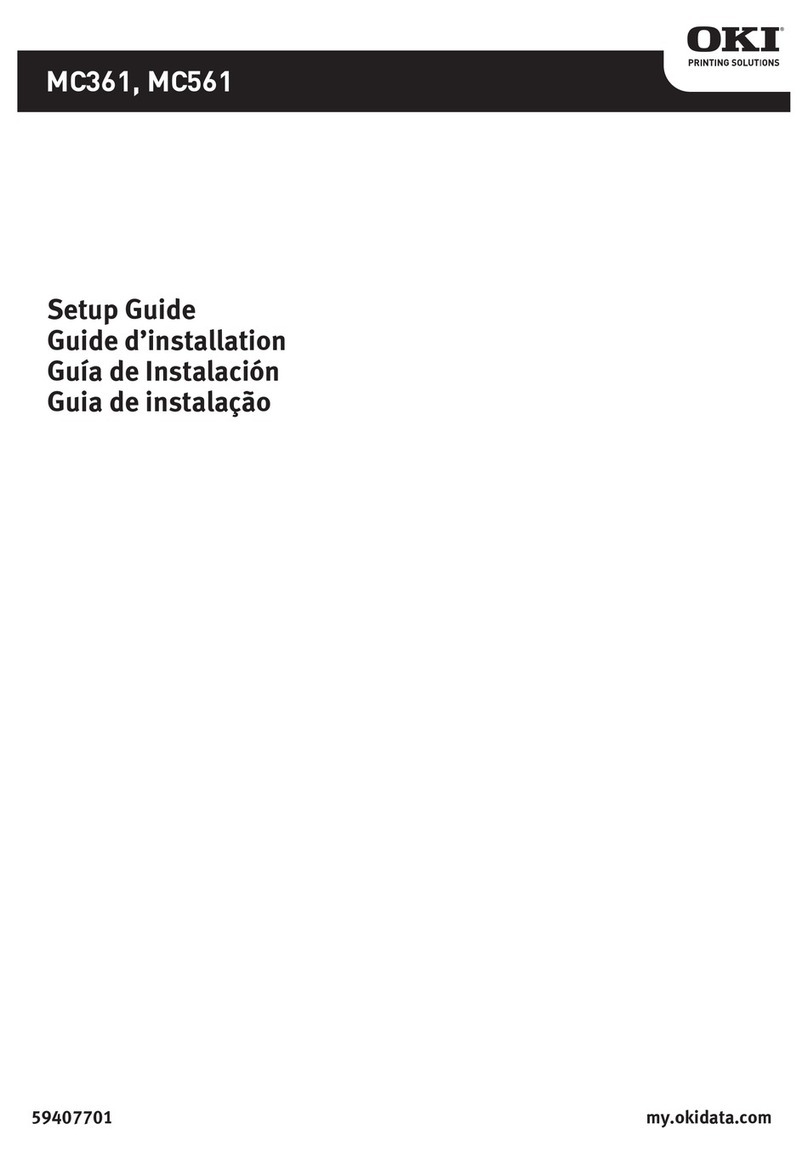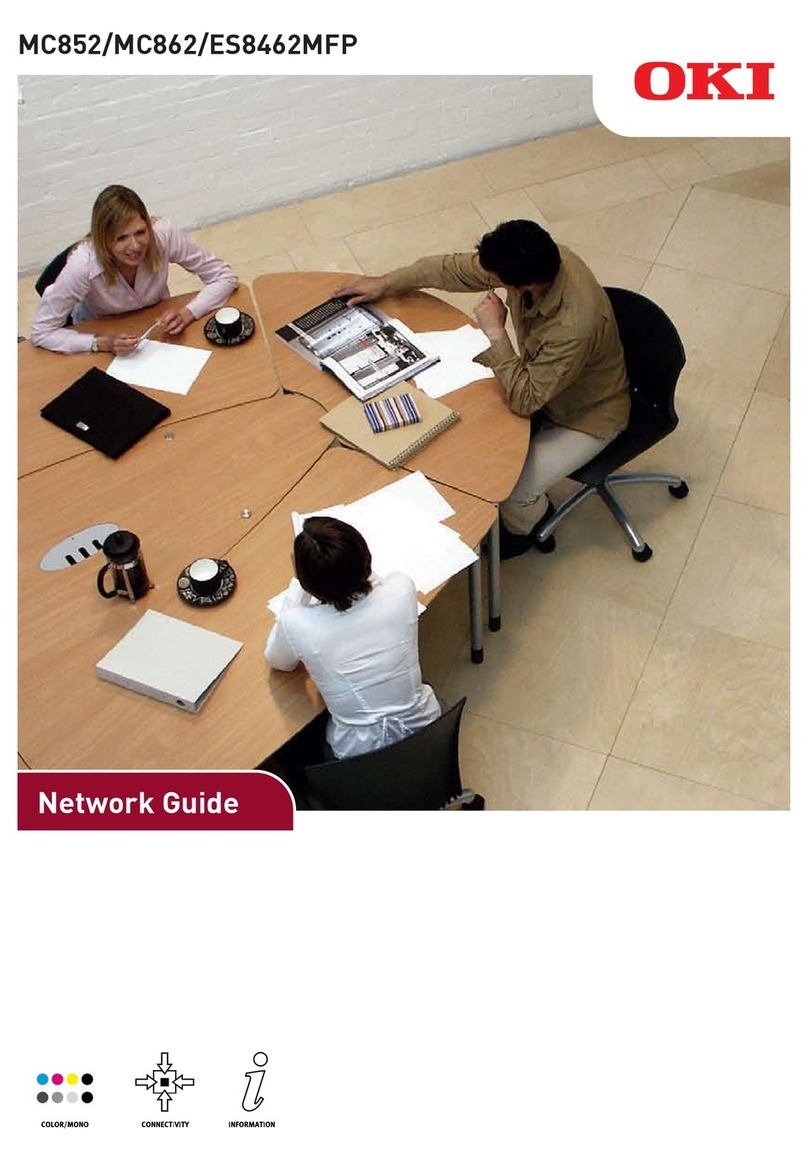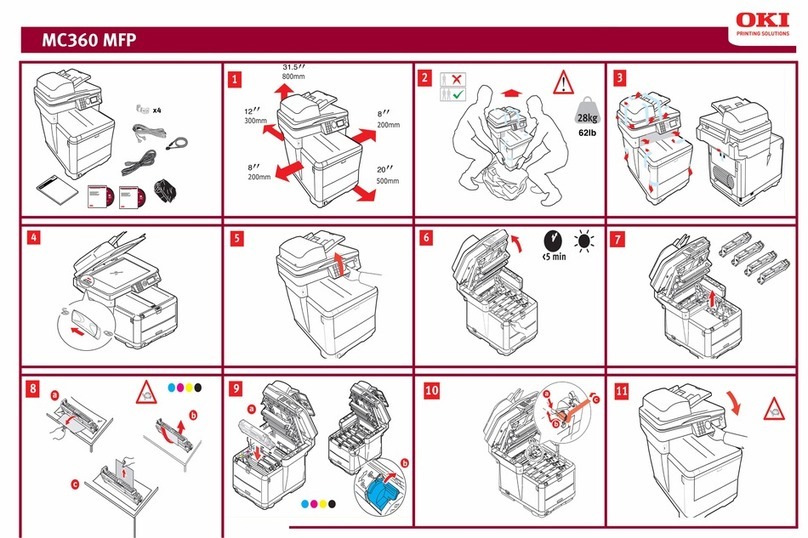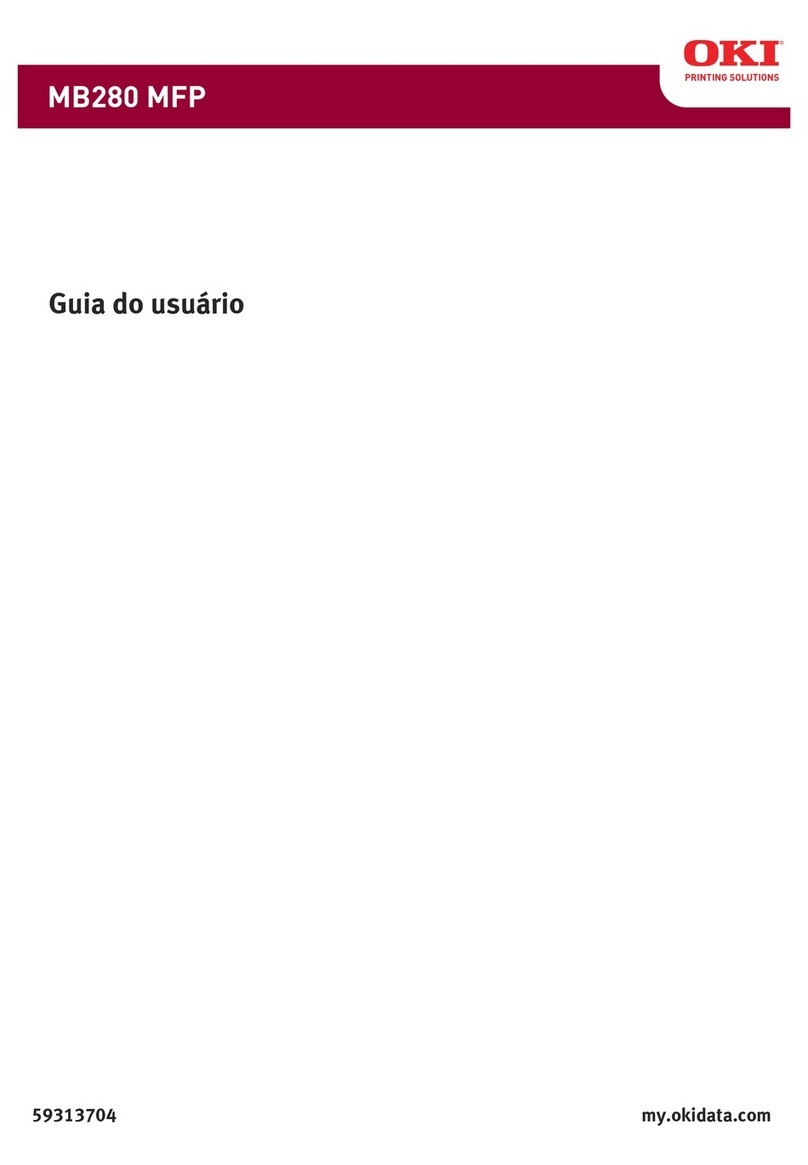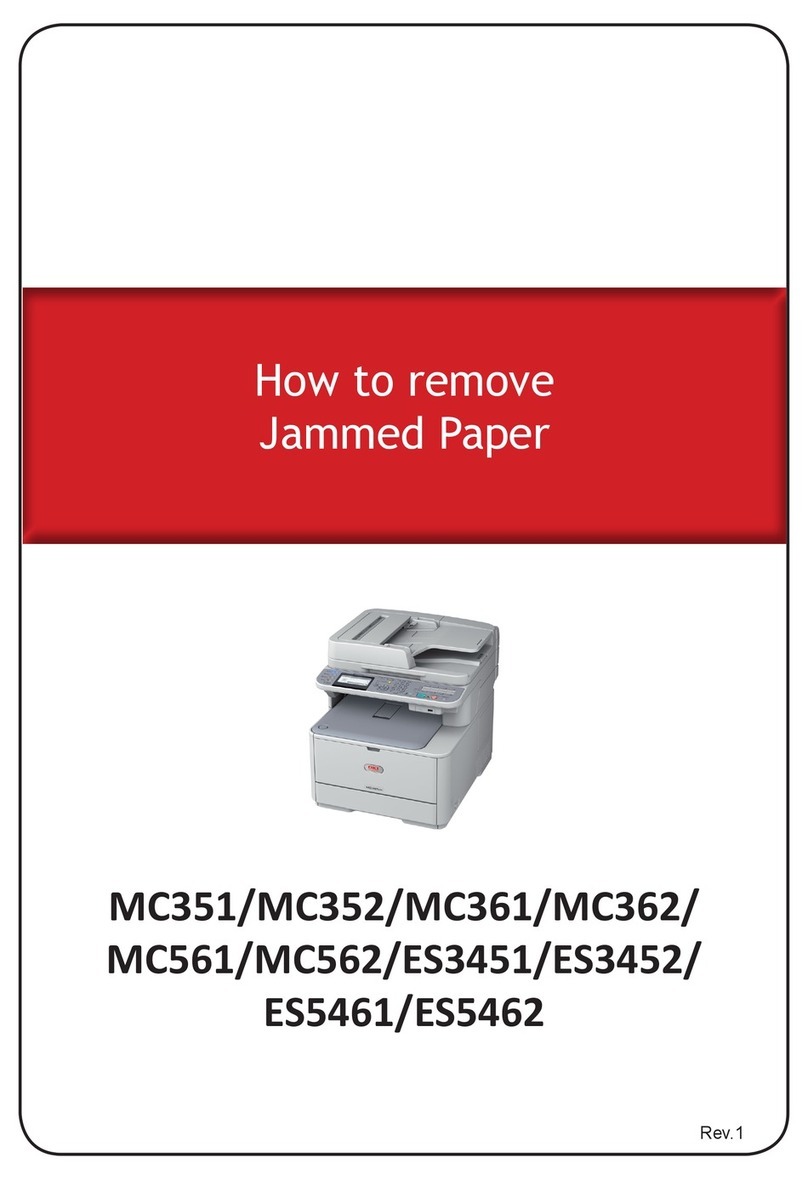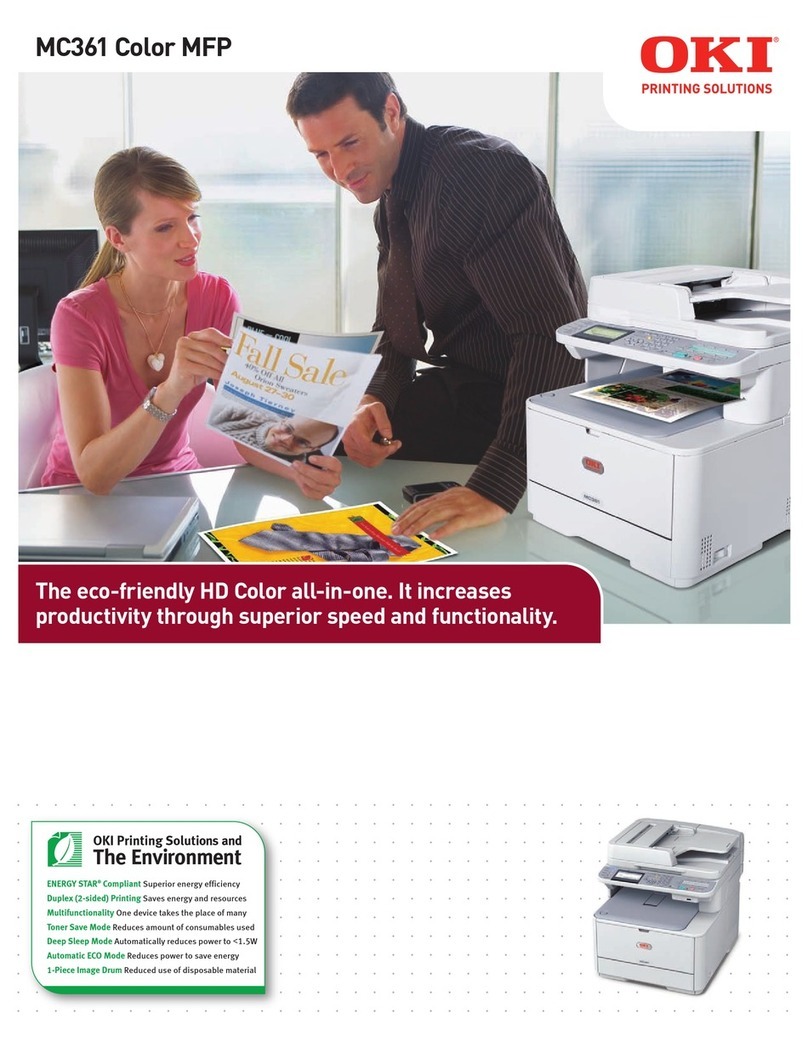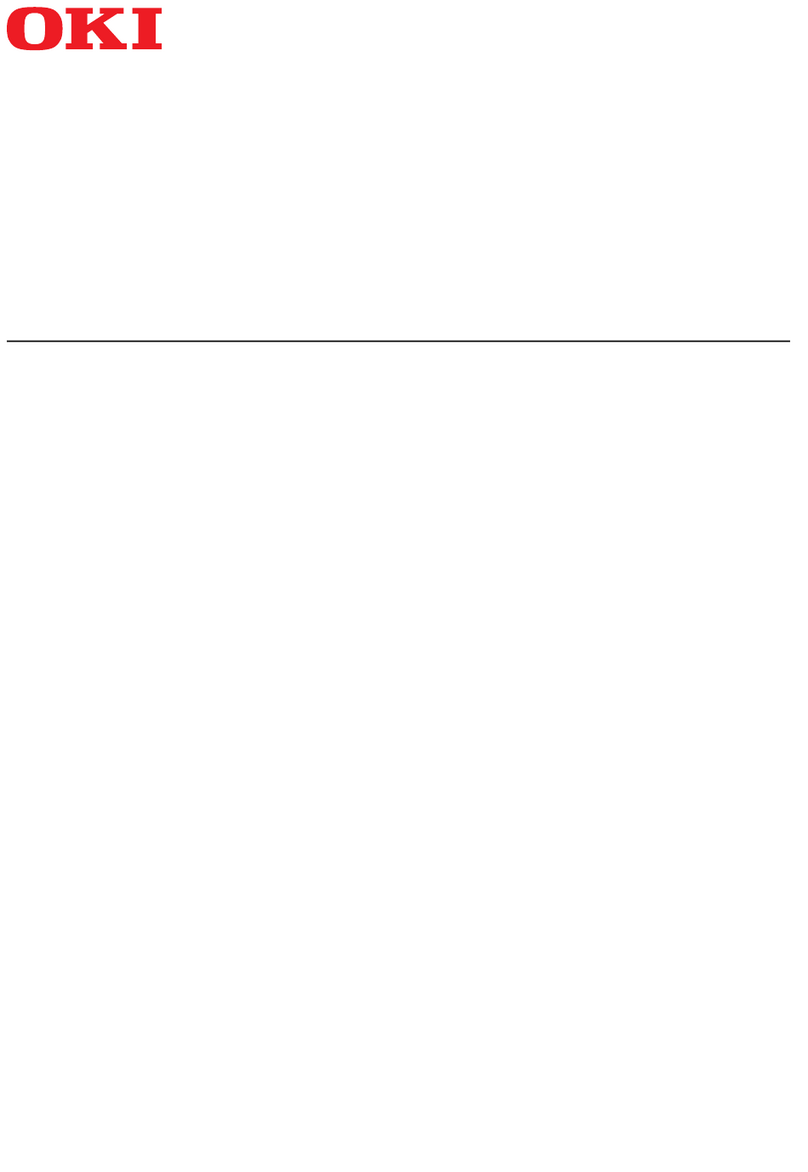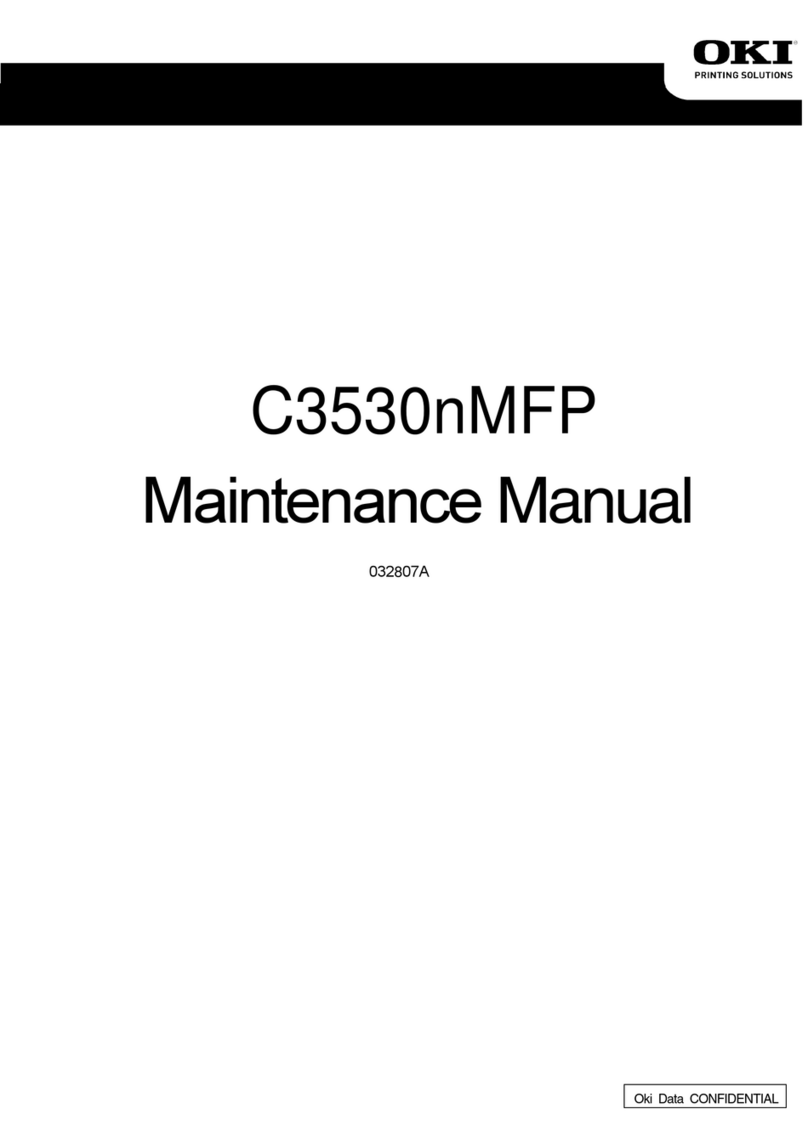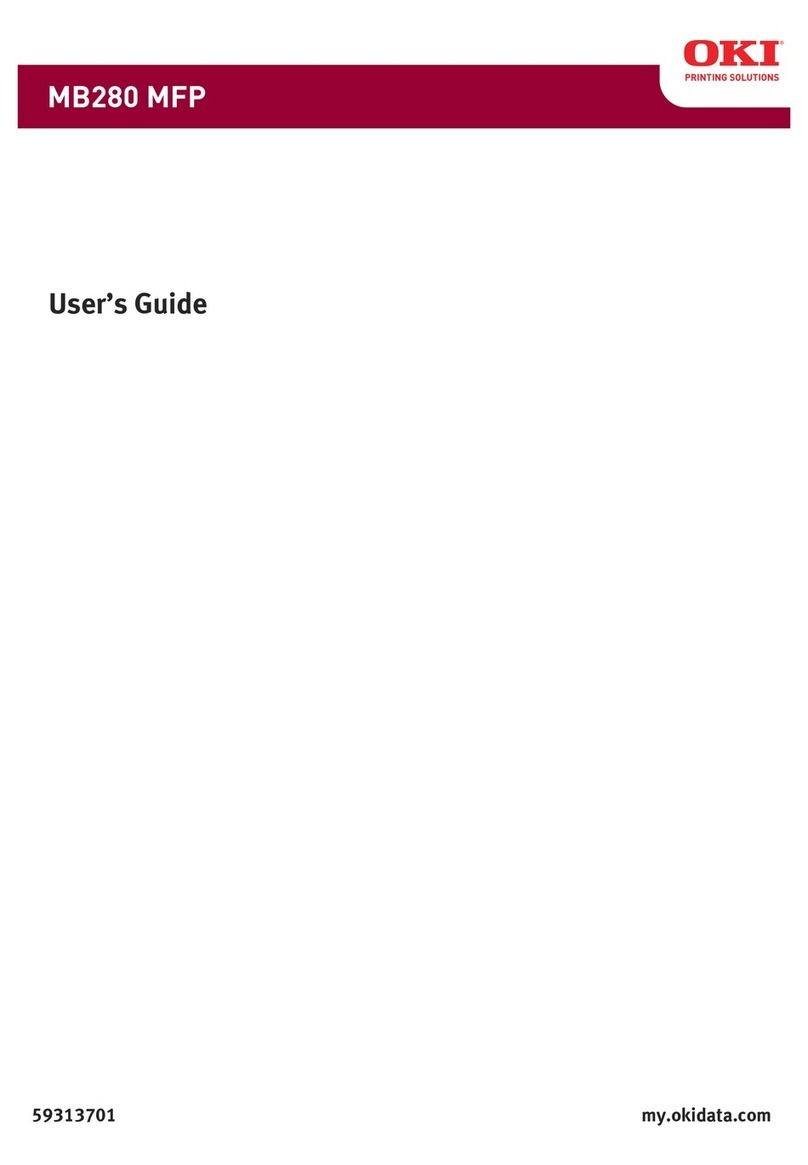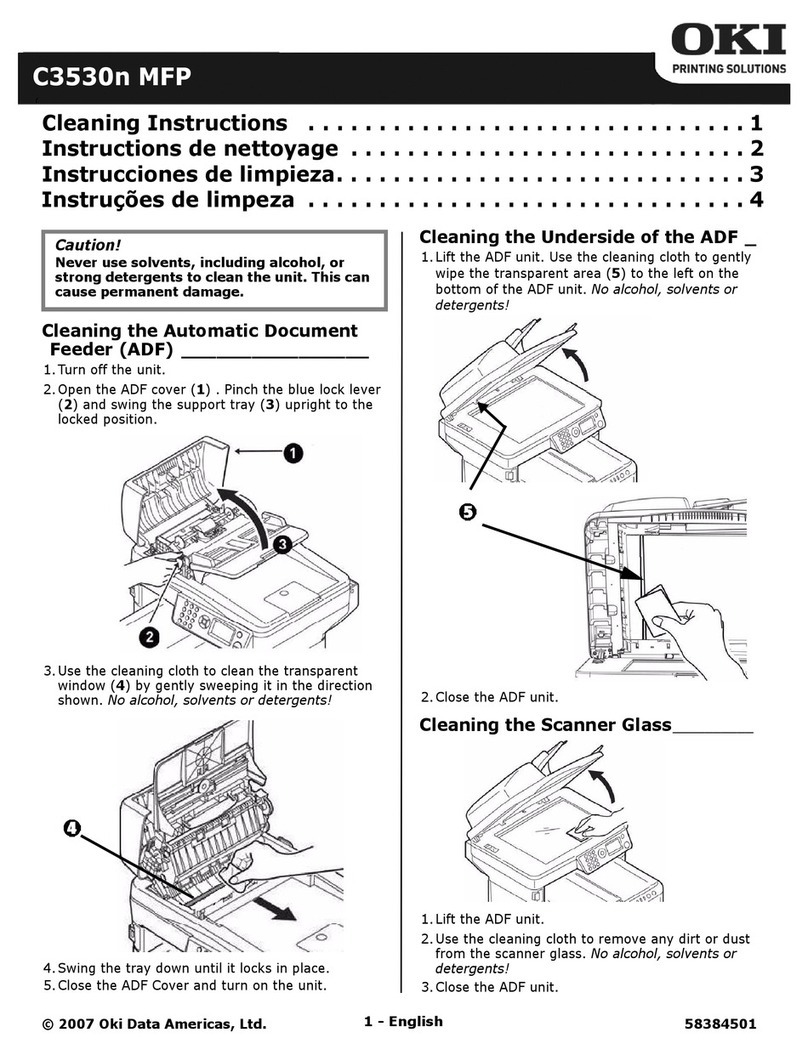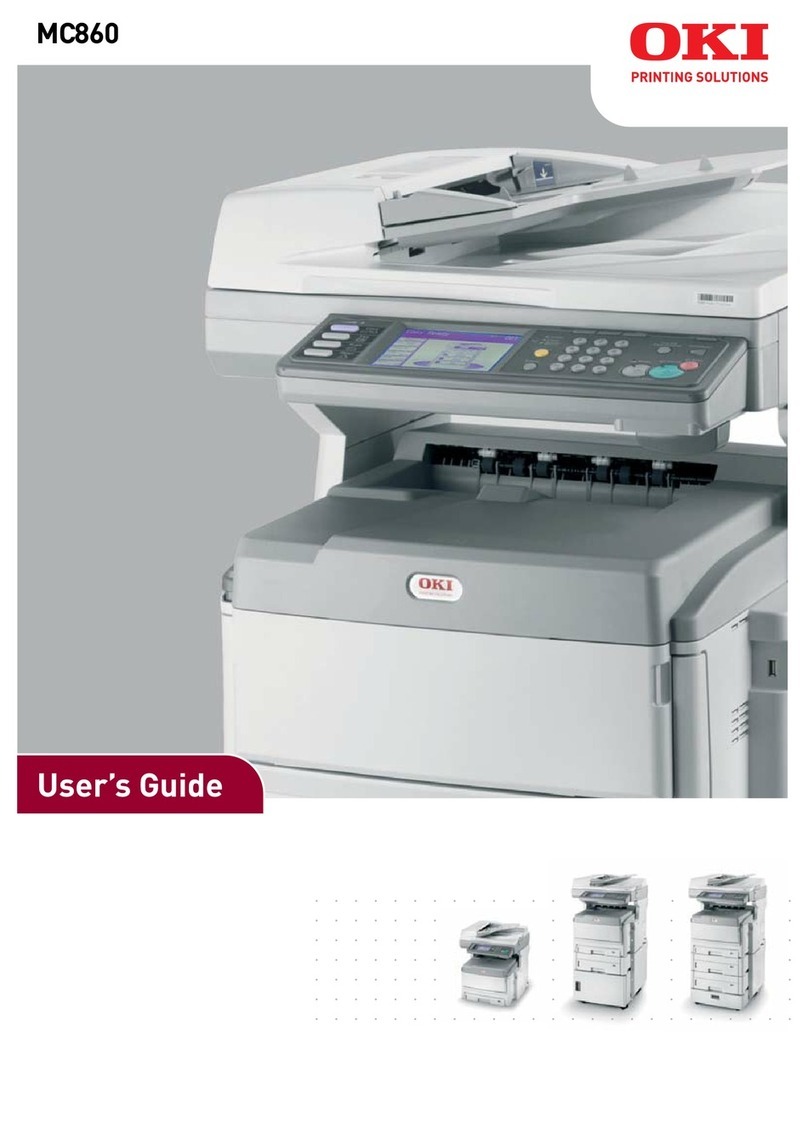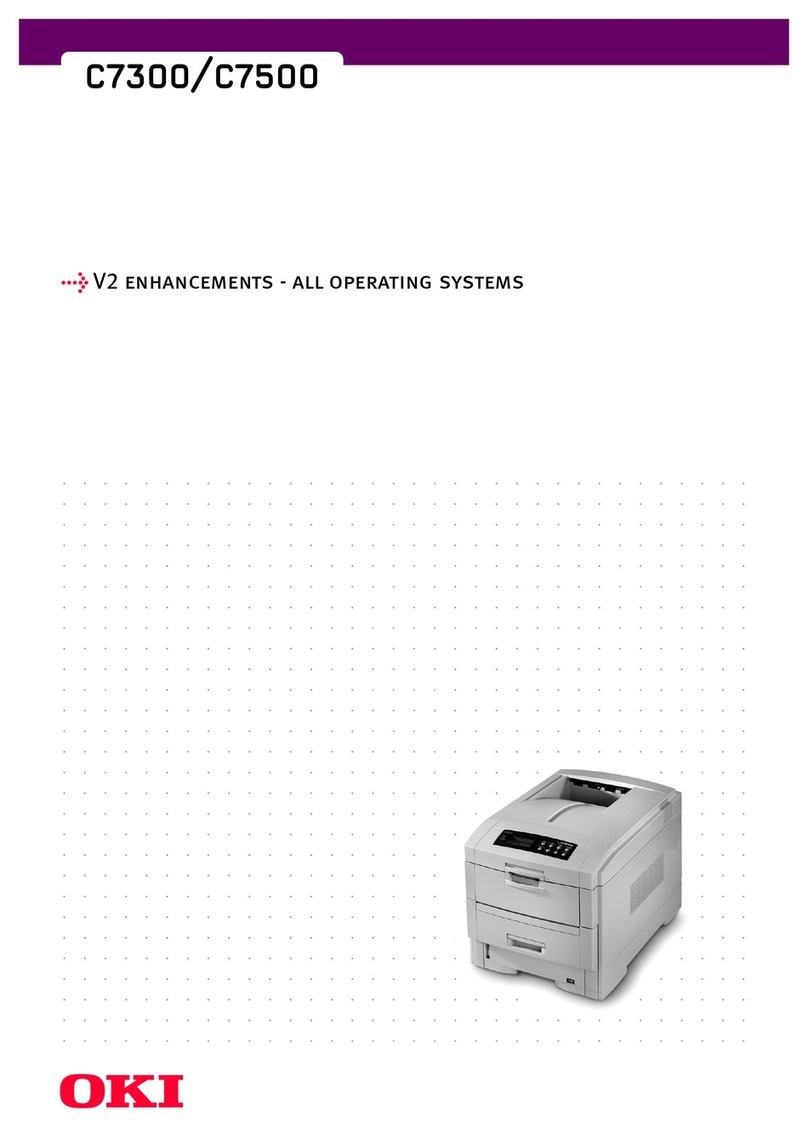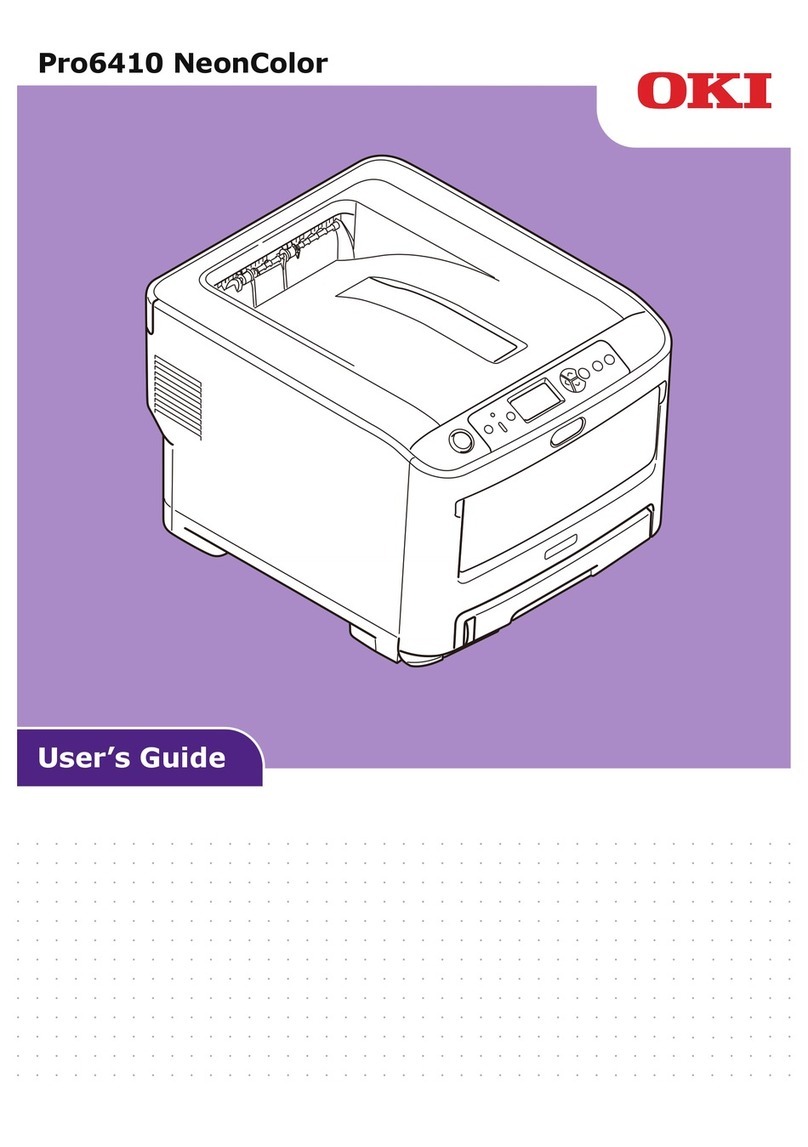4
Instalación de controladores y utilidades
de la MFP . . . . . . . . . . . . . . . . . . . . . . . . .22
Controladores de la impresora . . . . . . . . . . . . . 22
Software de Redes . . . . . . . . . . . . . . . . . . . . . 22
Utilidades Opcionales . . . . . . . . . . . . . . . . . . . 22
Descargas de la Internet . . . . . . . . . . . . . . . . . 22
Guías del Usuario . . . . . . . . . . . . . . . . . . . . . . 22
Herramienta de configuración de la MFP (sólo
Windows) . . . . . . . . . . . . . . . . . . . . . . . . . . 23
MFP Settings (Ajustes de la MFP) . . . . . . . . . 23
Address Book Manager (Gestor de libretas
de direcciones) . . . . . . . . . . . . . . . . . . . . 23
Phone Book Manager (Gestor de la guía de
teléfonos) . . . . . . . . . . . . . . . . . . . . . . . . 23
Profile Manager (Gestor de perfiles) . . . . . . . 23
PIN Manager (Gestor de PIN) . . . . . . . . . . . 23
Utilidad Actkey (sólo Windows, sólo USB) . . . . . 23
Utilidades Scansoft . . . . . . . . . . . . . . . . . . . . . 24
PaperPort . . . . . . . . . . . . . . . . . . . . . . . . . 24
OmniPage SE. . . . . . . . . . . . . . . . . . . . . . . 24
Configuración de la MFP . . . . . . . . . . . . . 24
Contraseñas/PIN . . . . . . . . . . . . . . . . . . . . . . 24
Recepción de fax (sólo MB470 & MB480) . . . . . 24
Configuración de los parámetros del fax . . . . 24
Respuesta Timbre . . . . . . . . . . . . . . . . . . . 25
Control de acceso . . . . . . . . . . . . . . . . . . . . . 25
Activación o desactivación del Control
de acceso . . . . . . . . . . . . . . . . . . . . . . . . 25
Introducción del ID de PIN . . . . . . . . . . . . . 25
Operación de salida . . . . . . . . . . . . . . . . . . 26
Tiempo de espera de la operación . . . . . . . . 26
Requisitos mínimos de configuración . . . . . . . . 26
Características de las comunicaciones por
internet . . . . . . . . . . . . . . . . . . . . . . . . . . . . 26
Información sobre la preinstalación . . . . . . . 26
Enviar digitalización a correo electrónico. . . . 26
Configuración de un servidor SMTP . . . . . . . 27
Funcionamiento de la MFP. . . . . . . . . . . . 27
Escaneo y Copiado de Documentos . . . . . . . . . 27
Impresión de Documentos . . . . . . . . . . . . . . . 27
Cómo solucionar atascos . . . . . . . . . . . . . 28
Atasco documento en ADF . . . . . . . . . . . . . . . 28
En la impresora . . . . . . . . . . . . . . . . . . . . . . . 28
Mantenimiento. . . . . . . . . . . . . . . . . . . . . 30
Reemplazo de los cartuchos de tóner y del
Cilindro imagen . . . . . . . . . . . . . . . . . . . . . . 30
Dónde comprar . . . . . . . . . . . . . . . . . . . . . . . 30
Instalação dos drivers e utilitários
do MFP . . . . . . . . . . . . . . . . . . . . . . . . . .31
Driver da impressora . . . . . . . . . . . . . . . . . . . 31
Software de rede . . . . . . . . . . . . . . . . . . . . . . 31
Utilitários opcionais . . . . . . . . . . . . . . . . . . . . 31
Downloads da Internet . . . . . . . . . . . . . . . . . . 31
Manual do Usuário . . . . . . . . . . . . . . . . . . . . . 31
Utilitário de configuração do MFP (somente
Windows) . . . . . . . . . . . . . . . . . . . . . . . . . 32
MFP Settings (Configurações do MFP) . . . 32
Address Book Manager (Gerenciador de
Catálogo de Endereços) . . . . . . . . . . . . . . 32
Phone Book Manager (Gerenciador de Lista
Telefônica) . . . . . . . . . . . . . . . . . . . . . . . 32
Profile Manager (Gerenciador de Perfis) . . . . 32
PIN Manager (Gerenciador de NIP). . . . . . . . 32
Utilitário Actkey (somente Windows,
somente USB) . . . . . . . . . . . . . . . . . . . . . . . 32
Utilitários ScanSoft . . . . . . . . . . . . . . . . . . . . 33
PaperPort . . . . . . . . . . . . . . . . . . . . . . . . . 33
OmniPage SE. . . . . . . . . . . . . . . . . . . . . . . 33
Configuração da MFP . . . . . . . . . . . . . . . 33
Senhas/NIP . . . . . . . . . . . . . . . . . . . . . . . . . . 33
Recepção de fax (somente MB470 & MB480) . . . 33
Configuração dos parâmetros de fax . . . . . . 33
Resposta a toque de chamada . . . . . . . . . . . 34
Controle de acesso . . . . . . . . . . . . . . . . . . . . . 34
Ativação/desativação do controle de acesso . 34
Inserção do NIP . . . . . . . . . . . . . . . . . . . . . 34
Operação de logout . . . . . . . . . . . . . . . . . . 34
Tempo limite de operação . . . . . . . . . . . . . . 35
Requisitos mínimos de configuração . . . . . . . . . 35
Recursos de comunicação pela internet . . . . . . 35
Informações de pré-instalação. . . . . . . . . . . 35
Escanear para e-mail . . . . . . . . . . . . . . . . . 36
Configuração de um servidor SMTP . . . . . . . 36
Funcionamento da MFP . . . . . . . . . . . . . . 36
Escaneamento e cópia de documentos . . . . . . . 36
Impressão de documentos . . . . . . . . . . . . . . . 36
Eliminação de atolamentos de papel. . . . 37
Documento atolado no AAD . . . . . . . . . . . . . . . 37
Na impressora . . . . . . . . . . . . . . . . . . . . . . . . 37
Manutenção . . . . . . . . . . . . . . . . . . . . . . . 39
Troca dos cartuchos de toner e do cilindro OPC . 39
Onde comprar . . . . . . . . . . . . . . . . . . . . . . . . 39
Service and Support . . . . . . . . . . . . . . . . . . . . 40
Service et soutien . . . . . . . . . . . . . . . . . . . . . 40
Assistencia Técnica y Soporte . . . . . . . . . . . . . 40
Assistência Técnica e Suporte . . . . . . . . . . . . . 40
SumárioContenido