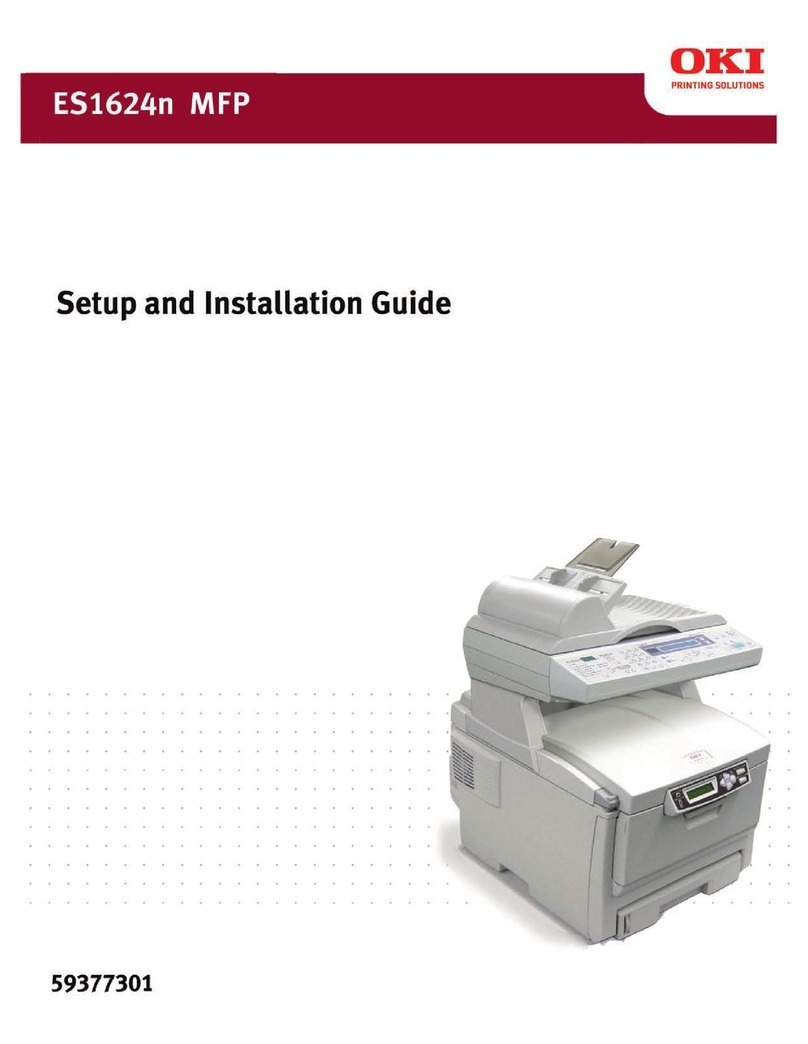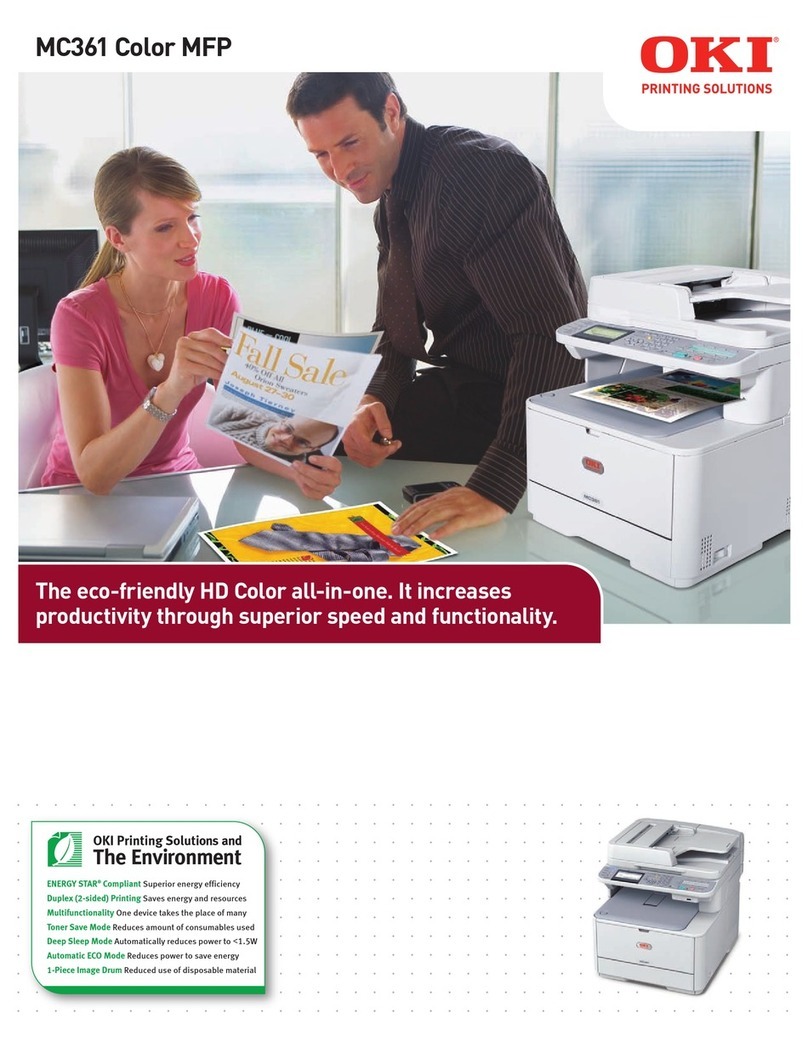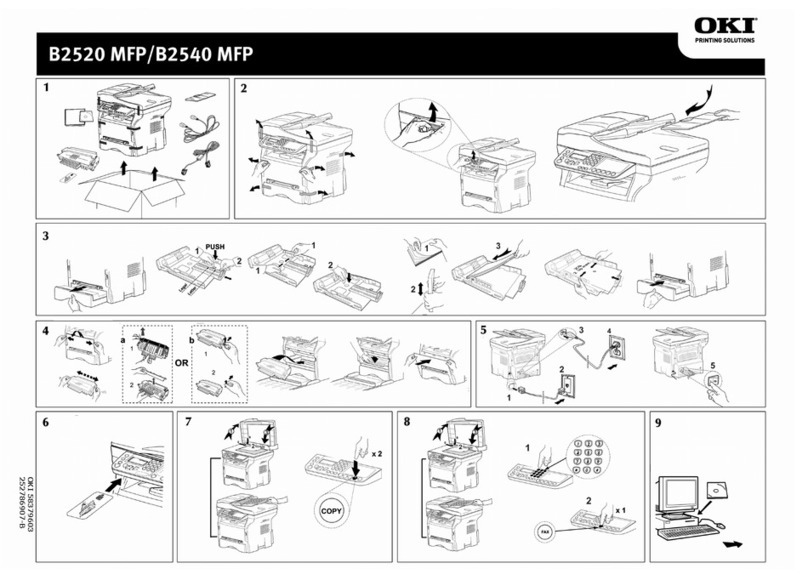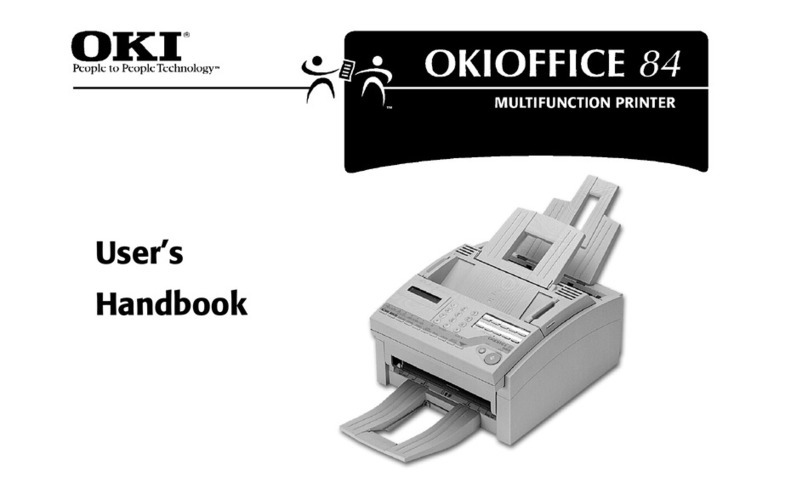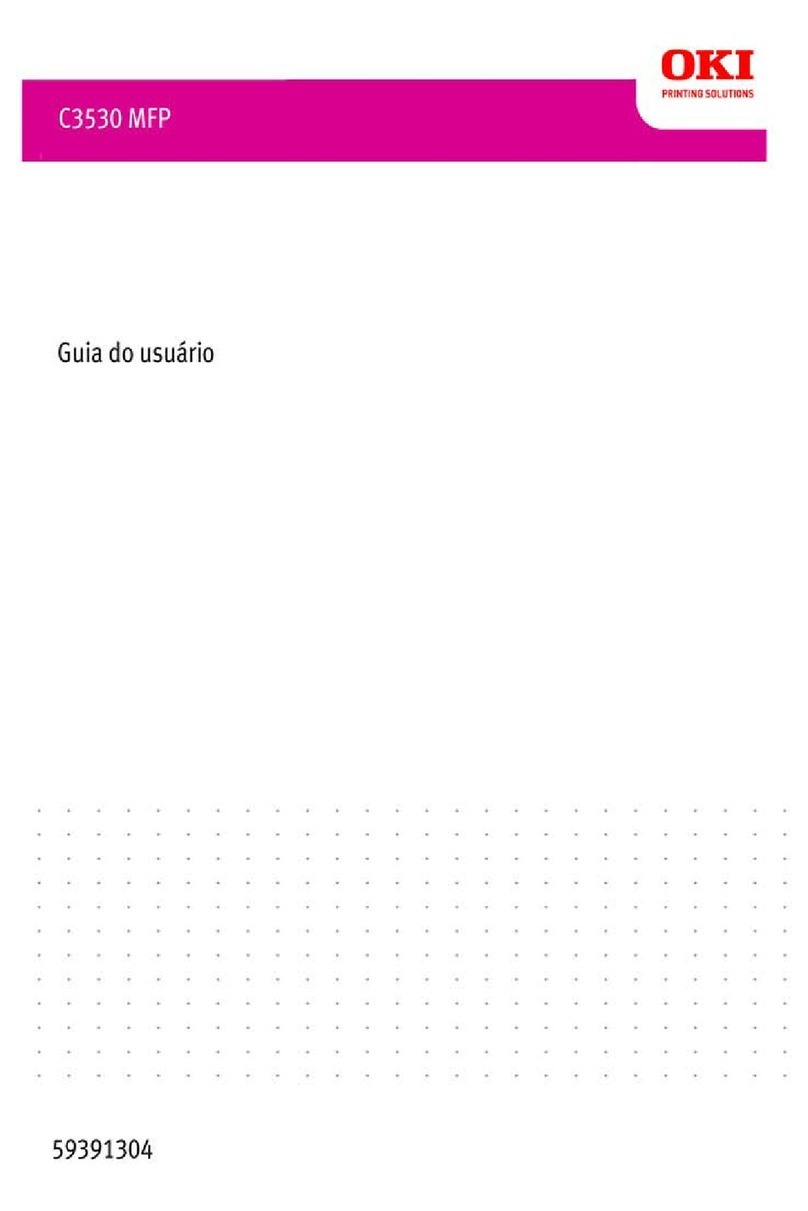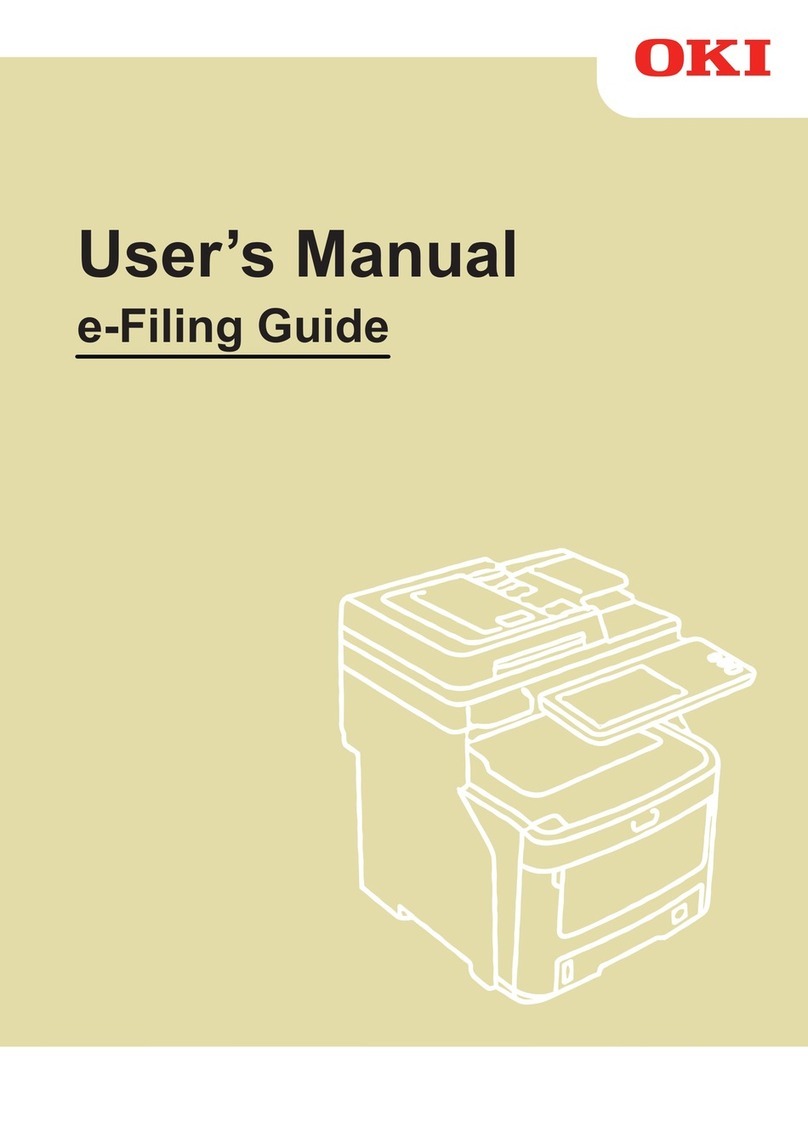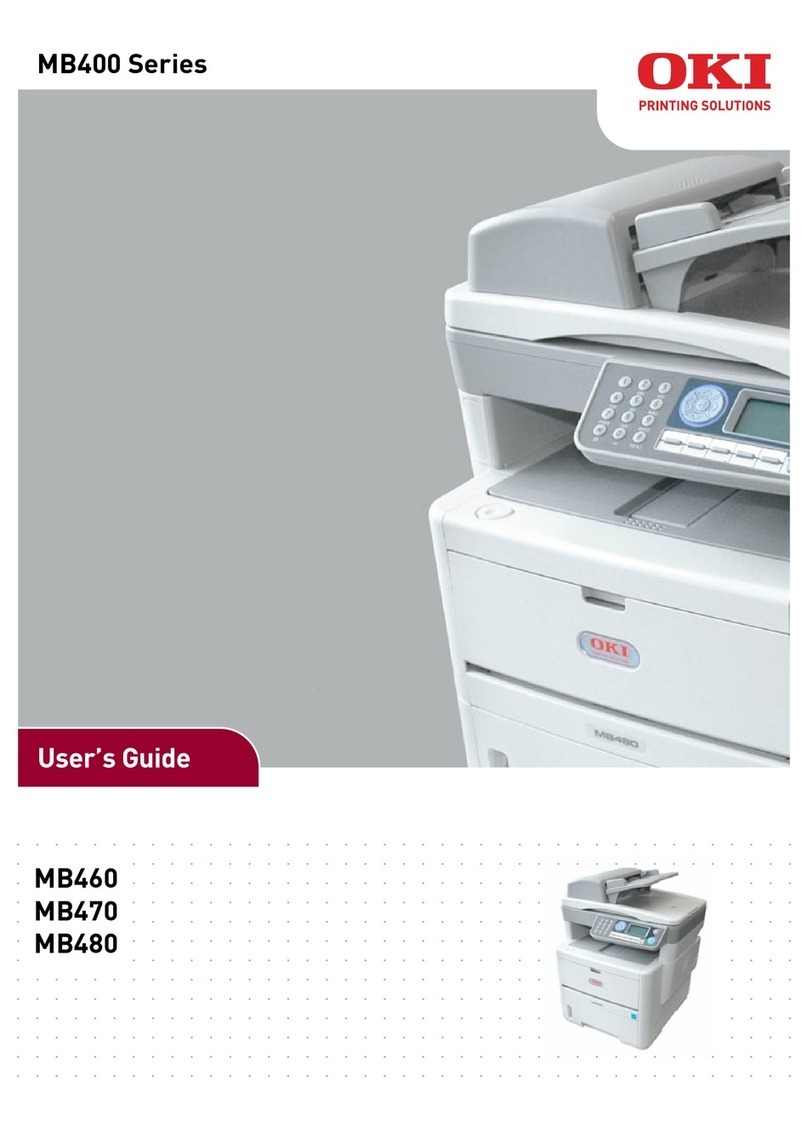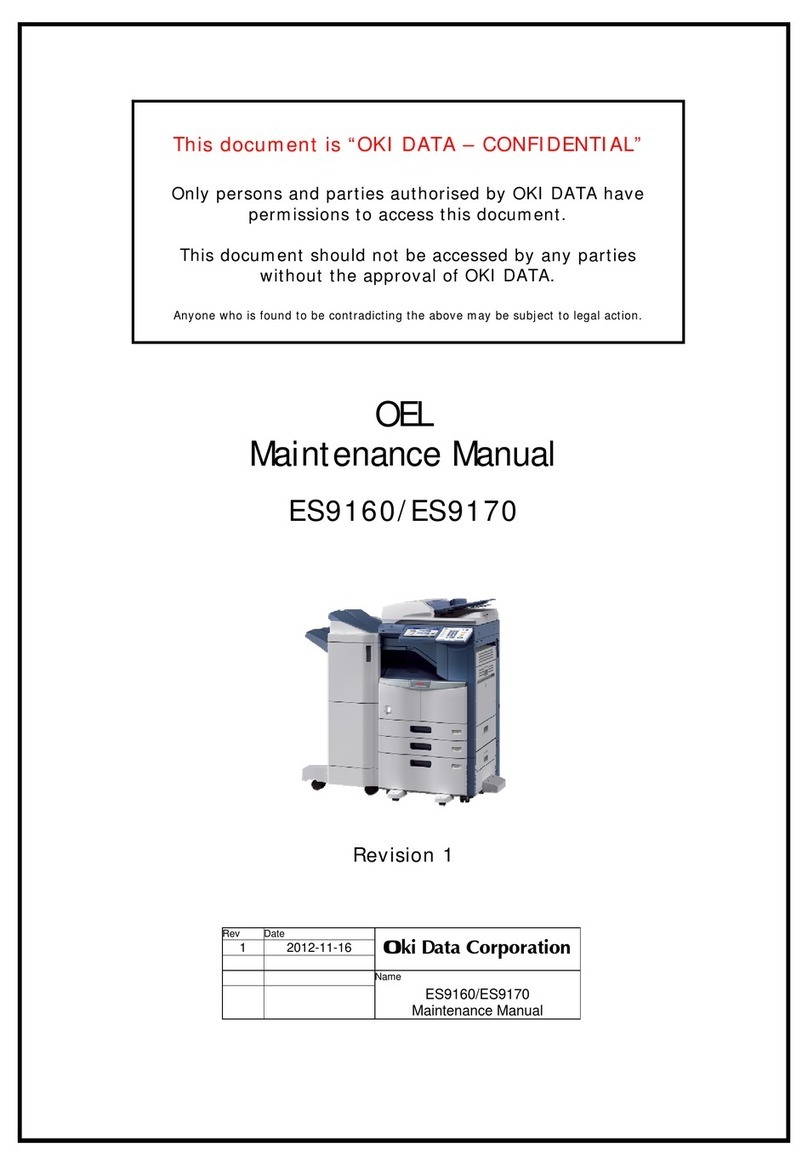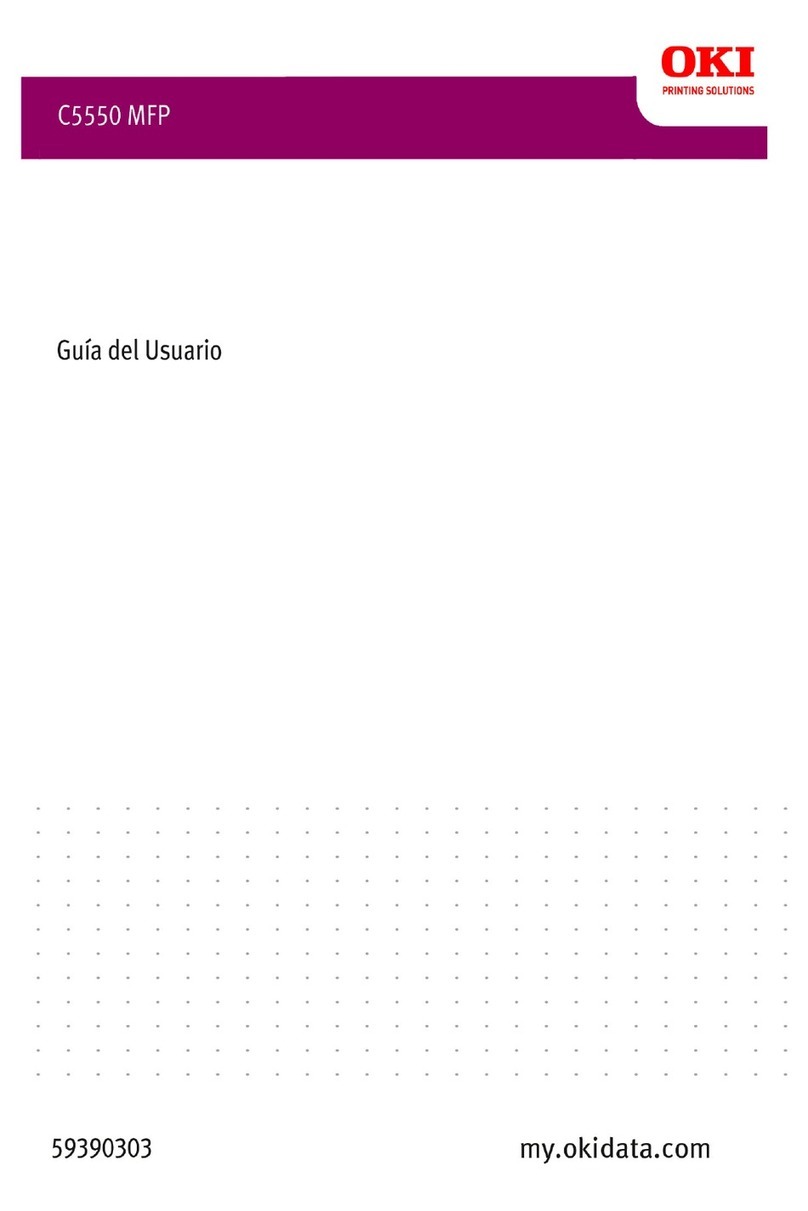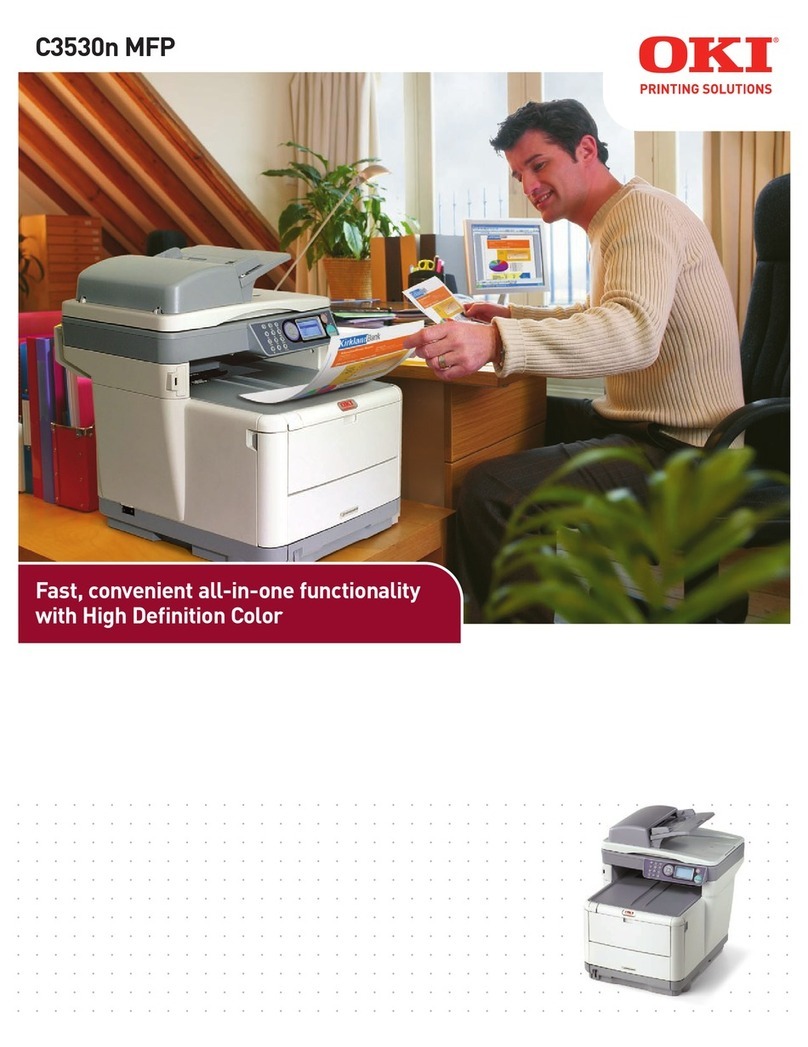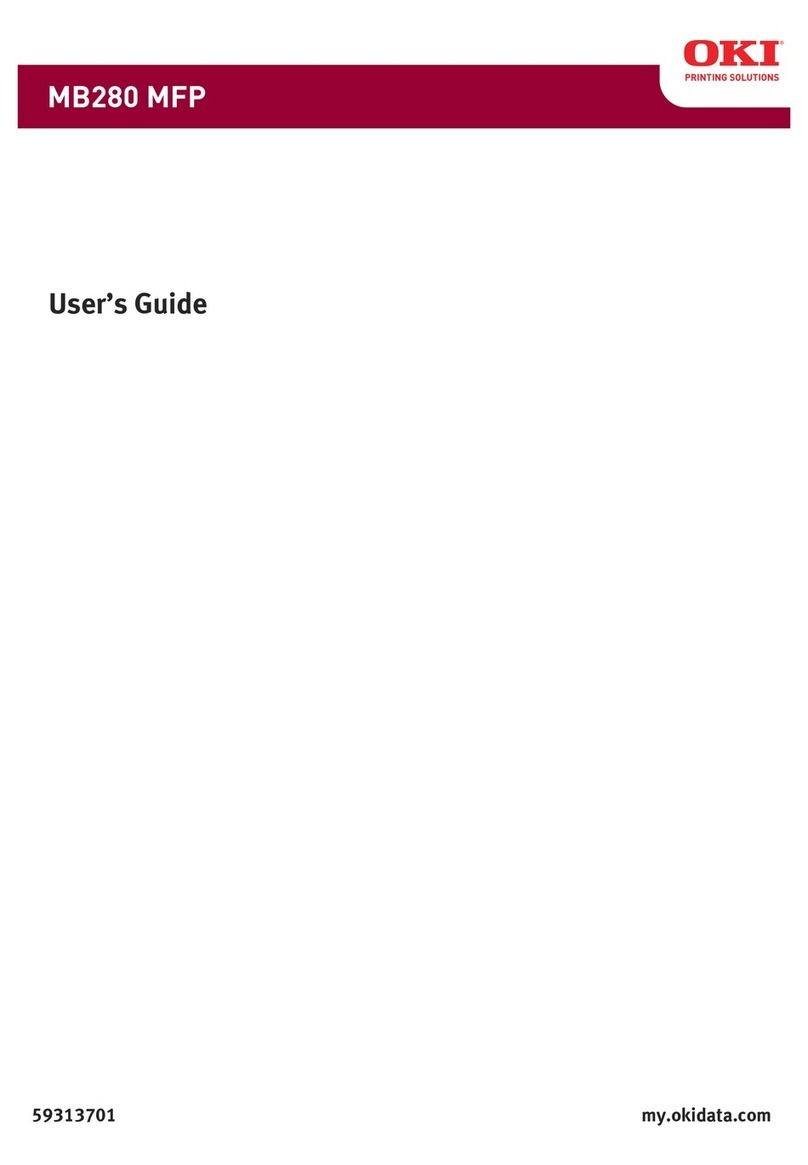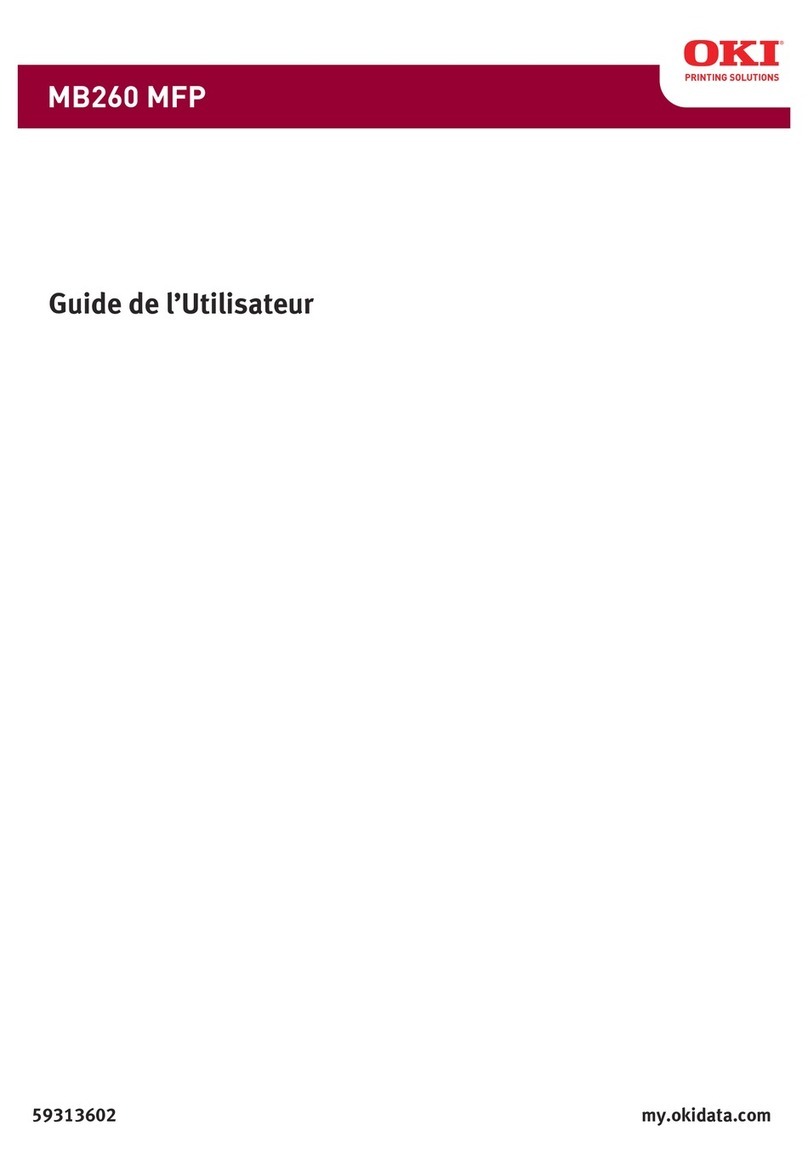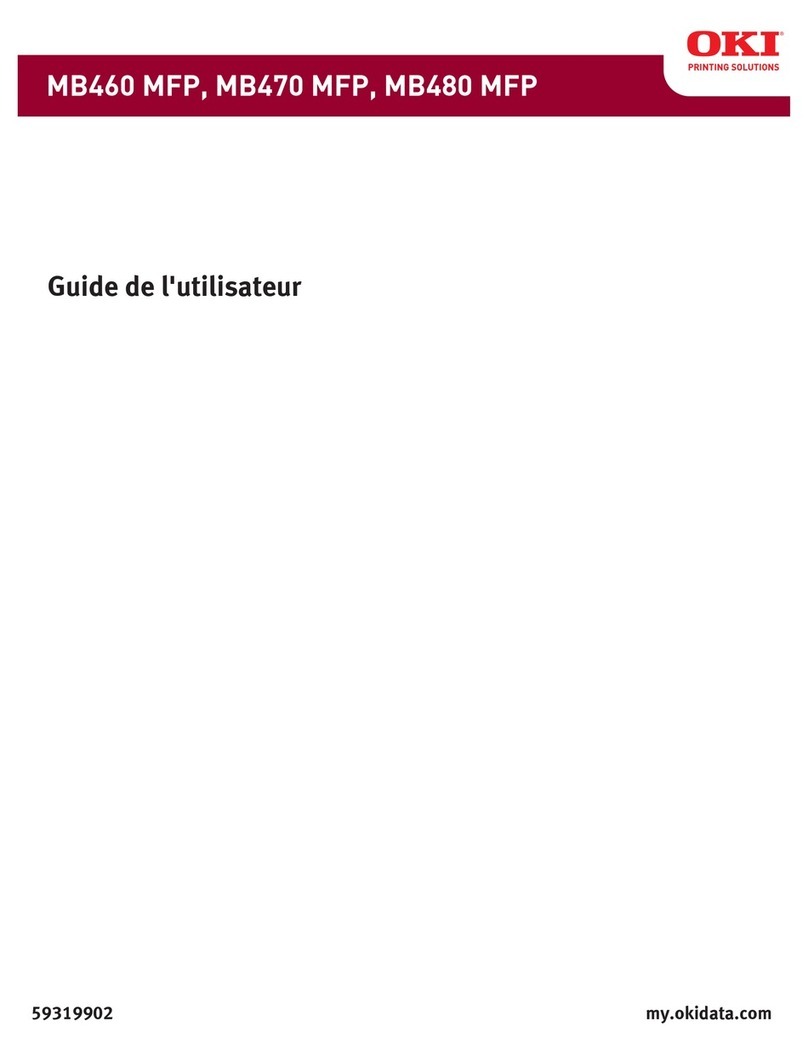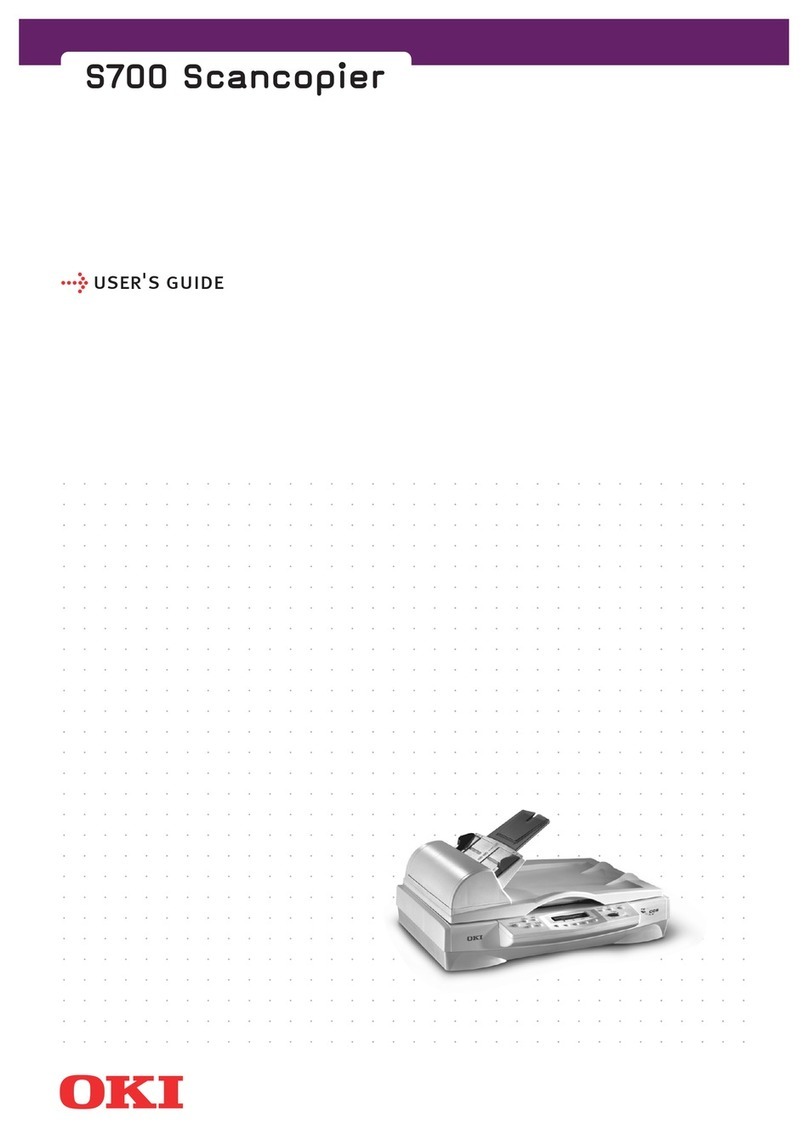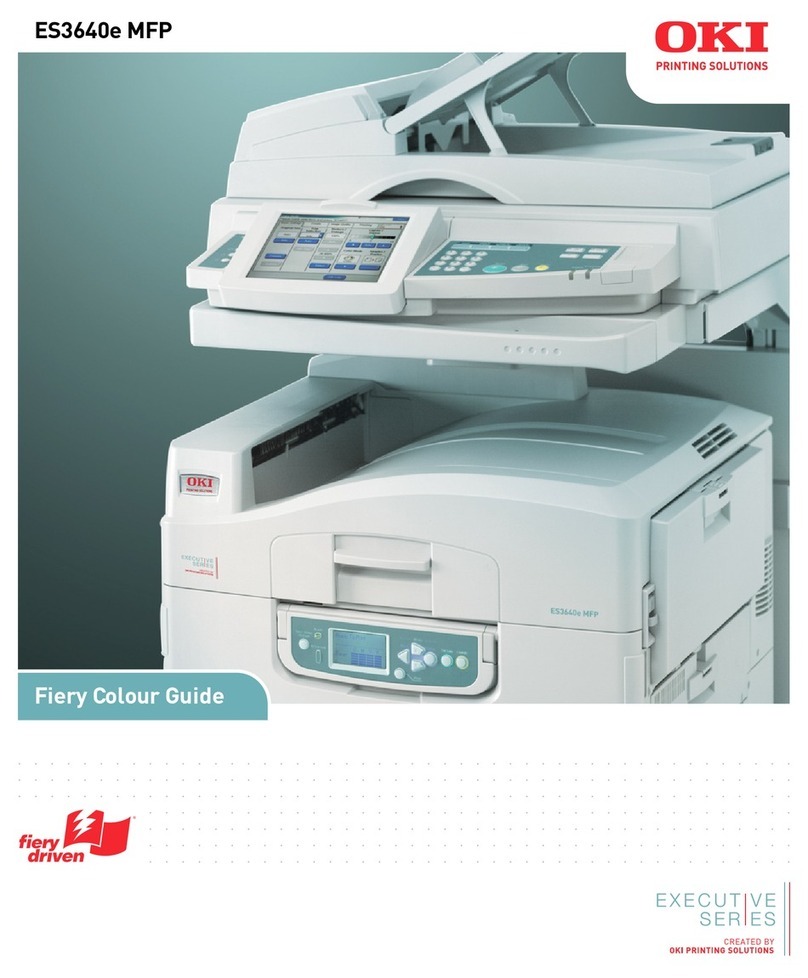S900
----------------------------------------------------------------------------------------------------------------------------------------------
ii
Contents
1. INTRODUCTION ........................................................................................................................................... 1-1
1.1 GENERAL NOTES FOR SERVICING ............................................................................................. 1-1
1.2 GENERAL DESCRIPTION .......................................................................................................... 1-2
1.3 SPECIFICATIONS...................................................................................................................... 1-2
2. UNPACKING, INSTALLATION, AND TRANSPORTATION .................................................................. 2-1
2.1 PRECAUTIONS OF INSTALLATION .............................................................................................. 2-1
2.2 UNPACKING PROCEDURE......................................................................................................... 2-1
2.3 INSTALLATION ......................................................................................................................... 2-3
2.3.1 UNLOCKING THE SCAN UNIT ........................................................................................................... 2-3
2.3.2 CONNECTING THE IEEE 1394 CABLE .............................................................................................. 2-4
2.3.3 CONNECTING THE ADF CABLE (OPTIONAL) ........................................................................................ 2-4
2.3.4 SETTING UP THE OPTIONAL ADF (AUTO DOCUMENT FEEDER) ............................................................. 2-5
2.3.5 CONNECTING THE POWER AND TURNING ON THE MACHINE ................................................................ 2-5
2.4 PLACING THE ORIGINAL ............................................................................................................ 2-6
2.4.1 PLACING YOUR DOCUMENT(S) ON THE GLASS.................................................................................... 2-6
2.4.2 PLACING DOCUMENT(S) IN THE ADF .................................................................................................. 2-7
2.5 TRANSPORTATION ................................................................................................................... 2-8
3. PARTS IDENTIFICATION............................................................................................................................ 3-1
3.1 EXTERNAL VIEW ...................................................................................................................... 3-1
3.1.1 FRONT VIEW ................................................................................................................................. 3-1
3.1.2 REAR VIEW ................................................................................................................................... 3-2
4. THEORY OF OPERATION .......................................................................................................................... 4-1
INTRODUCTION............................................................................................................................... 4-1
4.1 INTRODUCTION......................................................................................................................... 4-1
4.2 MAIN CONTROL UNIT ................................................................................................................ 4-1
4.2.1 SYSTEM DIAGRAM.......................................................................................................................... 4-2
4.2.2 MAIN CONTROL CIRCUIT ................................................................................................................. 4-3
4.2.3 VIDEO CIRCUIT: ............................................................................................................................. 4-4
4.2.4 PANEL AND LCD MODULE CIRCUIT.................................................................................................... 4-6
4.2.5 SENSOR INPUT .............................................................................................................................. 4-7
4.2.6 SUB POWER SUPPLY CIRCUIT .......................................................................................................... 4-8
4.2.7 POWER SUPPLY............................................................................................................................. 4-9
5. TROUBLESHOOTING ................................................................................................................................. 5-1
5.1 TROUBLESHOOTING FLOWCHART ............................................................................................ 5-2
5.1.1 POWER ON TO S900 READY .......................................................................................................... 5-2
5.1.2 COPY OPERATION .......................................................................................................................... 5-3
5.1.3 CONTORL PANEL OPERATION .......................................................................................................... 5-4
5.2 TABLES .................................................................................................................................. 5-5
5.2.1 LCD DOES NOT DISPLAY ................................................................................................................ 5-6
5.2.2 PRINTER DOES NOT REACT ............................................................................................................. 5-6
5.2.3 SCANNING IS NOT PERFORMED ........................................................................................................ 5-7
5.2.4 PRINTER DOES NOT PRINT ............................................................................................................... 5-7
5.2.5 IMAGE UNCLEAR ............................................................................................................................ 5-8
5.2.6 NOISE GENERATED......................................................................................................................... 5-8
5.2.7 LCD DOES NOT SHOW MESSAGE AFTER COMMAND............................................................................ 5-9
5.2.8 S900 IS NOT CONNECTED TO THE NETWORK ................................................................................. 5-10
5.2.9 ERROR CODES IN LCD ................................................................................................................ 5-11
5.3 CLEARING THE PAPER JAM .................................................................................................... 5-13
6. PREVENTIVE MAINTENANCE................................................................................................................... 6-1
6.1 CLEANING THE DOCUMENT GLASS............................................................................................ 6-1