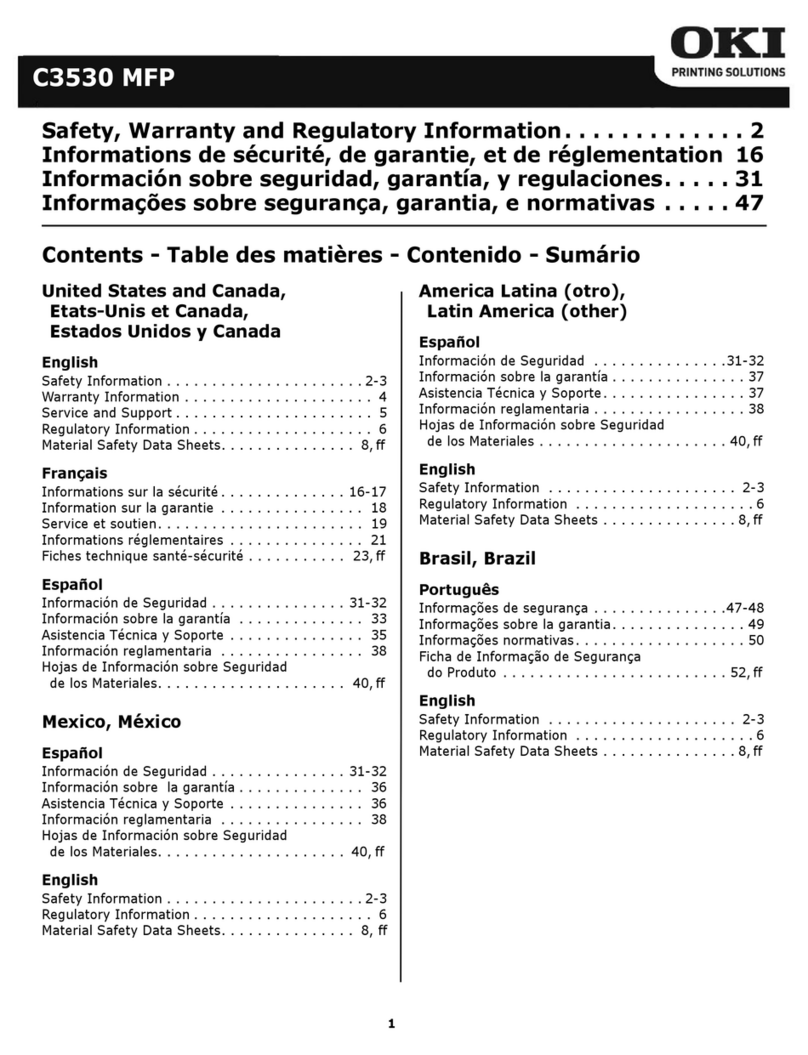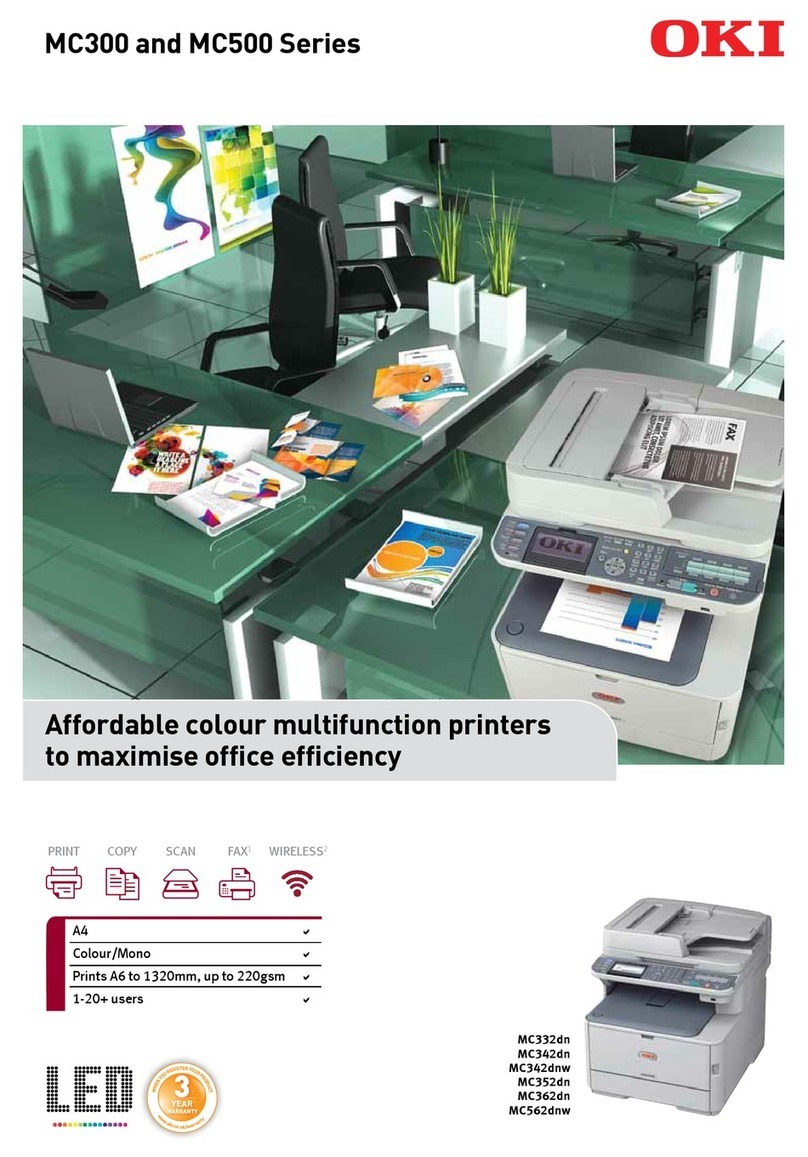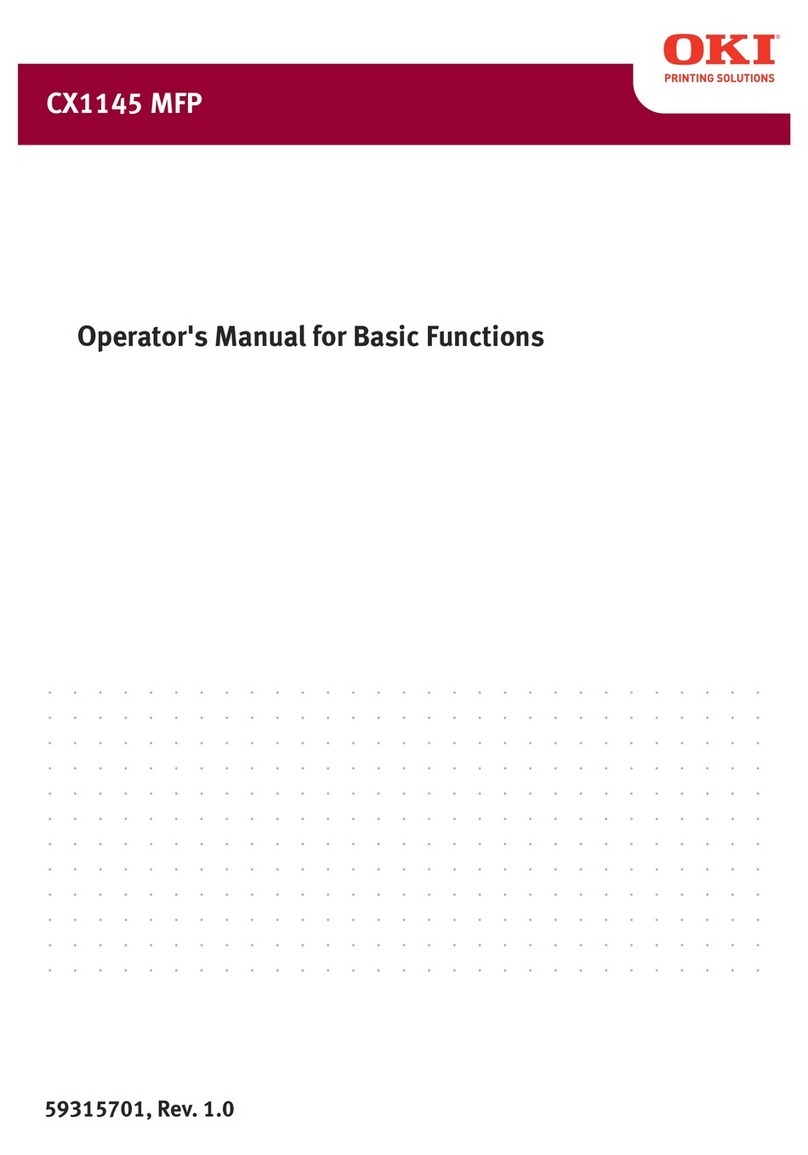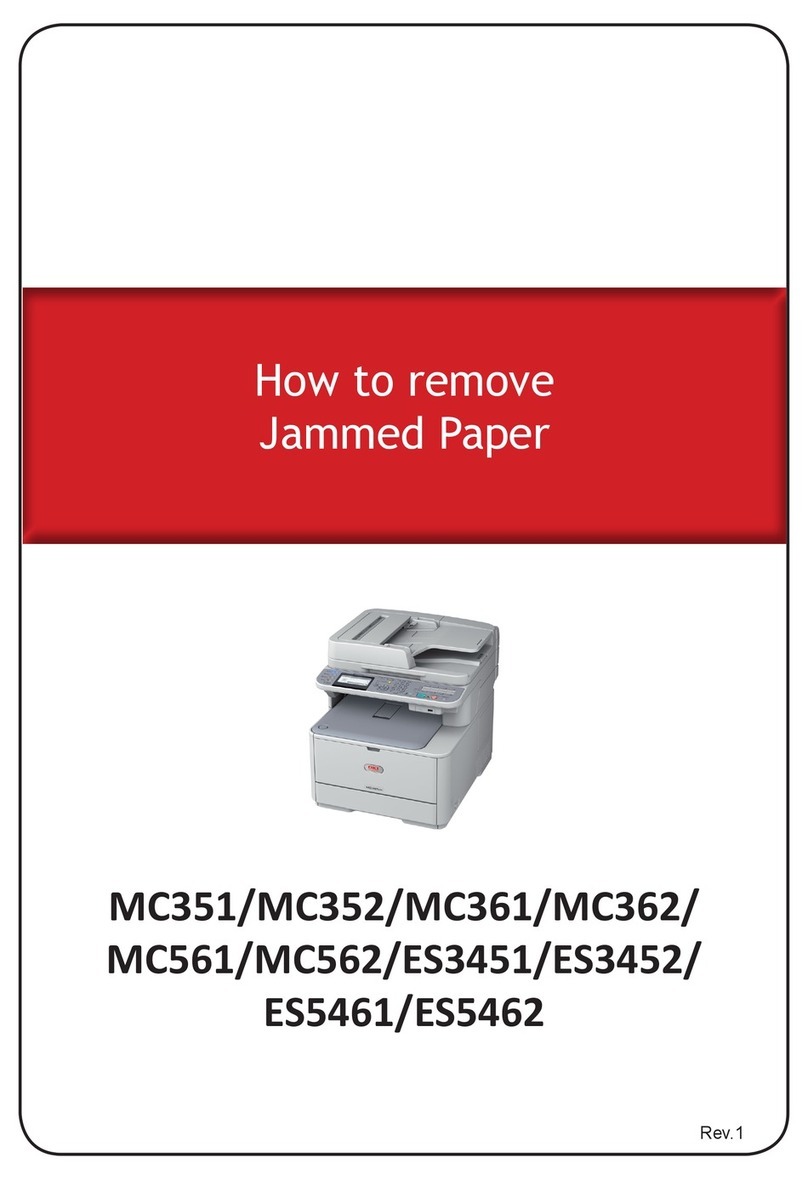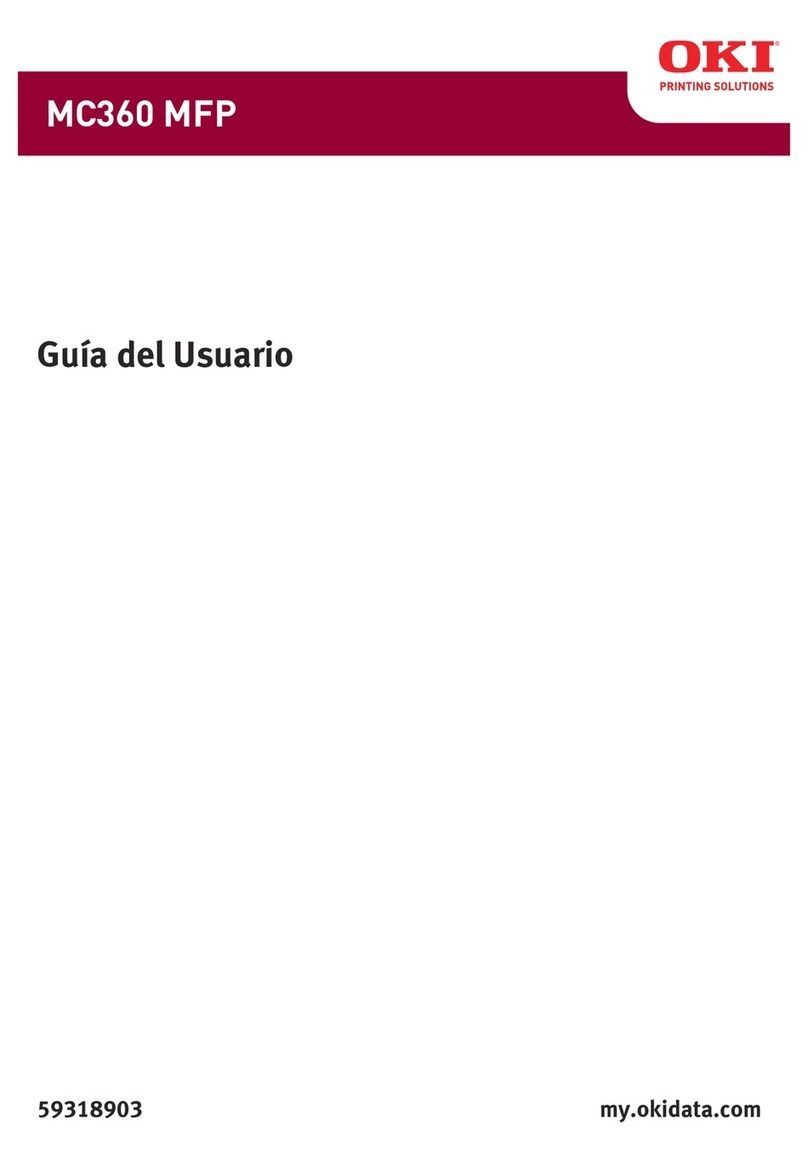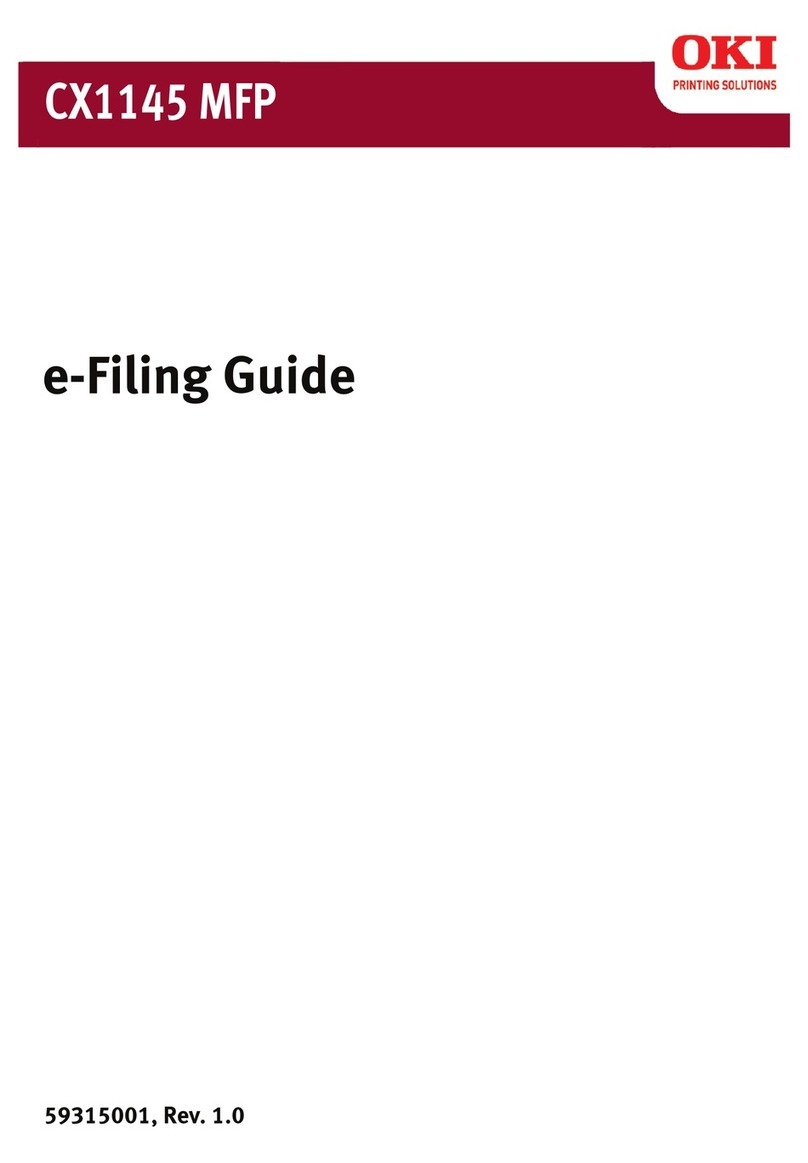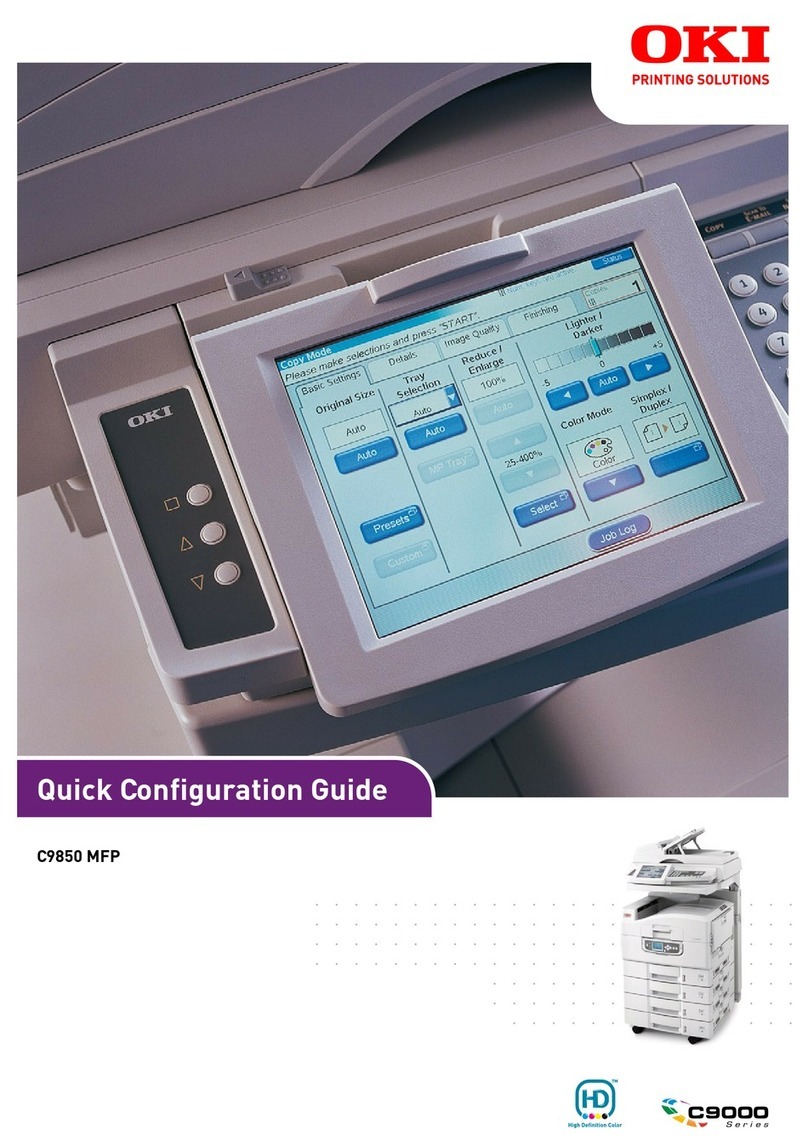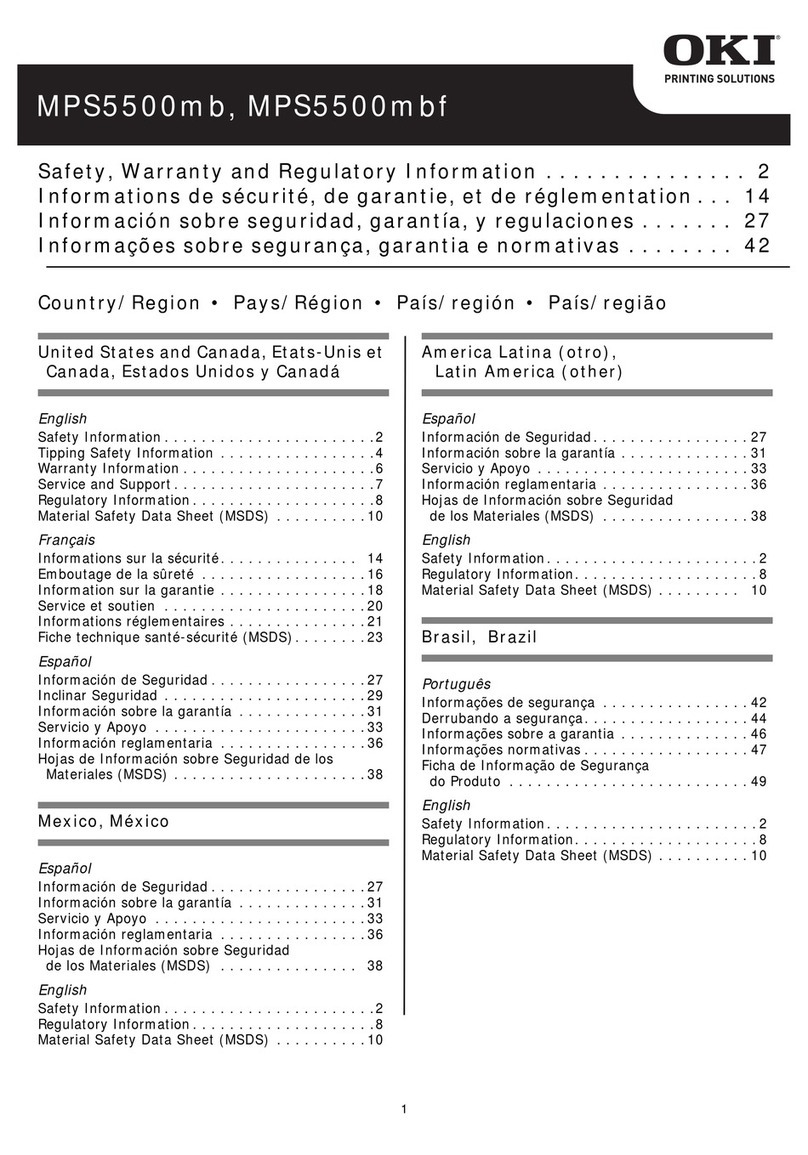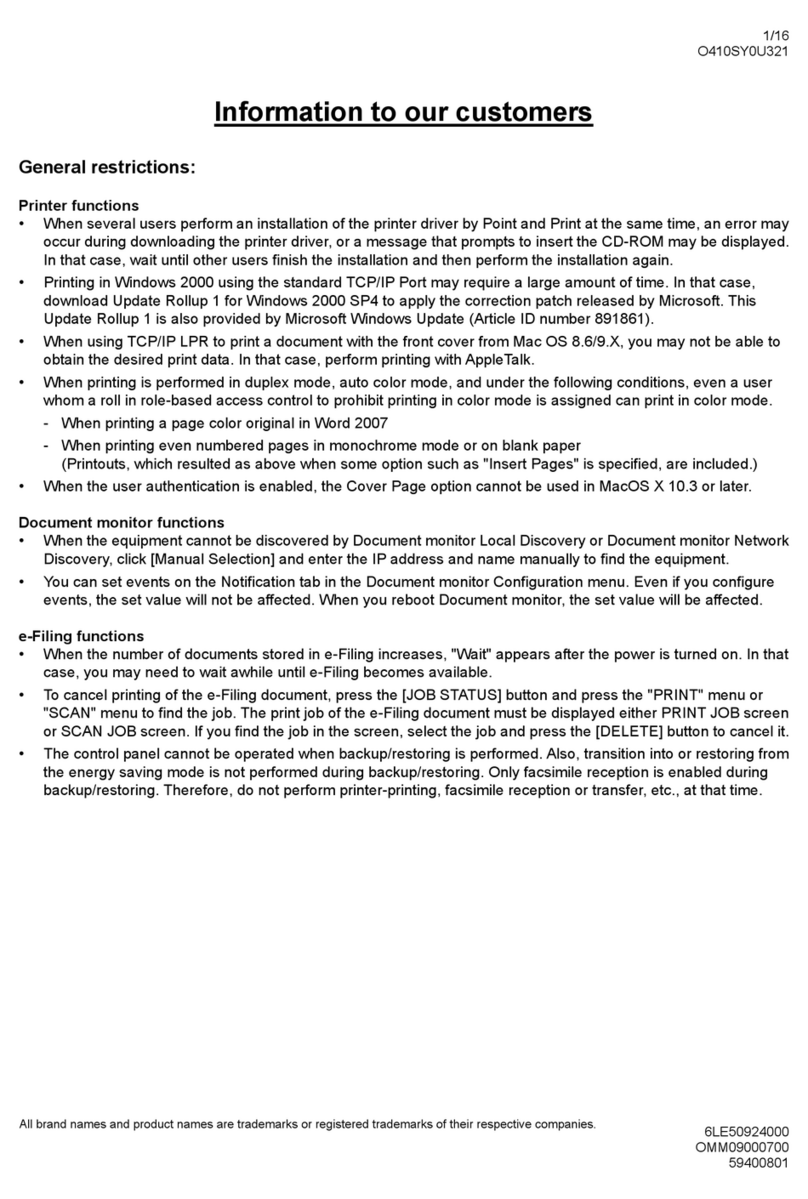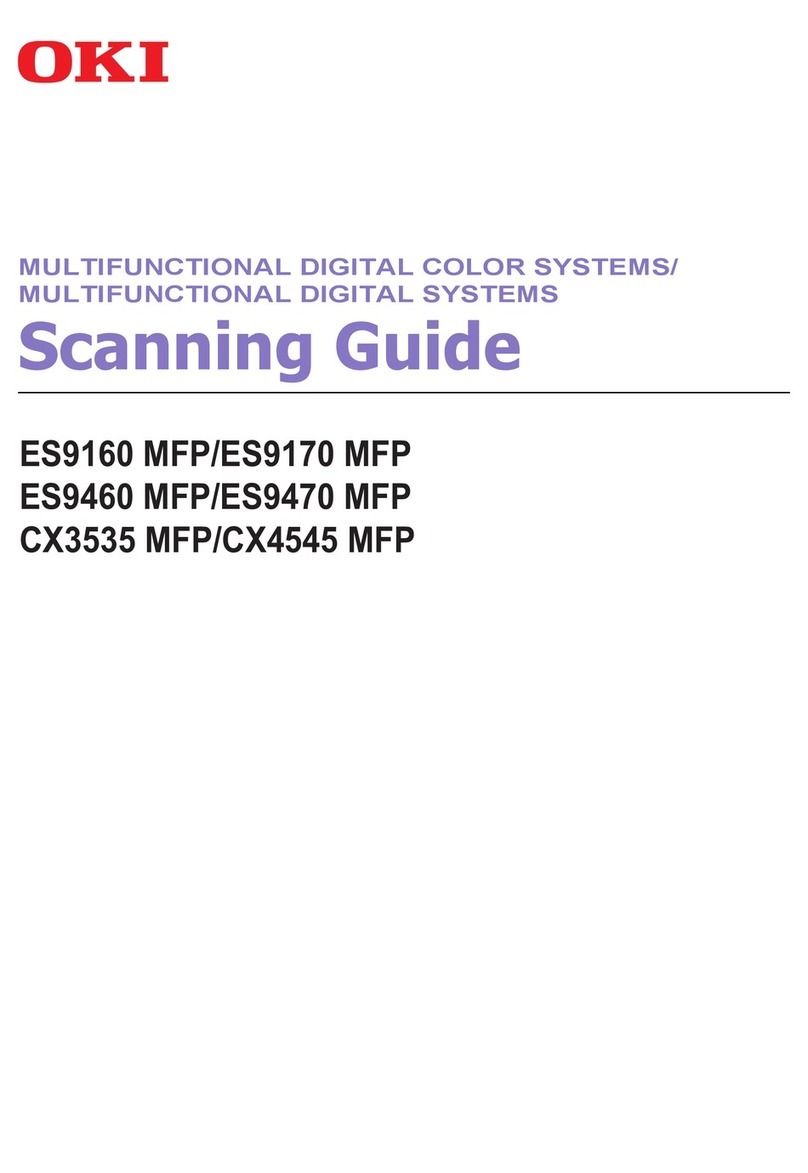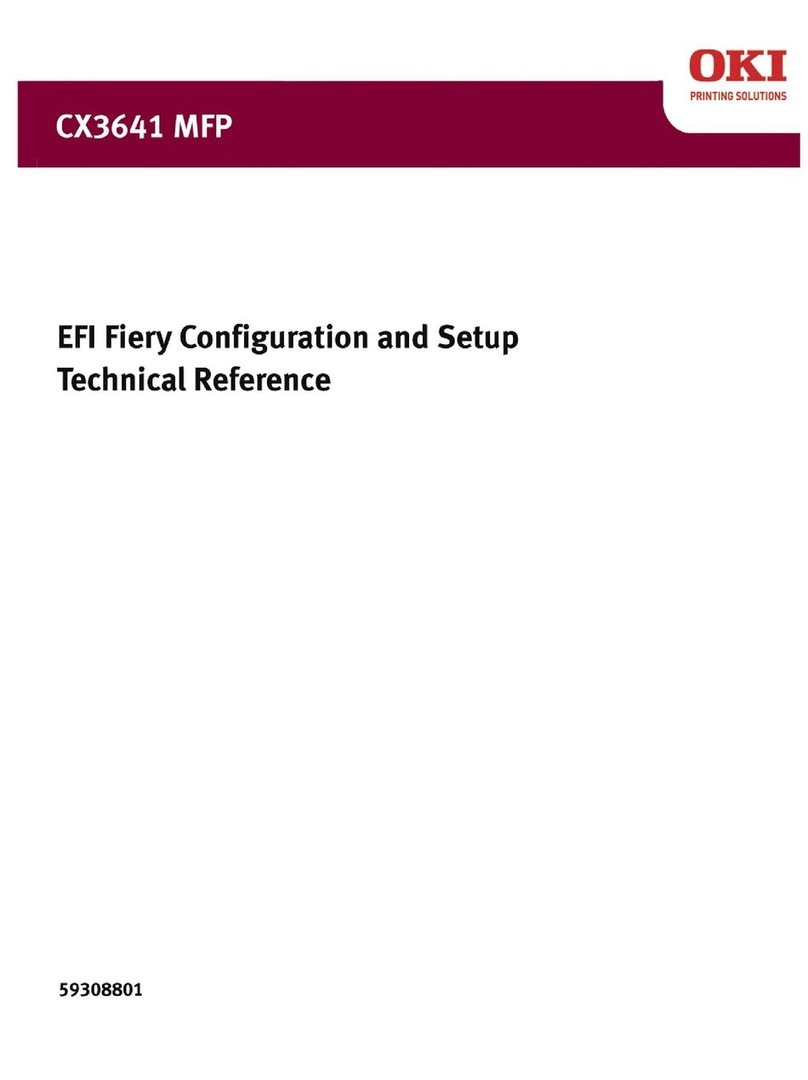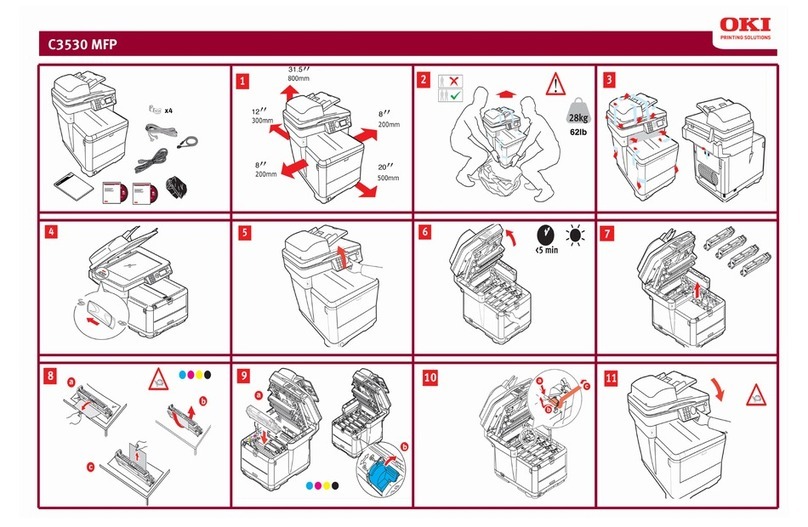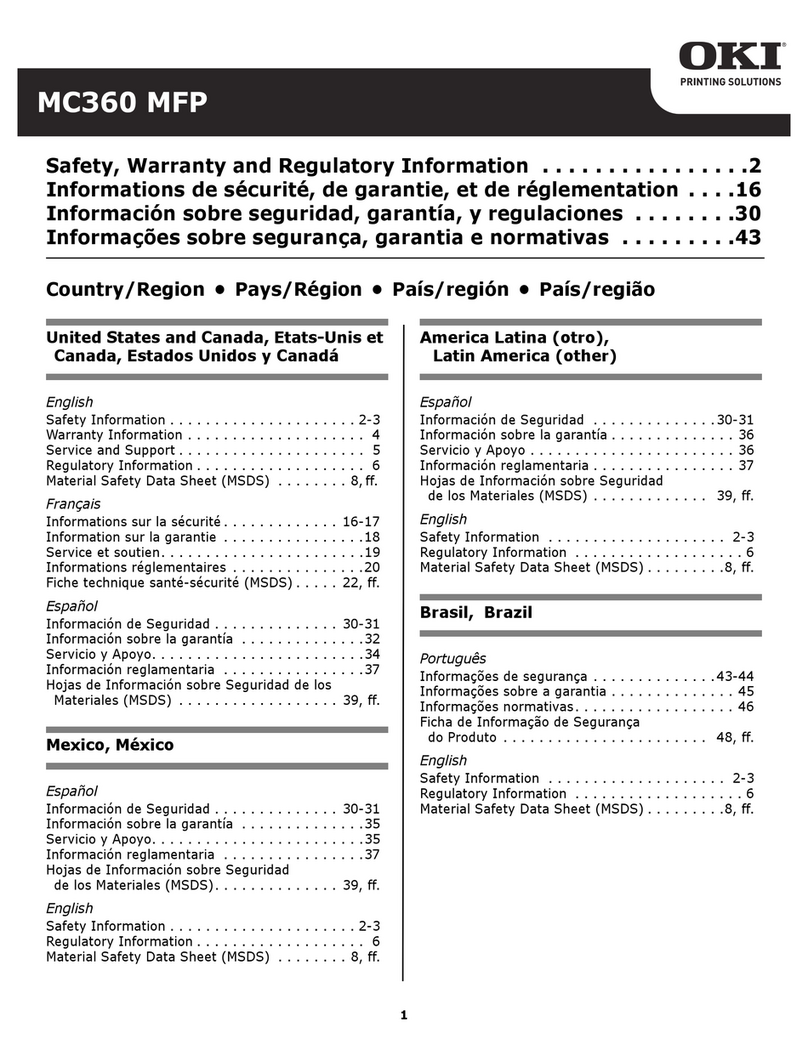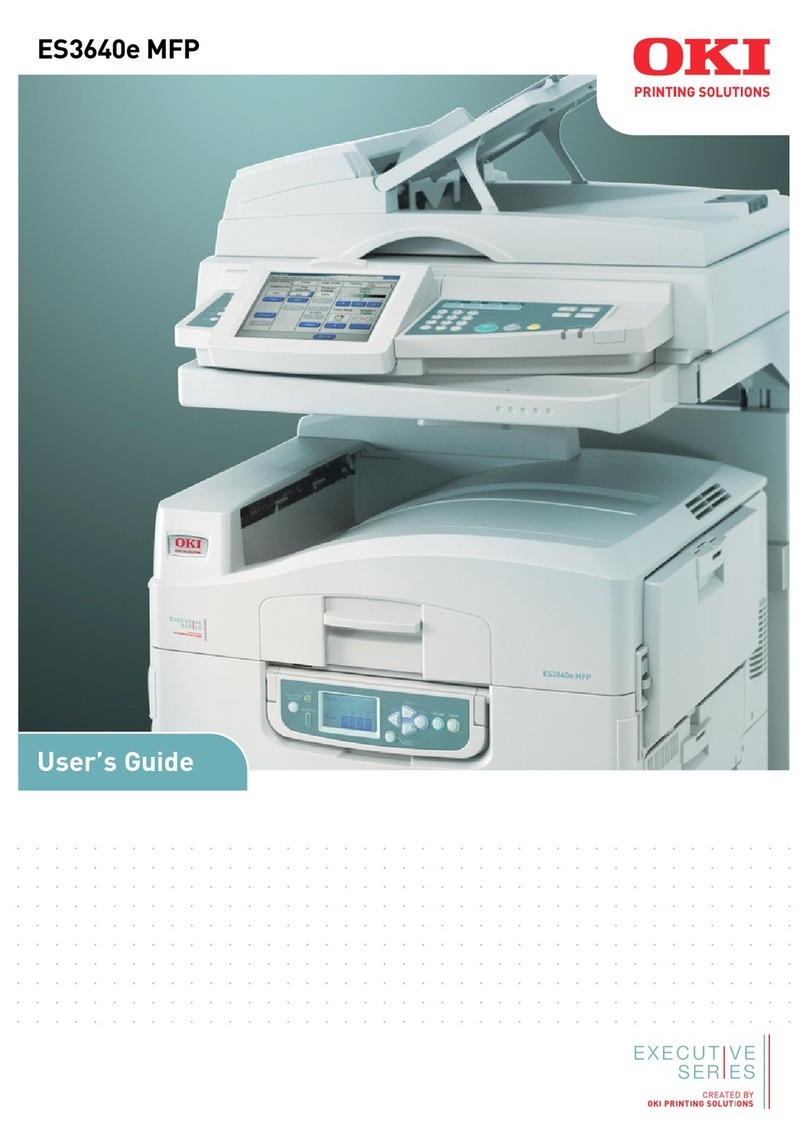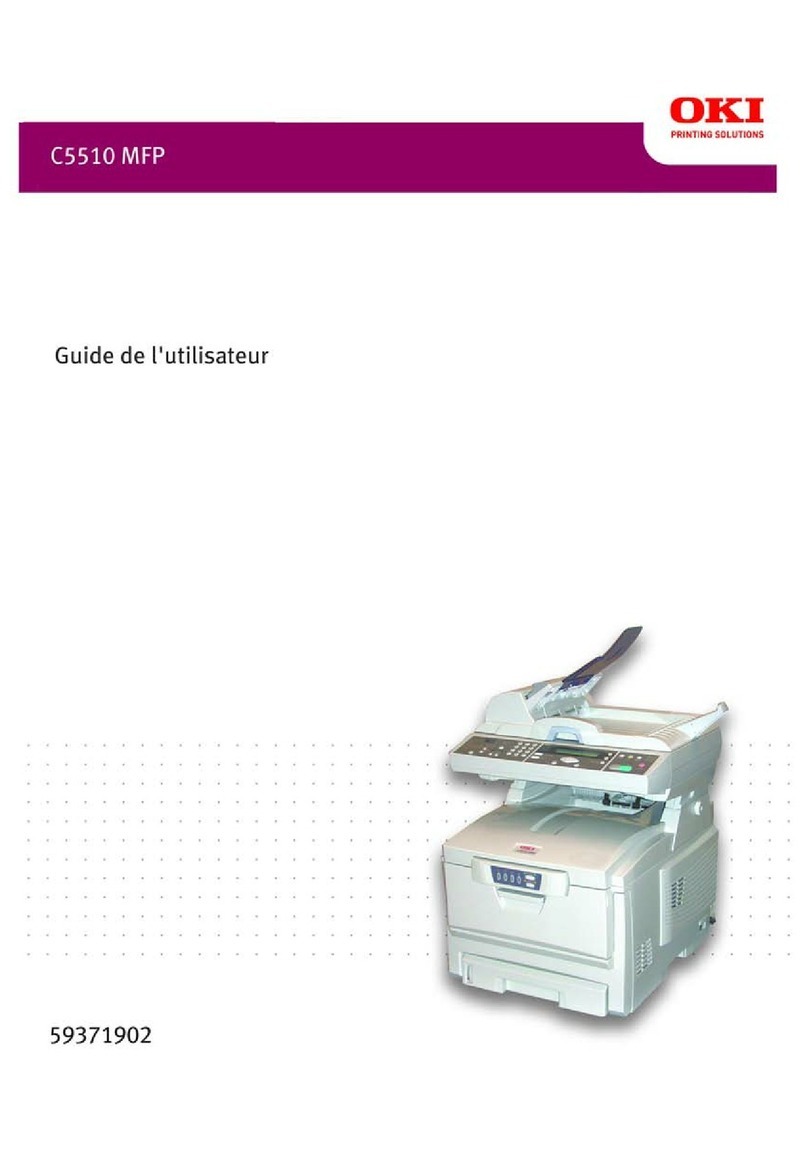General Precautions 3
General Precautions
Disclaimer notice
The following notice sets out the exclusions and limitations of liability of Oki Data Corporation (including its employees,
agents and sub-contractors) to any purchaser or user (hereafter “User”) of the ES9160 MFP/ES9170 MFP/ES9460 MFP/
ES9470 MFP/CX3535 MFP/CX4545 MFP, including its accessories, options and bundled software (hereafter “Product”).
1. The exclusion and limitations of liability referred to in this notice shall be effective to the fullest extent permissible at
law. For the avoidance of doubt, nothing in this notice shall be taken to exclude or limit Oki Data Corporation’s liability
for death or personal injury caused by Oki Data Corporation’s negligence or Oki Data Corporation’s fraudulent
misrepresentation.
2. All warranties, conditions and other terms implied by law are, to the fullest extent permitted by law, excluded and no
such implied warranties are given or apply in relation to the Products.
3. Oki Data Corporation shall not be liable for any loss, cost, expense, claim or damage whatsoever caused by any of the
following:
- use of handling of the Product otherwise than in accordance with the manuals, including but not limited to the
Operator’s Manual, User’s Guide, and/or incorrect or careless handling or use of the Product;
- any cause which prevents the Product from operating or functioning correctly which arises from or is attributable to
either acts, omissions, events or accidents beyond the reasonable control of Oki Data Corporation including
without limitation acts of God, war, riot, civil commotion, malicious or deliberate damage, fire, flood, or storm,
natural calamity, earthquakes, abnormal voltage or other disasters;
- additions, modifications, disassembly, transportation, or repairs by any person other than service technicians
authorized by Oki Data Corporation; or
- use of paper, supplies or parts other than those recommended by Oki Data Corporation.
4. Subject to paragraph 1, Oki Data Corporation shall not be liable to Customer for:
- loss of profits, loss of sales or turnover; loss of or damage to reputation; loss of production; loss of anticipated
savings; loss of goodwill or business opportunities; loss of customers; loss of, or loss of use of, any software or
data; loss under or in relation to any contract; or
- any special, incidental, consequential or indirect loss or damage, costs, expenses, financial loss or claims for
consequential compensation;
whatsoever and howsoever caused which arise out of or in connection with the Product or the use of handling of the
Product even if Oki Data Corporation is advised of the possibility of such damages.
Oki Data Corporation shall not be liable for any loss, cost, expense, claim or damage caused by any inability to use
(including, but not limited to failure, malfunction, hang-up, virus infection or other problems) which arises from use of the
Product with hardware, goods or software which Oki Data Corporation has not directly or indirectly supplied.