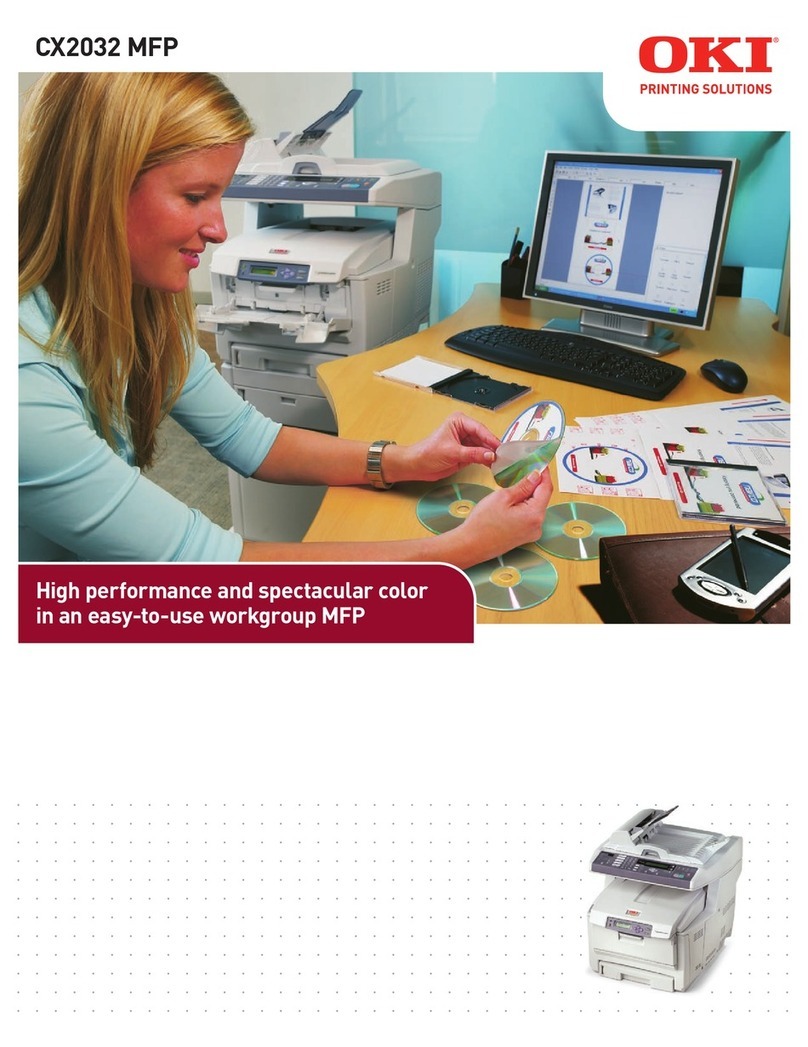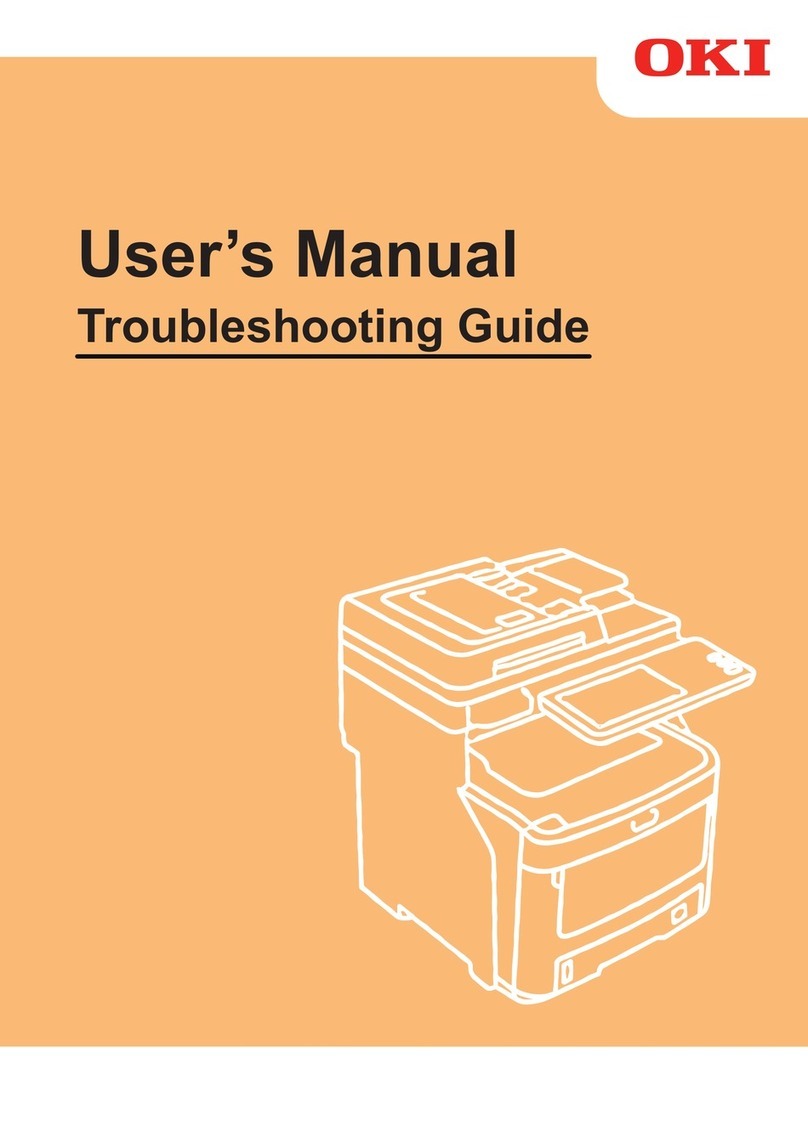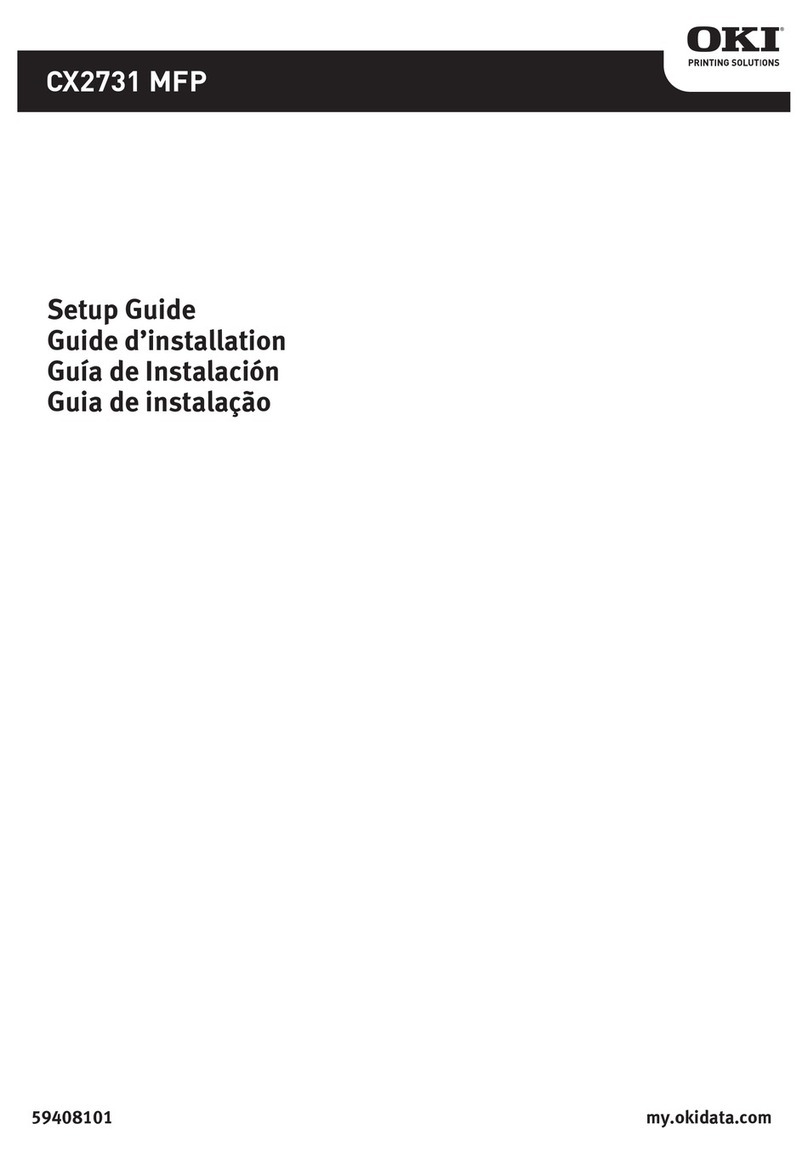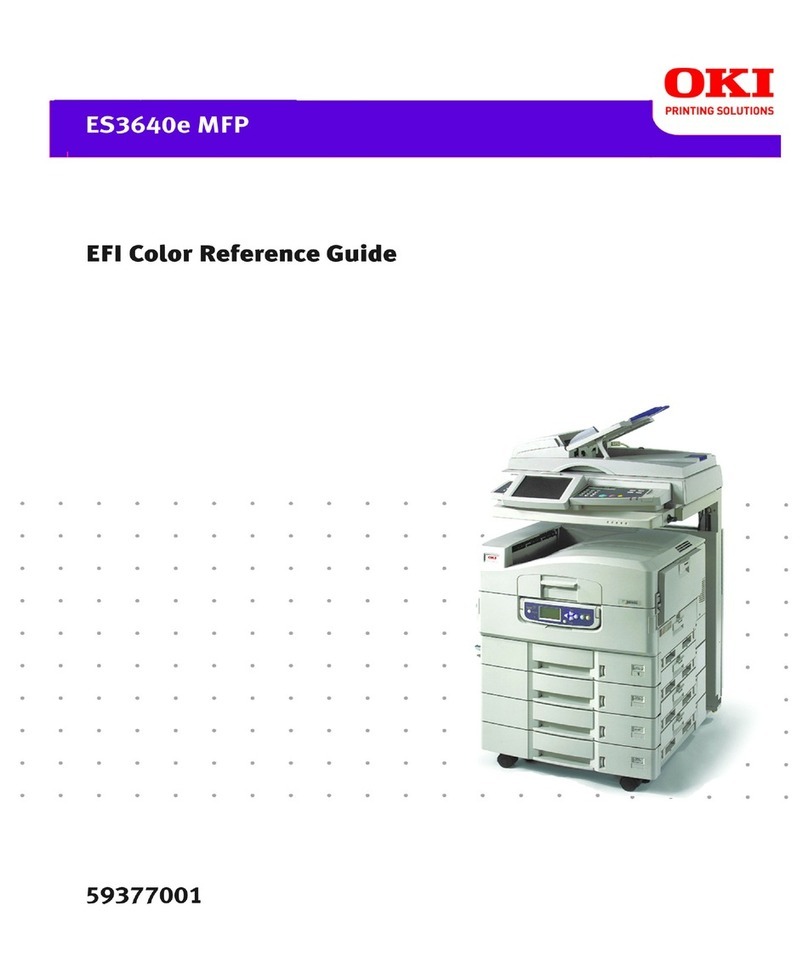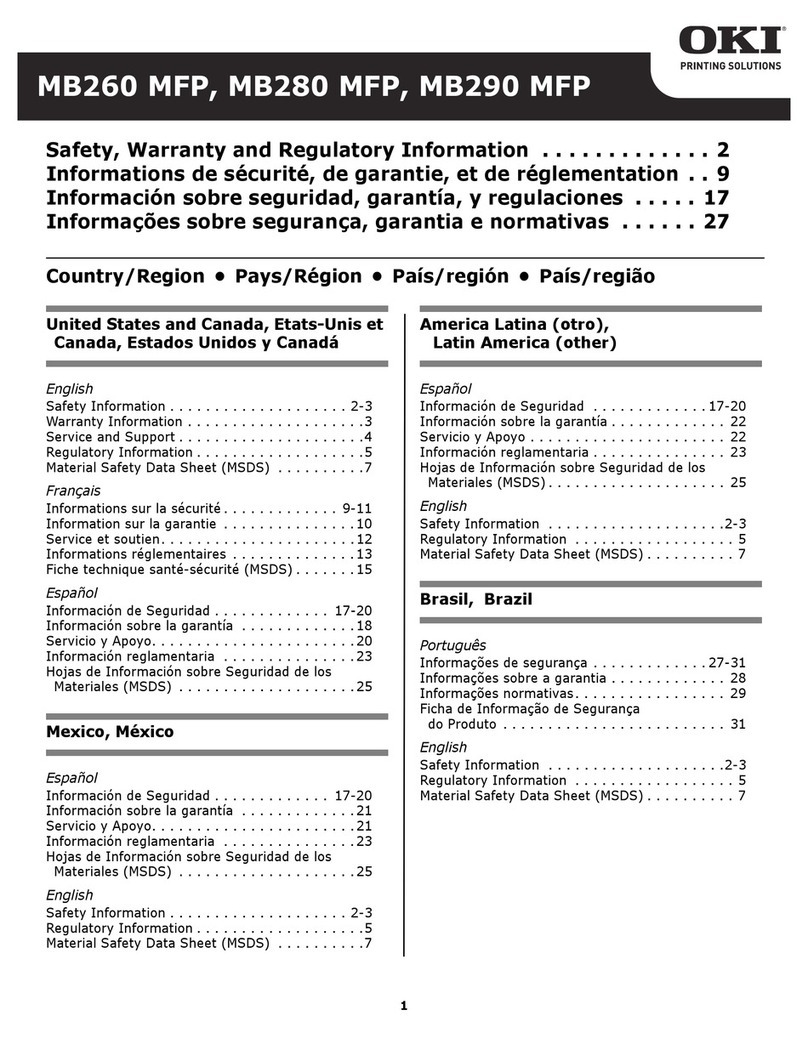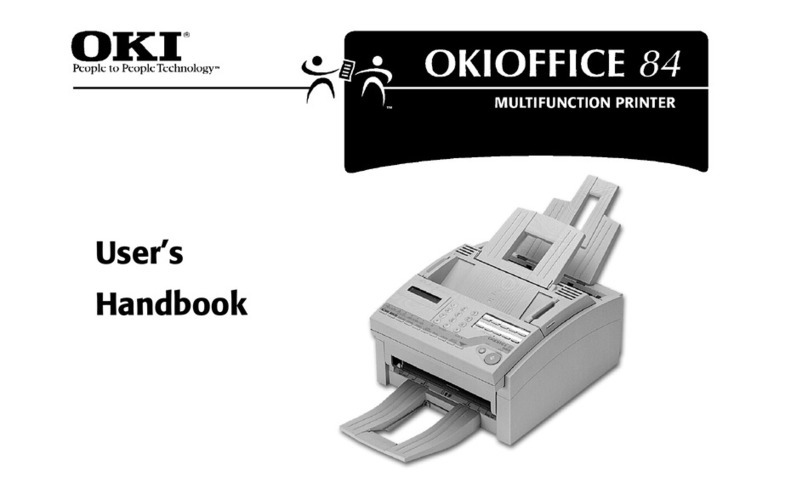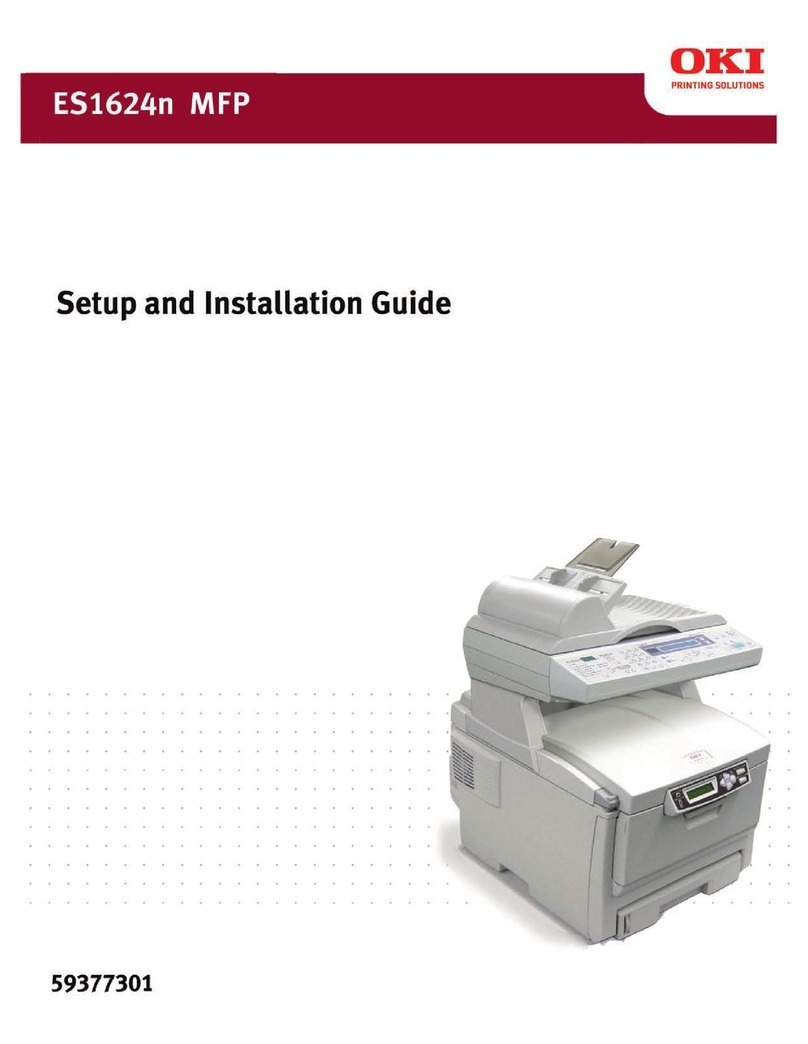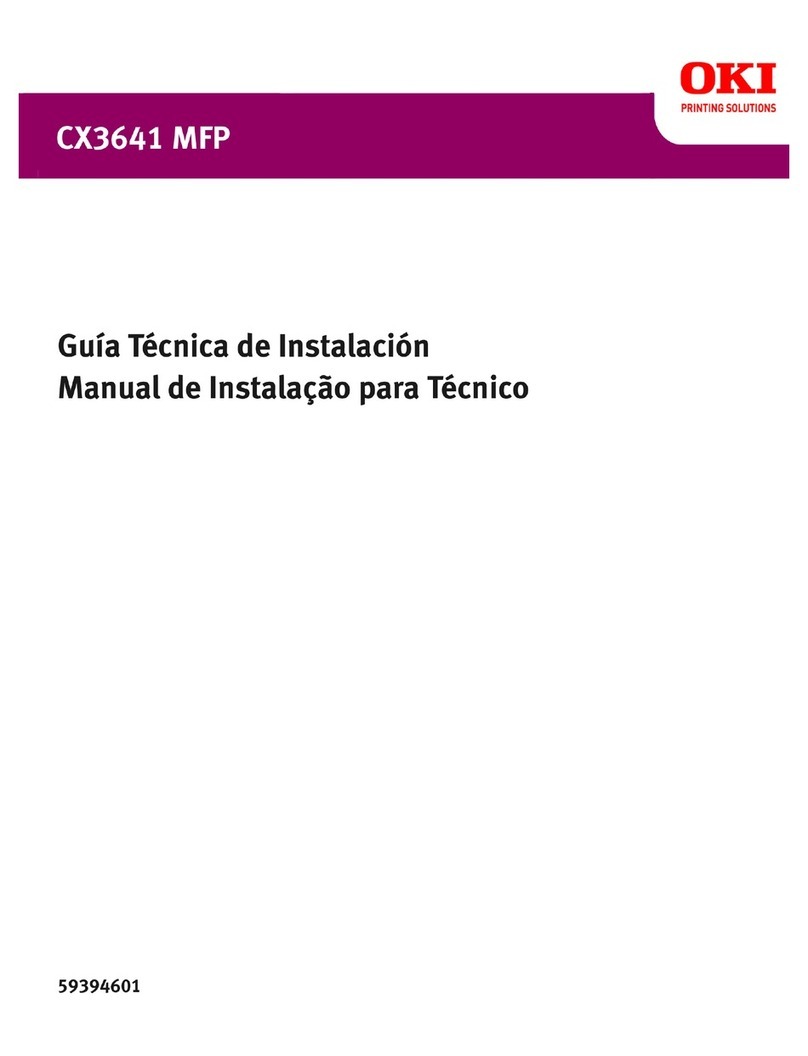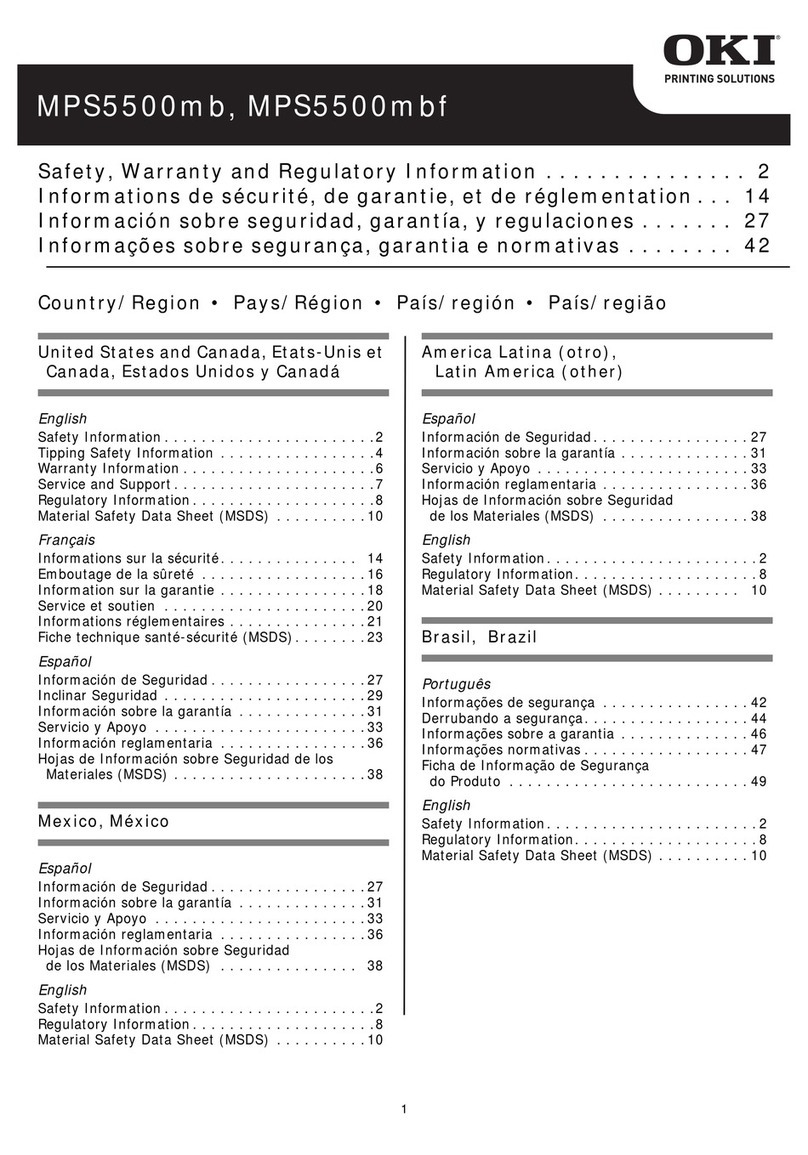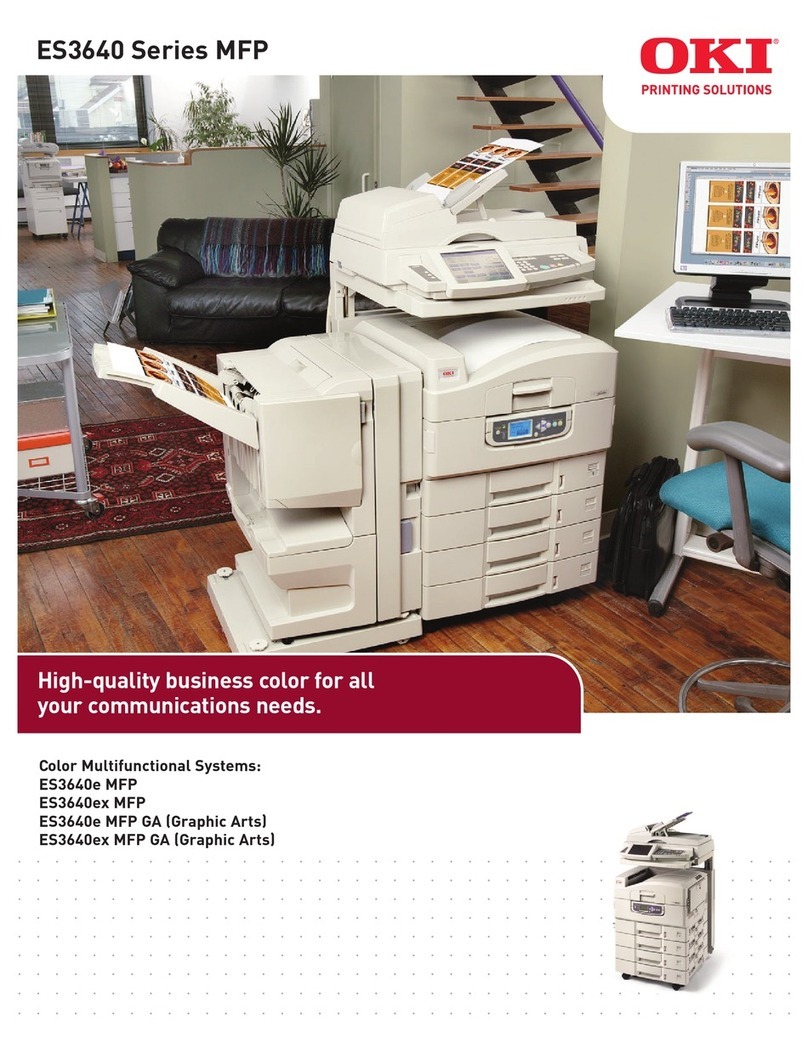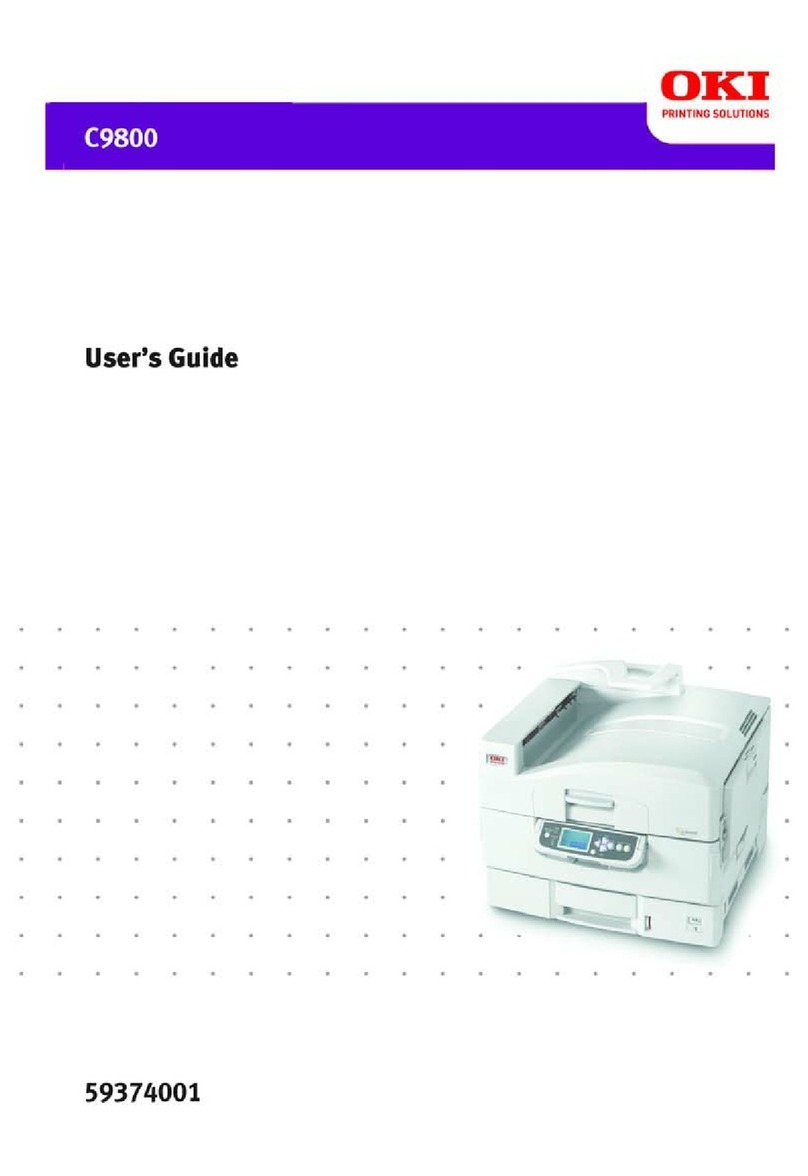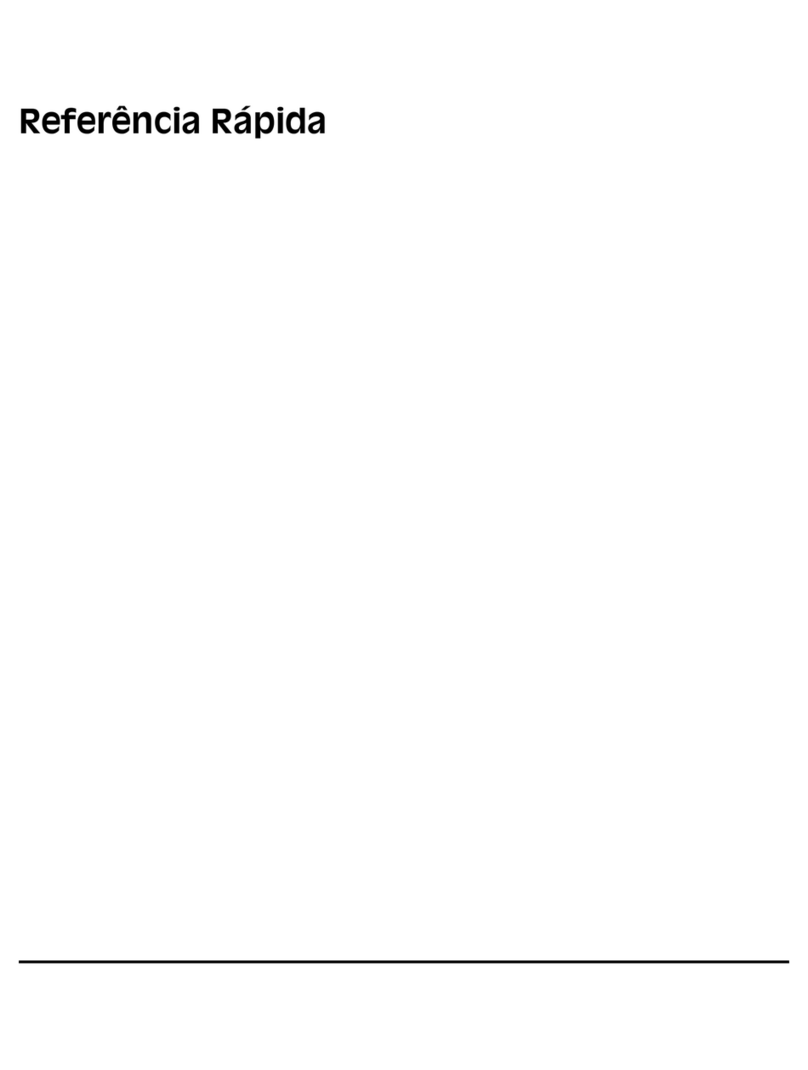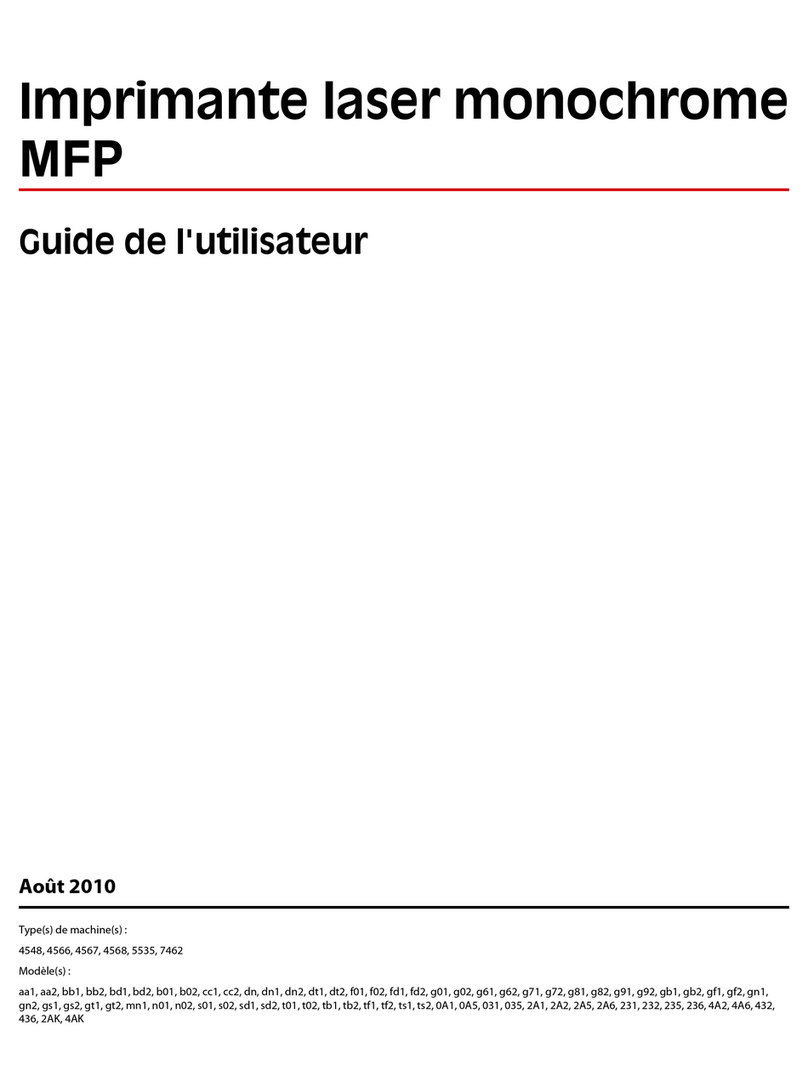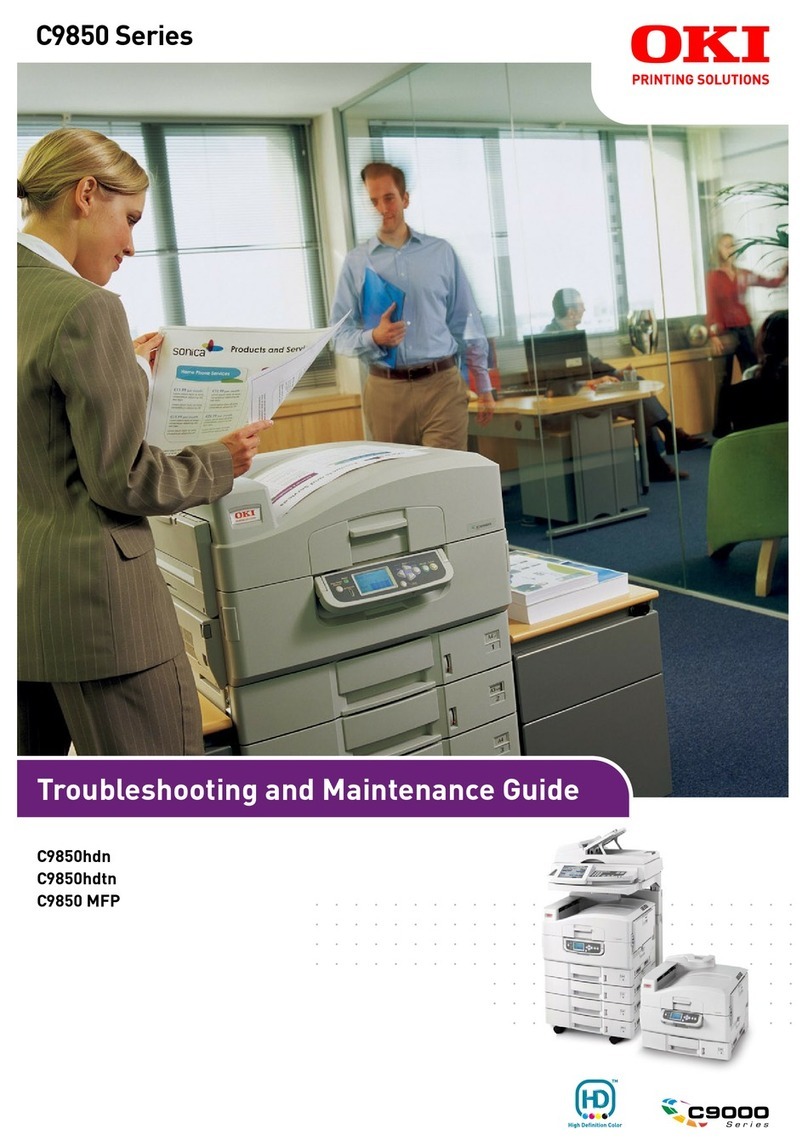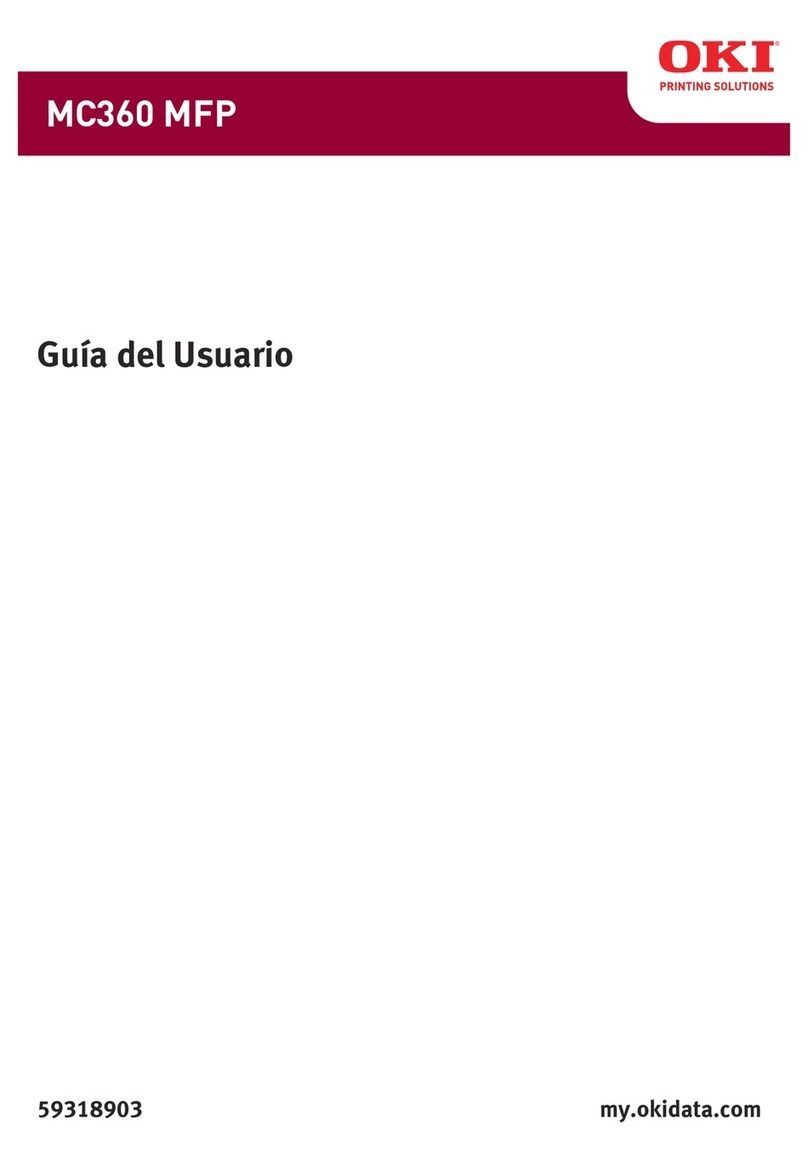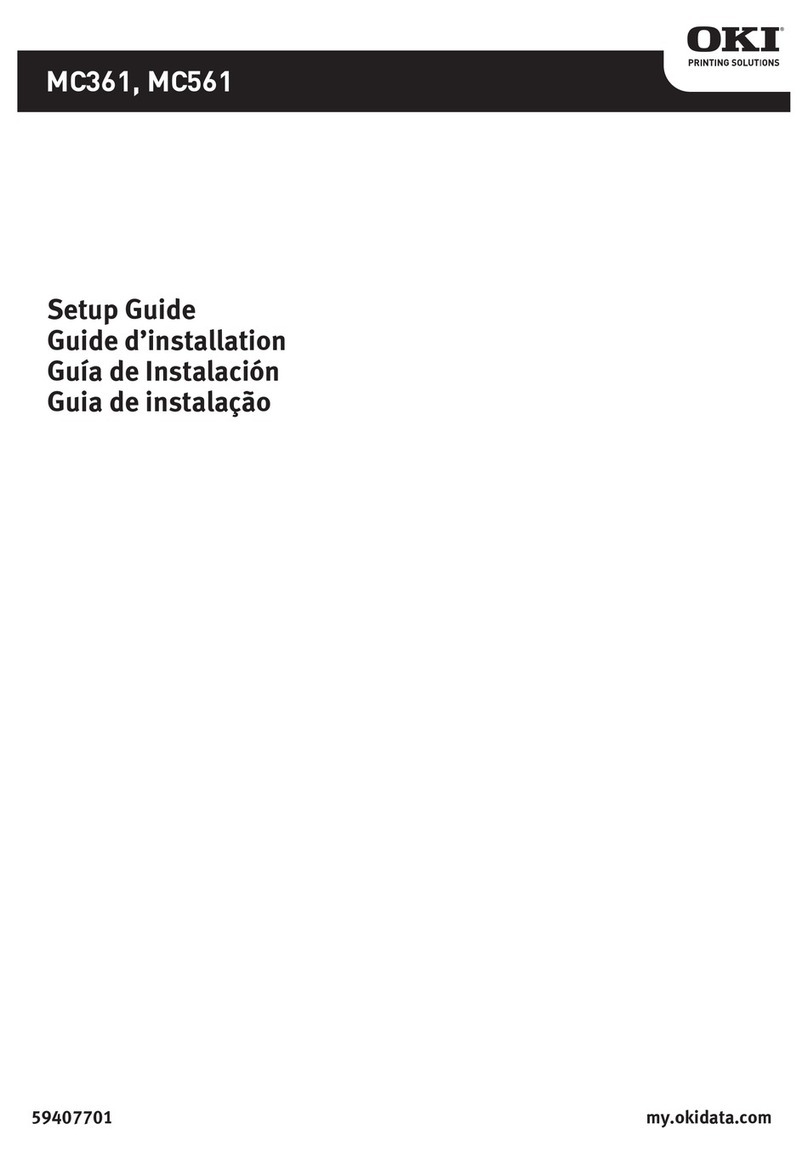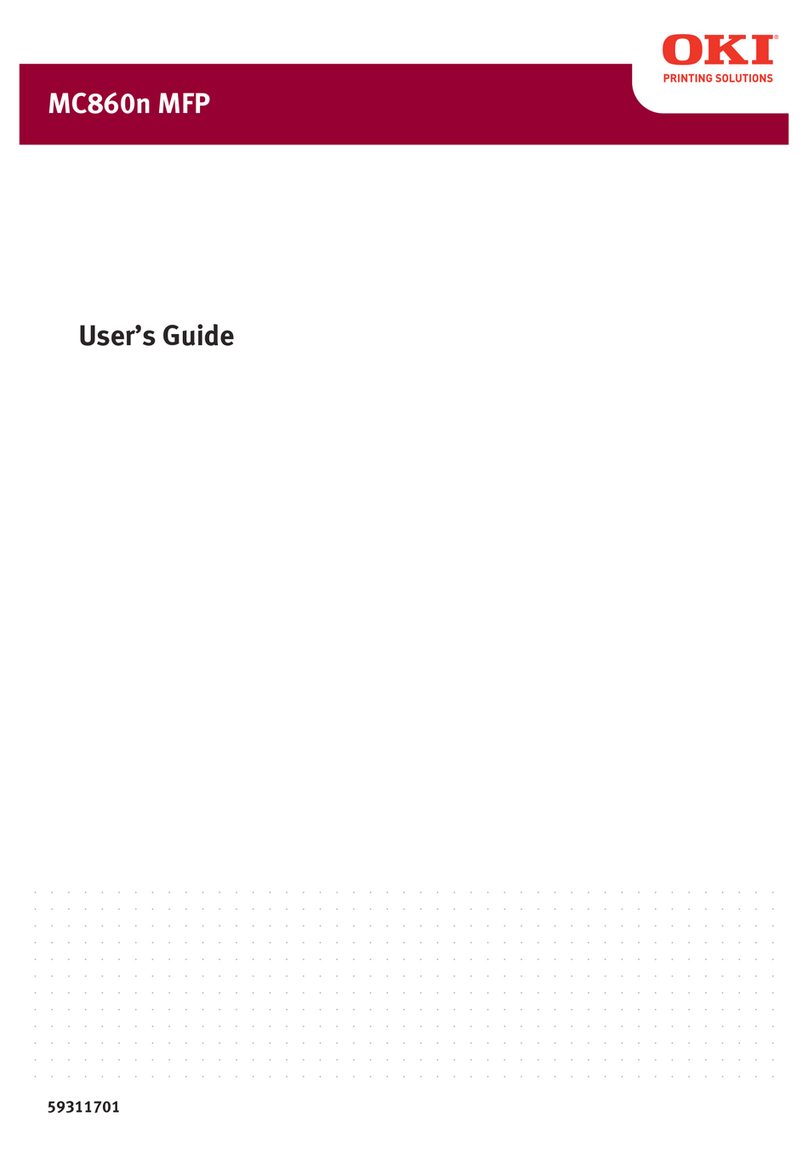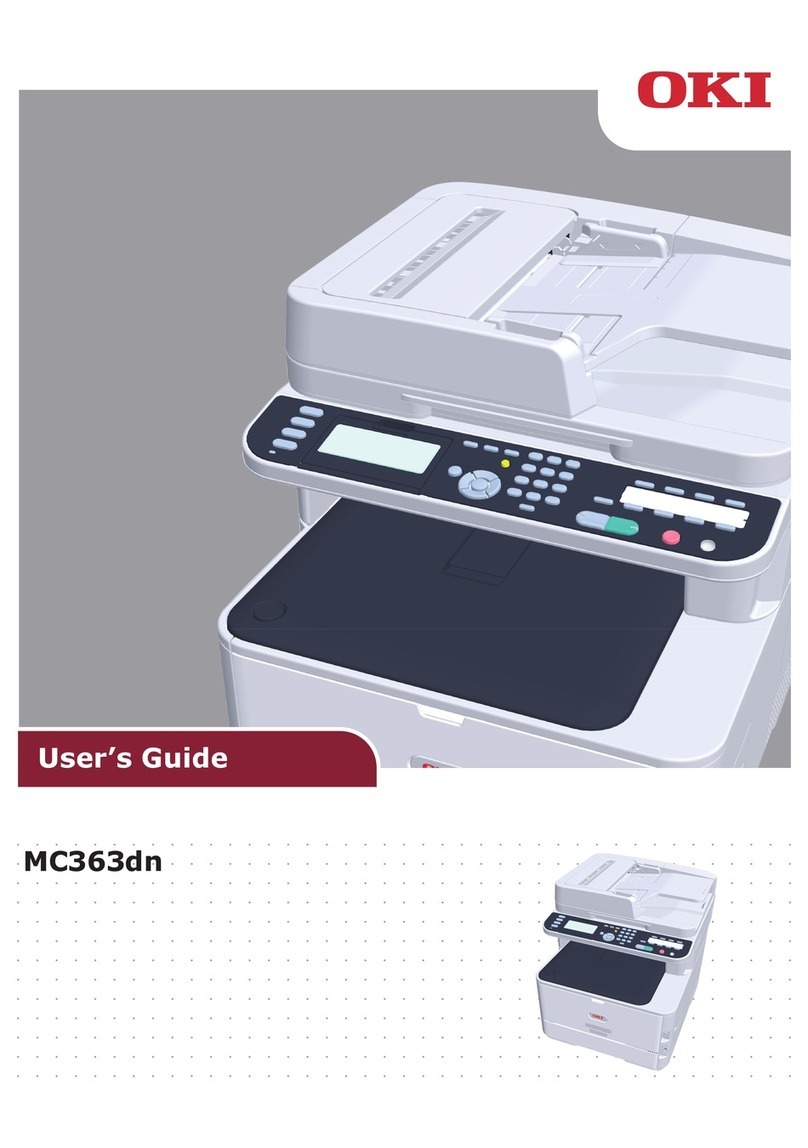CONTENTS 5
Displaying version information........................................................................................... 255
[Security] Item List ............................................................................................................... 256
Authentication settings ...................................................................................................... 256
Certificate management settings ....................................................................................... 265
Password Policy settings................................................................................................... 269
[Security] How to Set and How to Operate ........................................................................ 272
Installing a device certificate.............................................................................................. 272
Creating/Exporting a client certificate ................................................................................ 279
Installing CA certificate...................................................................................................... 281
[Maintenance] Item List........................................................................................................ 283
Create Clone File settings ................................................................................................. 283
Install Clone File settings................................................................................................... 285
Import settings ................................................................................................................... 286
Export settings................................................................................................................... 288
Delete Files settings .......................................................................................................... 289
Directory Service settings.................................................................................................. 290
Notification settings ........................................................................................................... 292
Languages settings ........................................................................................................... 295
System Updates settings................................................................................................... 297
Reboot settings ................................................................................................................. 298
[Maintenance] How to Set and How to Operate................................................................. 299
About the maintenance functions ...................................................................................... 299
Deleting the data from local folder..................................................................................... 300
Managing directory service................................................................................................ 301
Setting up notification ........................................................................................................ 303
Importing and exporting..................................................................................................... 305
Rebooting the equipment .................................................................................................. 310
[Registration] ([Administration] tab) Item List ................................................................... 311
Public Template settings ................................................................................................... 311
Public Menu....................................................................................................................... 313
Fax Received Forward and InternetFAX Received Forward settings................................ 316
Extended Field Definition................................................................................................... 326
XML Format File ................................................................................................................ 330
[Registration] ([Administration] tab) How to Set and How to Operate ............................ 331
Registering public templates ............................................................................................. 331
Registering Fax and Internet Fax received forward........................................................... 337
Chapter 9 [My Account] Tab Page
[My Account] Tab Page Overview....................................................................................... 346
[My Account] Item list ........................................................................................................ 346
Chapter 10 Functional Setups
Setting up Meta Scan Function ........................................................................................... 352
Procedure for using Meta Scan......................................................................................... 352
Checking Meta Scan Enabler............................................................................................ 352
Editing XML format file ...................................................................................................... 353
Registering XML format file ............................................................................................... 357
Registering Extended Field Definition ............................................................................... 358
Registering templates for Meta Scan ................................................................................ 361
Meta Scan ......................................................................................................................... 364