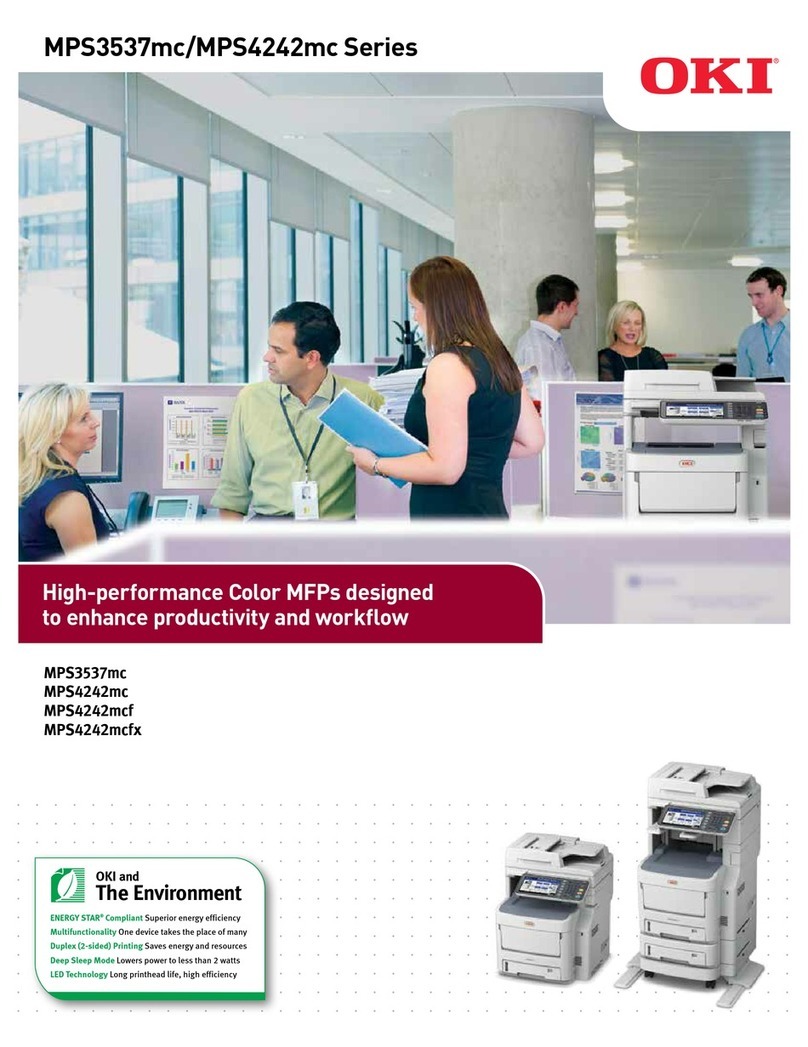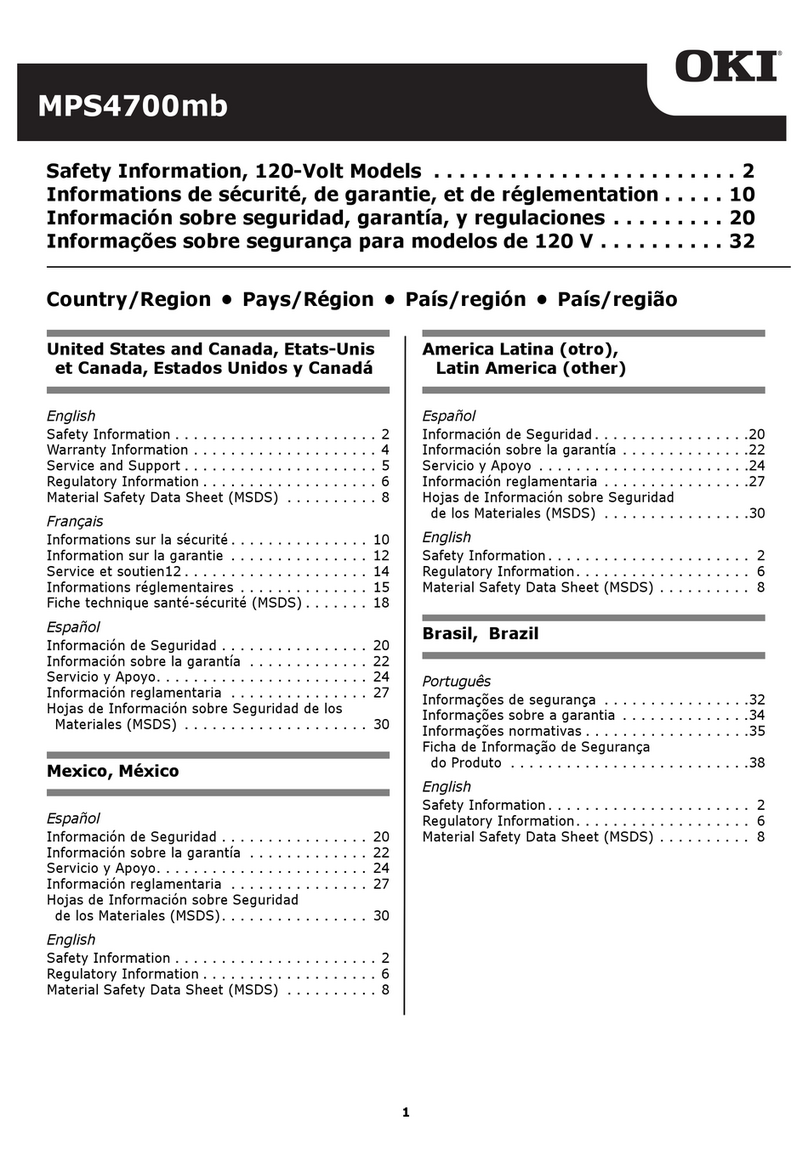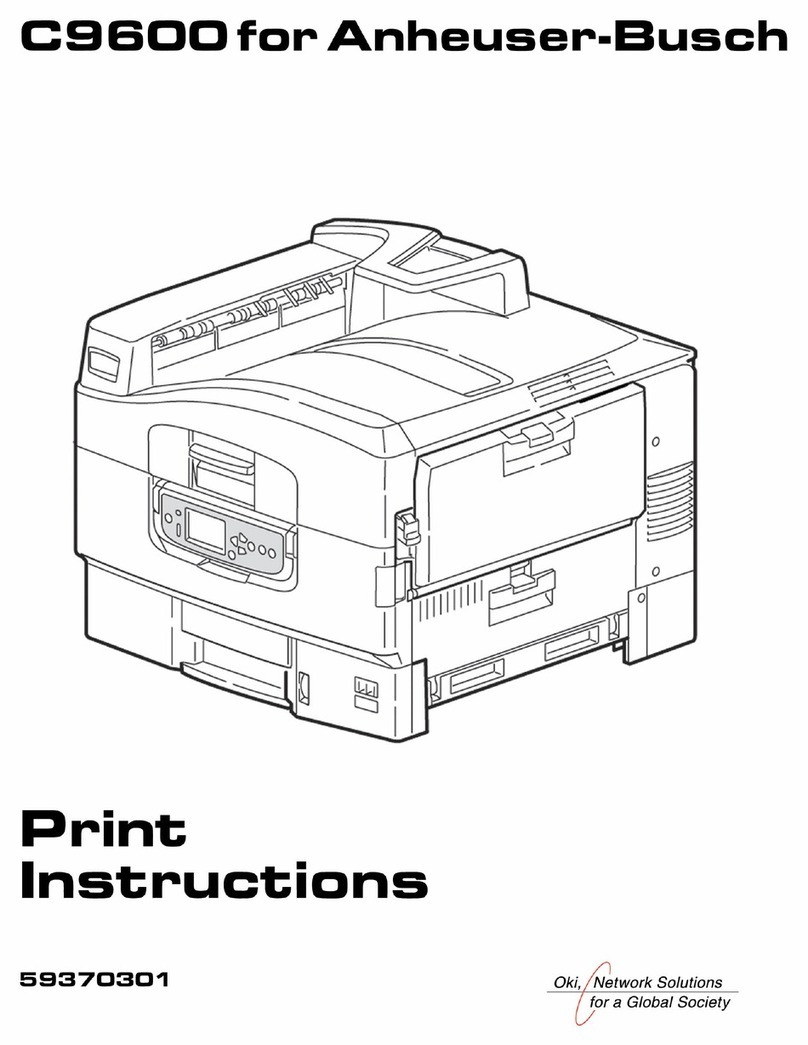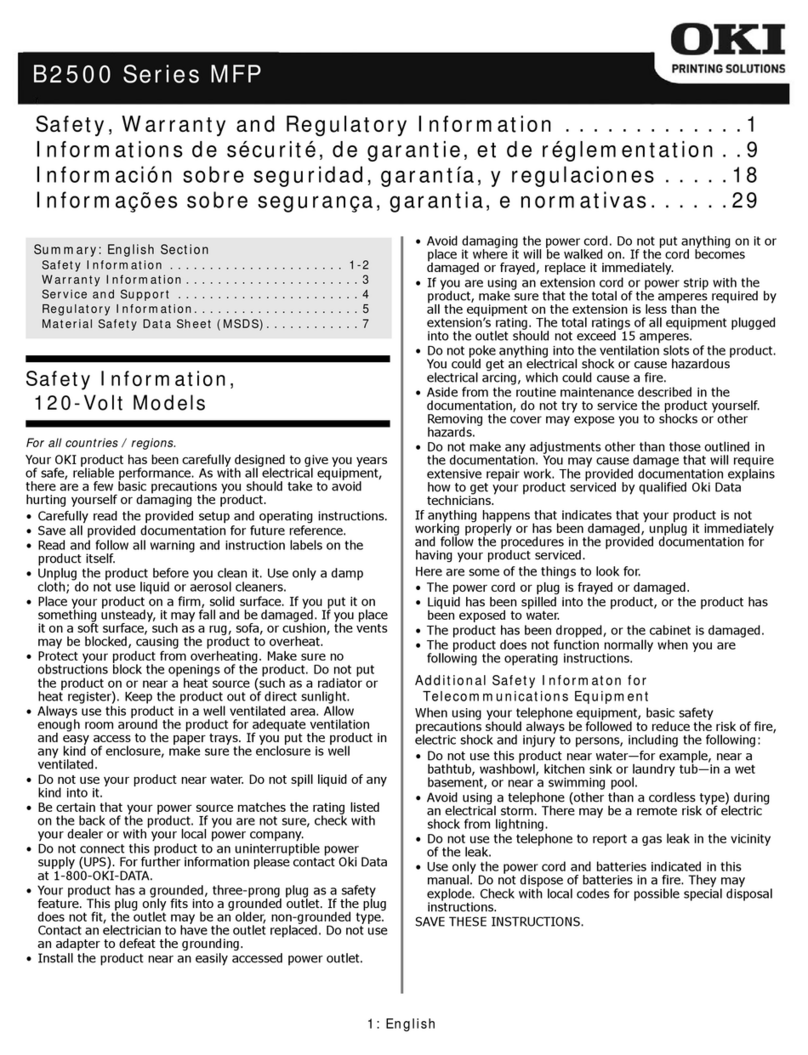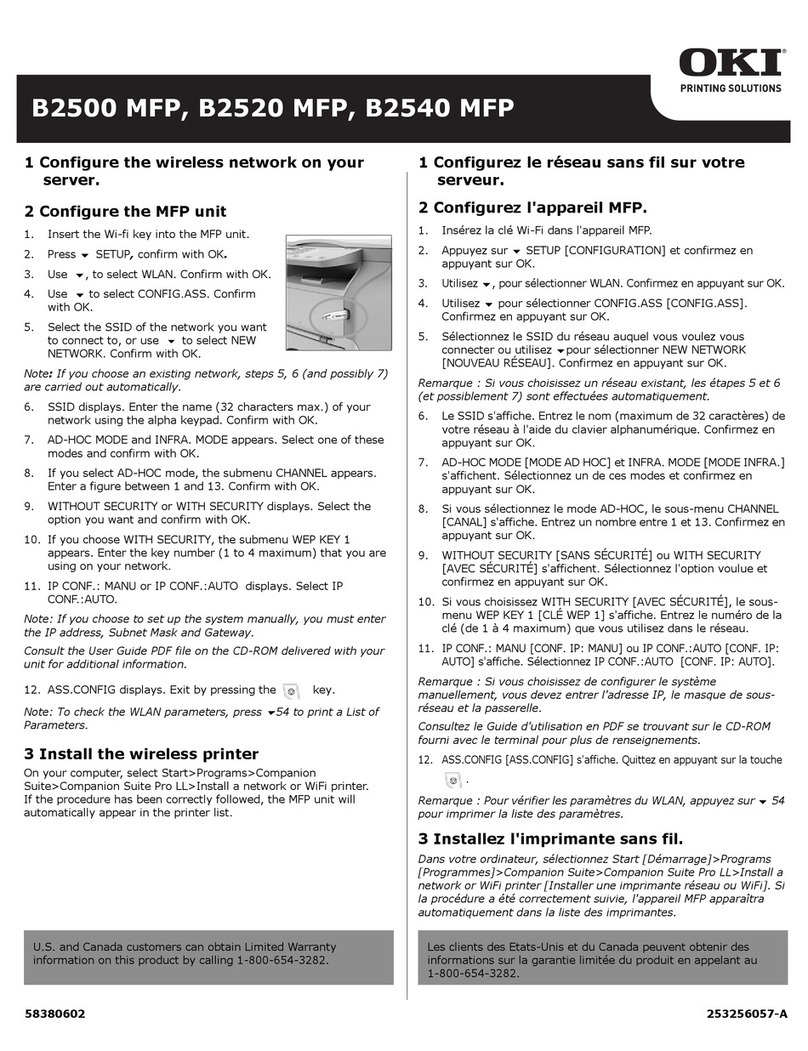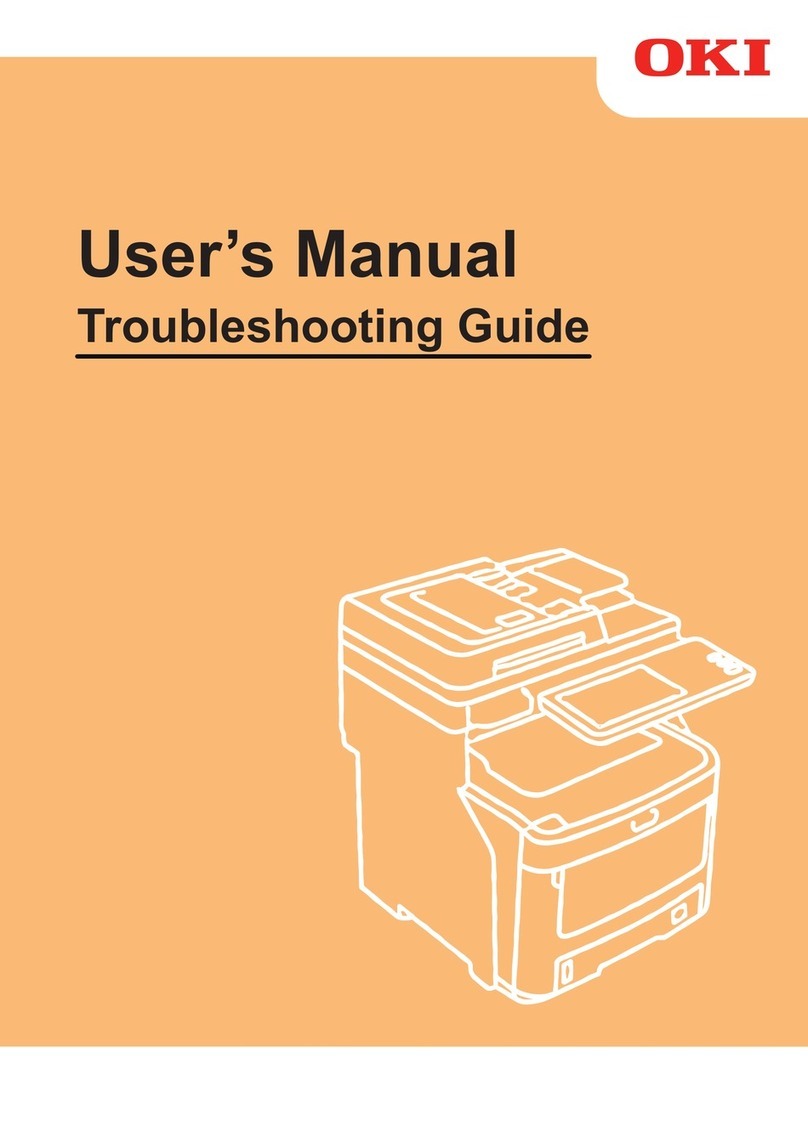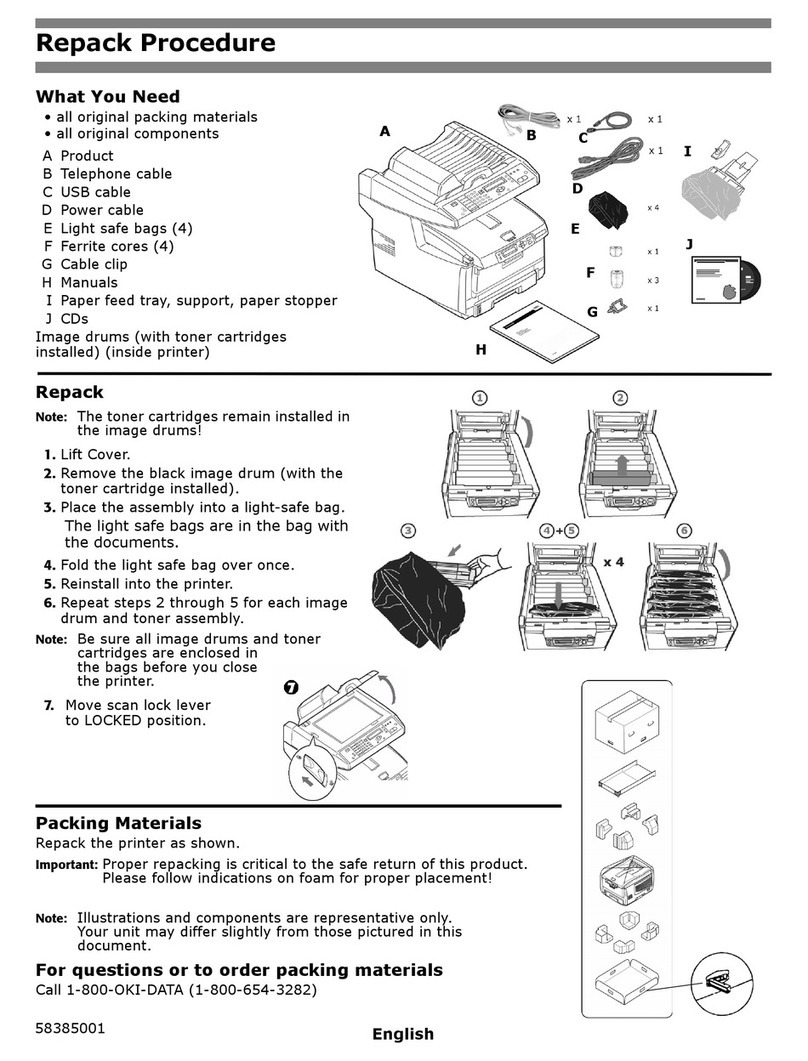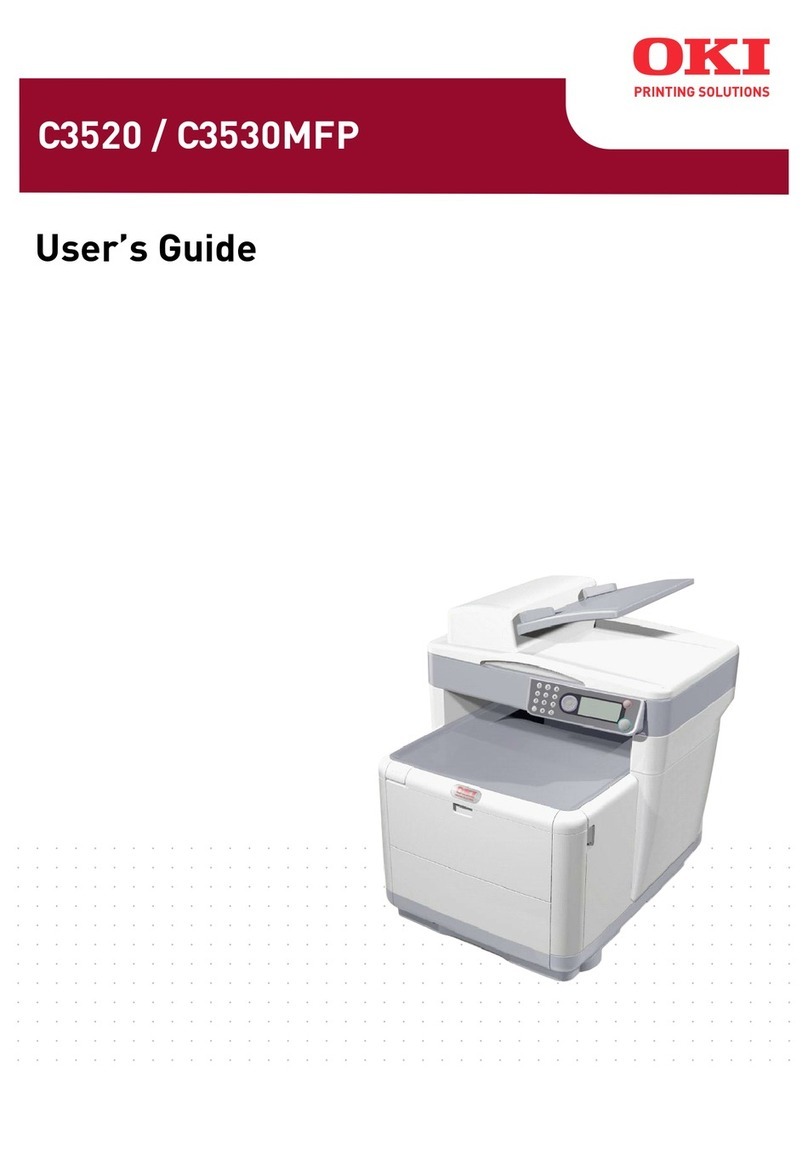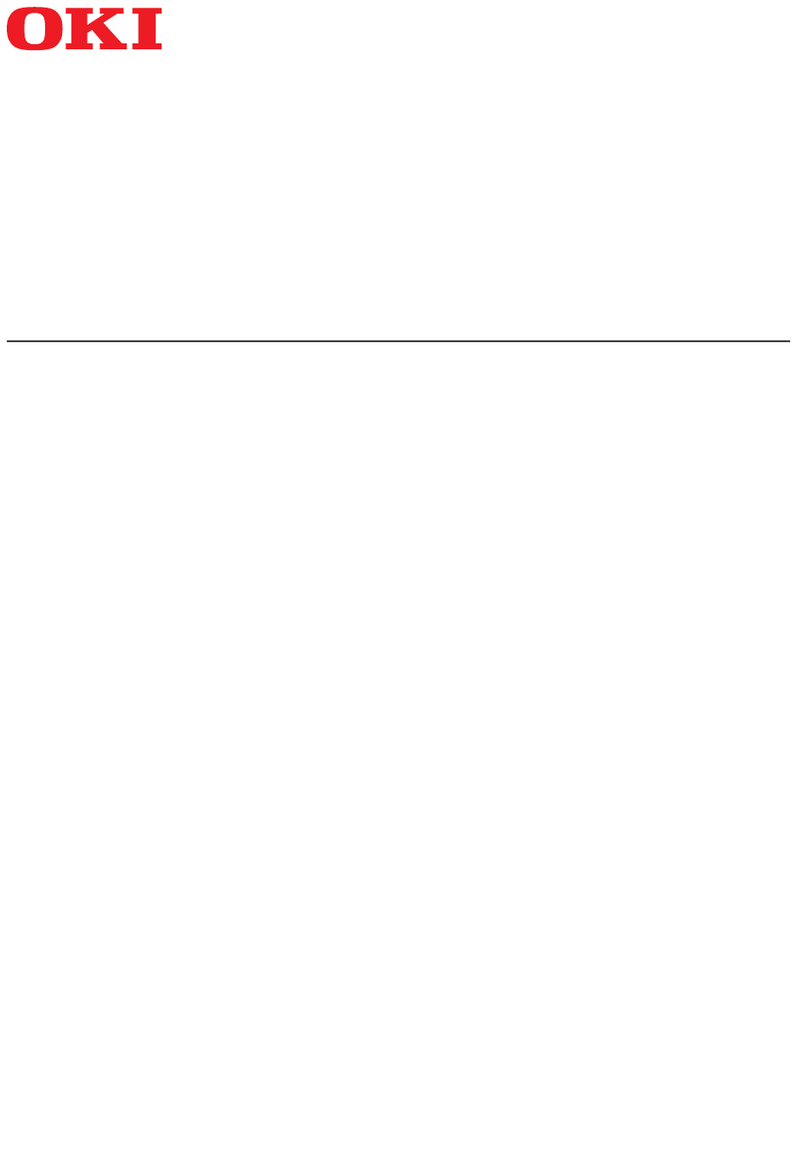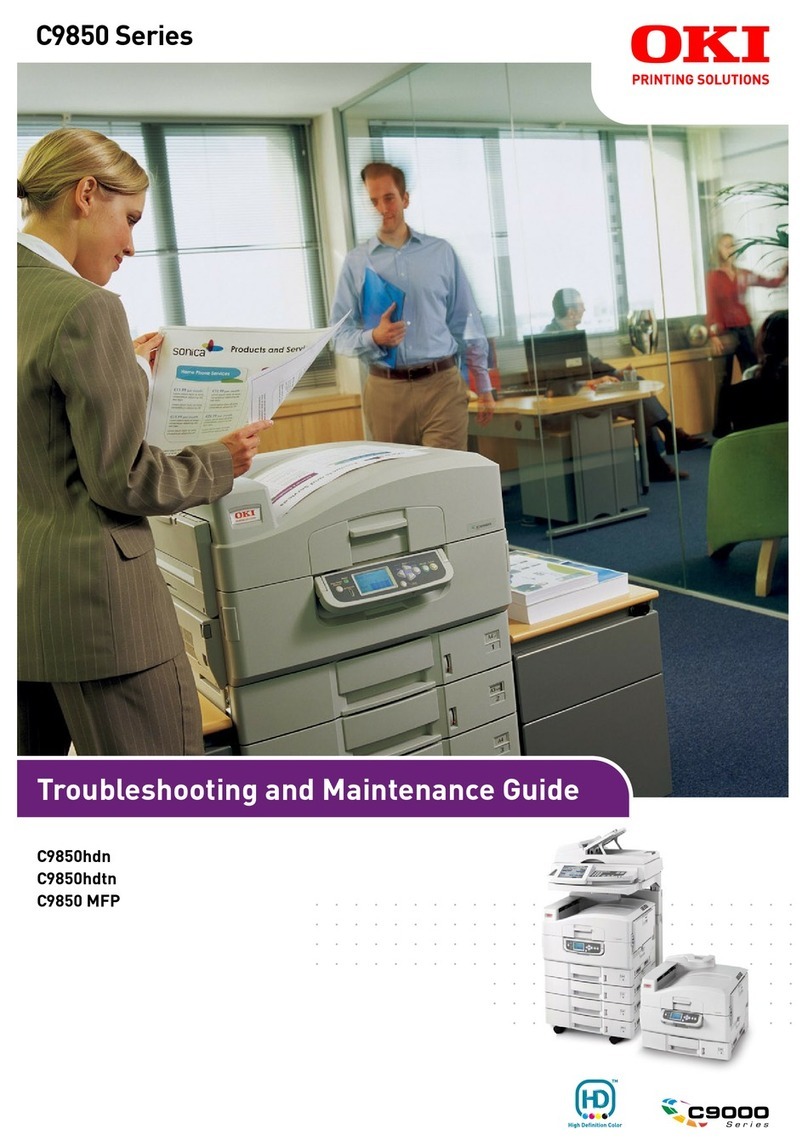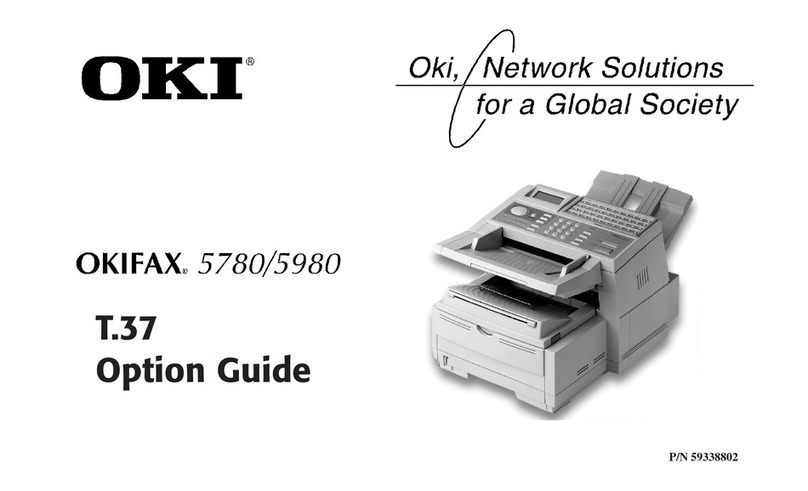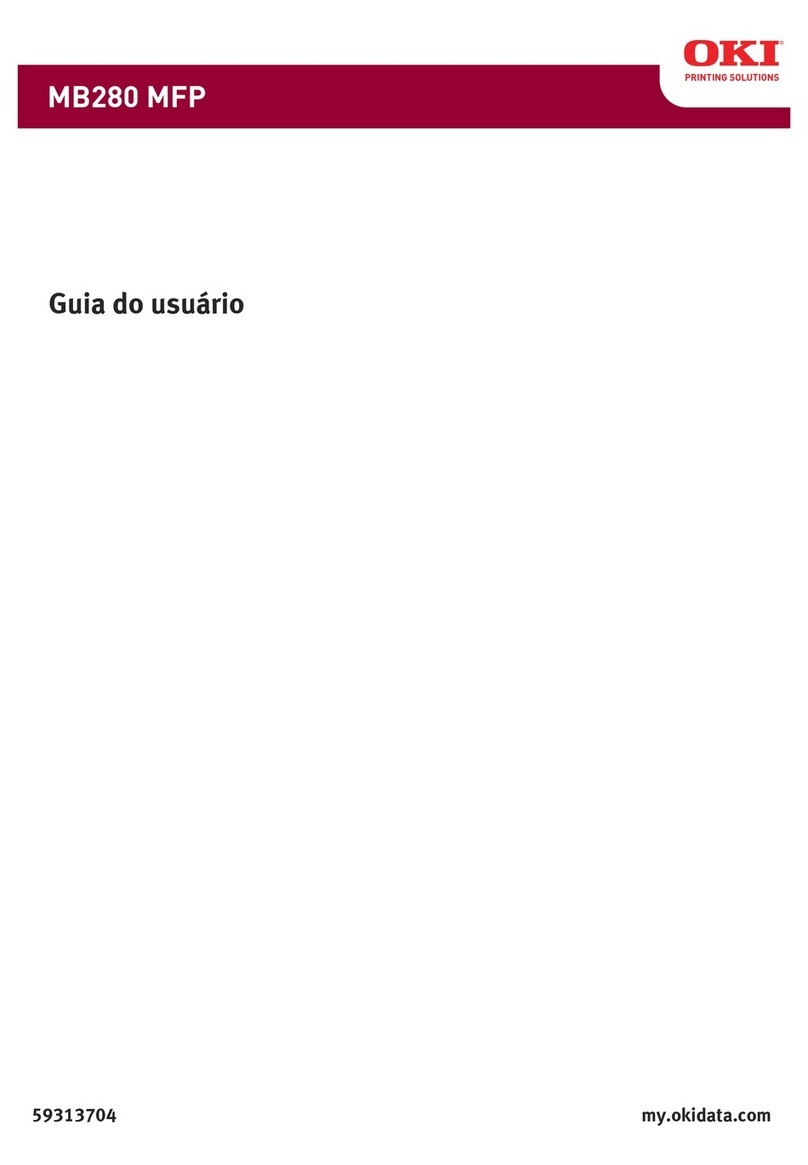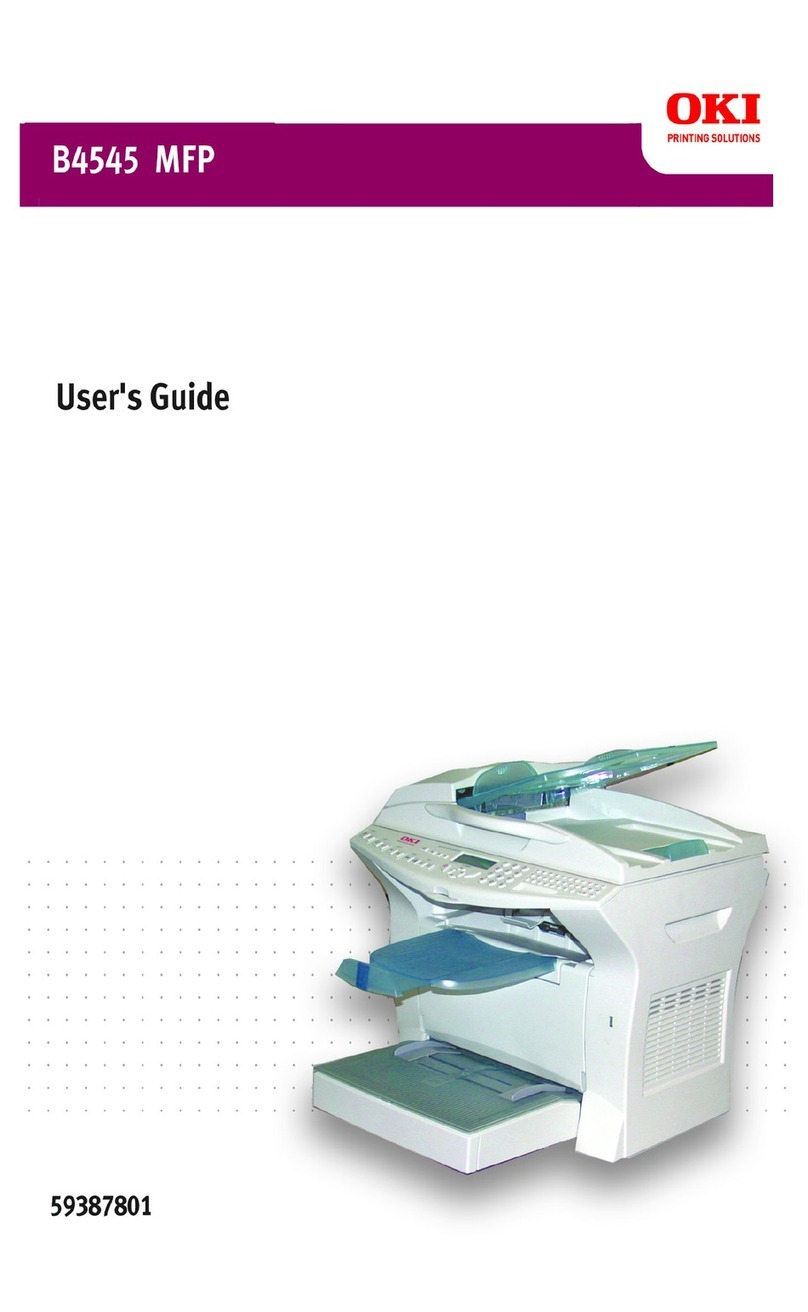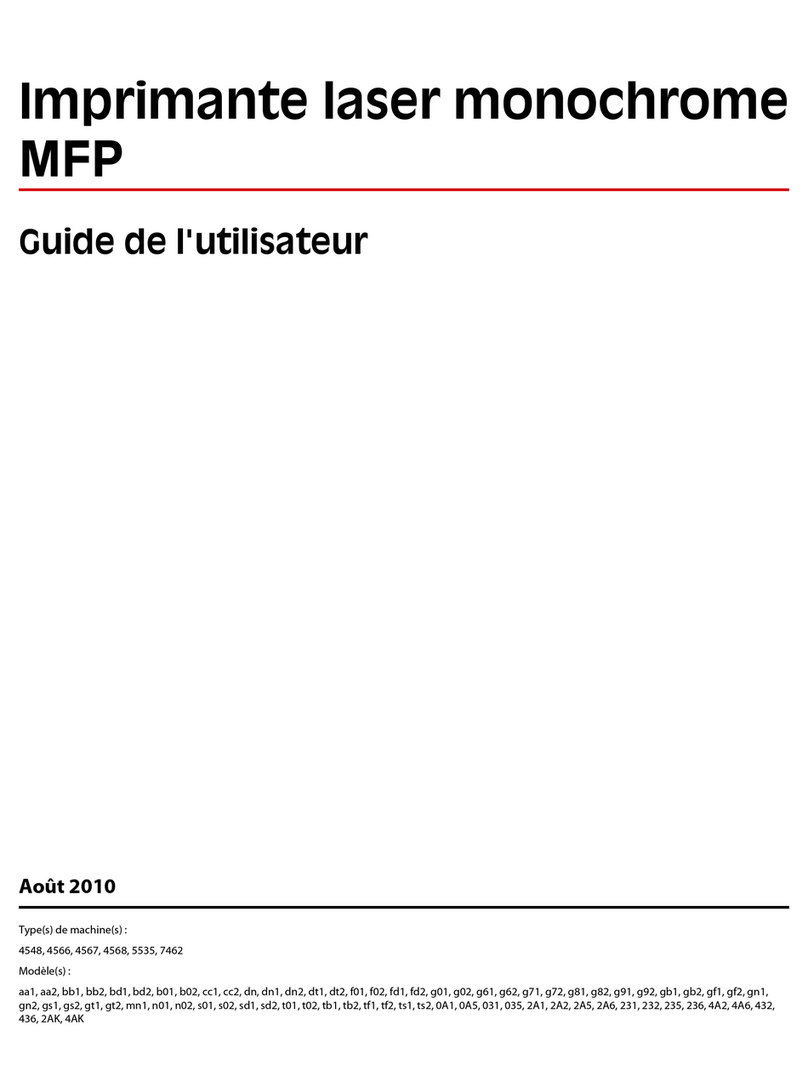6CX3641 Advanced Technical User Guide
About the SendMe Digital File Format Settings ....................................................... 85
PDF.............................................................................................................. 85
JPEG/TIFF ..................................................................................................... 86
MS Word/RTF ................................................................................................ 86
................................................................................................................... 86
About SendMe Encryption Settings ....................................................................... 87
Using the SendMe Edit Settings............................................................................ 88
Clean Up Tools ................................................................................................... 92
Add Additional Pages to a Scanned Document ........................................................ 93
Using a Scanned Document in Multiple Ways.......................................................... 94
FAX
About the Walk-Up Fax Function . . . . . . . . . . . . . . . . . . . . . . . . . . . . . . . . . 95
Overview .......................................................................................................... 95
Using the Fax Settings . . . . . . . . . . . . . . . . . . . . . . . . . . . . . . . . . . . . . . . . . 96
Send Address Tab............................................................................................... 96
Short cut ...................................................................................................... 96
Phone Book ................................................................................................... 96
Group........................................................................................................... 97
LDAP (Lightweight Directory Access Protocol) .................................................... 98
Soft Keyboard ............................................................................................... 98
Send Details Tab ................................................................................................ 99
From ............................................................................................................ 99
Cover Page ................................................................................................... 99
Edit Message ................................................................................................. 99
Send Properties Tab........................................................................................... 100
Original Size.................................................................................................100
Resolution....................................................................................................101
Sides...........................................................................................................101
Lighter/Darker..............................................................................................101
Setting the Fax Transmission Time....................................................................... 102
List of Scheduled Faxes ...................................................................................... 103
Confirmation of Sent or Received Faxes................................................................ 104
Features: Using the Scanner Controls
Using the CX3641 Features................................................................................. 107
Basic Scanning Rules ......................................................................................... 107
Resolution ........................................................................................................ 108
Color Mode....................................................................................................... 109
Original Type .................................................................................................... 110
Scanning Mixed Media Originals ......................................................................110
Image Quality................................................................................................... 111
Lighter / Darker ................................................................................................ 112
Contrast........................................................................................................... 113
Compression Level ............................................................................................ 113