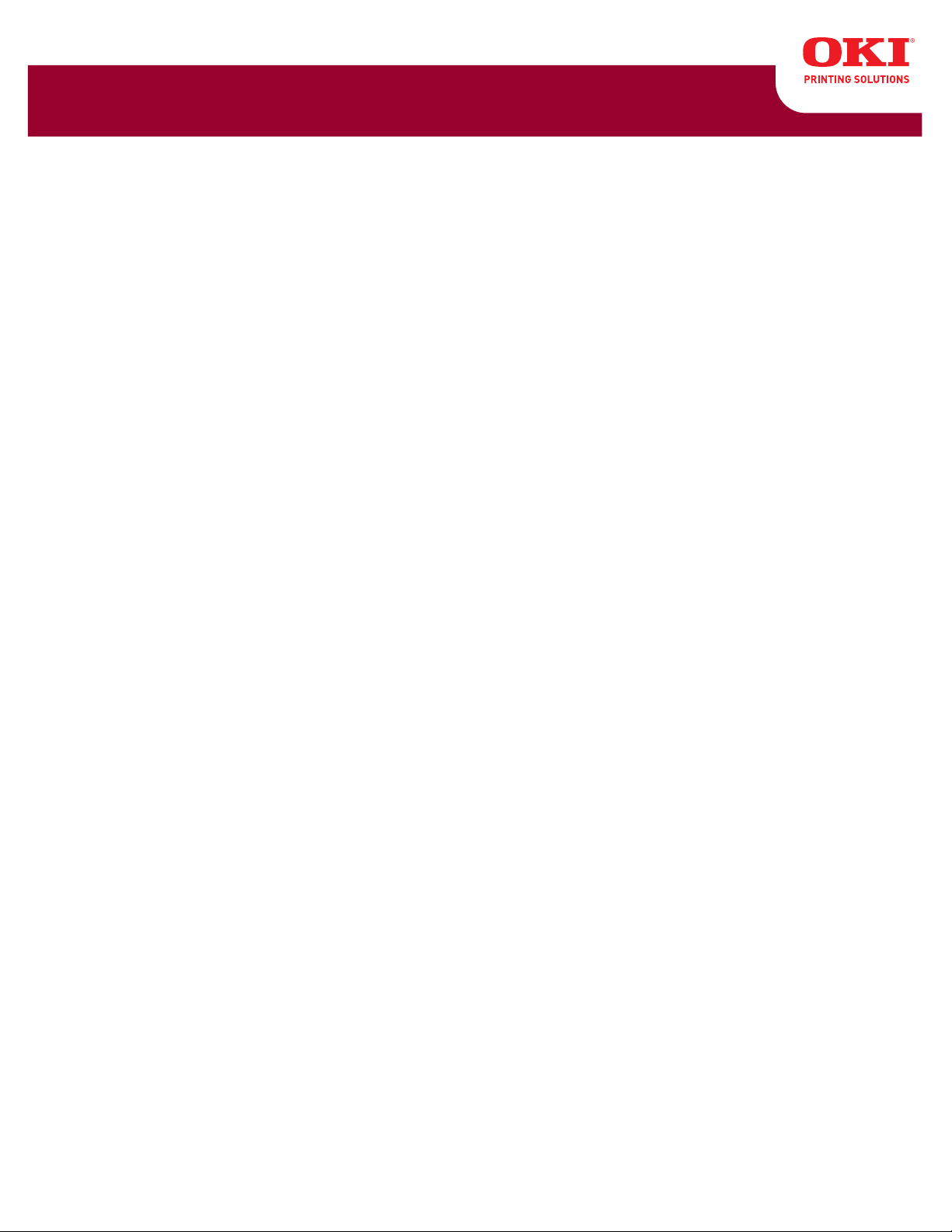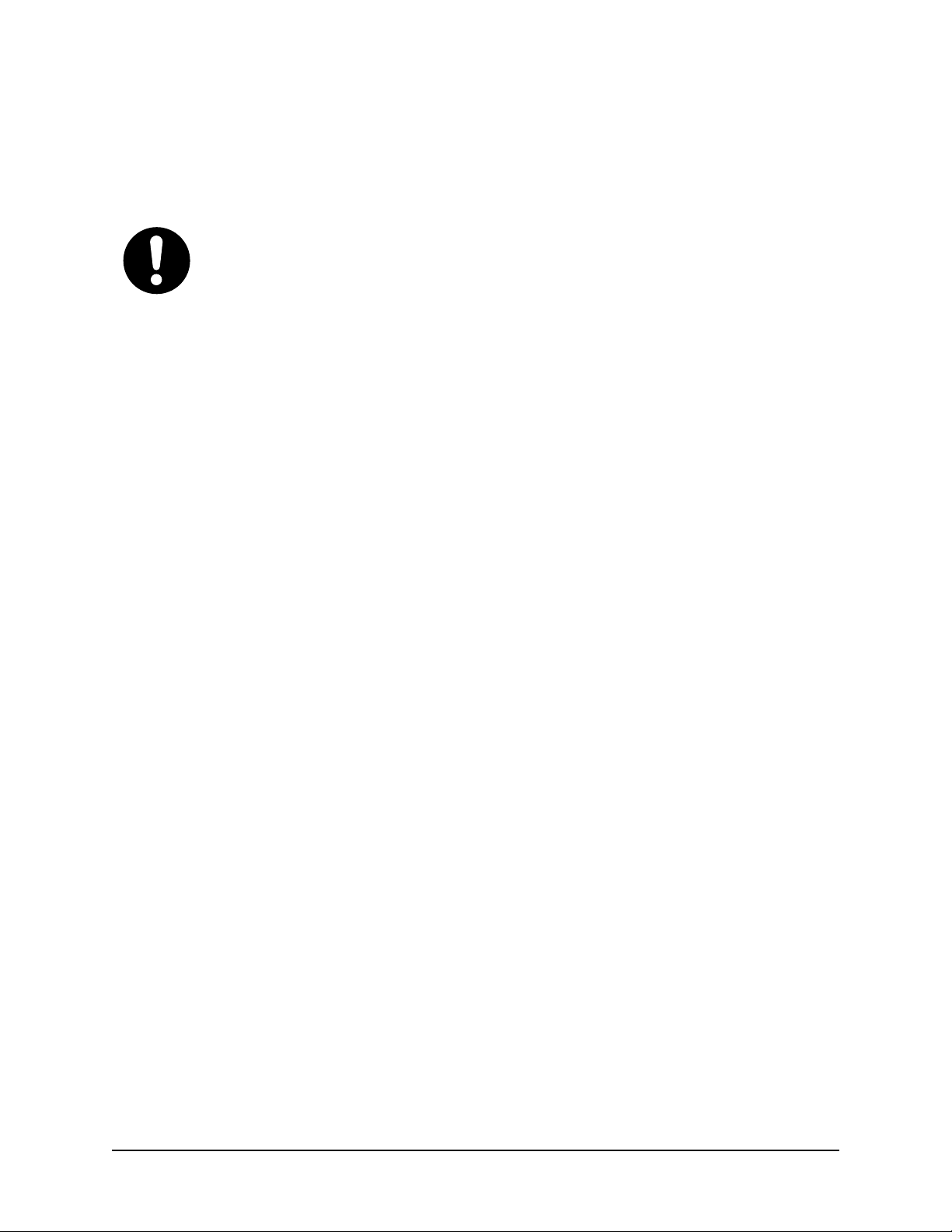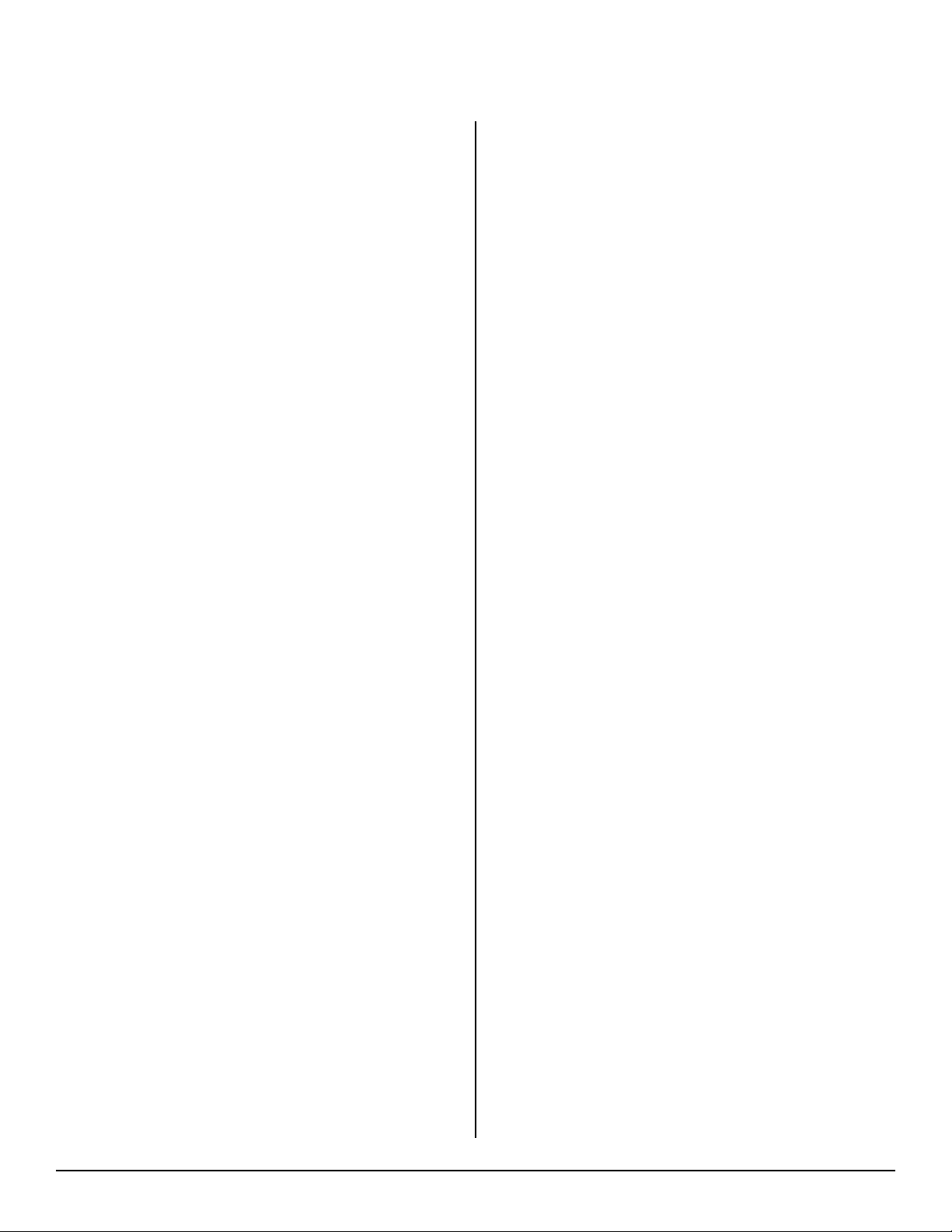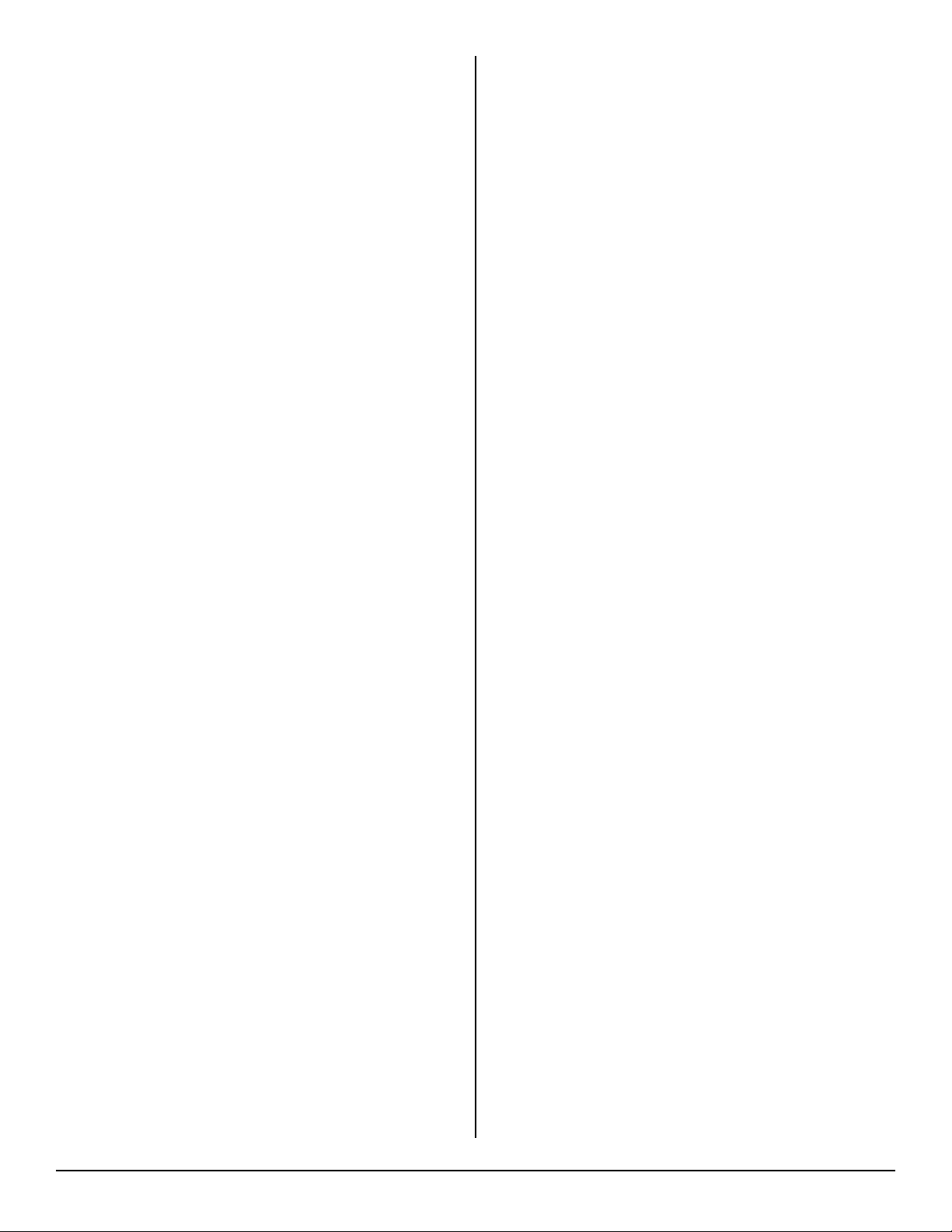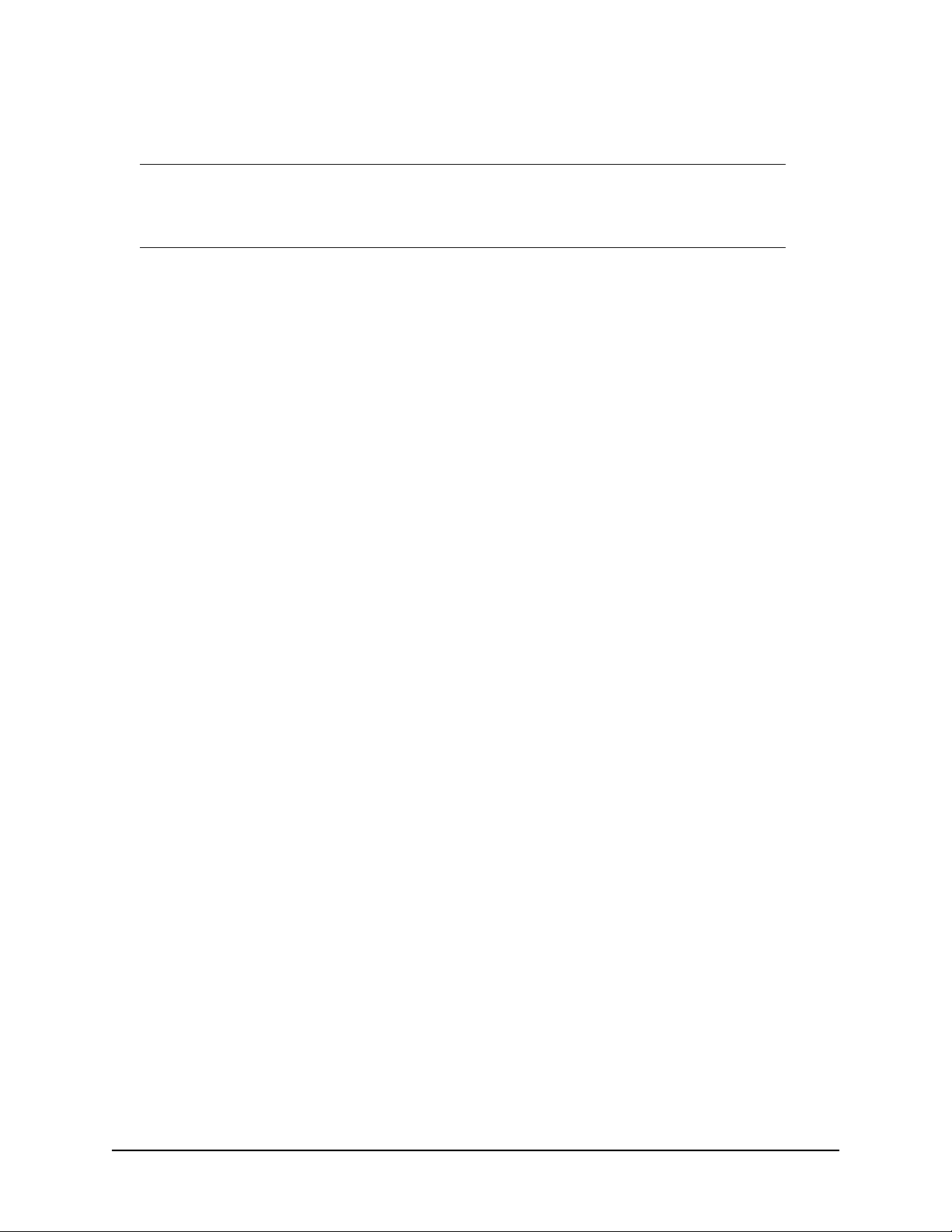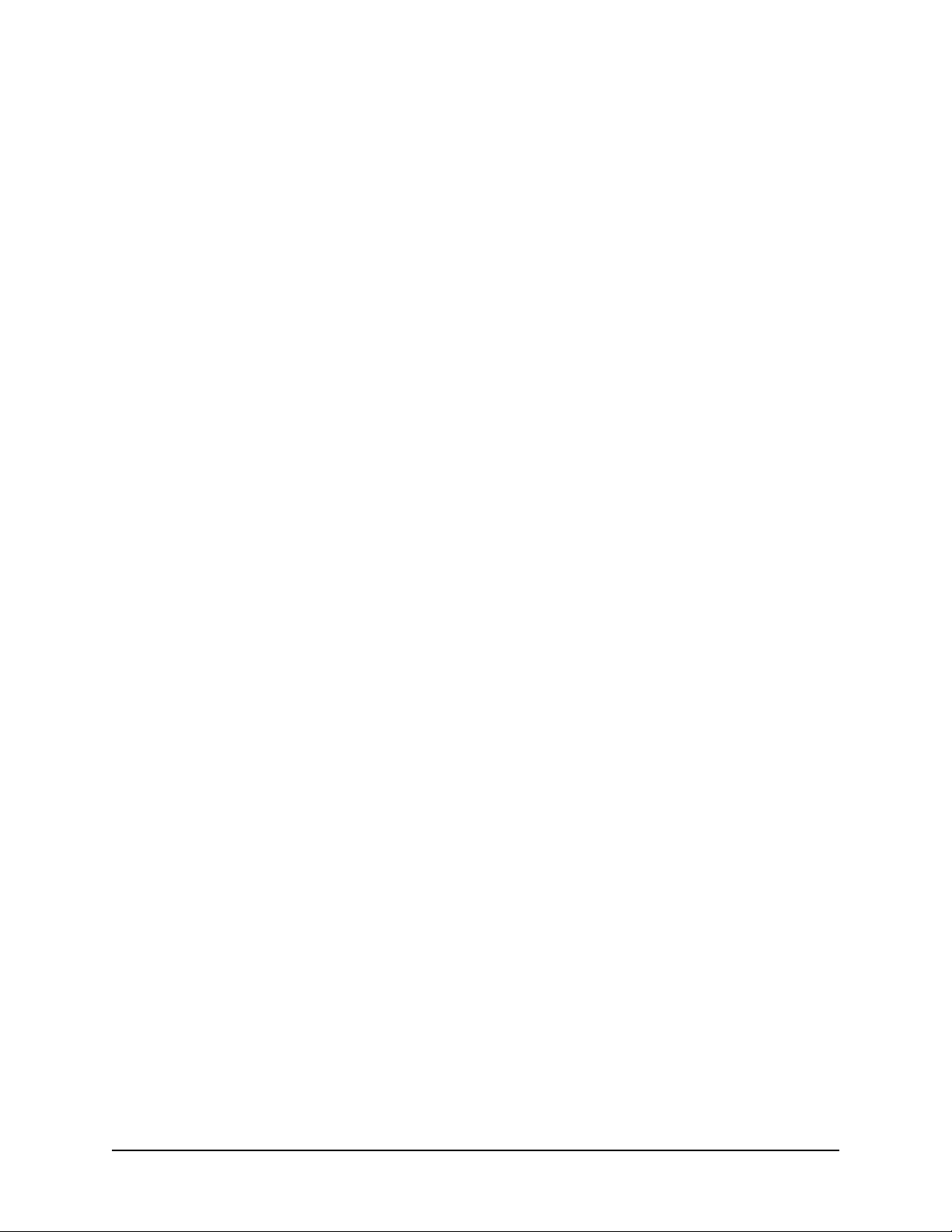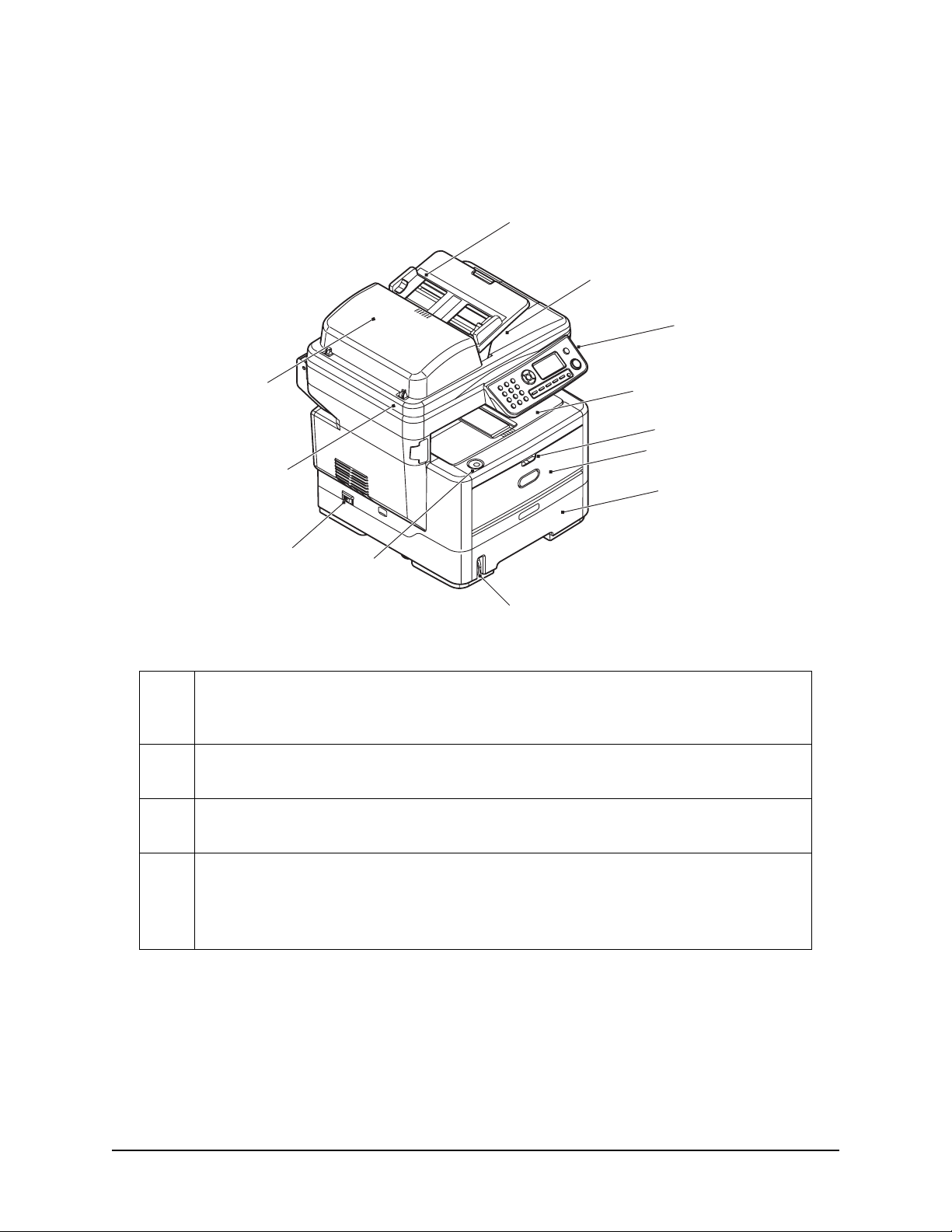4
Contents _________________________
About this Guide . . . . . . . . . . . . . . . . . . . . . . 6
Notes, Cautions and Warnings . . . . . . . . . . . 7
Introduction . . . . . . . . . . . . . . . . . . . . . . . . . 8
Overview . . . . . . . . . . . . . . . . . . . . . . . . . . . 10
Front View . . . . . . . . . . . . . . . . . . . . . . . . . . 10
Rear View . . . . . . . . . . . . . . . . . . . . . . . . . . . 12
Control Panel . . . . . . . . . . . . . . . . . . . . . . . . 13
Character Switching . . . . . . . . . . . . . . . . . . . . 16
Changing the Display Language . . . . . . . . . . . . 17
Getting Started . . . . . . . . . . . . . . . . . . . . . . 18
Releasing the Scanner Lock . . . . . . . . . . . . . . . 18
Power Save Mode . . . . . . . . . . . . . . . . . . . . . . 18
Switching Off . . . . . . . . . . . . . . . . . . . . . . . . . 19
Installing Drivers and Utilities. . . . . . . . . . . . . . 20
Windows: Installing the Twain (Scanner)
Driver and Printer Drivers. . . . . . . . . . . . . . 20
Mac OS X: Installing the Printer Driver. . . . . . 23
Fax Driver: Windows Only . . . . . . . . . . . . . . 24
MFP Setup Tool: Windows Only . . . . . . . . . . . 24
Actkey Utility: Windows Only, USB Only . . . . 25
Paper Recommendations . . . . . . . . . . . . . . . . . 27
Tray 1 . . . . . . . . . . . . . . . . . . . . . . . . . . . . . . 28
Multi Purpose Tray . . . . . . . . . . . . . . . . . . . . . 28
Face Down Stacker . . . . . . . . . . . . . . . . . . . 30
Face Up Stacker . . . . . . . . . . . . . . . . . . . . . 30
Duplex Unit . . . . . . . . . . . . . . . . . . . . . . . . 30
Loading Paper . . . . . . . . . . . . . . . . . . . . . . . . 31
Cassette Trays . . . . . . . . . . . . . . . . . . . . . . 31
Loading Paper: Multi Purpose Tray . . . . . . . . . . 35
Configuring your machine . . . . . . . . . . . . . . 38
Minimum configuration requirements . . . . . . . . 38
To send faxes: . . . . . . . . . . . . . . . . . . . . . . 38
To send e-mails: . . . . . . . . . . . . . . . . . . . . . 38
To file document(s) via intranet . . . . . . . . . . 38
Pre-configuration information . . . . . . . . . . . . . . 38
General . . . . . . . . . . . . . . . . . . . . . . . . . . . 38
Fax set up . . . . . . . . . . . . . . . . . . . . . . . . . 39
Network set up . . . . . . . . . . . . . . . . . . . . . . 39
Internet communication features. . . . . . . . . . 41
Configuration . . . . . . . . . . . . . . . . . . . . . . . . . 43
. . . from the web page . . . . . . . . . . . . . . . . 44
. . . from the setup tool . . . . . . . . . . . . . . . . 45
. . . from the control panel . . . . . . . . . . . . . 46
The Printer Menu. . . . . . . . . . . . . . . . . . . . . 47
Setting the fax facility . . . . . . . . . . . . . . . . . . . 61
Initial set up . . . . . . . . . . . . . . . . . . . . . . . . 61
Advanced set up . . . . . . . . . . . . . . . . . . . . . 62
Managing the address book . . . . . . . . . . . . . . . 66
Adding an email address entry . . . . . . . . . . . 66
Deleting an email address entry . . . . . . . . . . 67
Modifying an email address entry . . . . . . . . . 67
Adding a group entry . . . . . . . . . . . . . . . . . . 68
Deleting a group address entry . . . . . . . . . . . 68
Modifying a group address entry . . . . . . . . . . 69
Access Control . . . . . . . . . . . . . . . . . . . . . . . 70
Enabling Access Control. . . . . . . . . . . . . . . . . . 70
Logging in . . . . . . . . . . . . . . . . . . . . . . . . . . . 70
Logging out . . . . . . . . . . . . . . . . . . . . . . . . . . 71
Operation time-out . . . . . . . . . . . . . . . . . . . . . 71
Operation . . . . . . . . . . . . . . . . . . . . . . . . . . . 72
Loading document(s) . . . . . . . . . . . . . . . . . . . 72
Placing document(s) in the ADF . . . . . . . . . . 72
Placing document(s) on the glass . . . . . . . . . 74
Copying . . . . . . . . . . . . . . . . . . . . . . . . . . . . 75
Basic operation . . . . . . . . . . . . . . . . . . . . . . 75
Advanced operation. . . . . . . . . . . . . . . . . . . 75
Scanning . . . . . . . . . . . . . . . . . . . . . . . . . . . . 77
Basic Operation. . . . . . . . . . . . . . . . . . . . . . 77
Scan To Email . . . . . . . . . . . . . . . . . . . . . . . 77
Scan to Network PC . . . . . . . . . . . . . . . . . . . 79
Scan to PC . . . . . . . . . . . . . . . . . . . . . . . . . 79
Faxing: Basic operation . . . . . . . . . . . . . . . . . . 82
Searching the phone book . . . . . . . . . . . . . . 82
Sending a Fax. . . . . . . . . . . . . . . . . . . . . . . 83
Faxing: Advanced operation . . . . . . . . . . . . . . . 84
Changing the Fax Quality (Mode) . . . . . . . . . 84
Adjusting Density . . . . . . . . . . . . . . . . . . . . 84
Document Size . . . . . . . . . . . . . . . . . . . . . . 84
Fax Receiving . . . . . . . . . . . . . . . . . . . . . . . 85
Faxing: Printing Reports . . . . . . . . . . . . . . . . . 87
Printing a fax activity report . . . . . . . . . . . . . 87
Printing transmission reports . . . . . . . . . . . . 88
Faxing: Sending a Fax from your PC . . . . . . . . . 89
Using the Phone Book . . . . . . . . . . . . . . . . . 91
Printer Settings in Windows . . . . . . . . . . . . 94
Printing preferences in Windows applications . . . 94
PCL emulation. . . . . . . . . . . . . . . . . . . . . . . 95
Setting from Windows control panel . . . . . . . 99
PS emulation . . . . . . . . . . . . . . . . . . . . . . . . 103
Settings from the Control Panel . . . . . . . . . 107
2-sided (duplex) printing . . . . . . . . . . . . . . . 108
To carry out Duplex Printing: . . . . . . . . . . . 108