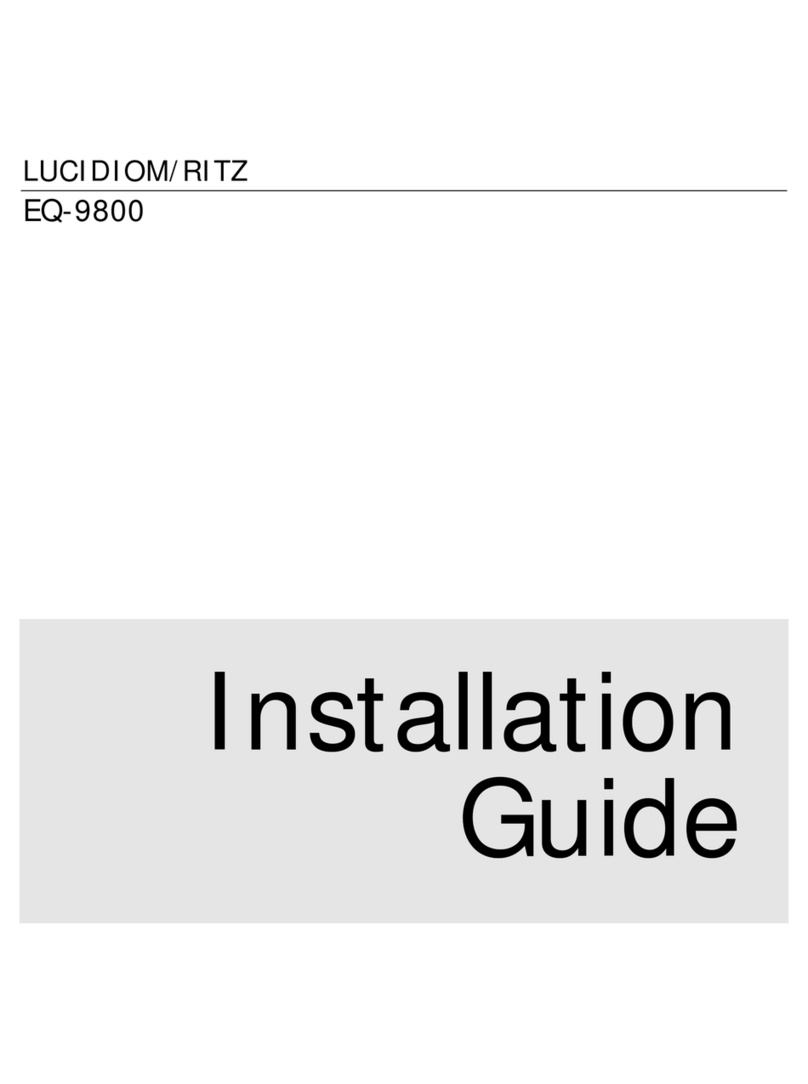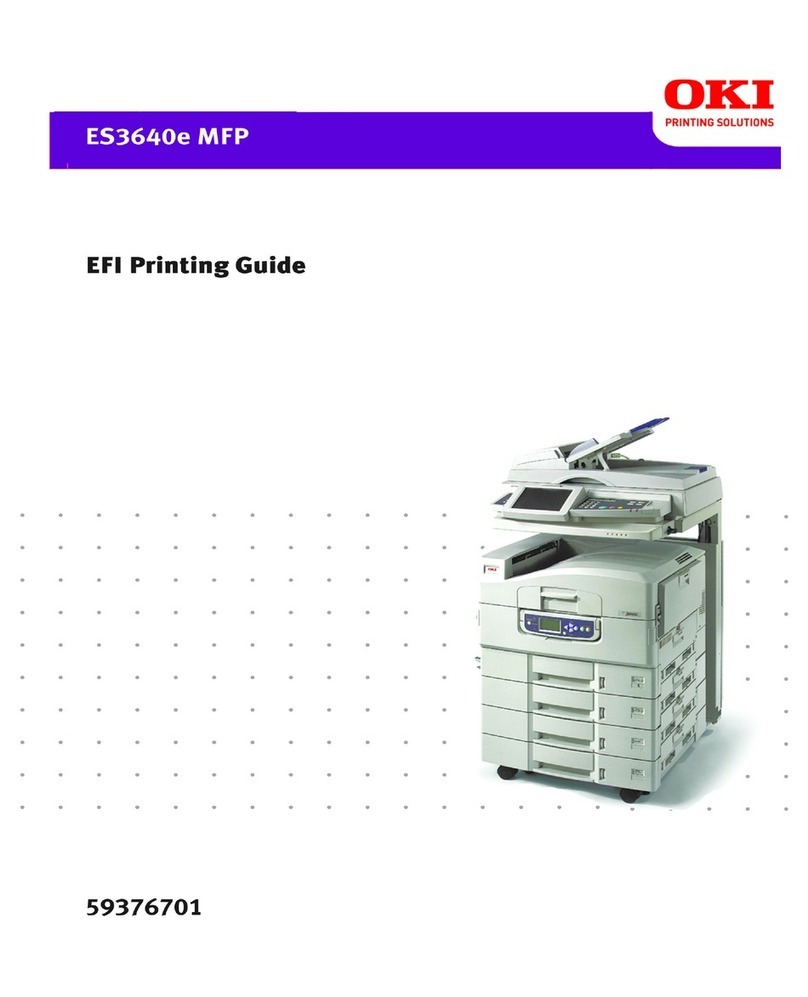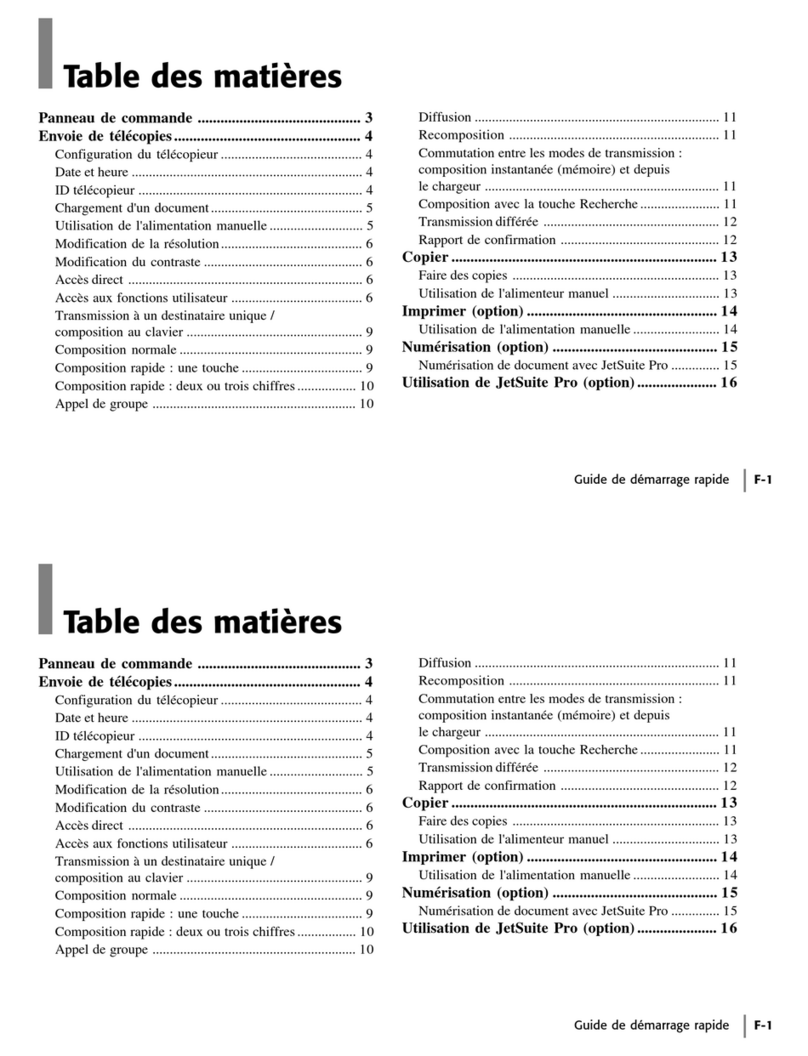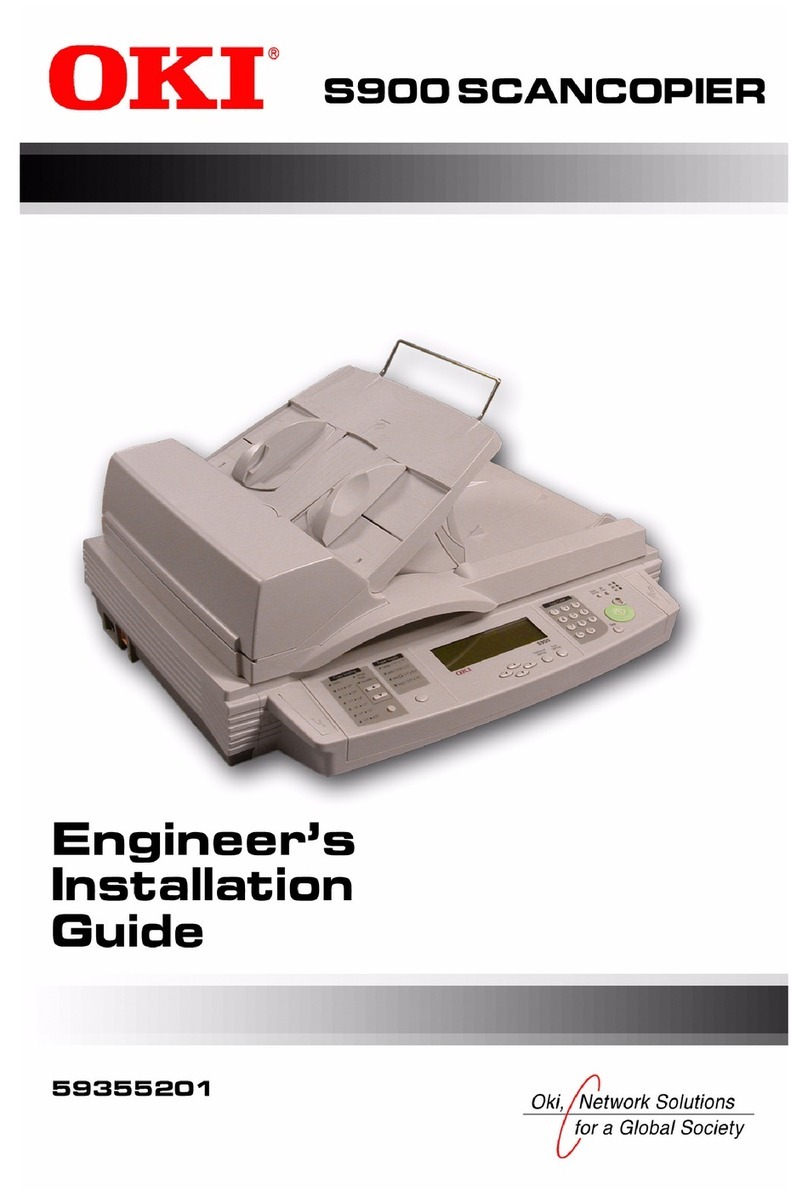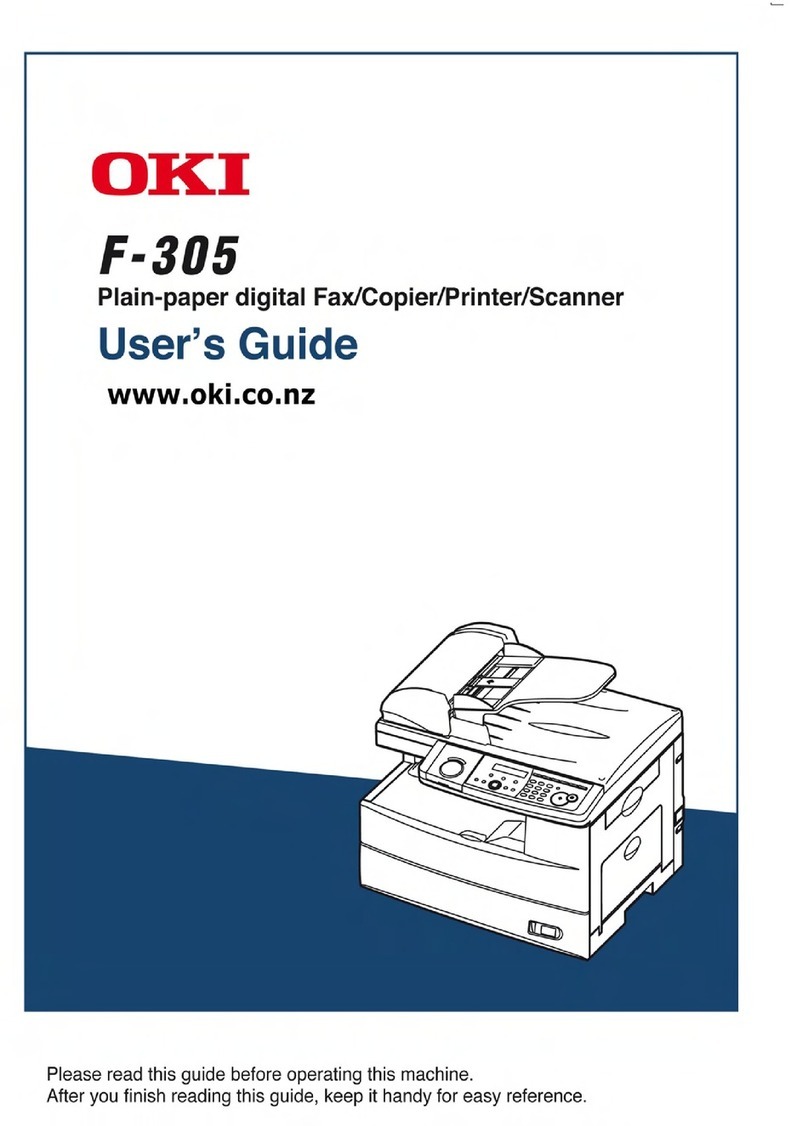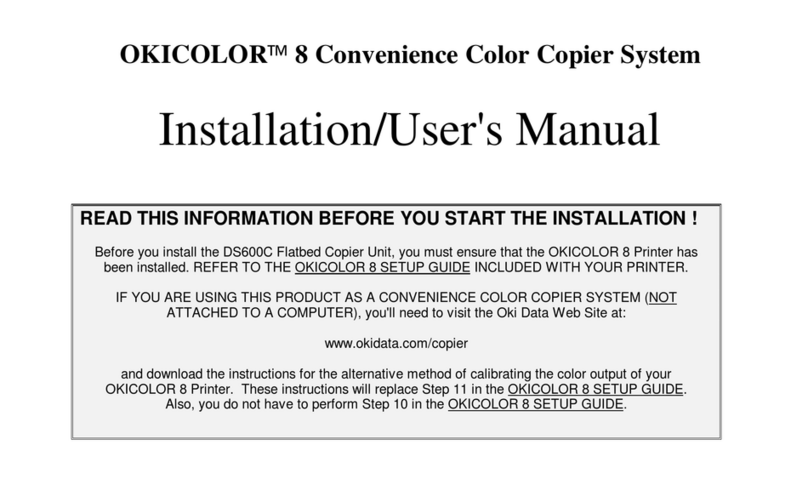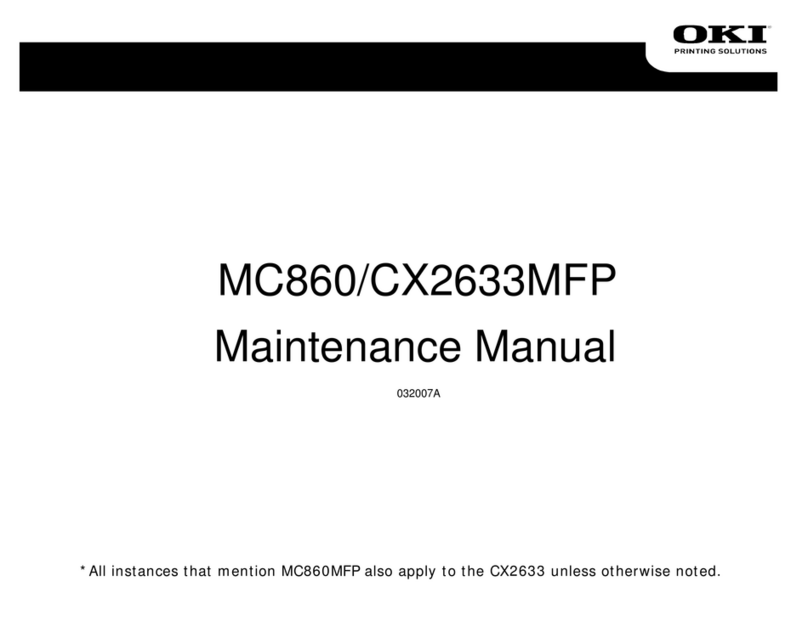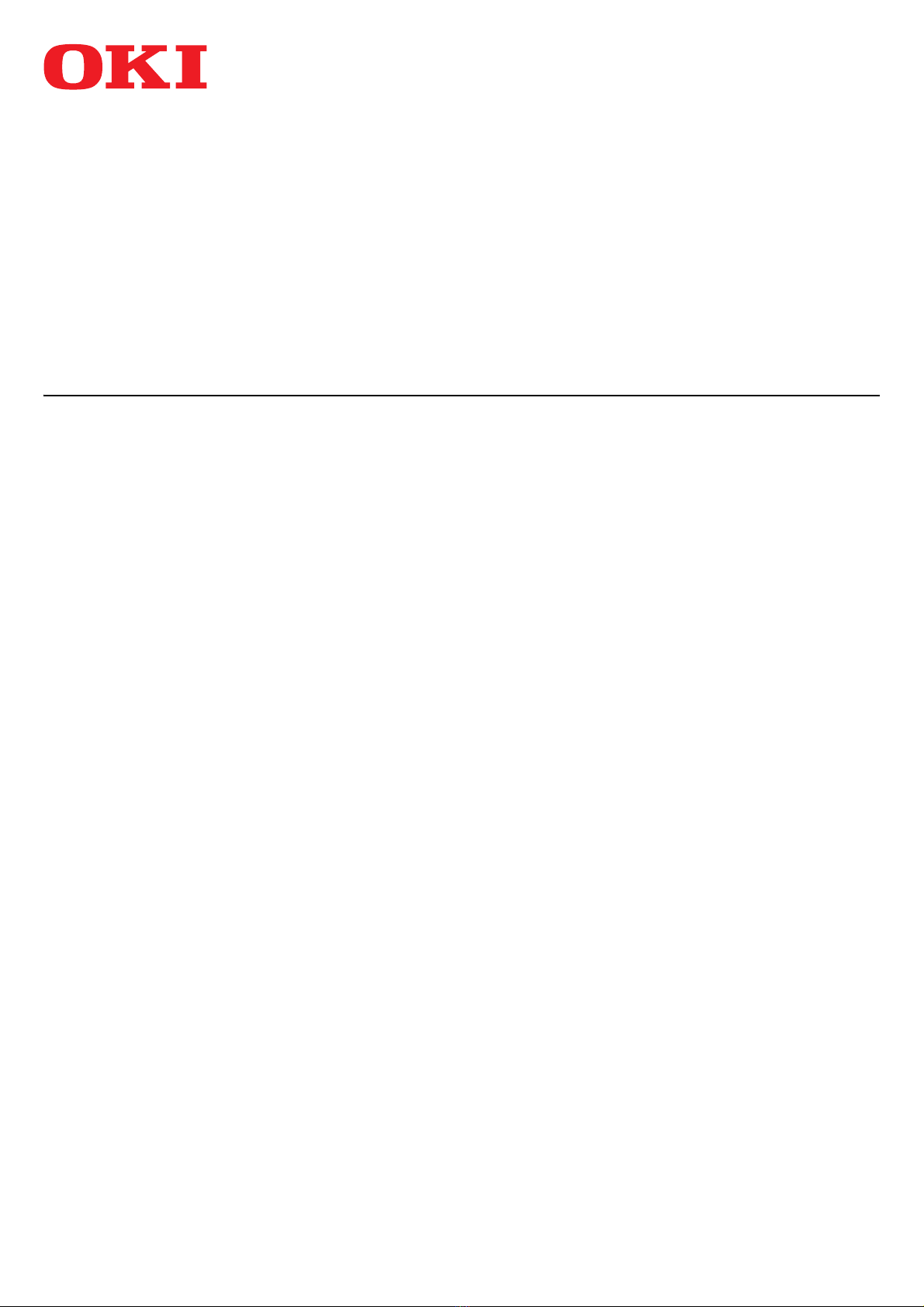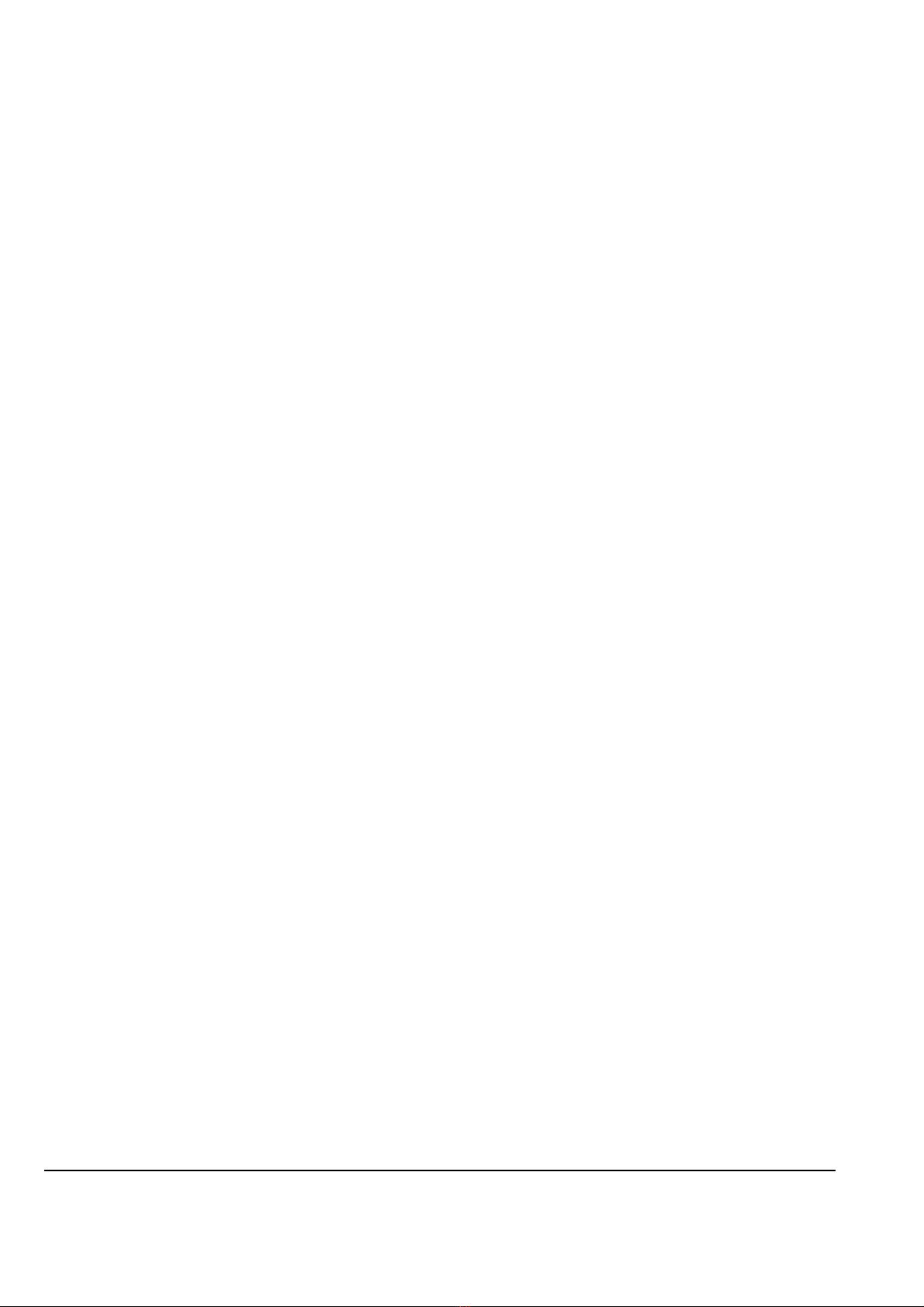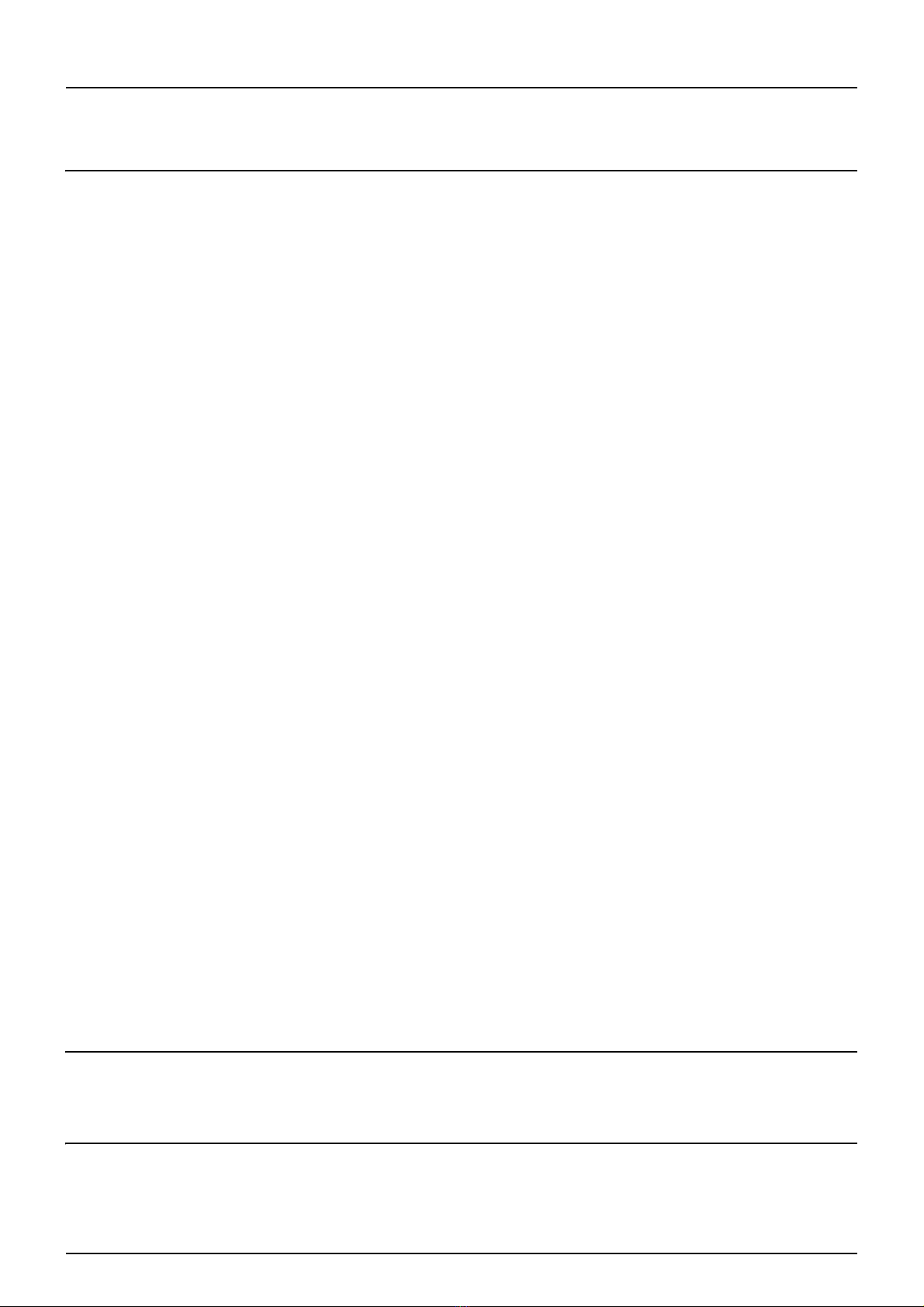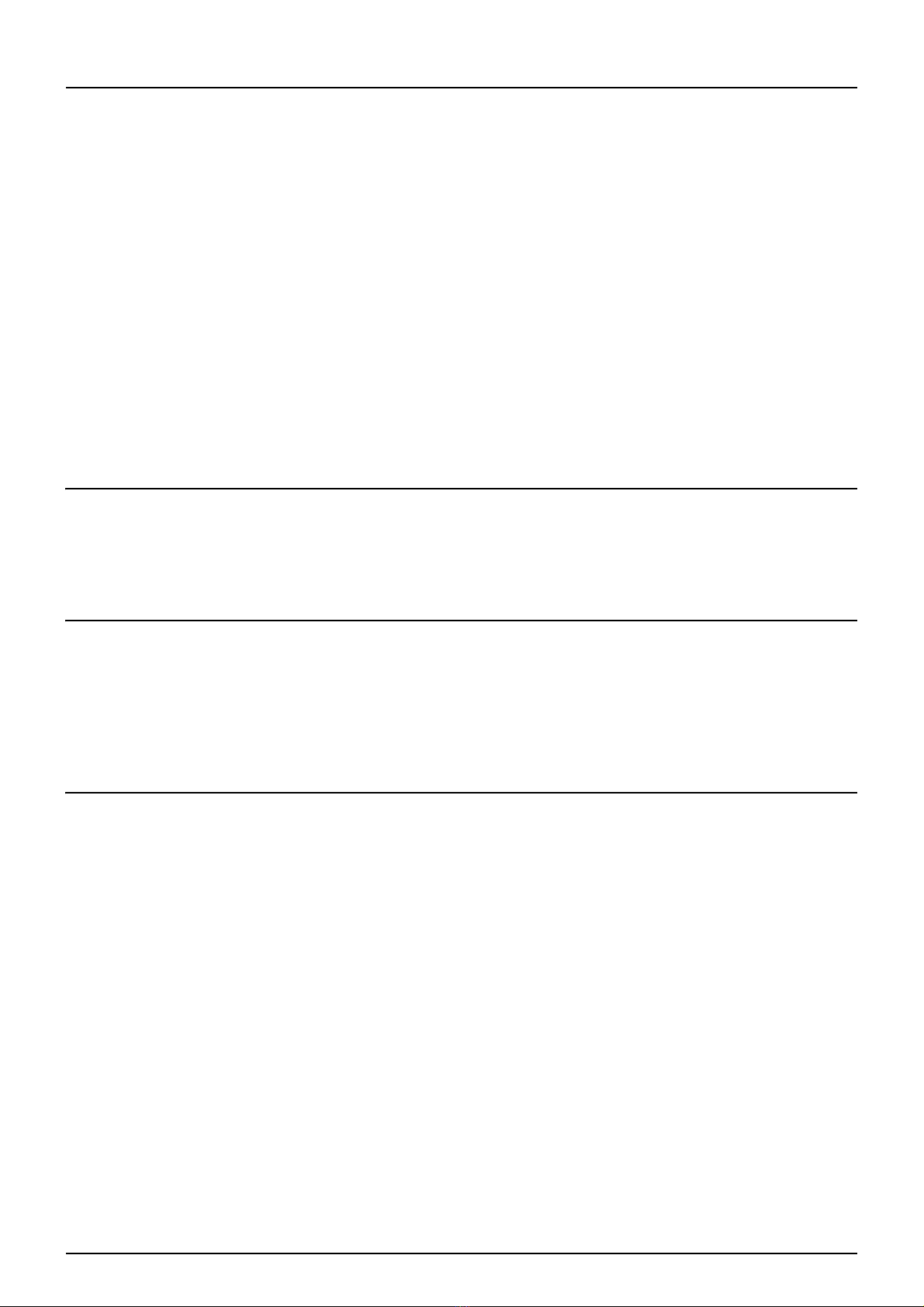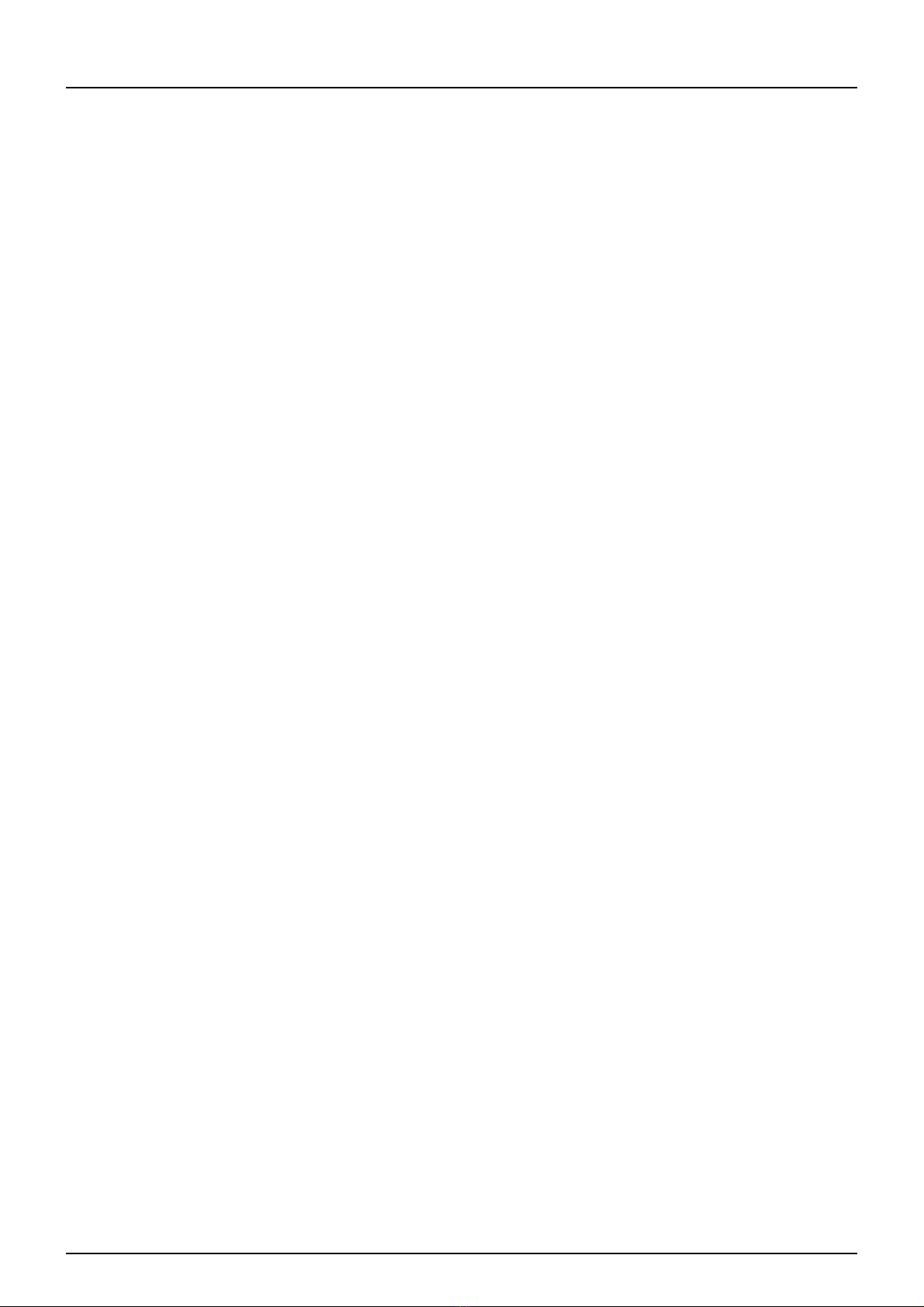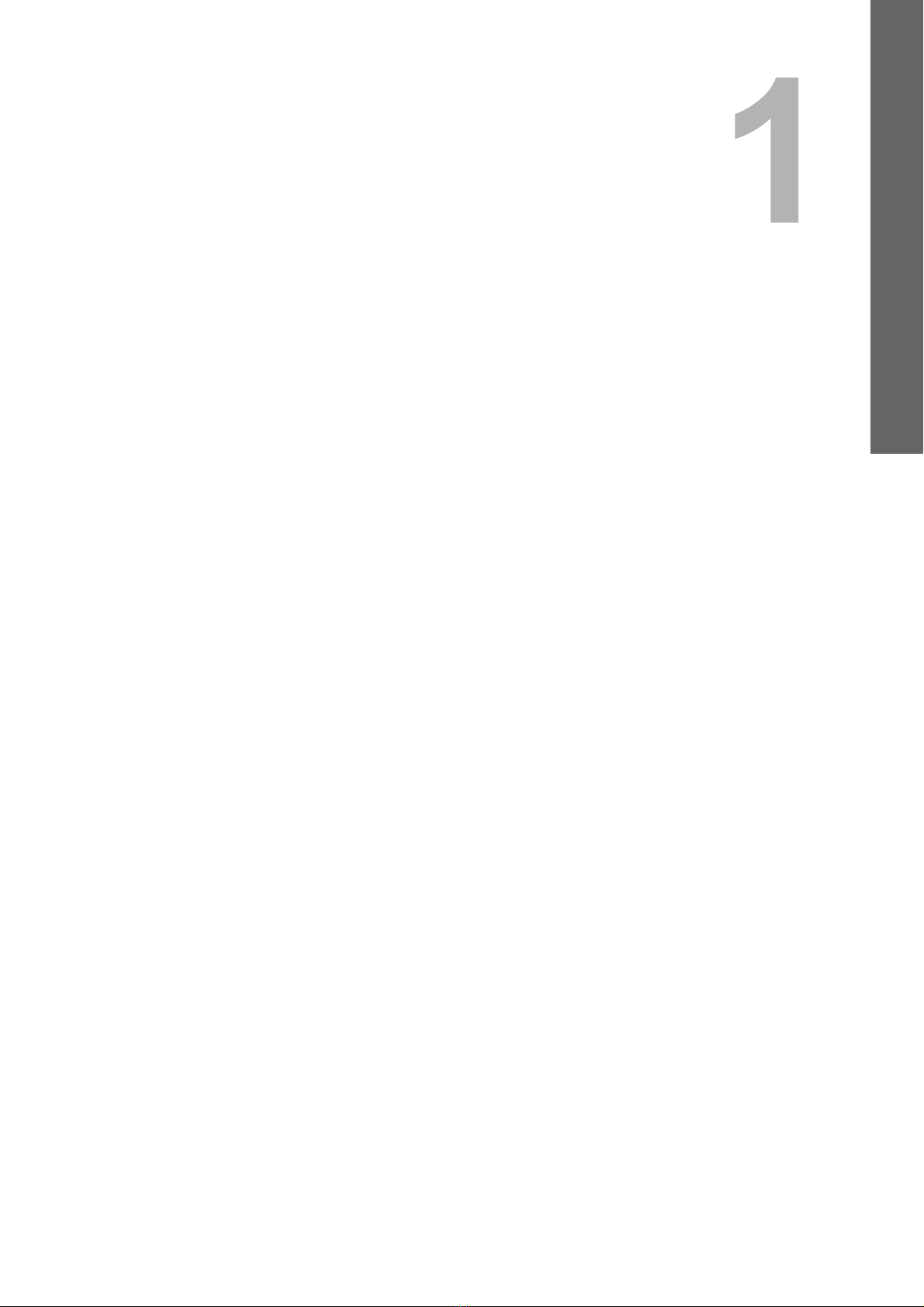CONTENTS 3
CONTENTS
Preface....................................................................................................................................... 1
Chapter 1 TROUBLESHOOTING FOR THE HARDWARE
When This Screen Is Displayed .............................................................................................. 8
Messages Displayed on the Touch Panel ............................................................................ 10
Clearing a Paper Misfeed....................................................................................................... 14
Locating a paper misfeed .................................................................................................... 14
Clearing a paper misfeed .................................................................................................... 15
Paper misfeed in the Reversing Automatic Document Feeder (Lower) .............................. 16
Paper misfeed in the Reversing Automatic Document Feeder (Upper) .............................. 17
Paper misfeed in the tray feeding portion............................................................................ 18
Paper misfeed in the Large Capacity Feeder ...................................................................... 19
Paper misfeed in the Paper Feed Pedestal......................................................................... 19
Paper misfeed in the tray..................................................................................................... 20
Paper misfeed in the tray of the Large Capacity Feeder ..................................................... 20
Paper misfeed in the MPT ................................................................................................... 21
Paper misfeed in the automatic duplexing unit.................................................................... 22
Paper misfeed on the paper transport path ......................................................................... 23
Paper misfeed in the fuser unit............................................................................................ 23
Paper misfeed in the Bridge Kit ........................................................................................... 25
Paper misfeed in the Finisher and the Hole Punch Unit...................................................... 25
Paper misfeed in the Saddle Stitch Finisher and the Hole Punch Unit................................ 29
Paper misfeed in the Saddle Stitch unit of the Saddle Stitch Finisher................................. 32
Paper misfeed in the Inner Finisher and the Hole Punch Unit............................................. 37
Clearing paper misfeeds caused by a wrong paper size setting ......................................... 40
Clearing a Staple Jam ............................................................................................................ 45
Staple jam in the finisher ..................................................................................................... 45
Staple jam in the Saddle Stitch unit..................................................................................... 49
Replacing a Toner Cartridge ................................................................................................. 51
Replacing a “Near Empty” toner cartridge ........................................................................... 53
Replacing the Waste Toner Box............................................................................................ 56
Refilling With Staples............................................................................................................. 58
Refilling finisher staples....................................................................................................... 58
Refilling Saddle Stitch unit staples ...................................................................................... 61
Cleaning the Main Chargers and LED Print Heads ............................................................. 64
Cleaning the Hole Punch Dust Bin ....................................................................................... 67
Finisher / Saddle Stitch Finisher Hole Punch Unit............................................................... 67
Inner Finisher Hole Punch Unit............................................................................................ 67
When Printed Sheets Overflow from the Stacker ................................................................ 69
Chapter 2 TROUBLESHOOTING FOR COPYING
Copying Problems.................................................................................................................. 72
Chapter 3 TROUBLESHOOTING FOR PRINTING
Print Job Problems................................................................................................................. 76
Clearing print job errors.......................................................................................................76
Cannot remember the document password for a Private Print job...................................... 77