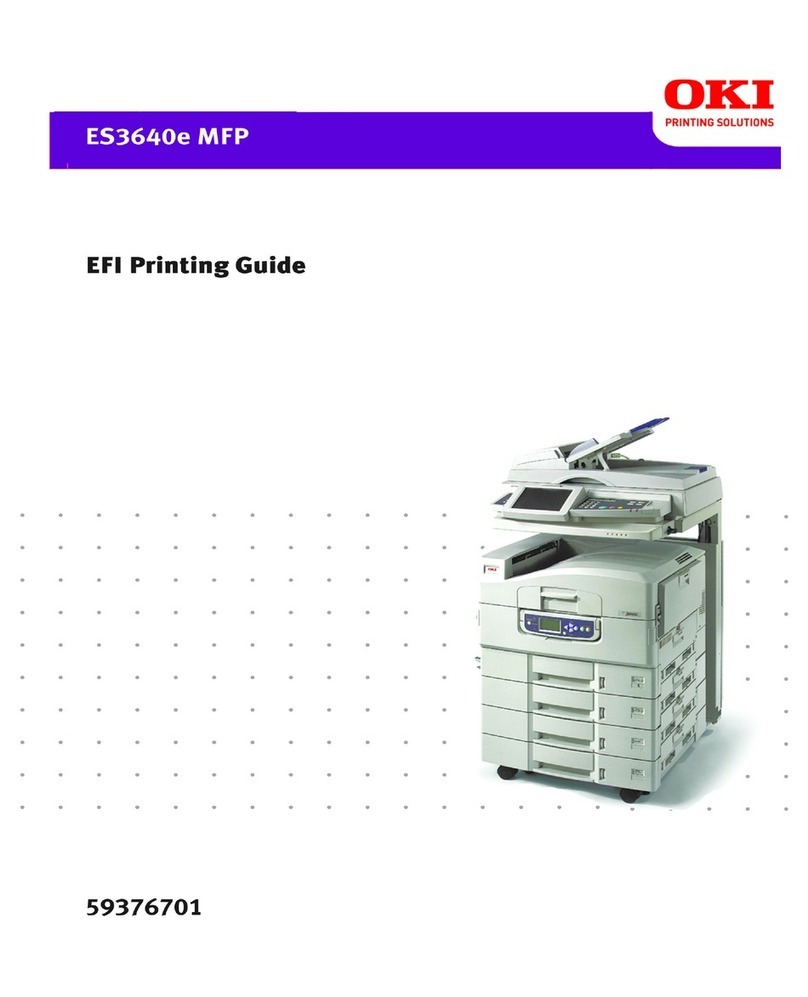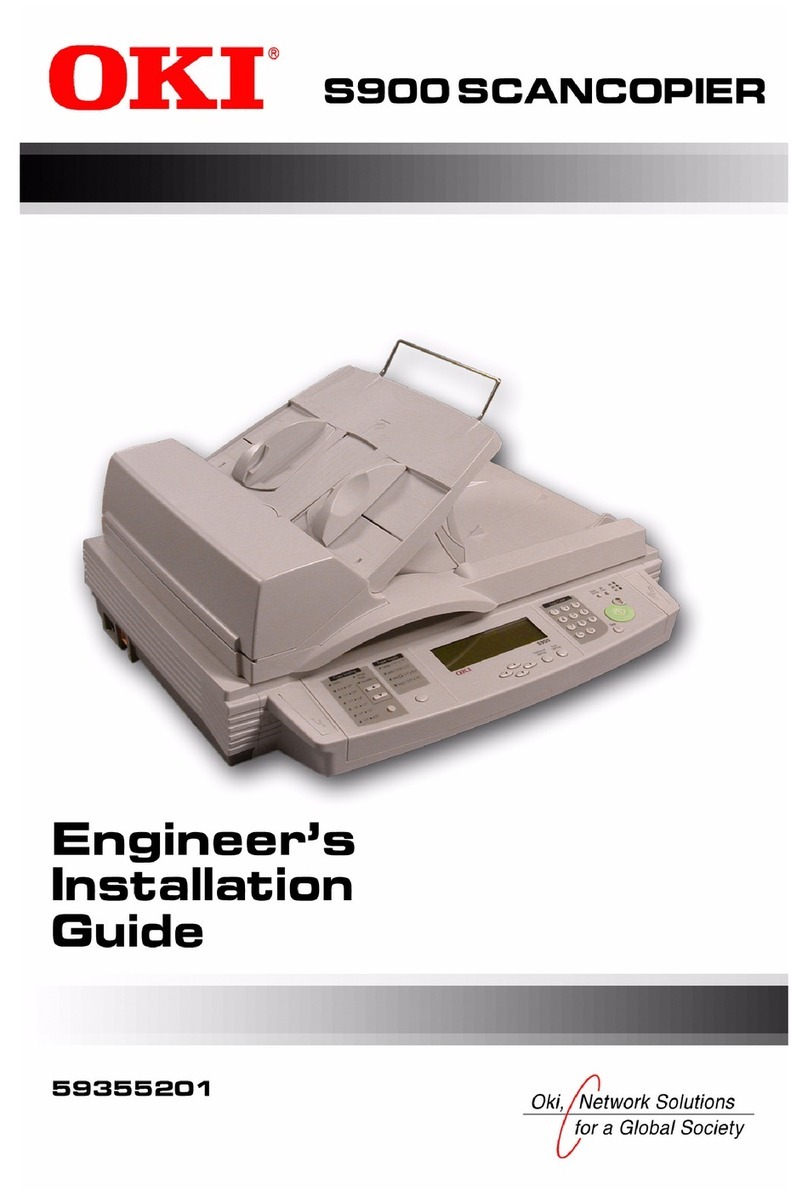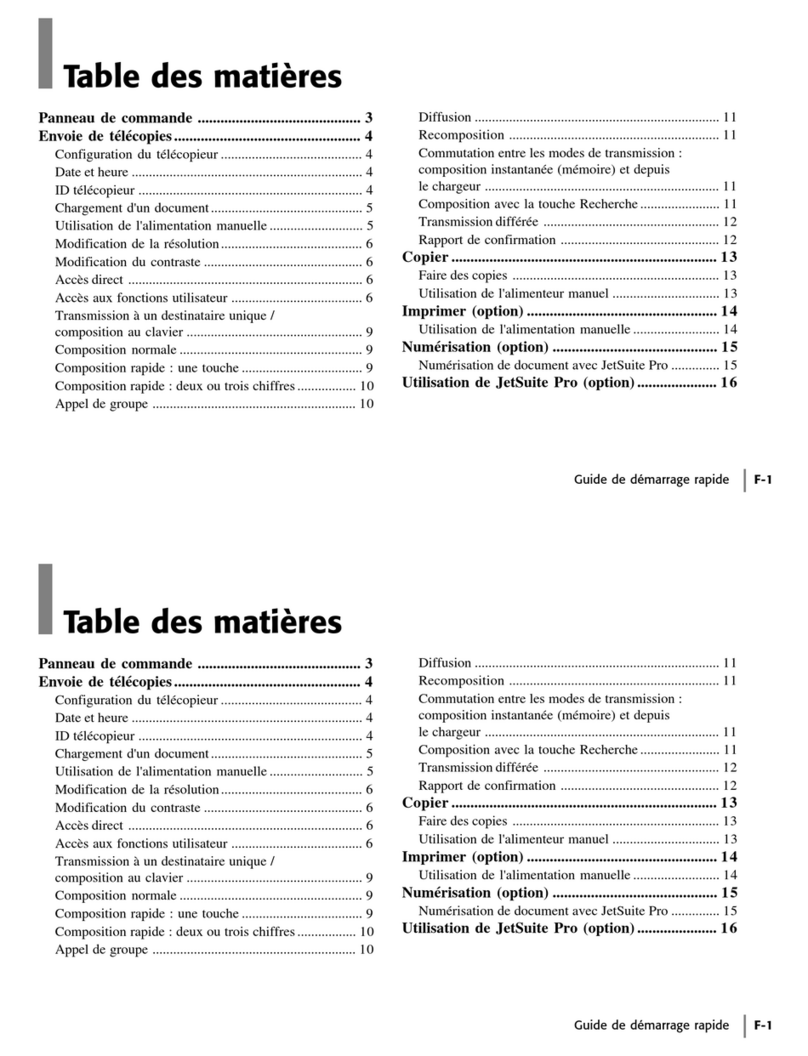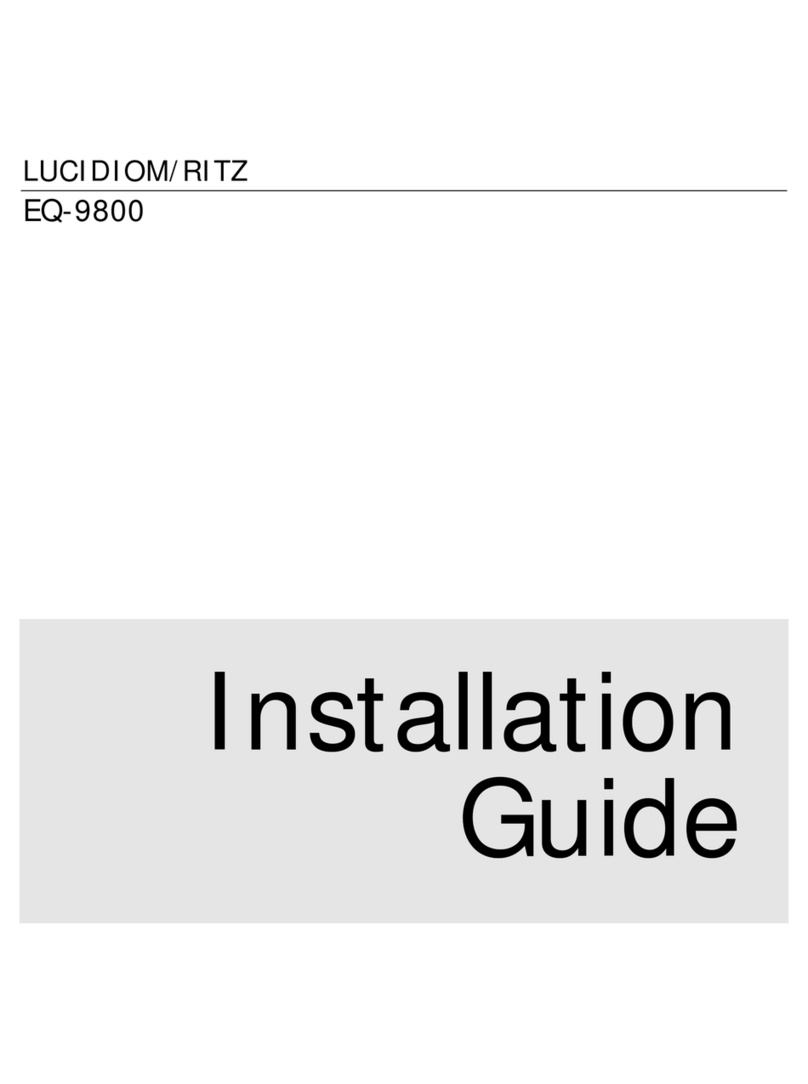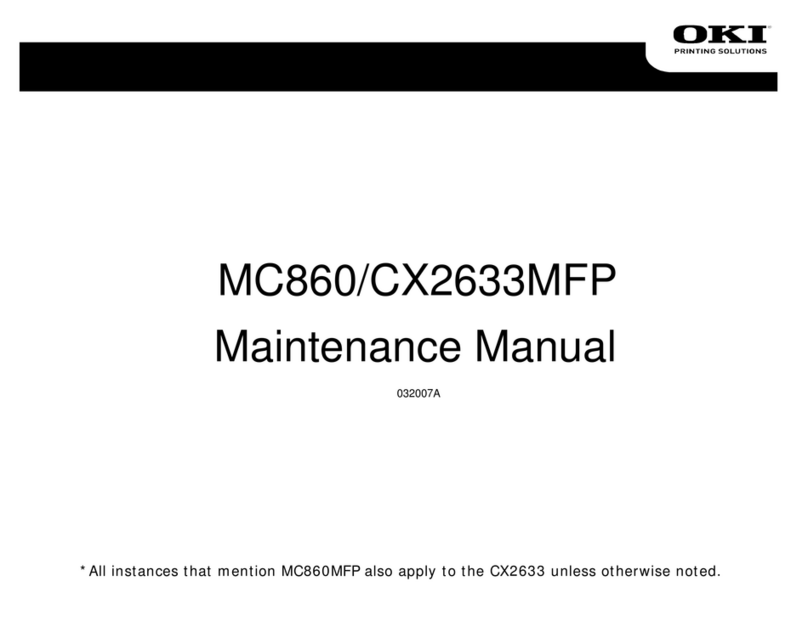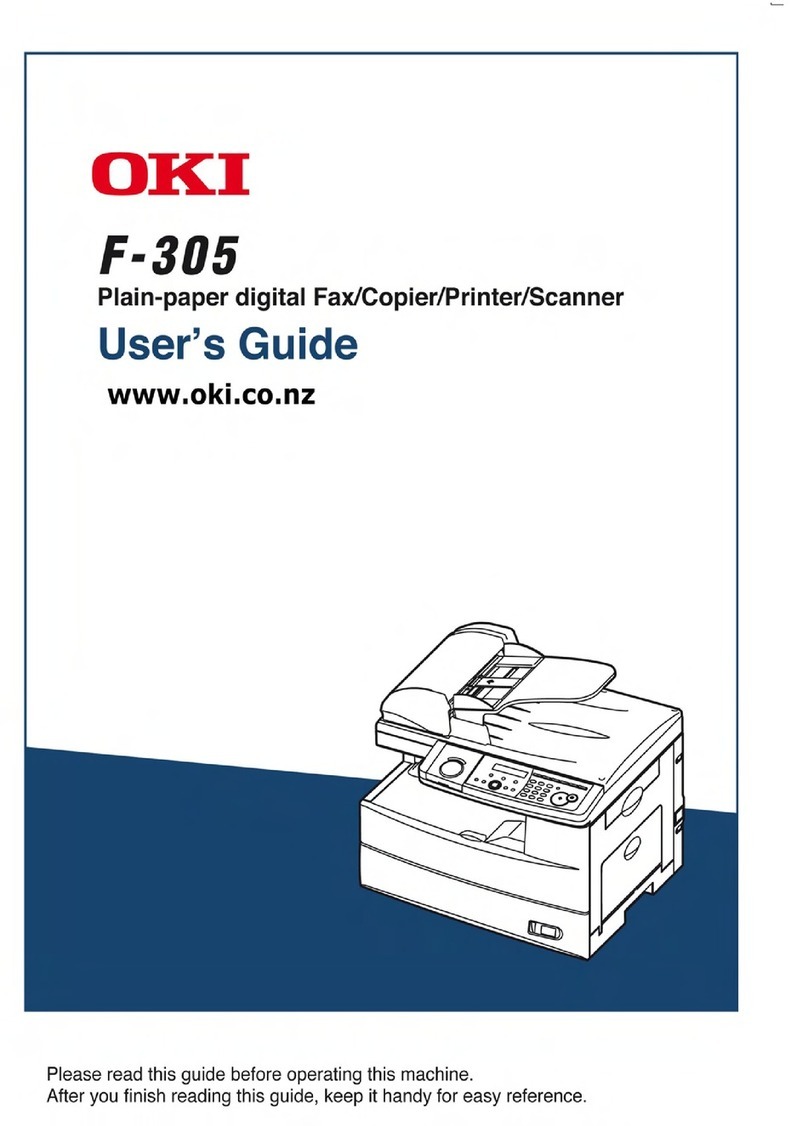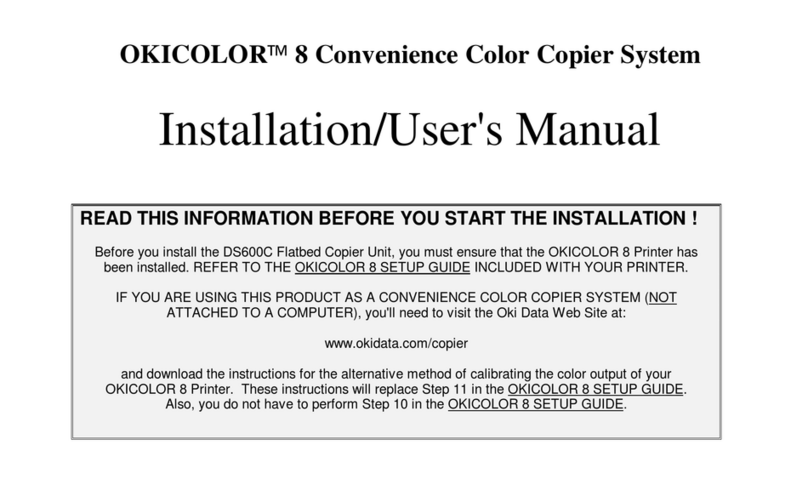Diagnostics Menu tests (continued)
PRINTER SETUP
Defaults See “Defaults” on page 23
Printed Page Count See “Printed Page Count” on page 23
Perm Page Count See “Permanent Page Count” on page 23
Serial Number See “Serial Number” on page 23
Envelope Enhance See “Engine Settings 1 through 16” on page 23
Engine Settings 1 through 16 See “Engine Settings 1 through 16” on page 23
Model Name See “Model Name” on page 23
Configuration ID See “Configuration ID” on page 24
Edge To Edge See “Edge to Edge” on page 24
Enable Edge to Edge Copy See “Enable Edge to Edge Copy” on page 24
EP SETUP
EP Defaults See “EP Defaults” on page 25
Fuser Temp See “Fuser Temperature (Fuser Temp)” on page 25
Fuser Page Count See “Fuser Page Count” on page 25
Warm Up Time See “Warm Up Time” on page 25
Transfer See “Transfer” on page 26
Print Contrast See “Print Contrast” on page 26
Charge Roll See “Charge Roll” on page 26
Gap Adjust See “Gap Adjust” on page 26
Auto Dark Adjust See “Auto Dark Adjust” on page 26
REPORTS
Menu Settings Page See “Menu Settings Page” on page 26
EVENT LOG
Display Log See “Display Log” on page 27
Print Log See “Print Log” on page 27
Clear Log See “Clear Log” on page 27
SCANNER TESTS
Back Side Scan Uniformity See “Back Side Scan Uniformity” on page 28
ASIC Test See “Back Side Scan Uniformity” on page 28
Feed test See “Feed Test” on page 28
Sensor Tests See “Sensor Tests” on page 28
8