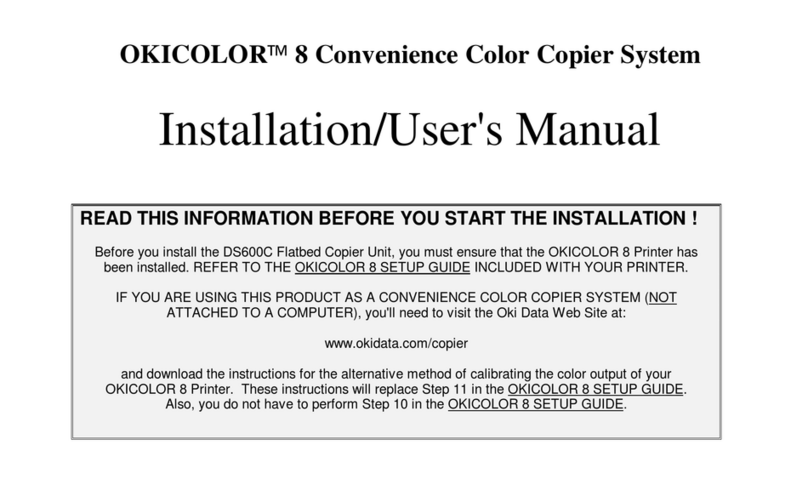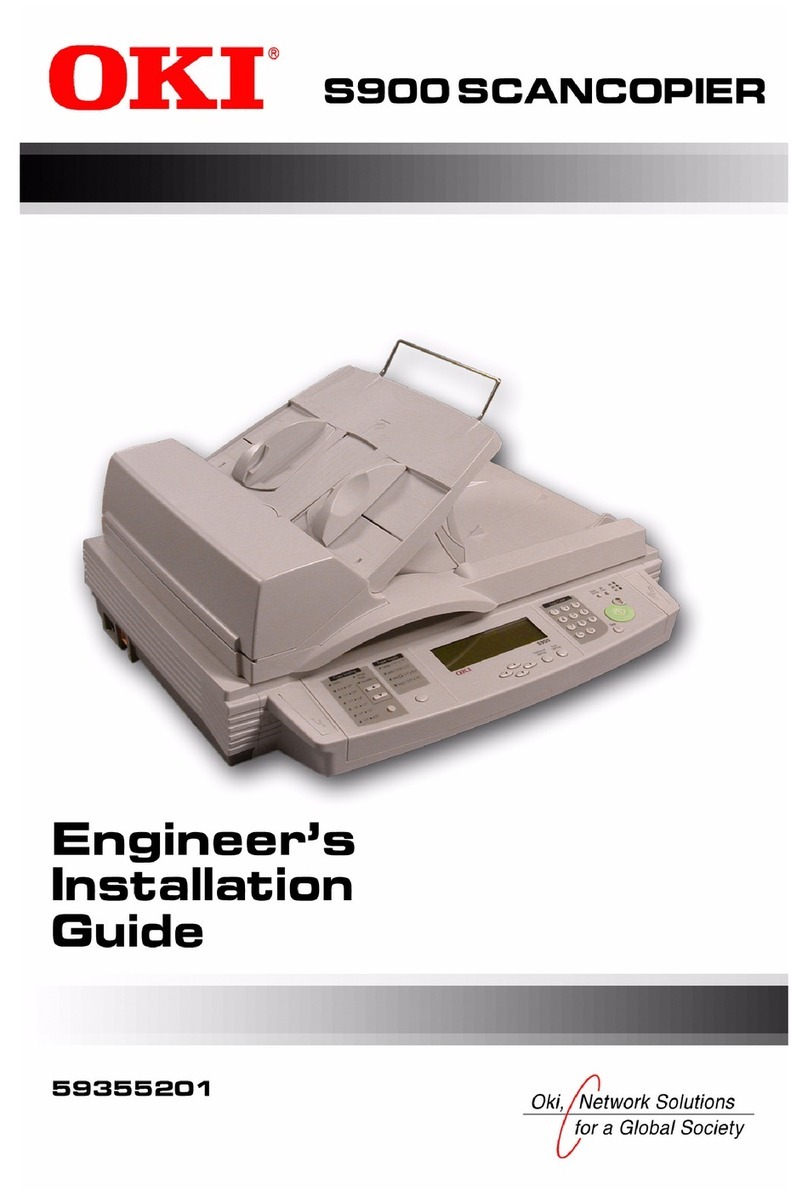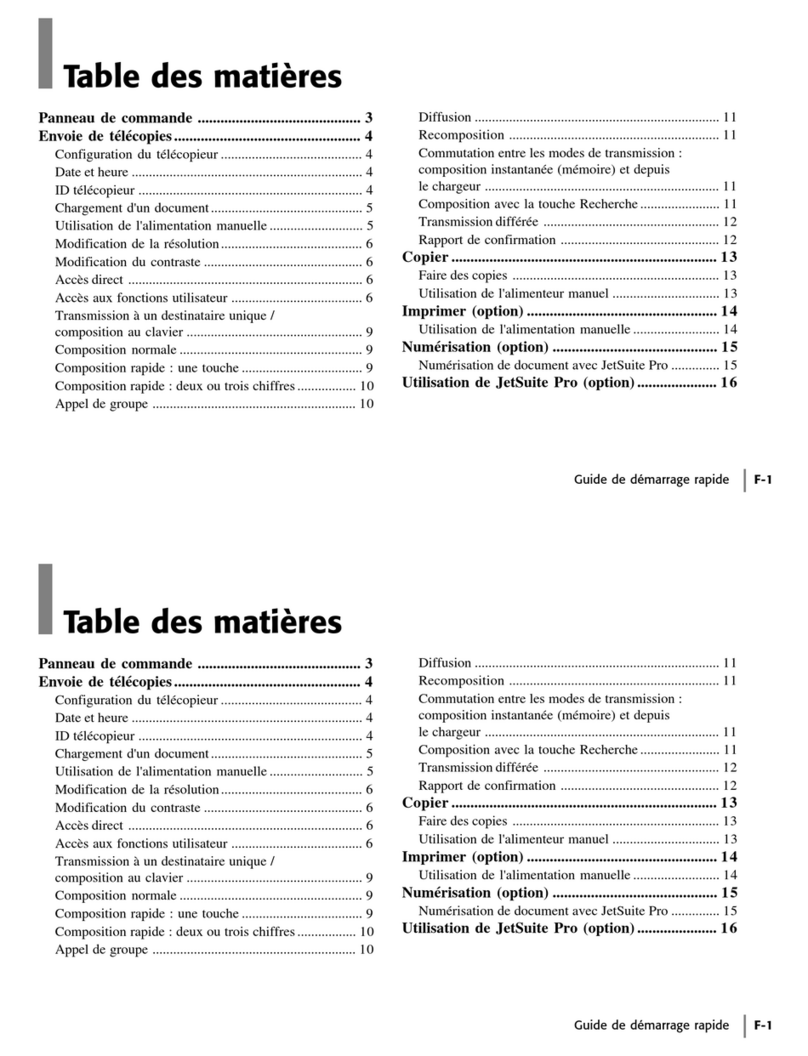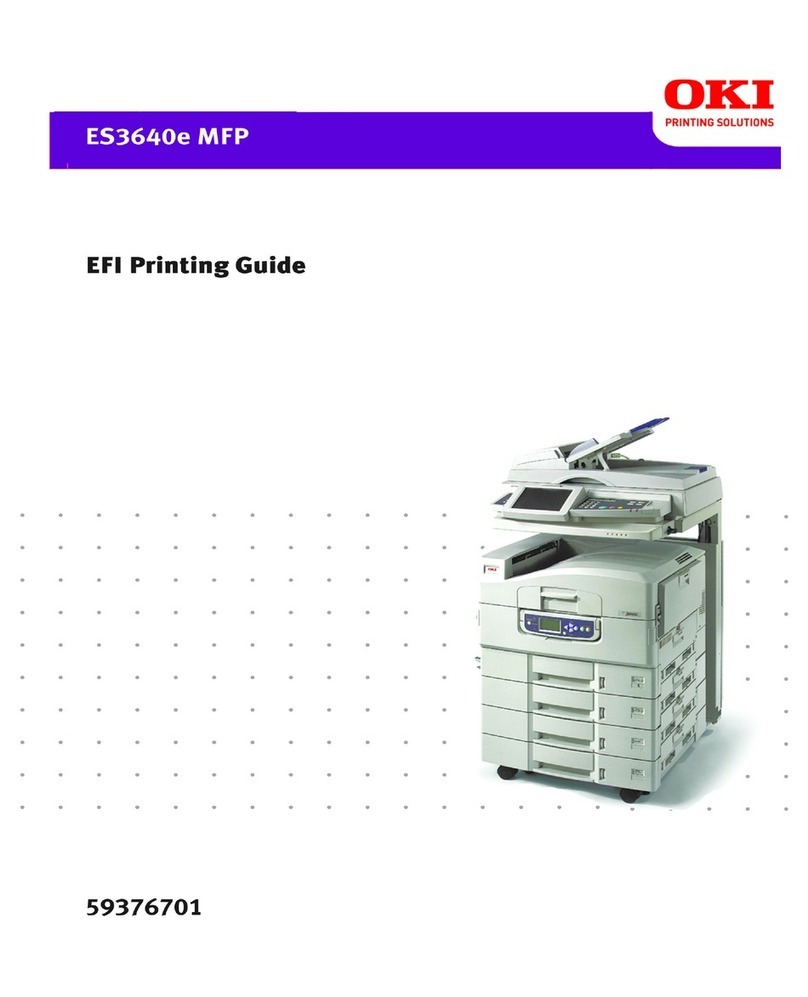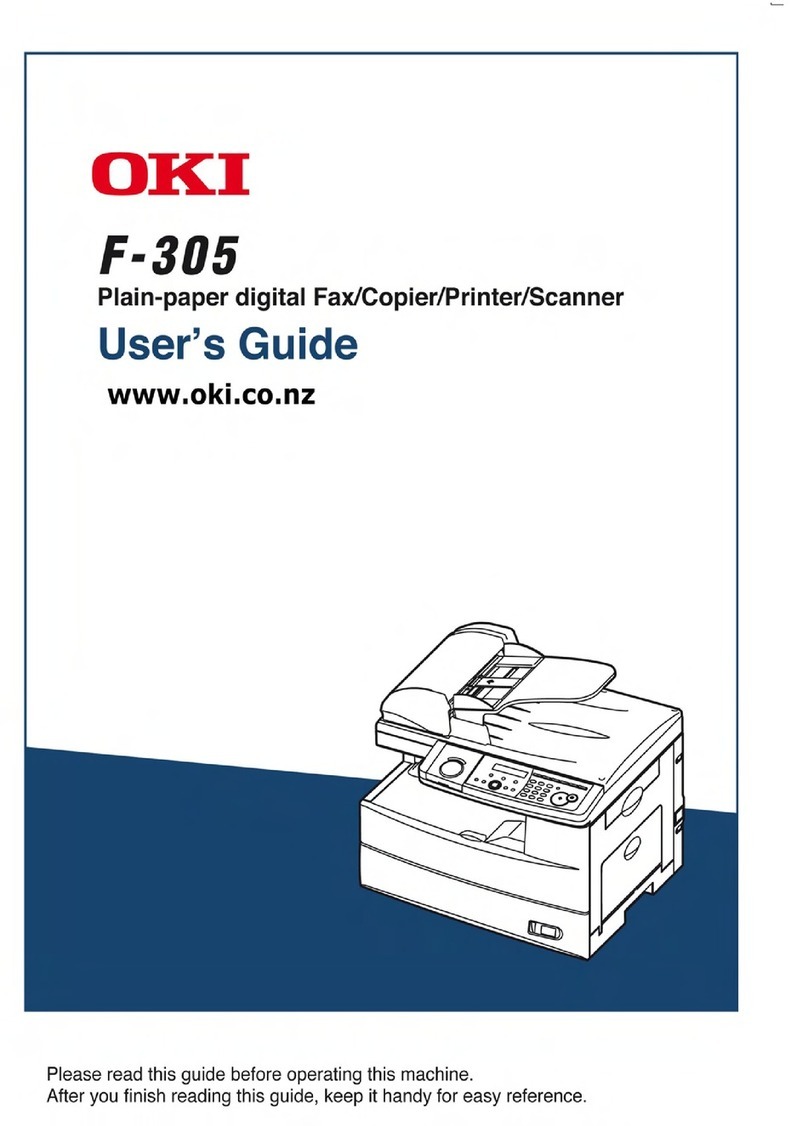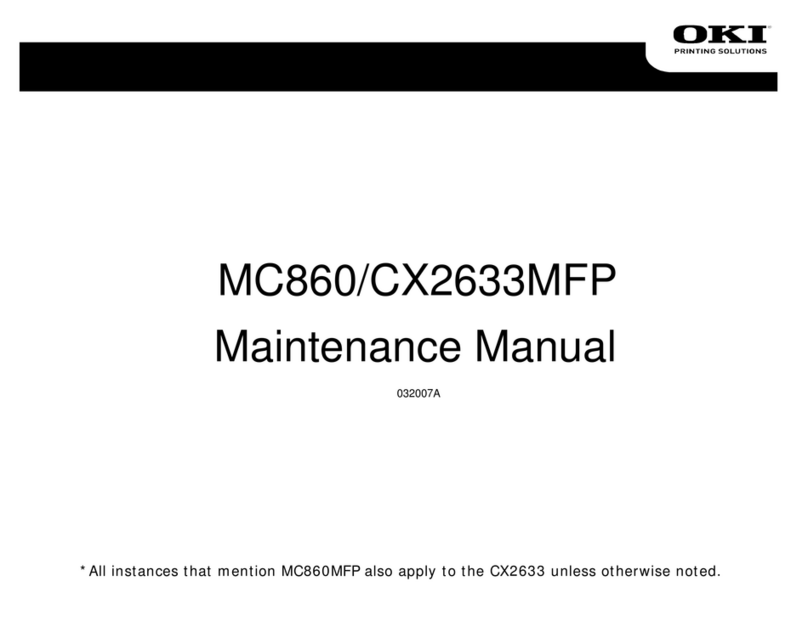5DISABLE MEDIA CHECK
Still in Admin Setup. If you are not then follow the first
three steps in Assign an IP Address to the Printer
1
ss ENTER.
ia Check].
19. [Save
s
20.
Printer will come back to ON
21.
22. r restarts the server and
6
section.
6. T/Skeys →[Printer Setup].
Pre
17. Continue to press ENTER until you
come to [Med
18. T/Skey →Off. Press ENTER.
Continue to press Enter >
Changes?] T/S→Yes. Pres
ENTER.
T/Skey →[Exit Setup]. Press
ENTER.
LINE.
Press ENTER to Exit the Setup Menu.
Printe
initializes. [Ready to Print]
displays.
DISABLE AUTO TRAY
SWITCH
MENU IGURATION →AUTO
TRAY SWITCH →OFF
S →TRAY CONF
7MEDIA TYPE SETTING
MENUS →TRAY CONFIGURATION →TRAY1
CONFIG →MEDIA TYPE →GLOSSY
Glossy.
Repeat, changing the tray selection
until all trays have been set to
8TWO WAY COMMUNICATION
After you have completed the printer
driver installation, you must configure
AUTOMATICALLY
/IP-enabled network,
you can automatically update your
S.
tab.
5.
Communications.
7. rs current
pdate Fiery Driver When
8.
If
c t, then the customer may be blocking
the printer for the installed options.
You can configure the options manually
or, for TCP/IP network connections,
you can use the Two-Way
Communication feature to configure
the options automatically.
TO CONFIGURE OPTIONS
If you have a TCP
printer driver to reflect the options
currently installed on the printer.
1. Click START → SETTINGS → PRINTER
2. Right-click the EQ-9800 icon.
3. Click Properties.
4. Click the Installable Options
Select Two-Way
6. Type the Fiery IP address or DNS
name.
To display the printe
default settings when opened,
select U
Opened.
Click Update. Click OK.
this does not update, check that the IP address is
orrect. If correc
port 161 with network security.
4