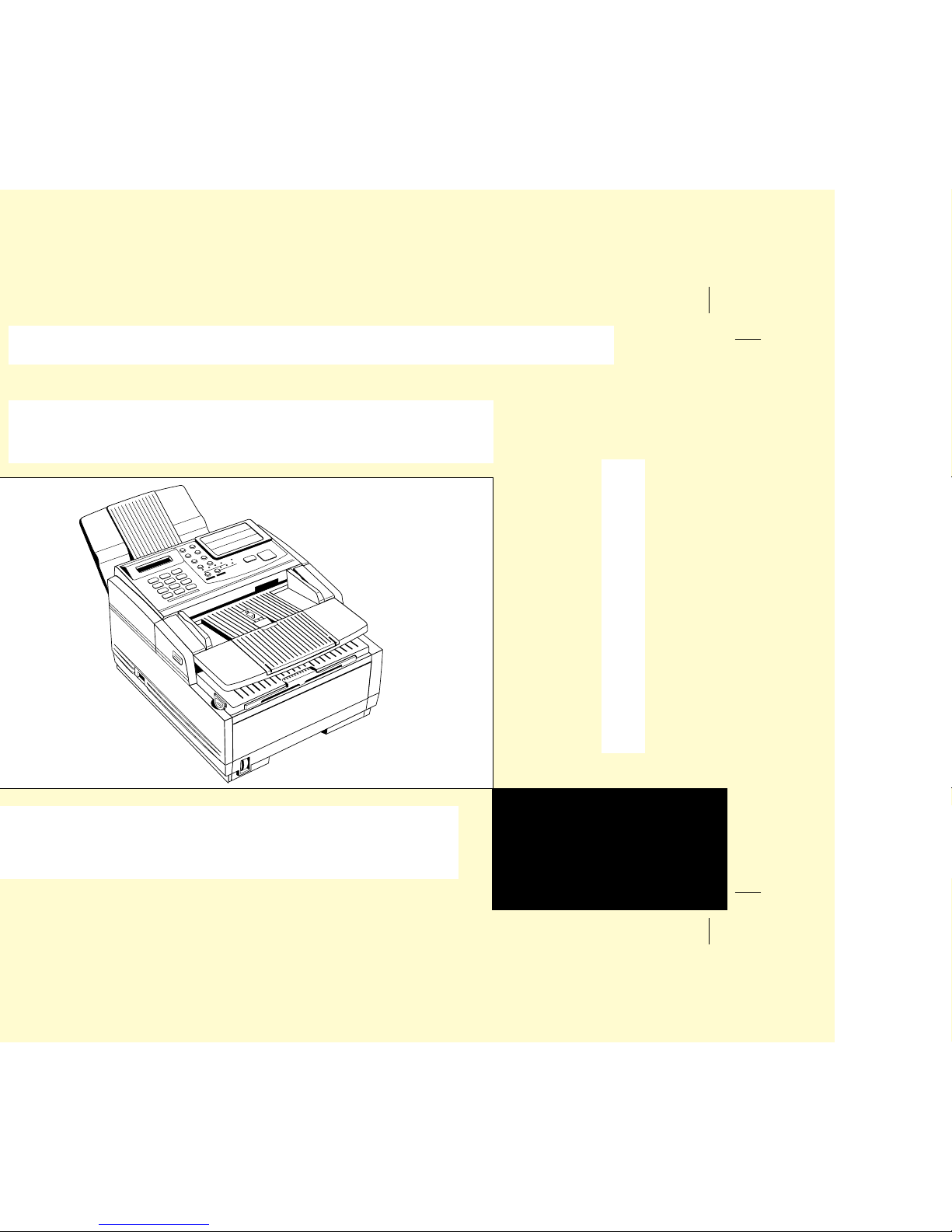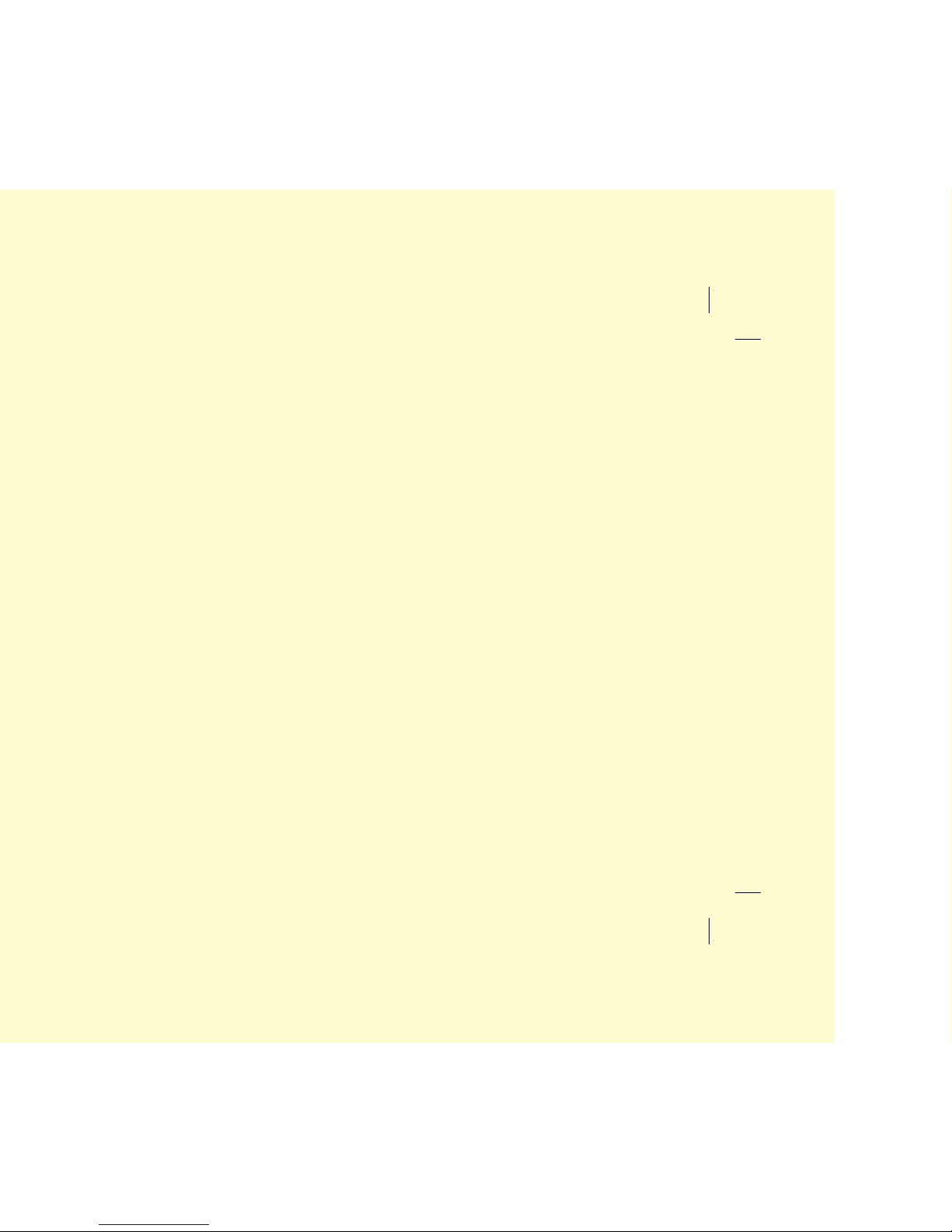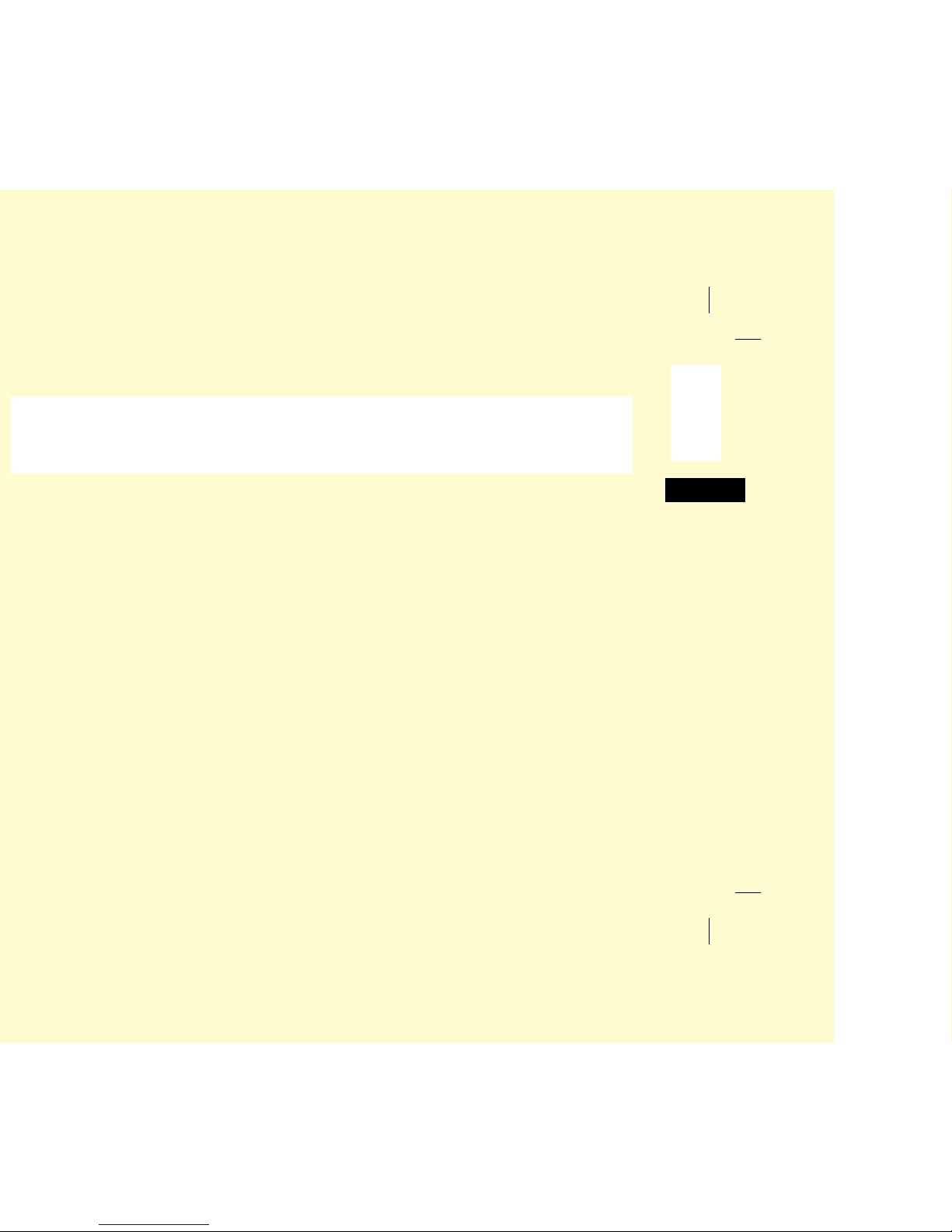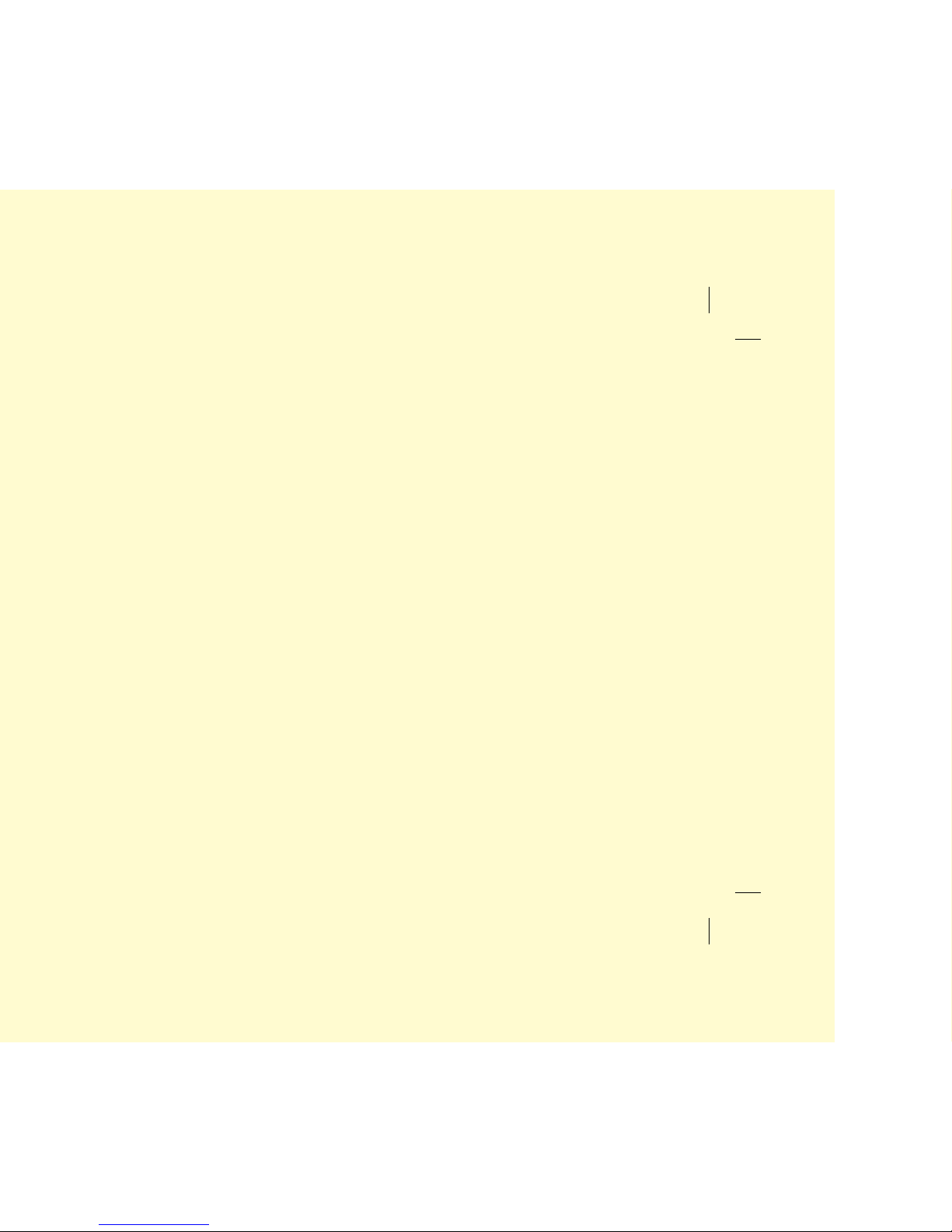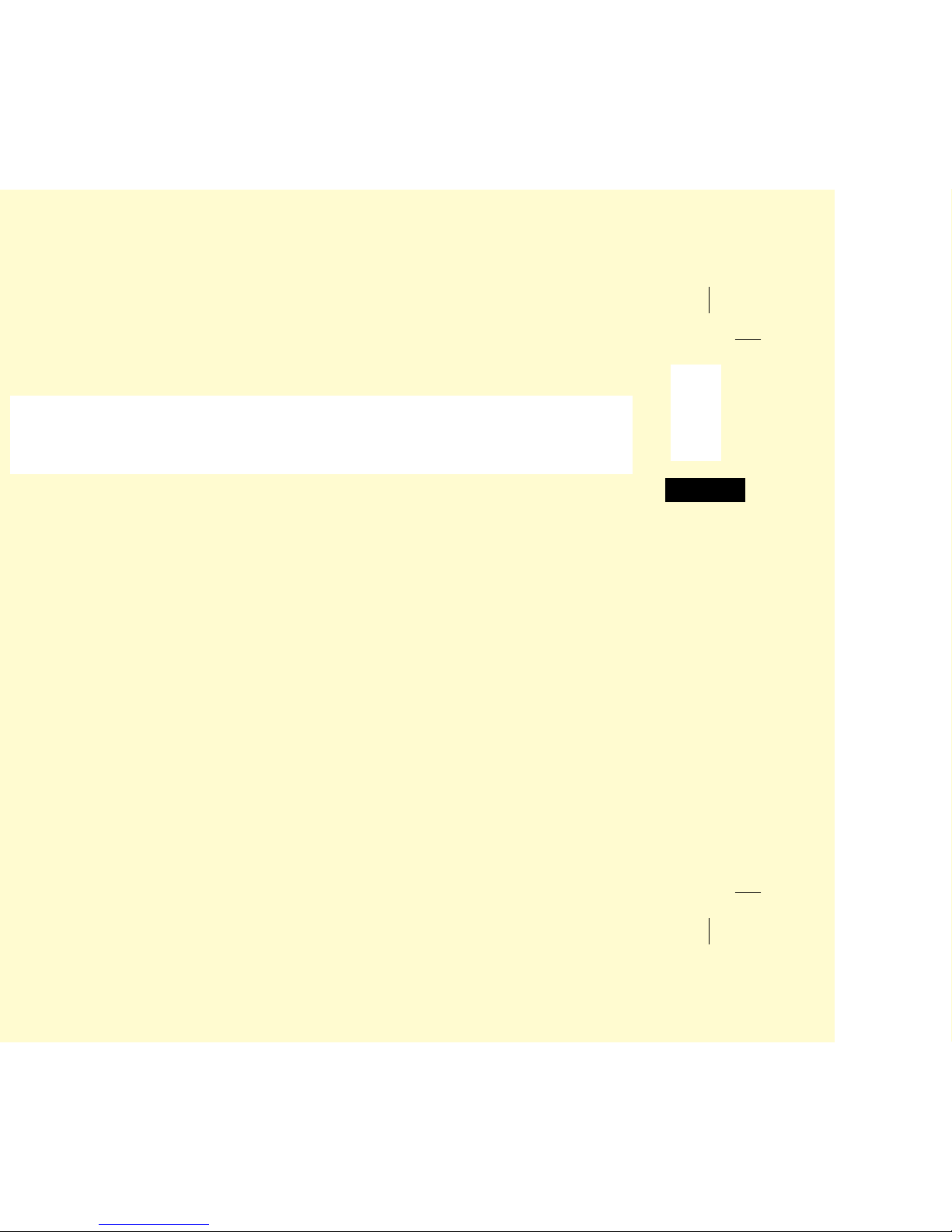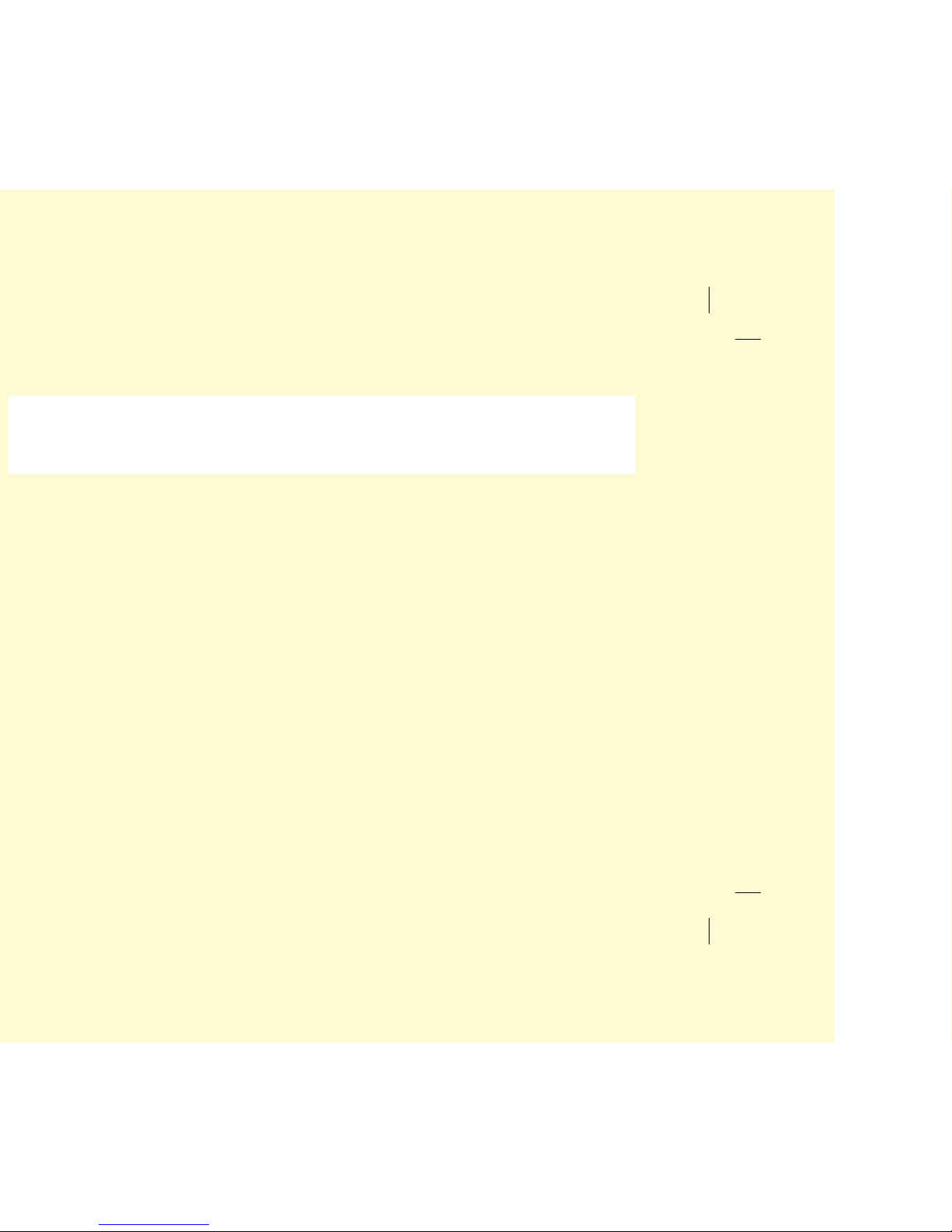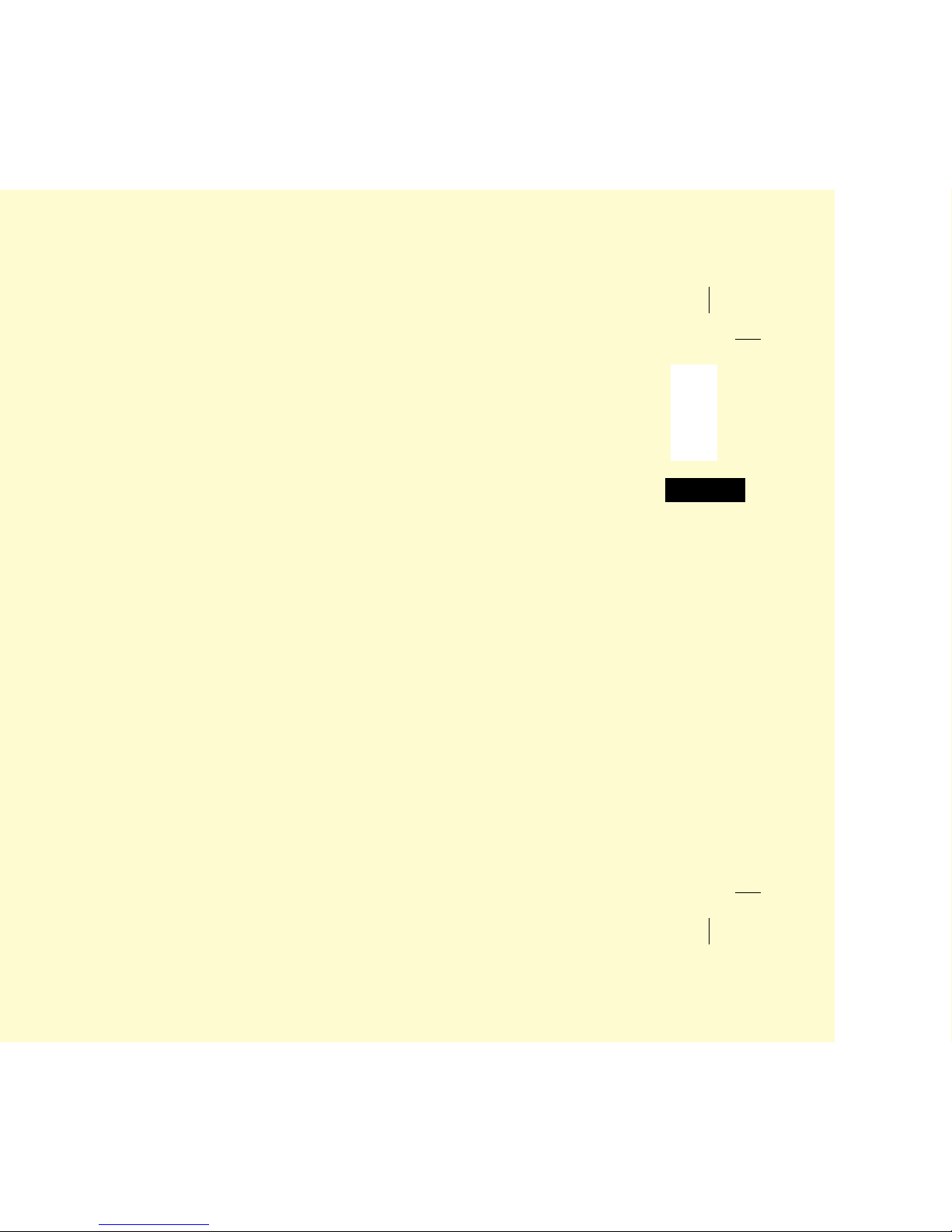English
J
High-speed fax transmission and reception at up to
14,400 bits per second.
J
An advanced dual access feature which allows you to
load and prepare multiple documents for transmission
while your fax machine is sending or receiving another
message.
J
A manual paper tray to allow you to load a different
type of paper while making copies. (Paper size is
dependent on 1st paper size setting.)
J
512 KB of built-in memory.
J
Battery backup to protect memory operations and
other communication settings for up to one hour in the
event of a power failure.
Product Options
A number of options are available to increase the
usefulness and convenience of your fax machine.
Memory Expansion
Installing additional memory allows your fax machine
to more pages of information in memory. If you are
constantly seeing a MEMORY OVERFLOW message on
your fax machine, you should consider purchasing
additional memory.
J
If you have an OKIFAX 1050, 512KB and 1MB memory
expansion boards are available.
J
If you have an OKIFAX 2350 or 2450, 512KB, 1MB and
2MB memory expansion boards are available.
Second Paper Cassette
If you have an OKIFAX 2350 or 2450, the second paper
cassette option adds an additional 500 pages of paper
capacity to your fax machine. When your fax
machine’s main paper cassette runs out of paper, your
fax machine automatically switches to the second
paper cassette to continue printing received faxes or
copies.
PC Interface Board
This options allows your OKIFAX 1050, 2350 or 2450
to communicate with a personal computer. Once the
option is installed, you can:
J
Use your fax machine as a local printer.
J
Send fax messages directly from your computer.
J
Receive and store fax messages directly on your
computer.
J
Scan pages from your fax machine into your computer.