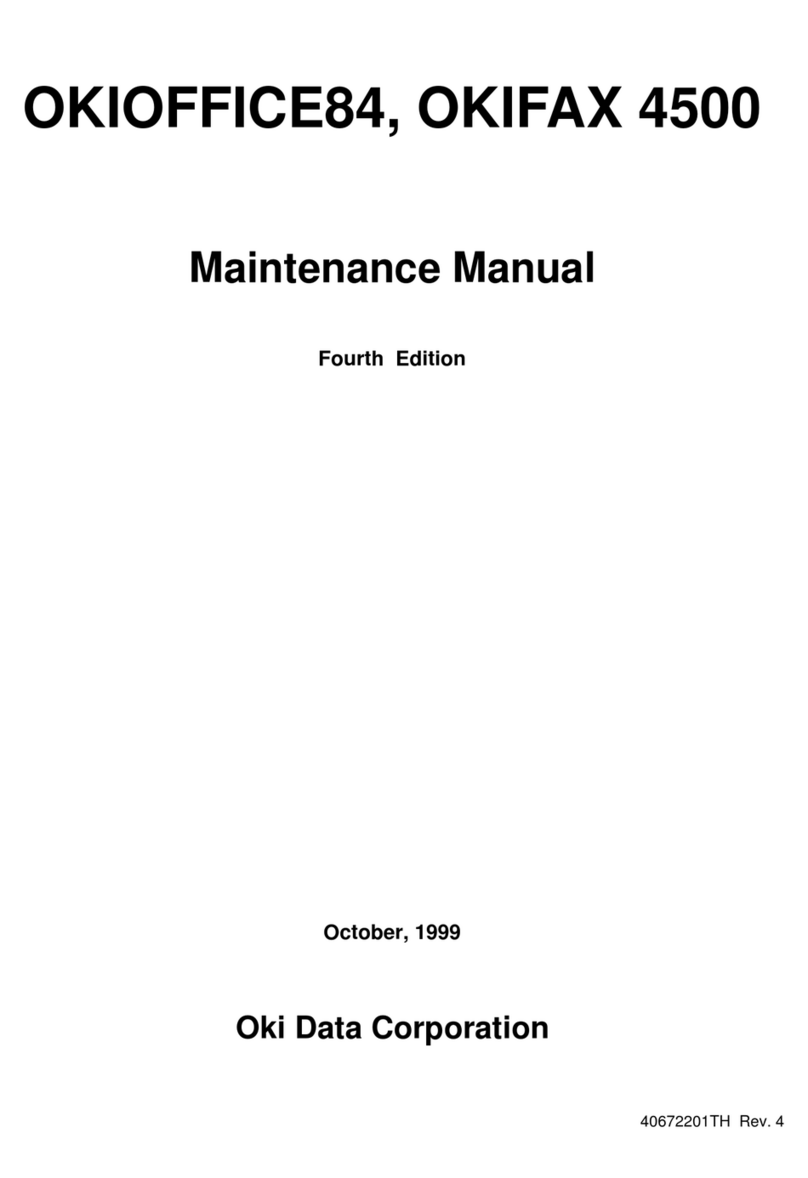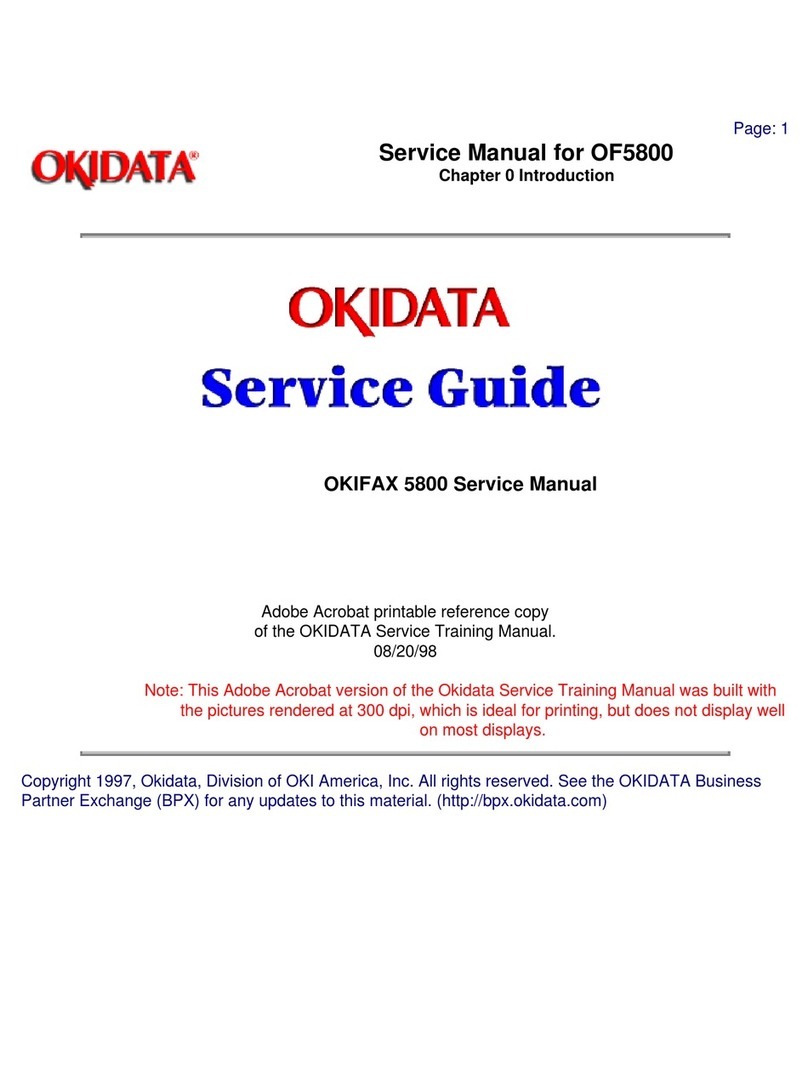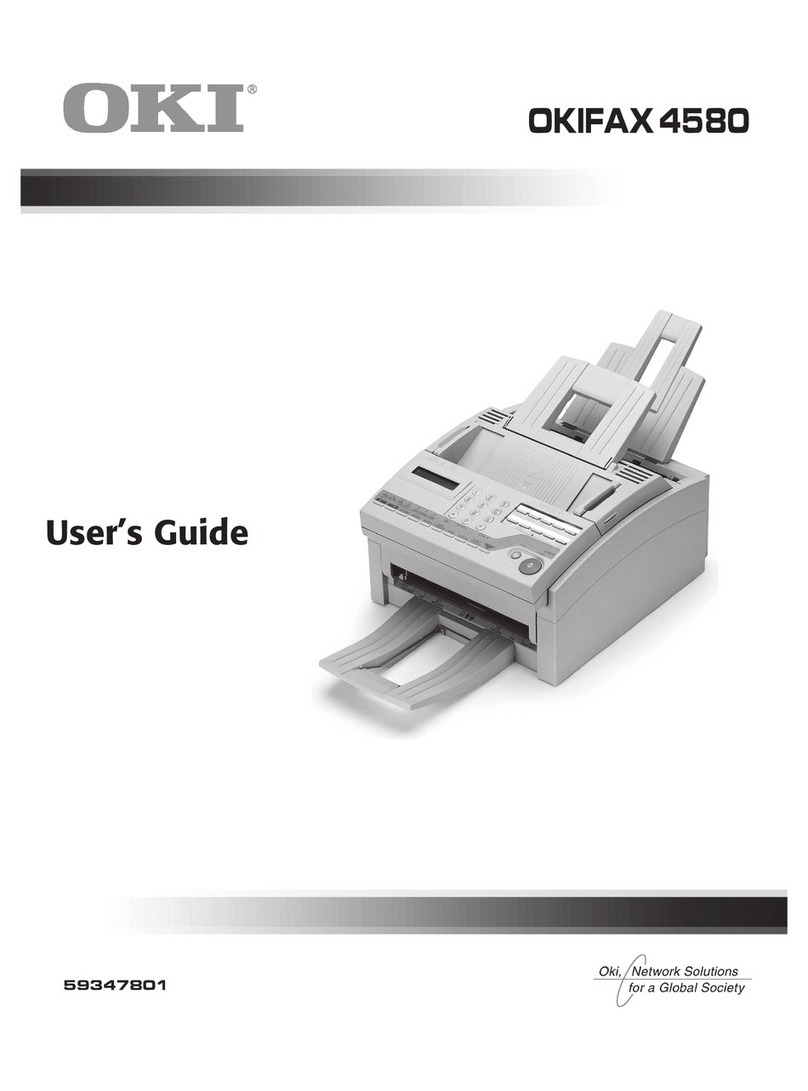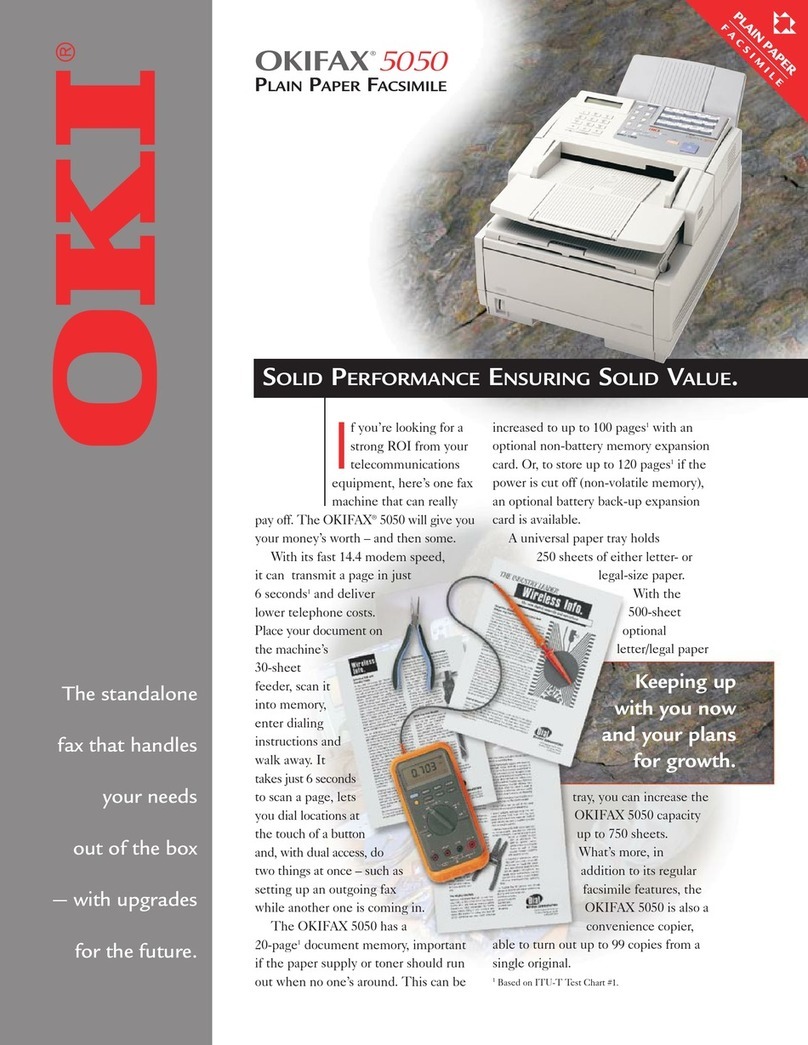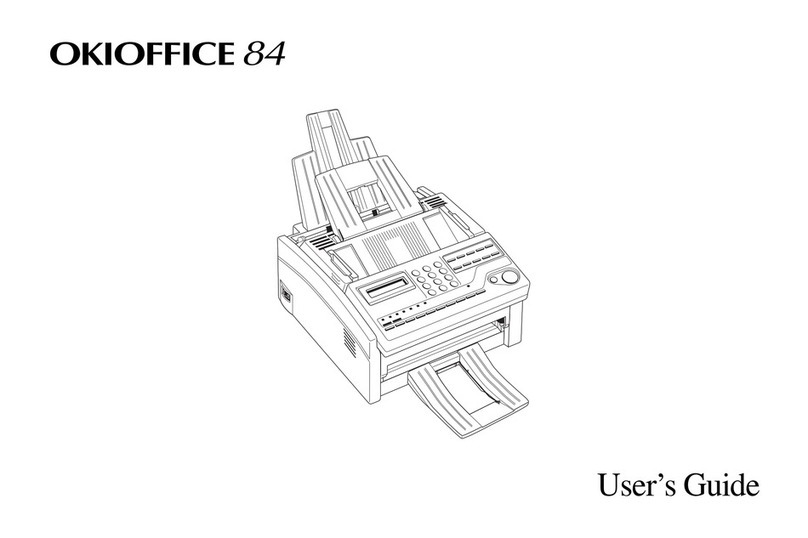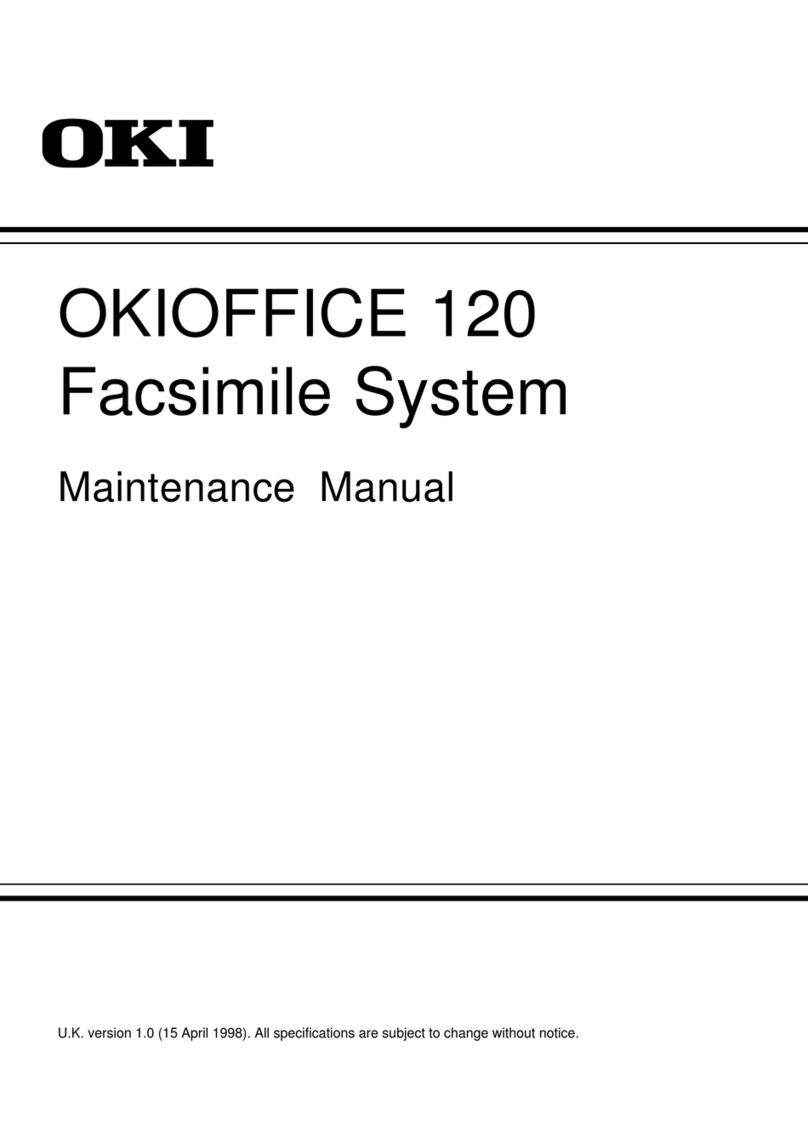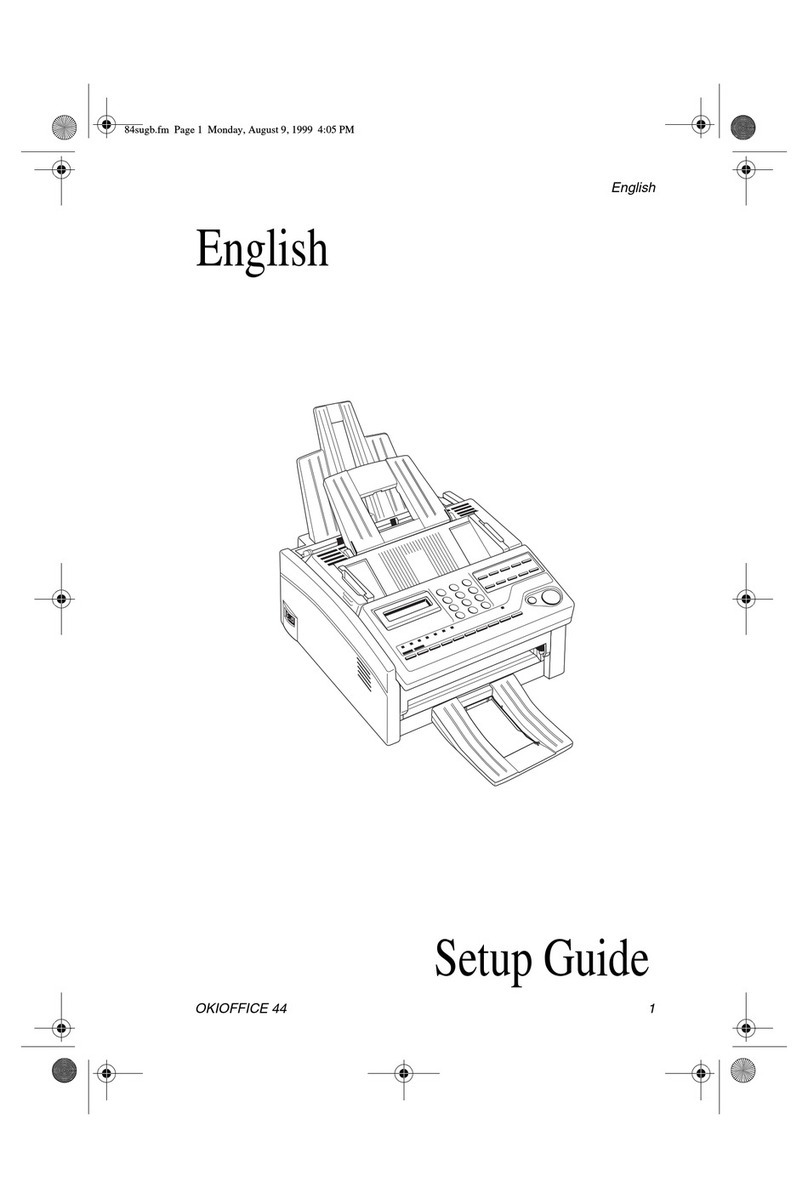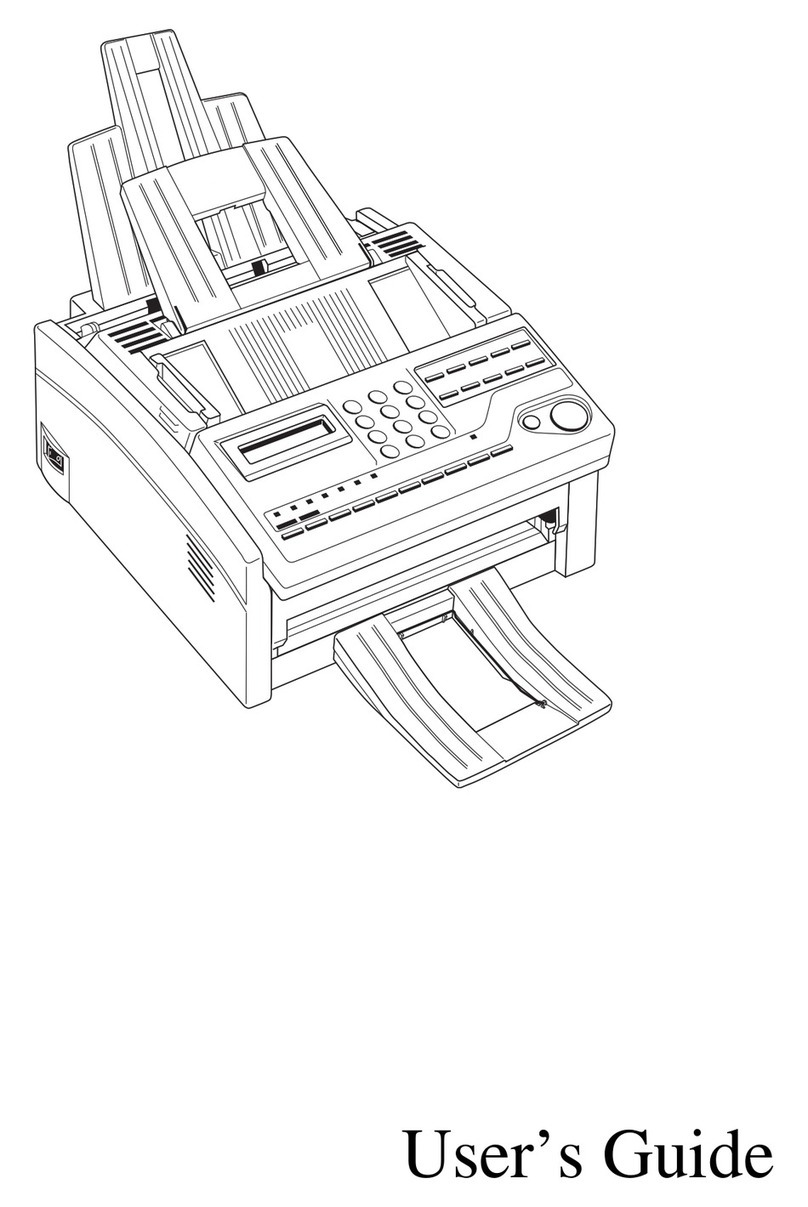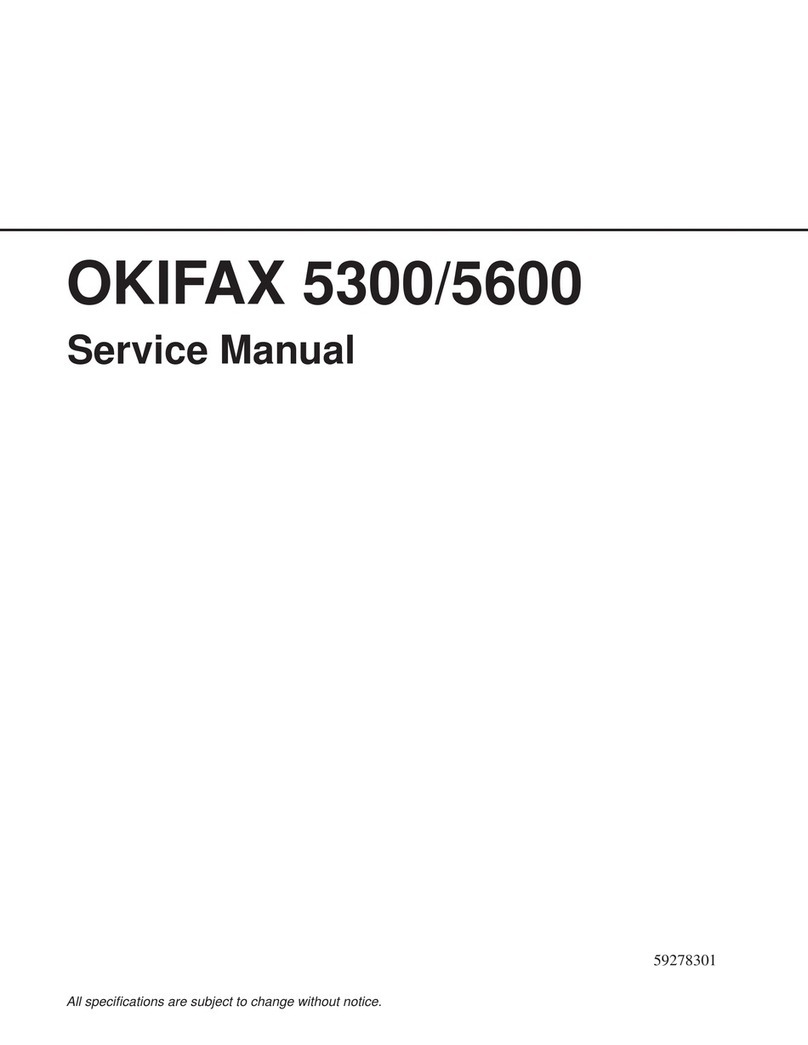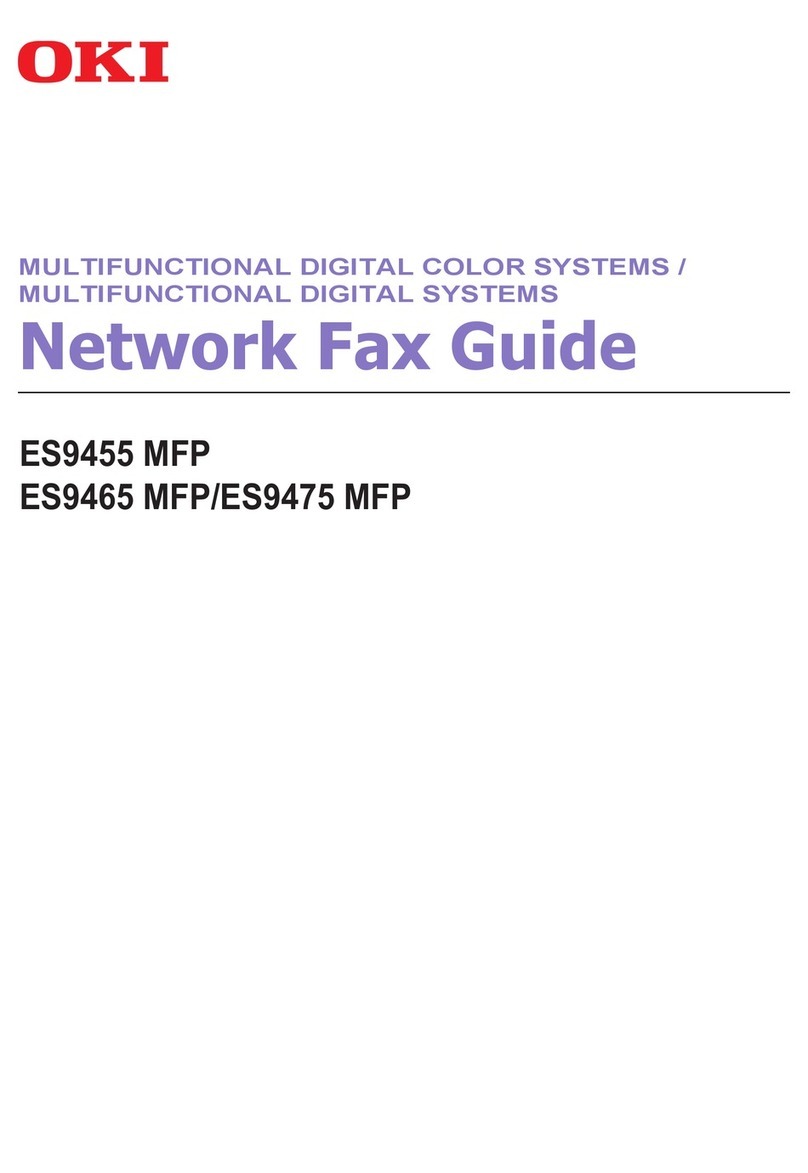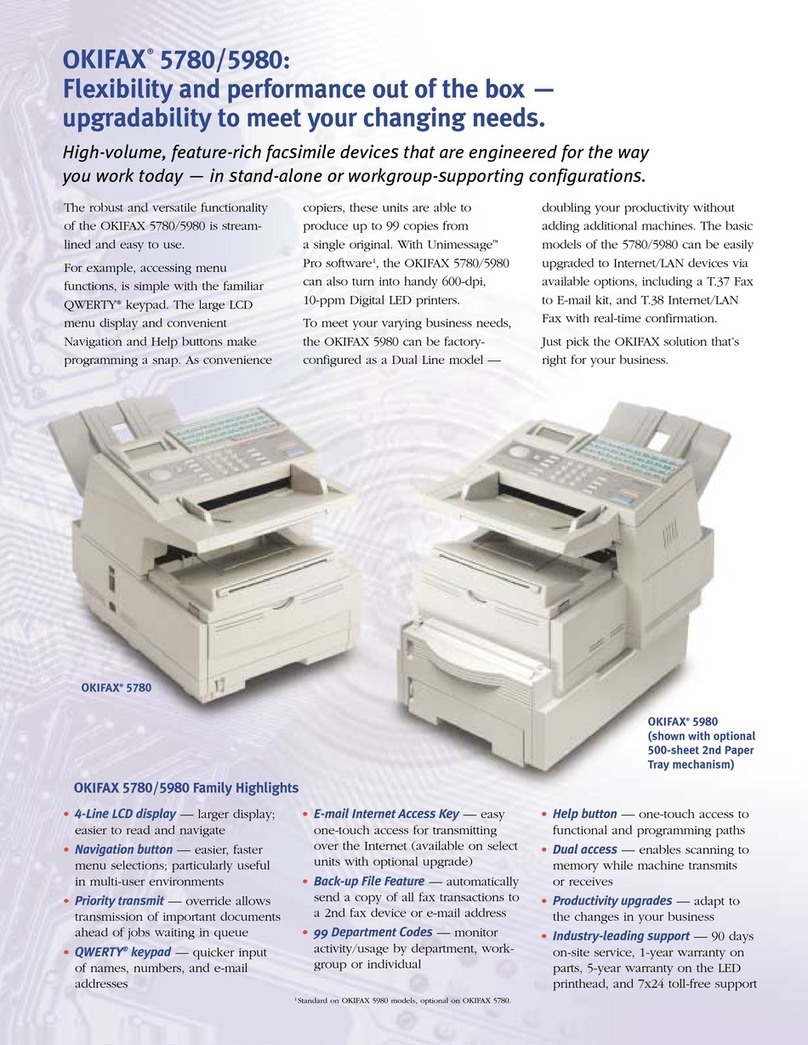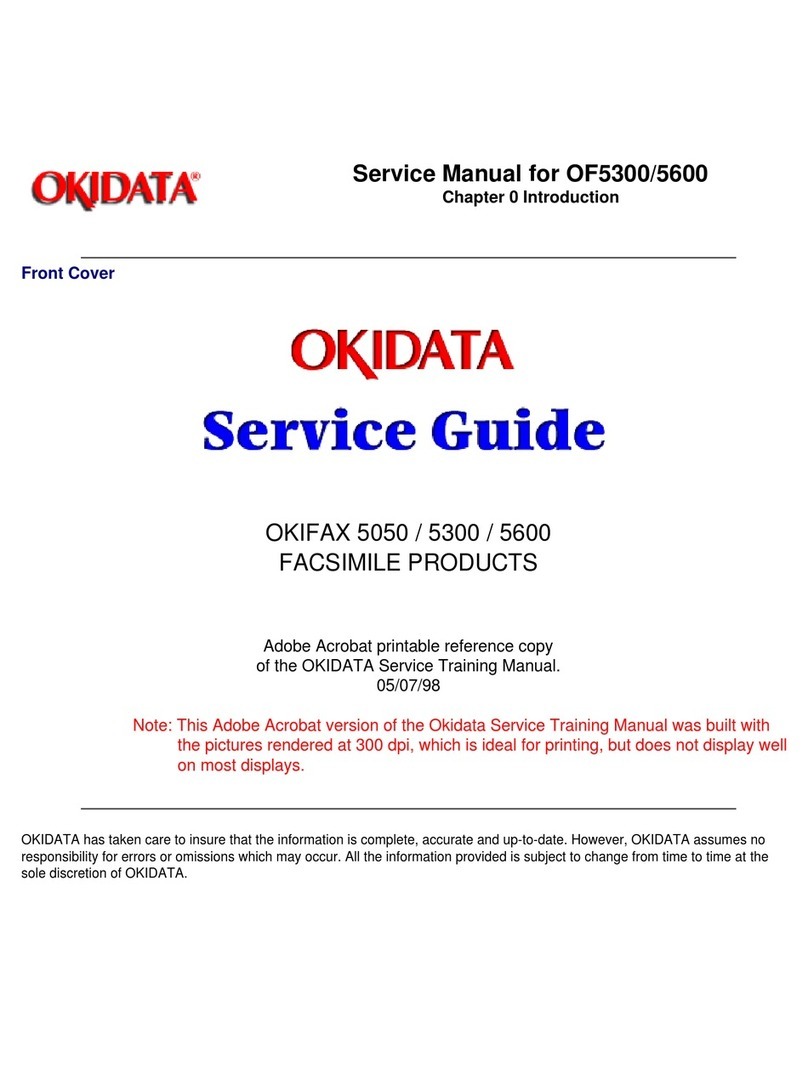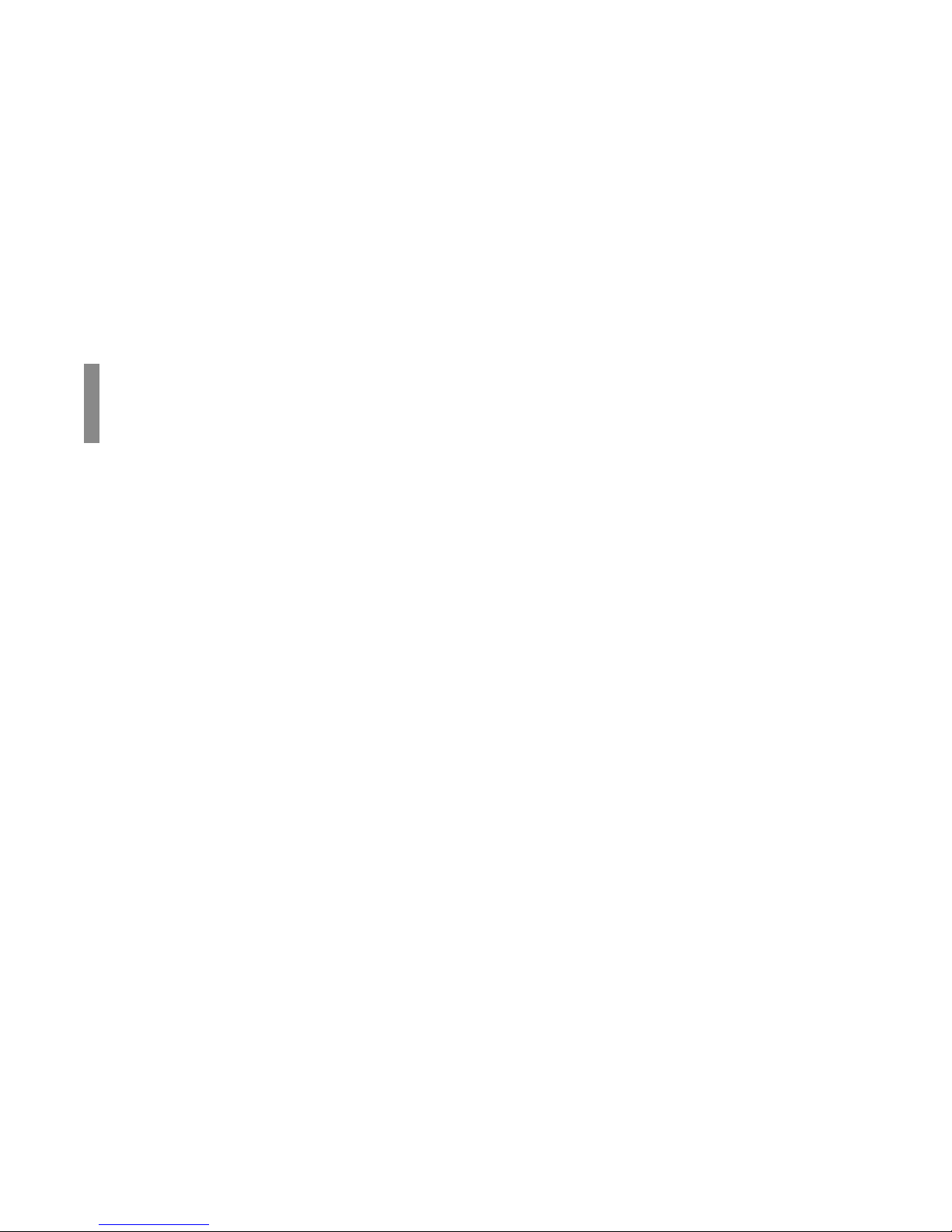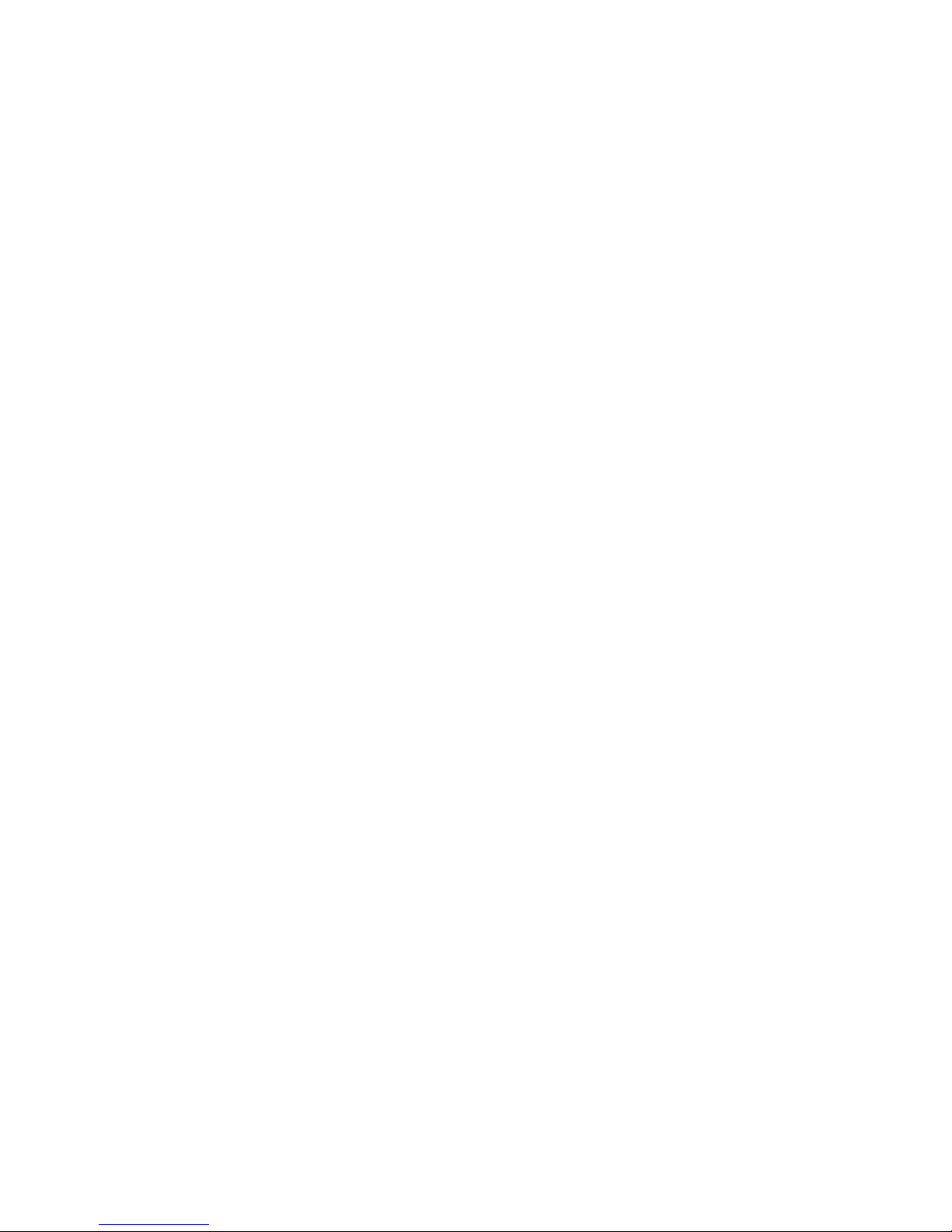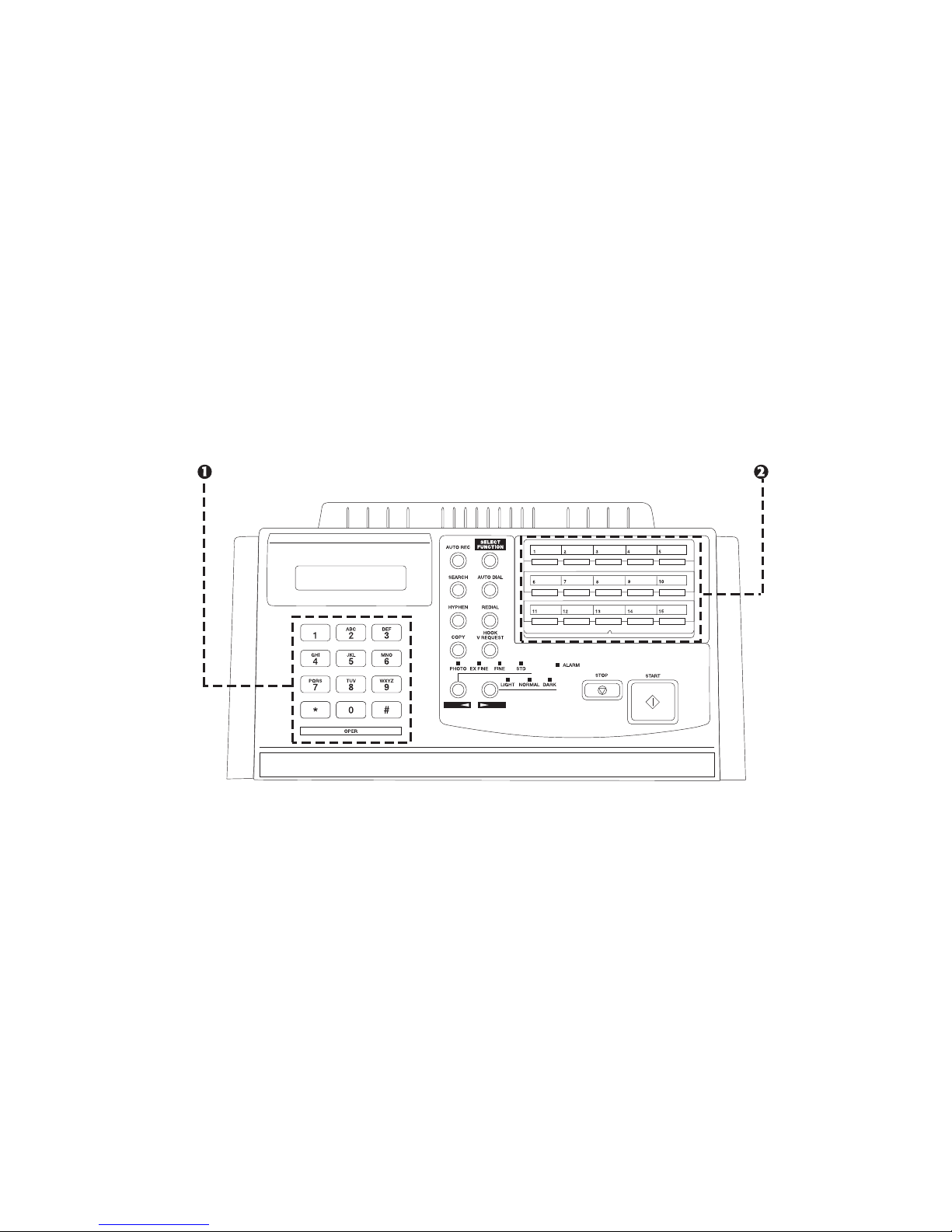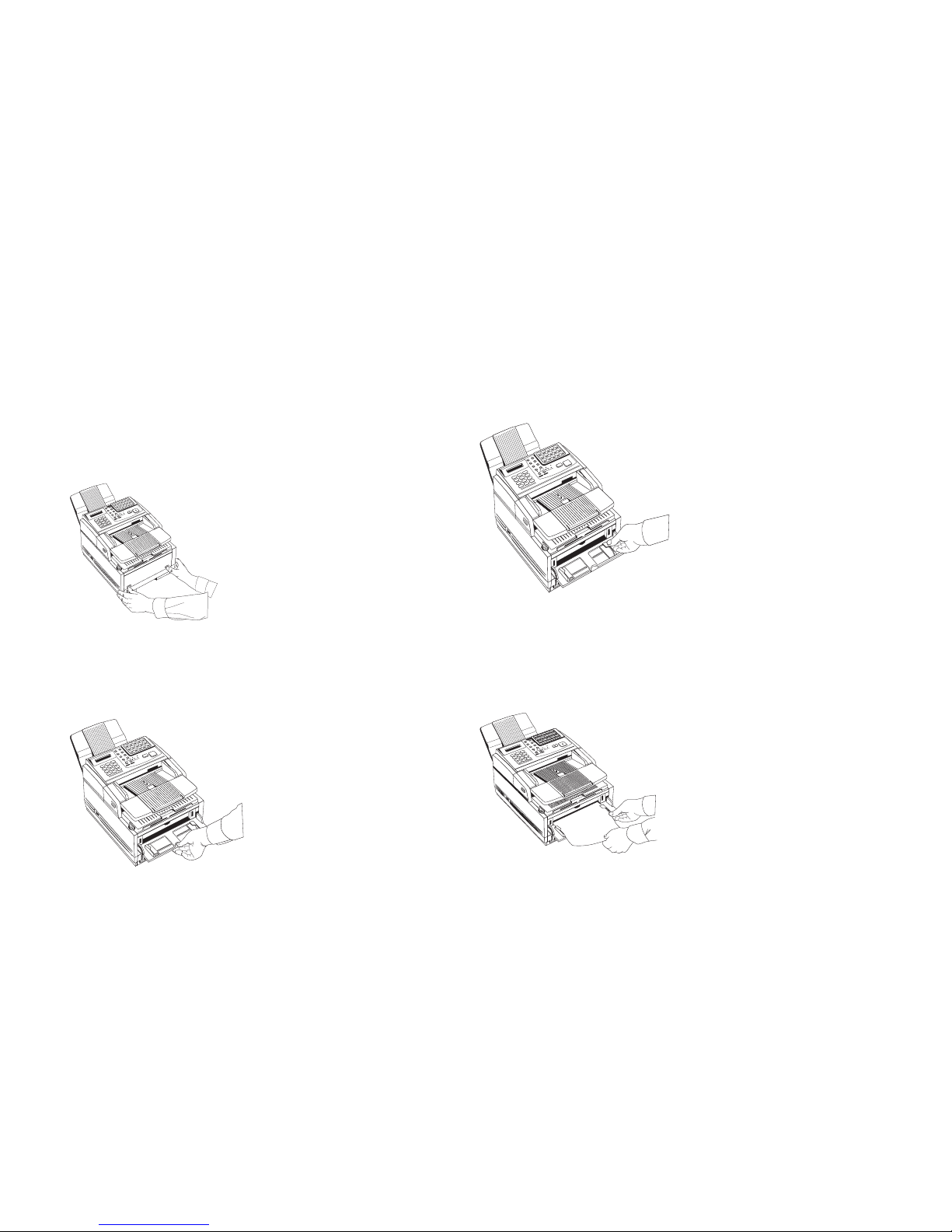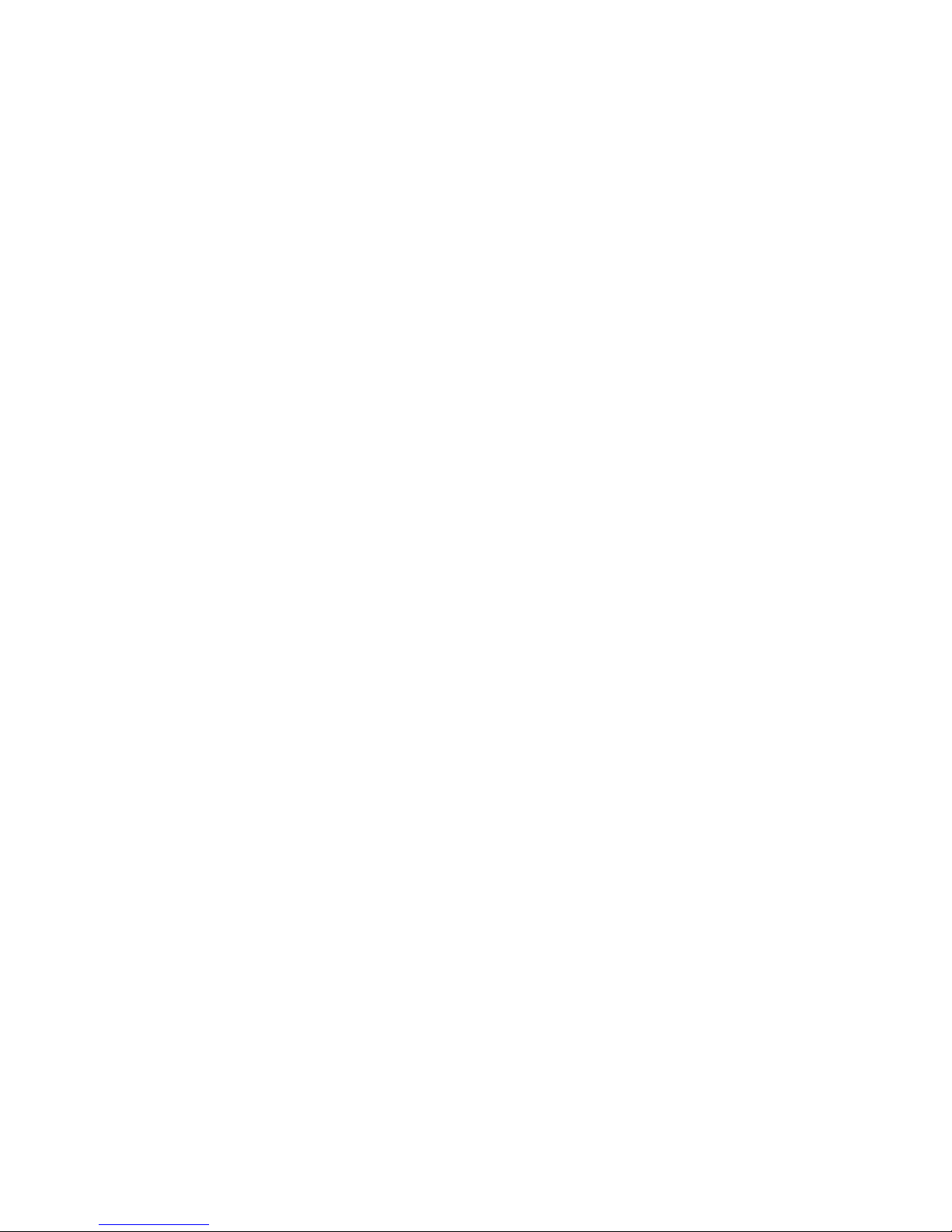Overview
Quick Reference |E-1
Contents
Control Panel ........................................................... 3
Faxing........................................................................ 4
Setting Up the Fax .......................................................... 4
Date and Time................................................................. 4
FaxI.D............................................................................. 4
Loading the Document................................................... 5
Document Guidelines ..................................................... 5
Using Manual Feed ........................................................ 6
Changing Resolution ..................................................... 7
Changing Contrast ......................................................... 7
Send to Single Location / Keypad Dialing .................... 7
One-Touch ...................................................................... 7
Auto (Speed) Dial ........................................................... 8
Group Dial ...................................................................... 8
Broadcasting................................................................... 9
Redialing ........................................................................ 9
Switching Between Memory & Feeder Transmit Modes 9
Search Key Dialing....................................................... 10
Delay Transmission ...................................................... 10
Sending a Delayed Fax from the Document Feeder ..... 10
Sending a Delayed Fax from Memory.......................... 10
Canceling a Delayed Transmission .............................. 11
Confirmation Report .................................................... 12
Copying ................................................................... 13
Making Copies ............................................................. 13
Using Manual Paper Feeder.......................................... 13
Printing (optional) ................................................. 15
Using Manual Feed ...................................................... 15
Scanning (optional)................................................ 17
Scanning the Document Using JetSuite Pro................. 17
Using JetSuite Pro (optional)............................... 18