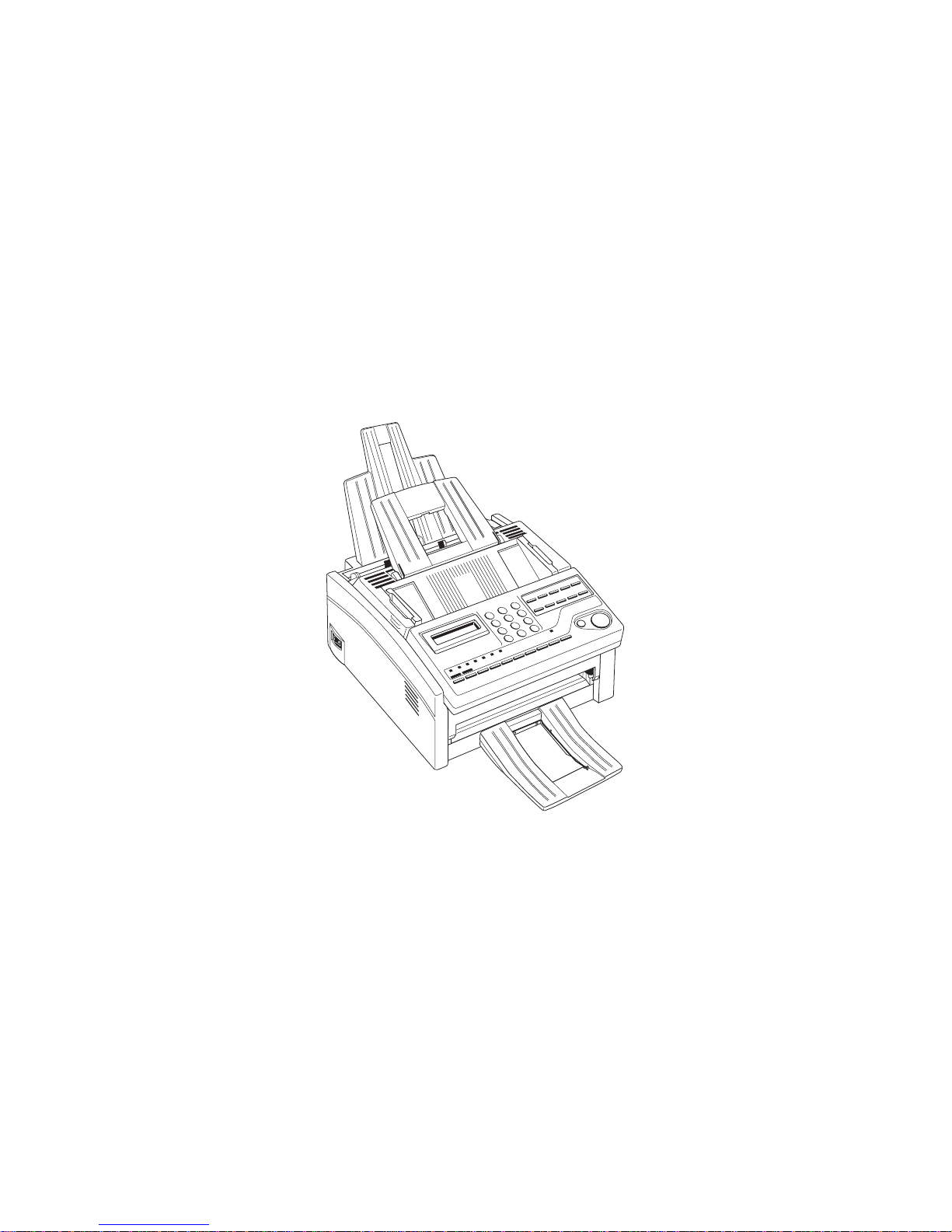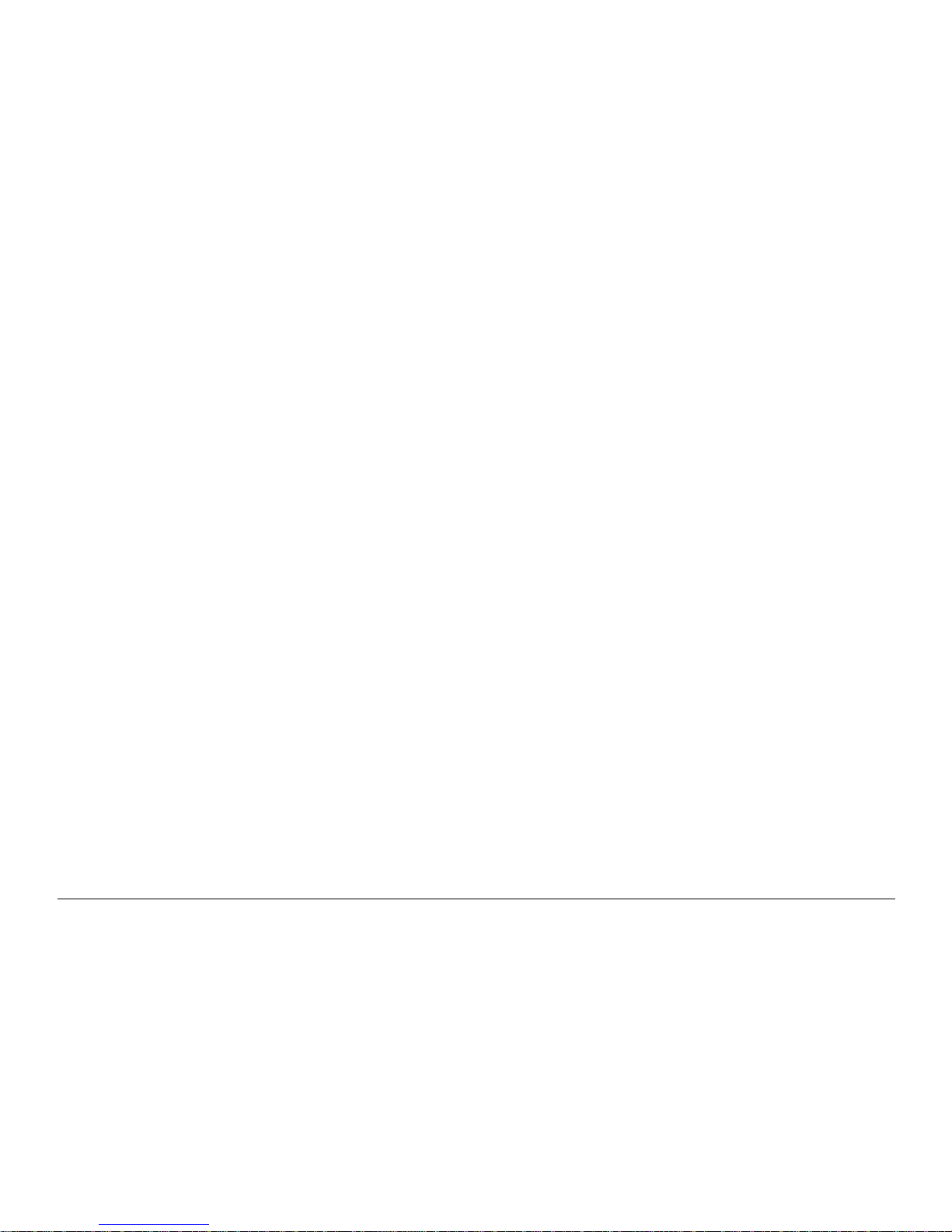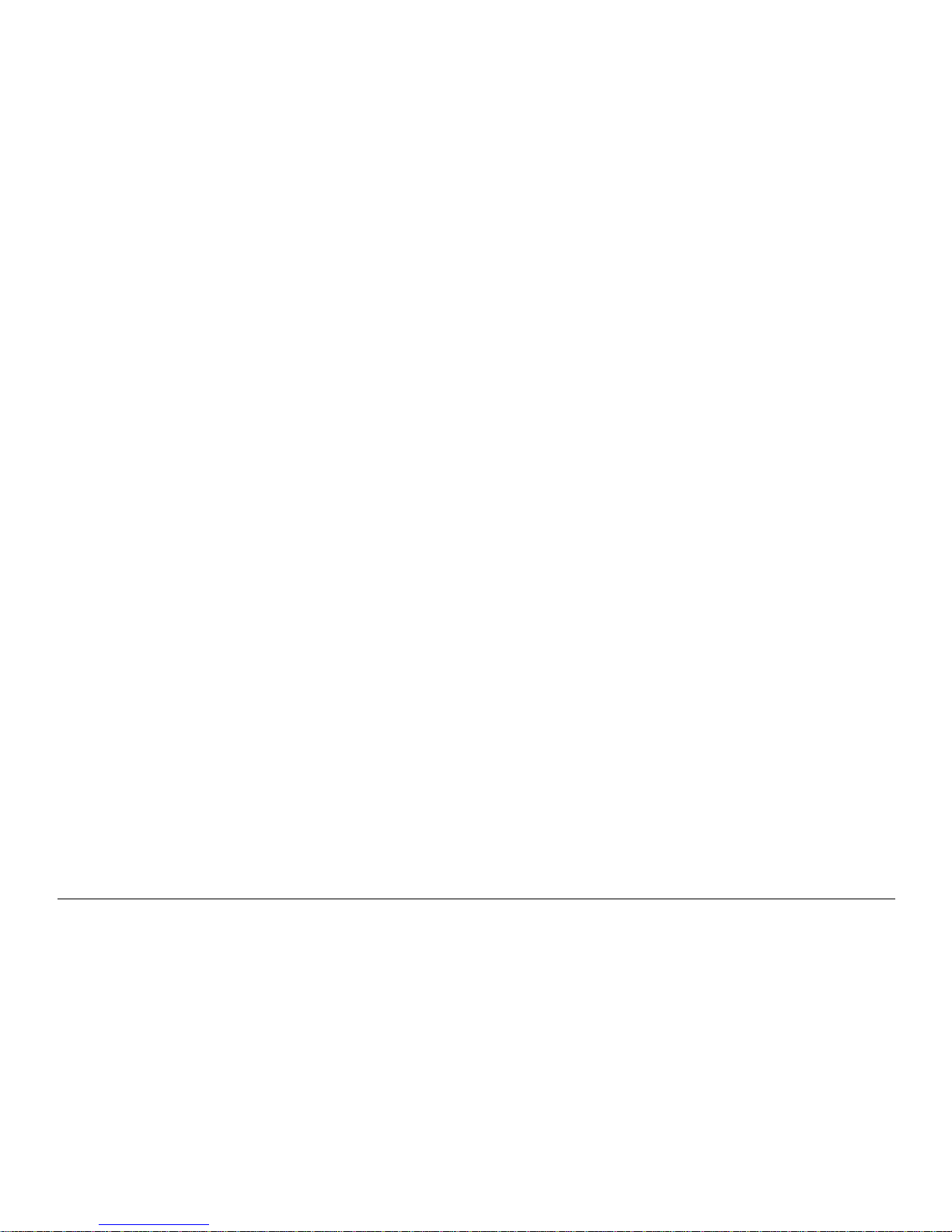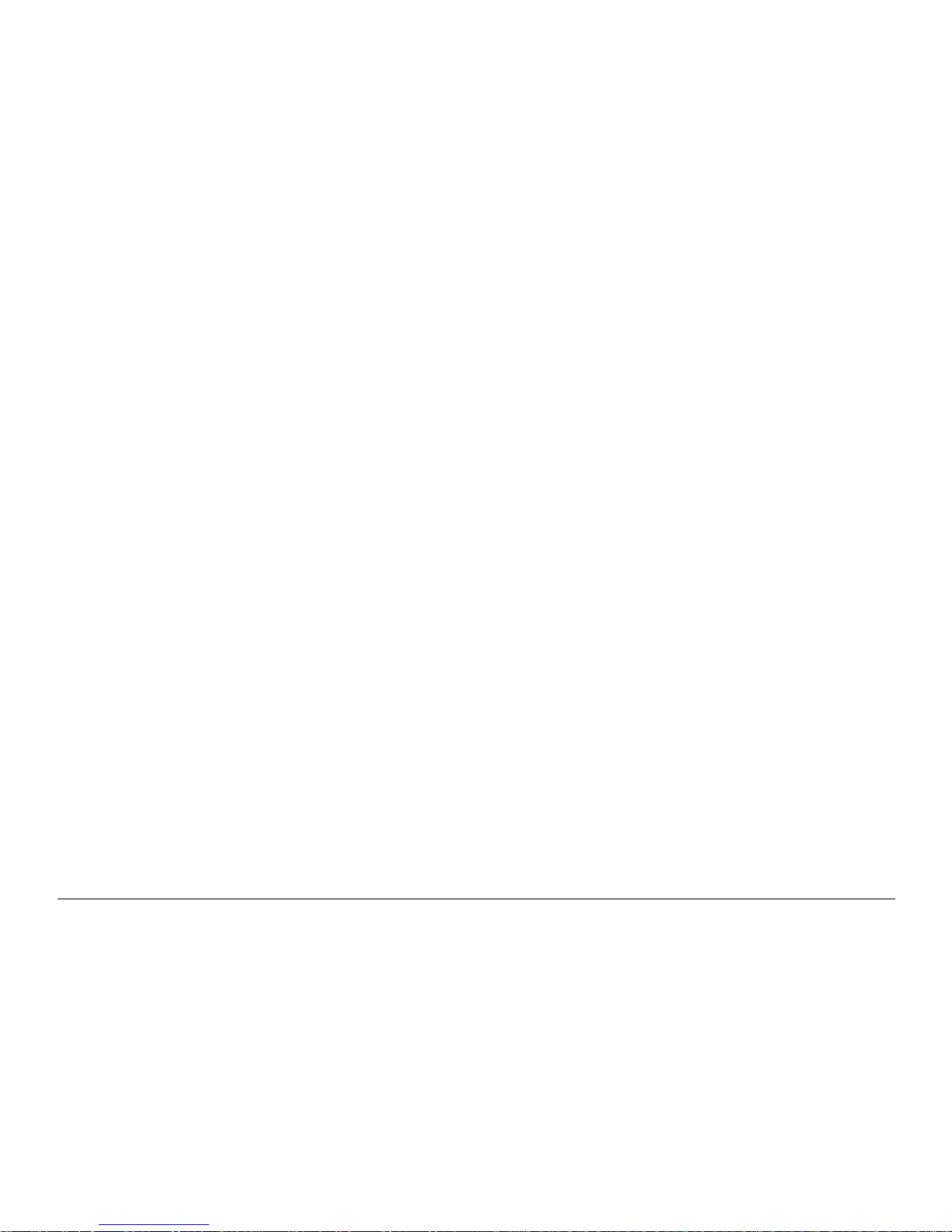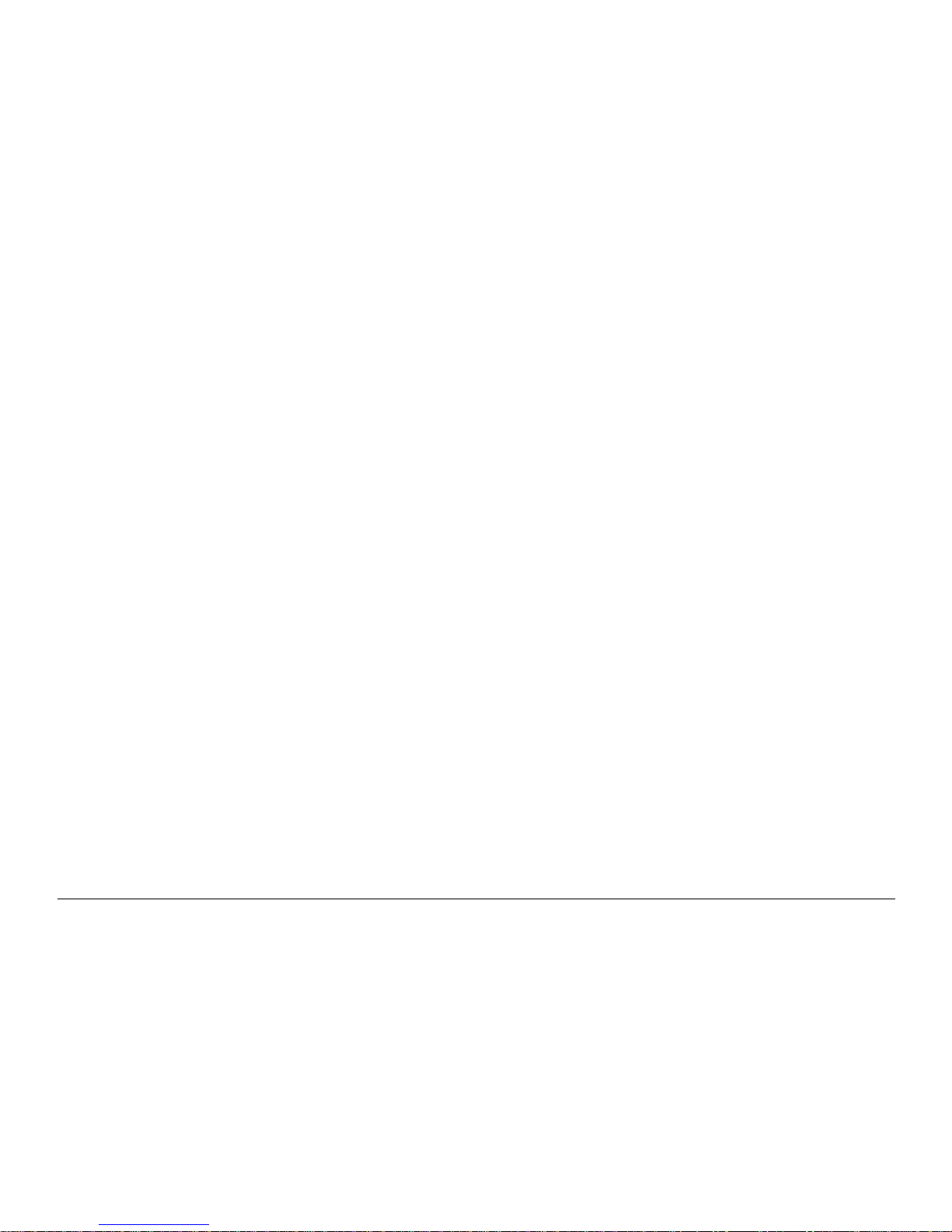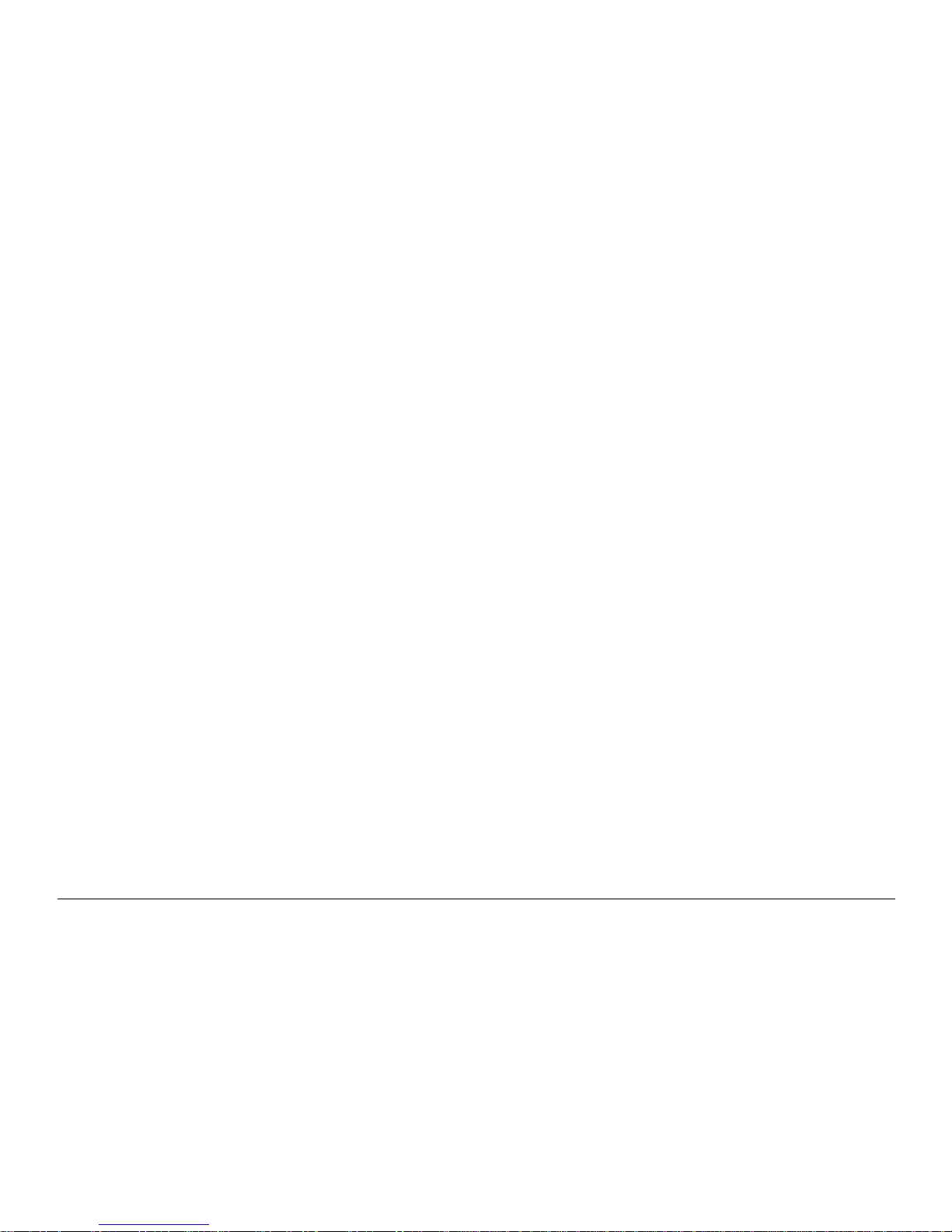4
OKIOFFICE 84
BASIC OPERATIONS ...........................................................36
Preparing Documents .......................................................36
Document Size.............................................................36
Multiple Page Documents ...........................................36
Loading Documents .........................................................36
Sending Fax to Single Location ......................................37
Search Key Dialling ....................................................38
Real-Time Dialling......................................................38
Redialling....................................................................38
Confirming Results .....................................................38
Stopping a Transmission .............................................39
Receiving Faxes Manually ..............................................39
Receiving Faxes in Memory............................................39
Memory Reception......................................................39
No Paper Reception.....................................................40
No Toner Reception ....................................................40
Cancelling Messages Stored in Memory ....................40
Rejecting Unsolicited Fax Messages...............................41
Power Failures & Memory................................................41
Making Copies.................................................................42
Making Copies Using Manual Paper Feeder ..............42
Using Voice Request.........................................................42
Initiating Voice Request ..............................................43
Answering Voice Request ............................................43
ADVANCEDOPERATIONS ..................................................44
Sending Faxes to Multiple Locations and/or Groups .....44
Delayed Sending of Faxes................................................46
Sending Delayed Faxes to Single Locations..............46
Sending Delayed Faxes to Groups and/or Multiple
Individual Locations ...................................................47
Cancelling Delayed Transmission ..............................50
Confidential Faxes ...........................................................51
Sending Confidential Faxes........................................51
Receiving Confidential Faxes ....................................52
Creating Confidential Mailbox ..................................52
Closing Confidential Mailbox ...................................53
Changing Mailbox Password......................................53
Printing Confidential Faxes ........................................54
Relay Broadcasting ..........................................................55
Relay Initiating Station...............................................55
Relay Key Station .......................................................55
Relay Broadcast Report ..............................................55
Initiating Relay Broadcast ..........................................55
Polling ..............................................................................56
Polling Transmission...................................................56
Polling Reception .......................................................58
Cancelling Polling Transmission ...............................58
Printing Bulletin Messages.........................................59
DualAccess ......................................................................59
While Sending Faxes...................................................59
While Receiving Faxes ...............................................60
While Making Copies .................................................60
While Printing Reports................................................60