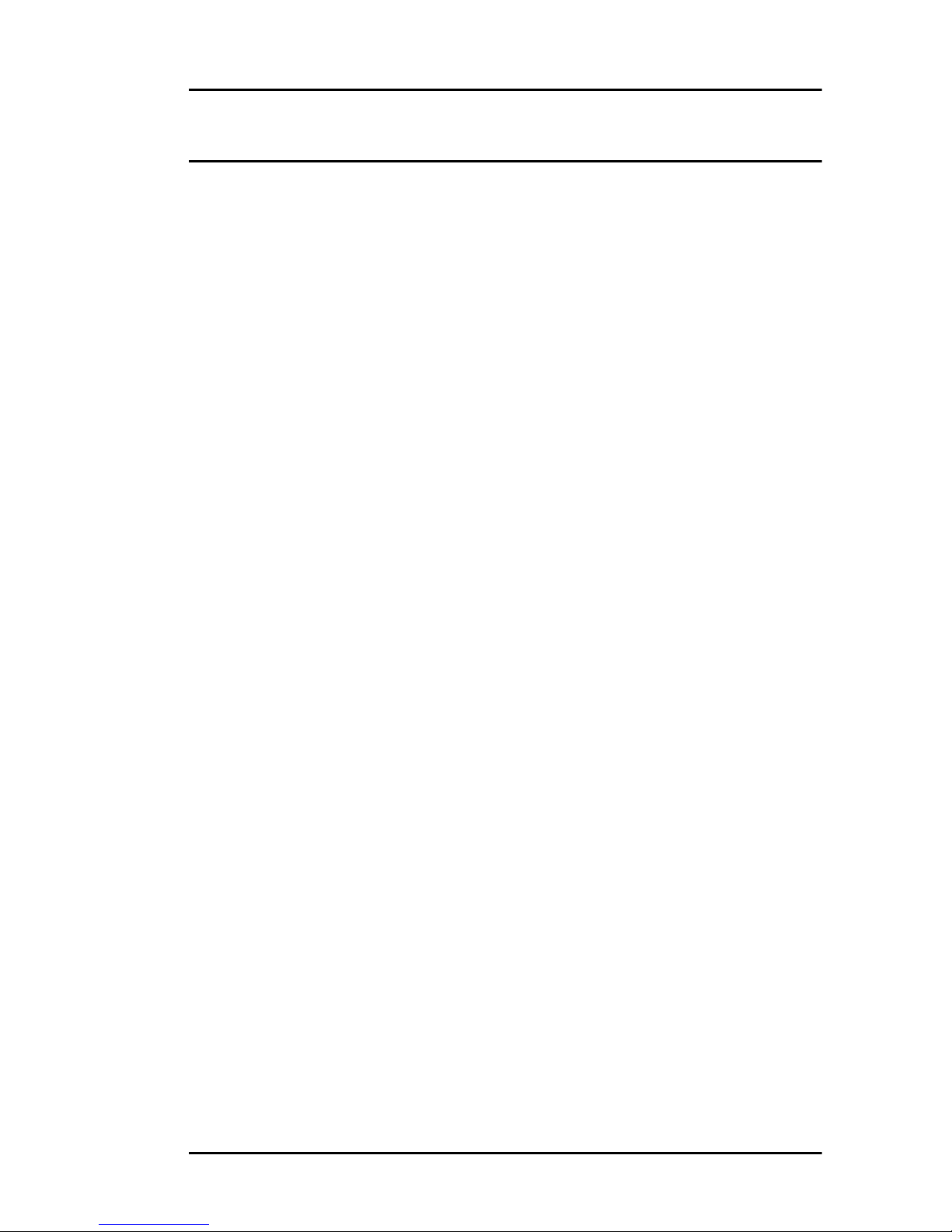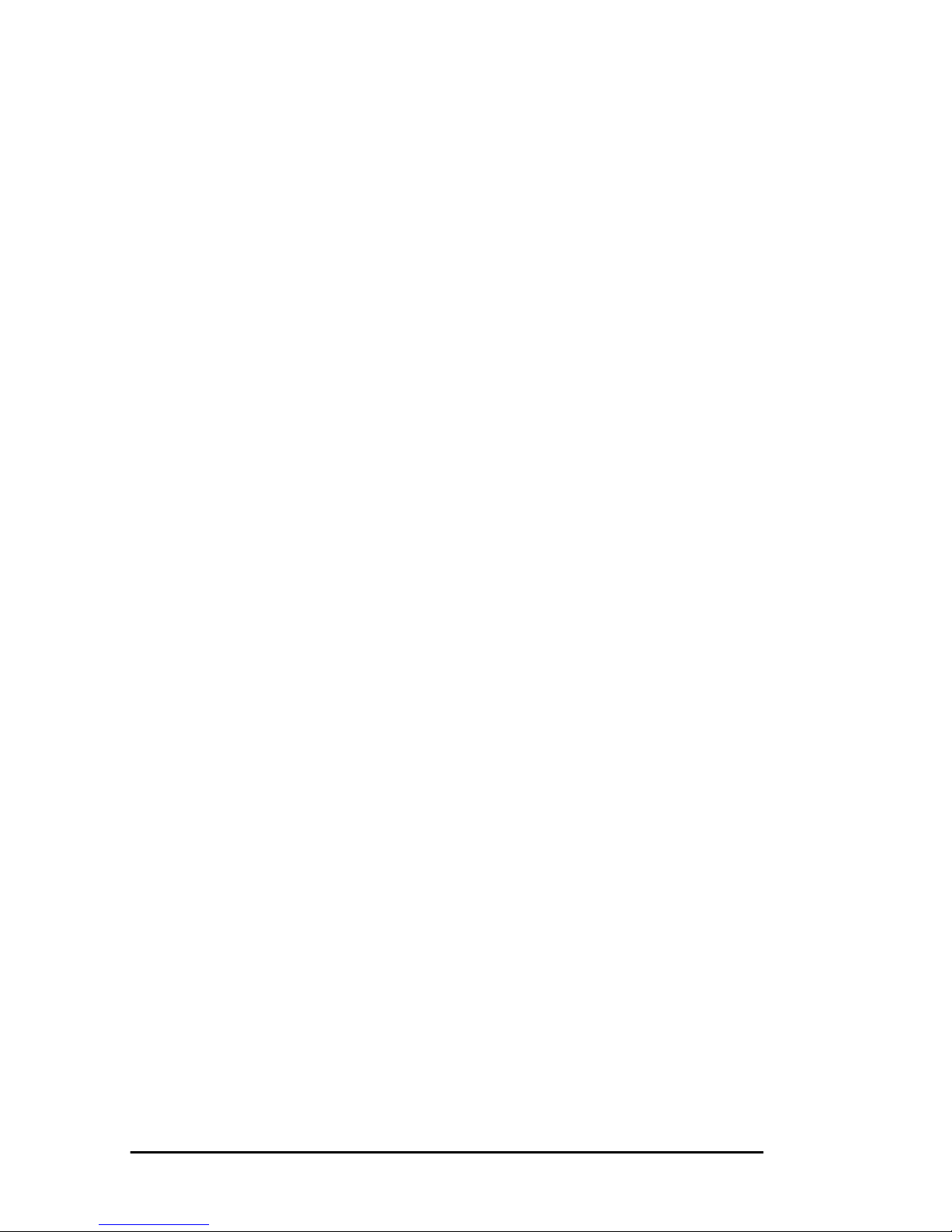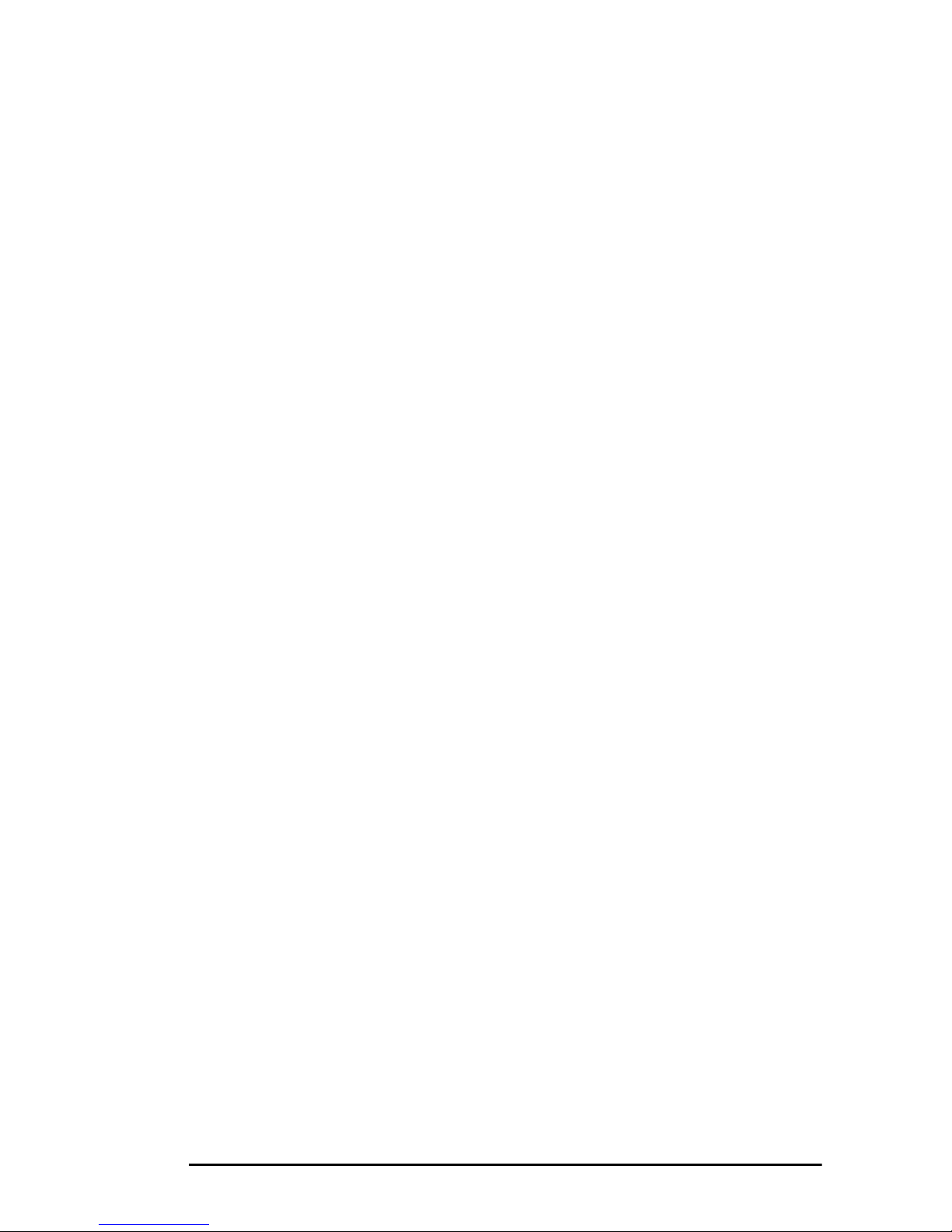ii User’s Guide
Installing external handset . . . . . . . . . . . . . . . . . . . . . . . . . . . . . . . .25
Connecting external telephone or answering machine . . . . . . . . . .26
Connecting power . . . . . . . . . . . . . . . . . . . . . . . . . . . . . . . . . . . . . .27
Paper . . . . . . . . . . . . . . . . . . . . . . . . . . . . . . . . . . . . . . . . . . . . . . . . . . .28
Paper & envelope types . . . . . . . . . . . . . . . . . . . . . . . . . . . . . . . . . .28
Loading paper . . . . . . . . . . . . . . . . . . . . . . . . . . . . . . . . . . . . . . . . .28
Setting time & date . . . . . . . . . . . . . . . . . . . . . . . . . . . . . . . . . . . . . . .30
Setting answering mode . . . . . . . . . . . . . . . . . . . . . . . . . . . . . . . . . . . .30
Answering mode options . . . . . . . . . . . . . . . . . . . . . . . . . . . . . . . . .31
Changing answering mode . . . . . . . . . . . . . . . . . . . . . . . . . . . . . . .32
Fax machine identification . . . . . . . . . . . . . . . . . . . . . . . . . . . . . . . . . .33
Setting fax machine identification . . . . . . . . . . . . . . . . . . . . . . . . . .33
Setting forwarding number . . . . . . . . . . . . . . . . . . . . . . . . . . . . . . . . .34
Setting language . . . . . . . . . . . . . . . . . . . . . . . . . . . . . . . . . . . . . . . . . .35
Connecting to a PBX . . . . . . . . . . . . . . . . . . . . . . . . . . . . . . . . . . . . . .36
Dial Directories. . . . . . . . . . . . . . . . . . . . . . . . . . . . . . . . . . . . . . . . . .39
One touch keys . . . . . . . . . . . . . . . . . . . . . . . . . . . . . . . . . . . . . . . . . . .39
Programming . . . . . . . . . . . . . . . . . . . . . . . . . . . . . . . . . . . . . . . . . .39
One touch parameters . . . . . . . . . . . . . . . . . . . . . . . . . . . . . . . . . . .41
Chain dialling . . . . . . . . . . . . . . . . . . . . . . . . . . . . . . . . . . . . . . . . .41
Auto dial numbers programming . . . . . . . . . . . . . . . . . . . . . . . . . . . . .42
Groups programming . . . . . . . . . . . . . . . . . . . . . . . . . . . . . . . . . . . . . .43
Basic Operations . . . . . . . . . . . . . . . . . . . . . . . . . . . . . . . . . . . . . . . .45
Preparing documents . . . . . . . . . . . . . . . . . . . . . . . . . . . . . . . . . . . . . .45
Document size . . . . . . . . . . . . . . . . . . . . . . . . . . . . . . . . . . . . . . . . .45
Multiple page documents . . . . . . . . . . . . . . . . . . . . . . . . . . . . . . . .45
Loading documents . . . . . . . . . . . . . . . . . . . . . . . . . . . . . . . . . . . . . . .46
Sending faxes to single location . . . . . . . . . . . . . . . . . . . . . . . . . . . . . .47
Search key dialling . . . . . . . . . . . . . . . . . . . . . . . . . . . . . . . . . . . . .47
Real-time dialling . . . . . . . . . . . . . . . . . . . . . . . . . . . . . . . . . . . . . .48
Redialling . . . . . . . . . . . . . . . . . . . . . . . . . . . . . . . . . . . . . . . . . . . .48
Confirming results . . . . . . . . . . . . . . . . . . . . . . . . . . . . . . . . . . . . . .48
Stopping transmissions . . . . . . . . . . . . . . . . . . . . . . . . . . . . . . . . . .48
Receiving faxes manually . . . . . . . . . . . . . . . . . . . . . . . . . . . . . . . . . .49
Receiving faxes into memory . . . . . . . . . . . . . . . . . . . . . . . . . . . . . . .49
Memory reception . . . . . . . . . . . . . . . . . . . . . . . . . . . . . . . . . . . . . .49
No paper reception . . . . . . . . . . . . . . . . . . . . . . . . . . . . . . . . . . . . .50
No toner reception . . . . . . . . . . . . . . . . . . . . . . . . . . . . . . . . . . . . . .50
Cancelling messages stored in memory . . . . . . . . . . . . . . . . . . . . .51
Rejecting unsolicited fax messages . . . . . . . . . . . . . . . . . . . . . . . . . . .51