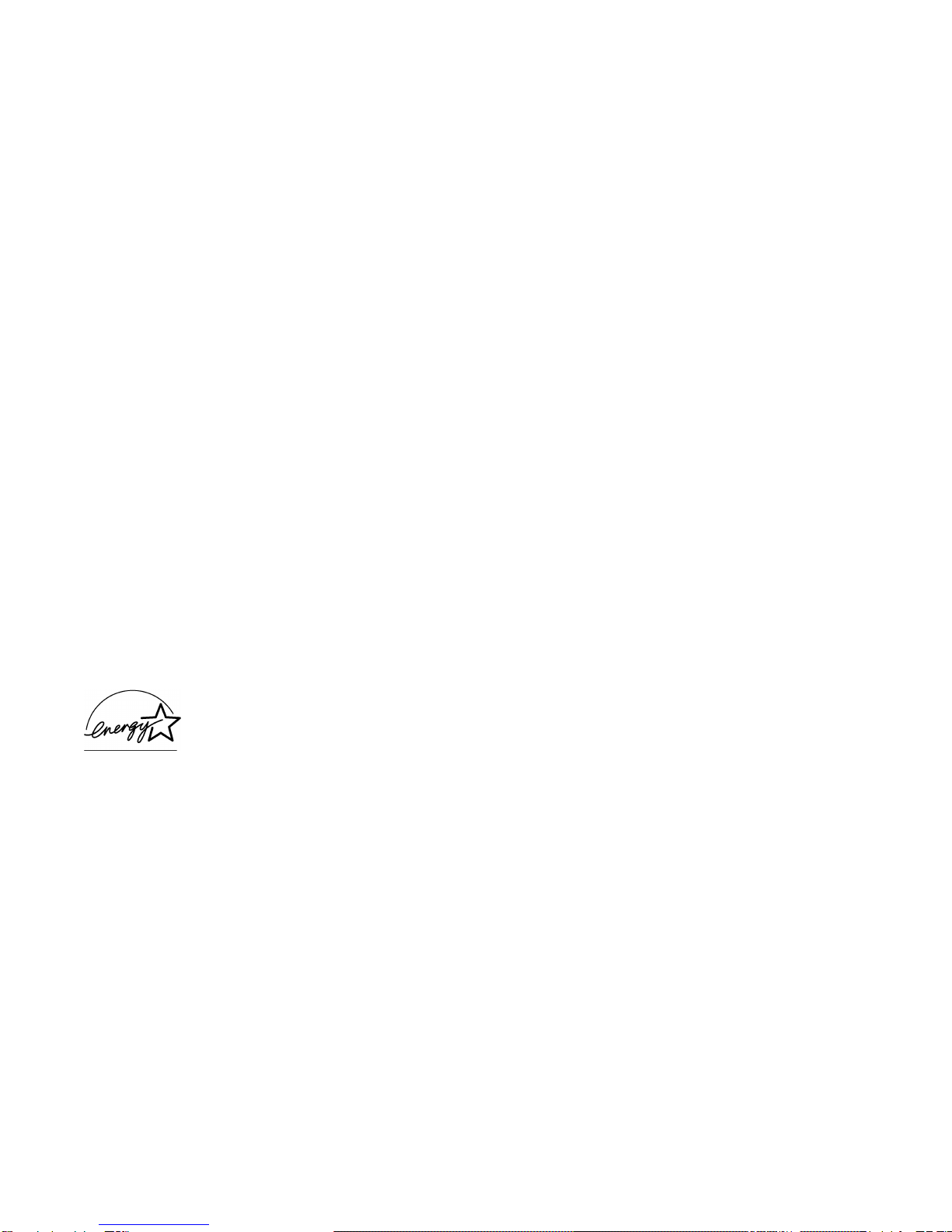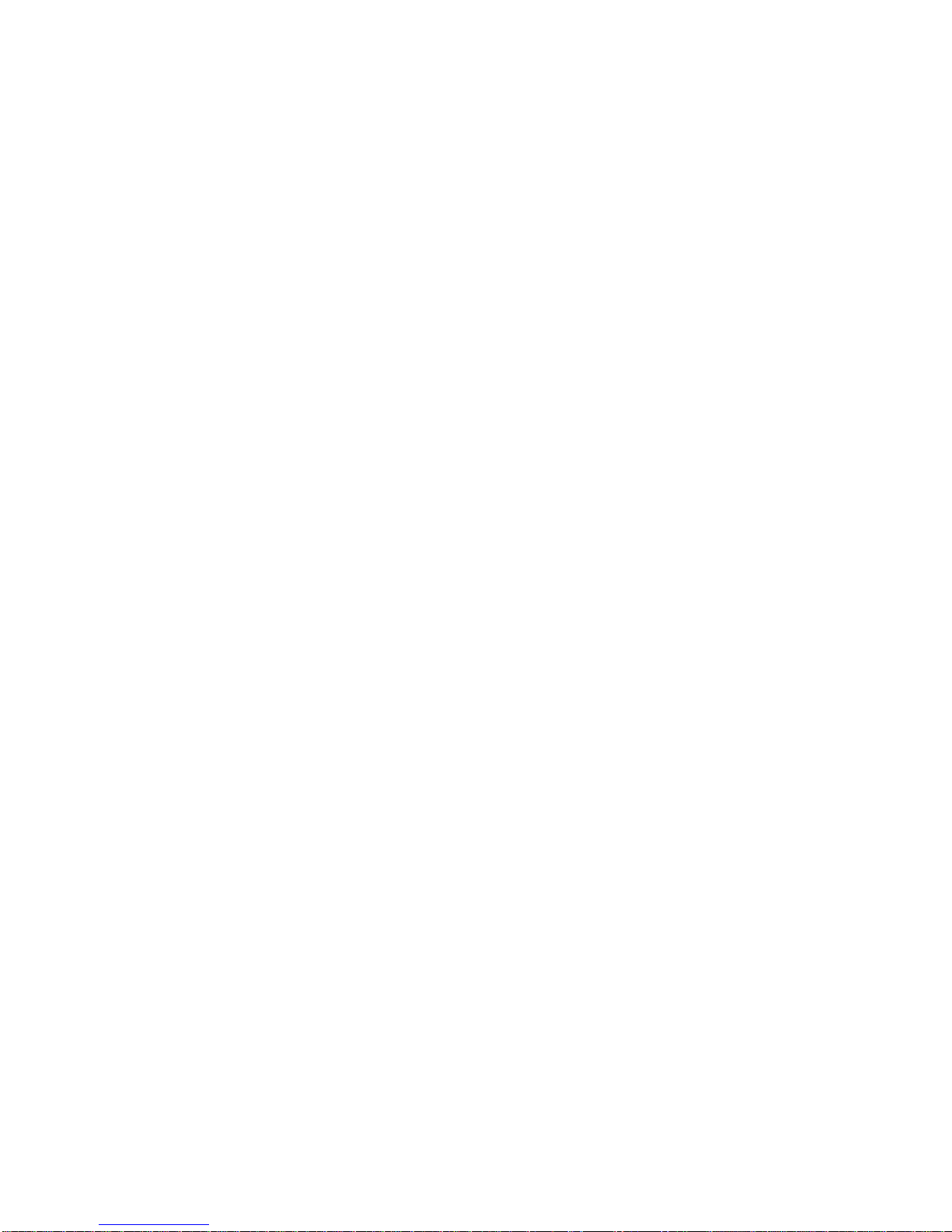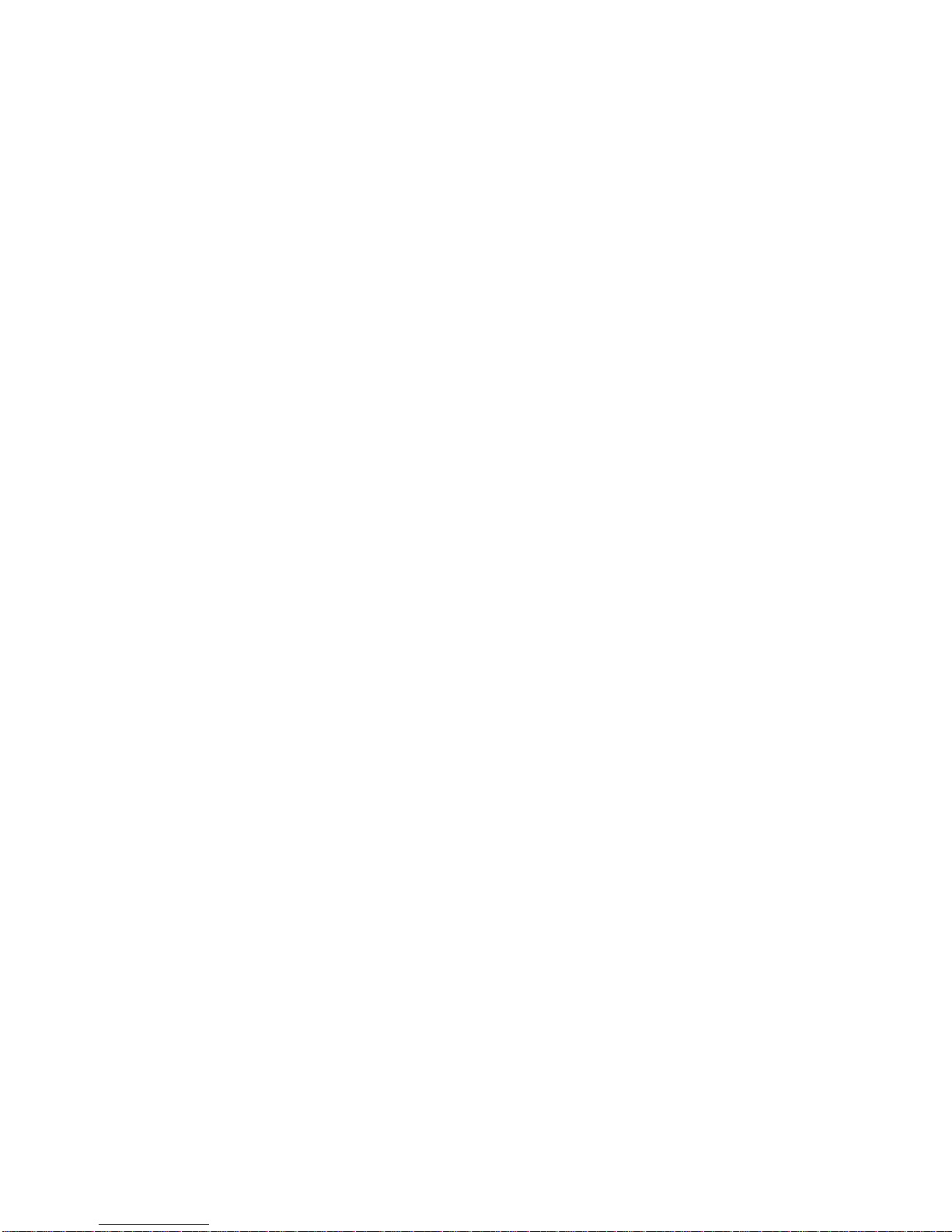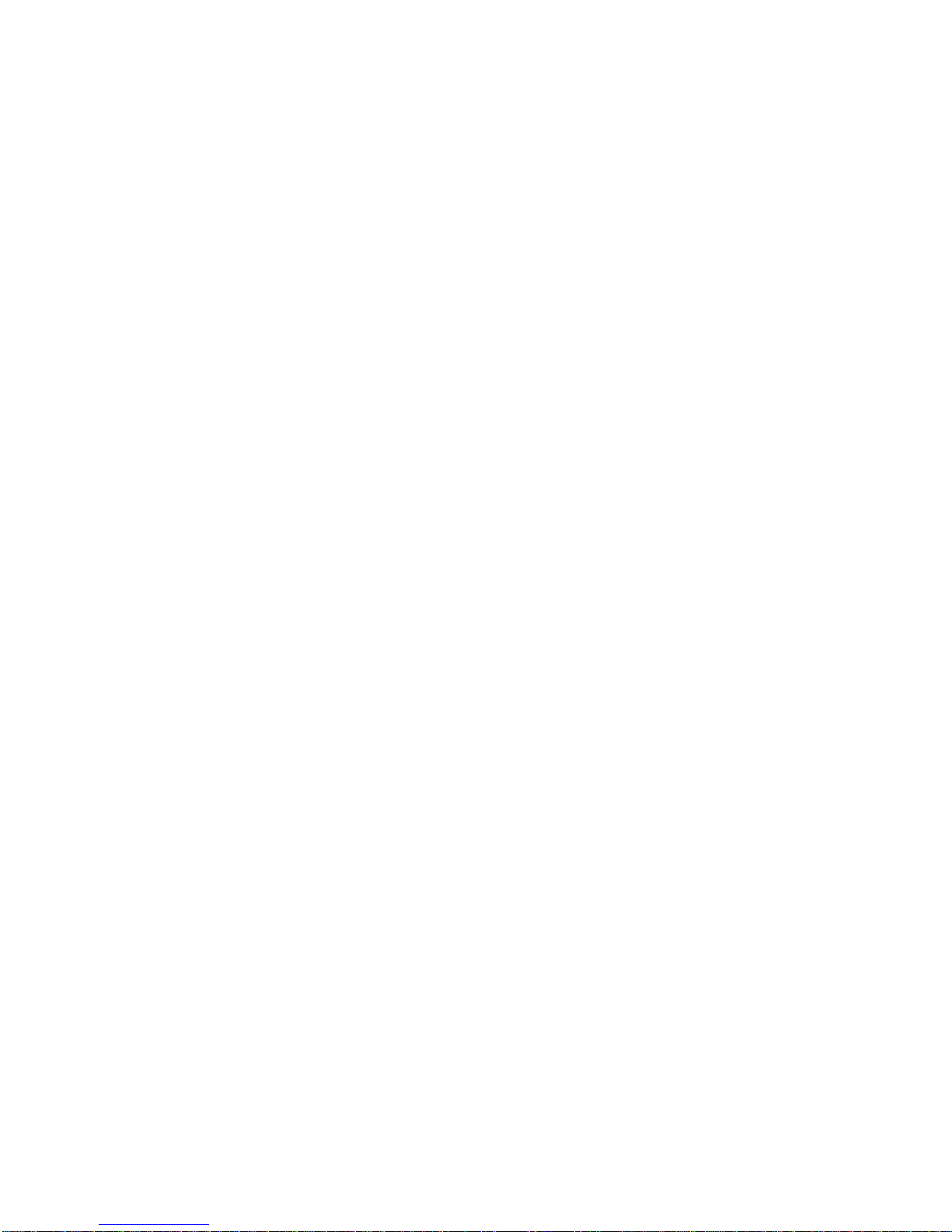vi |Table of Contents
TelephoneAnswering Device Mode [TAD] ................... 31
Memory Reception Mode [MEM]................................. 31
Forwarding Mode........................................................... 31
PC Fax Mode ................................................................. 31
Dial and Incoming Call Parameter Settings ..................... 32
Dial Parameter Settings .................................................. 32
Redial Tries ................................................................. 32
Redial Interval ............................................................. 32
Auto Start ..................................................................... 32
Dial Tone Detect .......................................................... 32
Busy Tone Detect ........................................................ 32
Tone/Pulse (MF/DP) .................................................... 33
Tone (MF) Duration ..................................................... 33
PBXLINE .................................................................... 33
FLASH/EARTH/NORMAL ......................................... 33
DIALPREFIX .............................................................. 33
Incoming Call Parameters .............................................. 34
Other Basic Parameters .................................................. 35
Connecting to a PBX........................................................ 36
Programming Speed Dial Numbers .............. 38
One-Touch Key Faxing ............................................... 38
2 or 3 Digit Faxing ...................................................... 38
Group Faxing............................................................... 38
Programming One-Touch and 2 or 3 Digit
Speed Dial Numbers....................................................... 39
Programming a Speed Dial .......................................... 41
Chain Dialing................................................................. 42
Programming a Group Directory.................................... 42
Basic Faxing .................................................... 43
Preparing Documents ....................................................... 43
Guidelines ...................................................................... 43
Document Size ............................................................ 43
Multiple Page Documents ............................................. 43
Loading Documents ......................................................... 44
Sending a Fax to a Single Location ................................. 45
Using a One Touch Speed Dial Key ............................ 45
Using 2 or 3-digit Speed Dial ...................................... 45
Using the Search Function .......................................... 46
Using the Numeric Keypad ......................................... 46
Using An External Telephone...................................... 46
Sending a Fax to Multiple Locations (Broadcasting) ..... 47
Sending a Fax to a Group ................................................. 47
Display Messages........................................................... 48
Real-Time Dialing ......................................................... 48
Redialing ....................................................................... 48
Confirming Results ........................................................ 48
Stopping a Transmission ............................................... 48
Receiving Faxes Manually ............................................ 49
Receiving Faxes to Memory.......................................... 49
No Paper Reception ....................................................... 49
No Toner Reception ....................................................... 50
Canceling Messages Stored in Memory ........................ 50