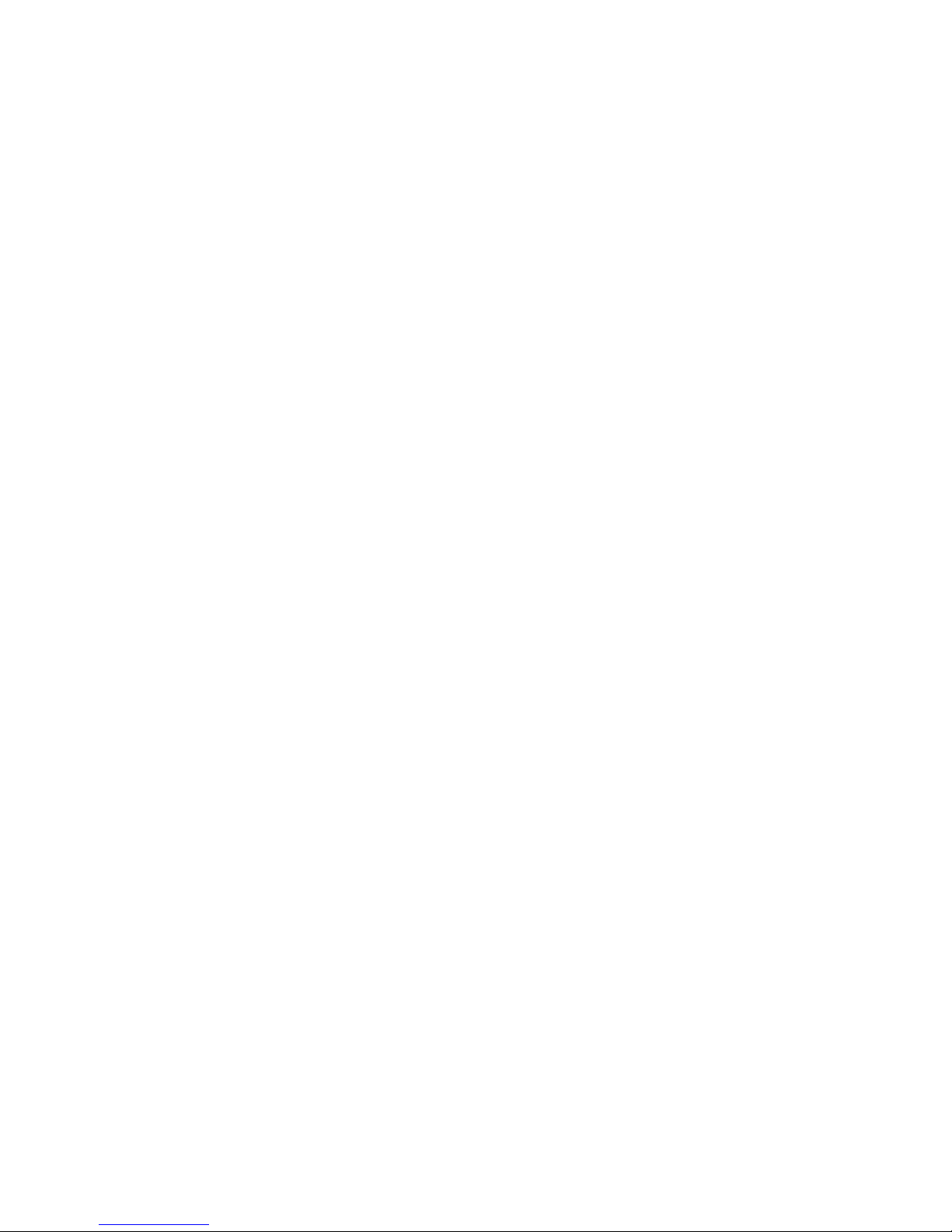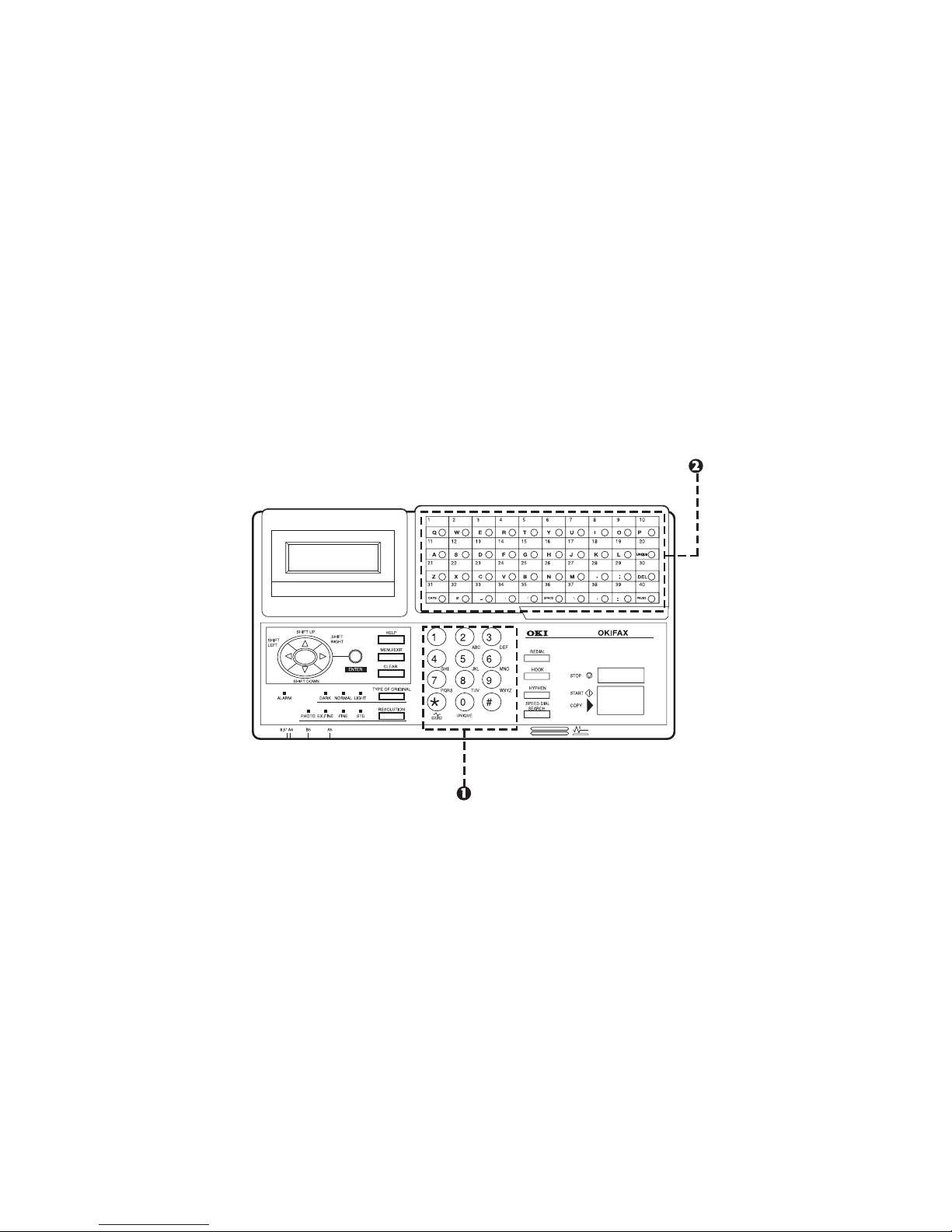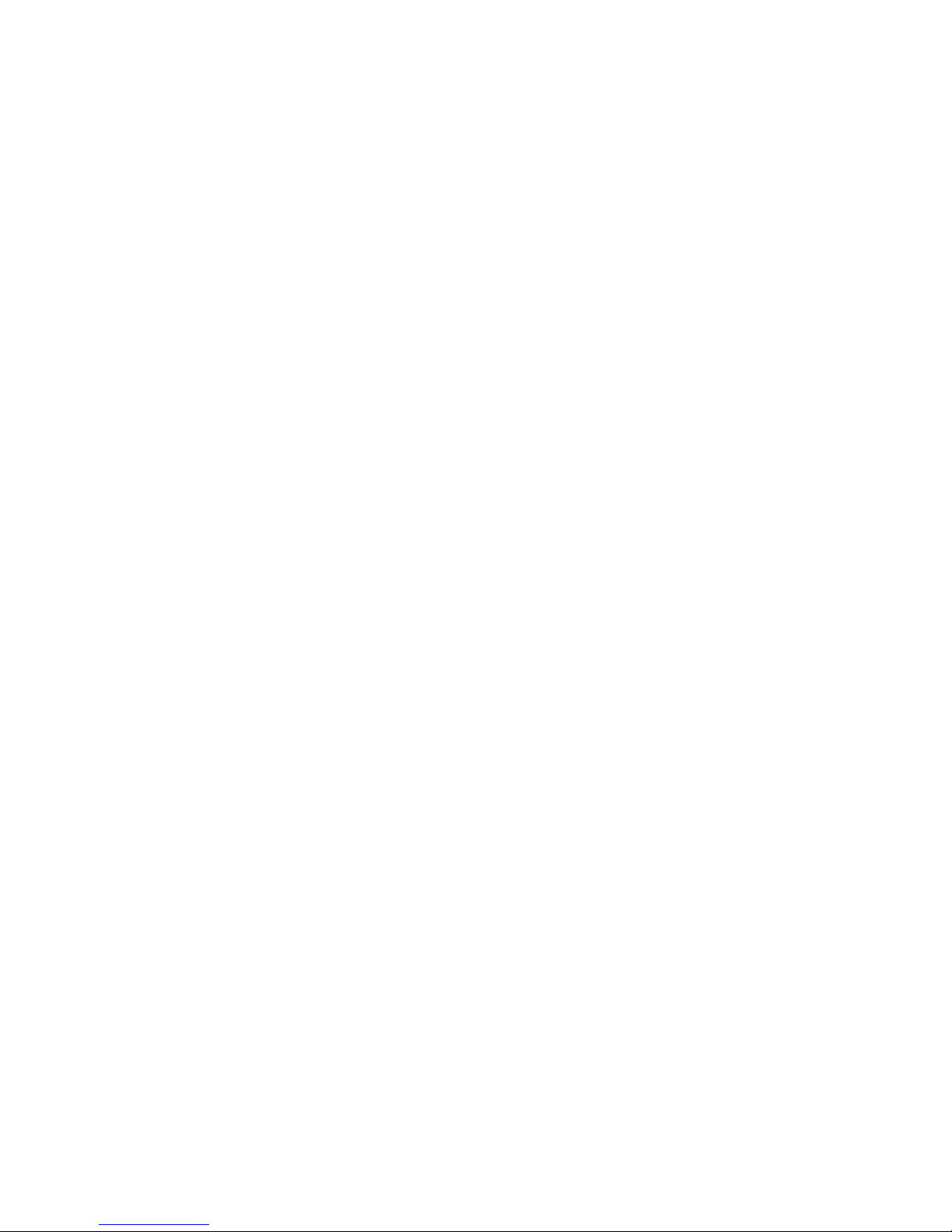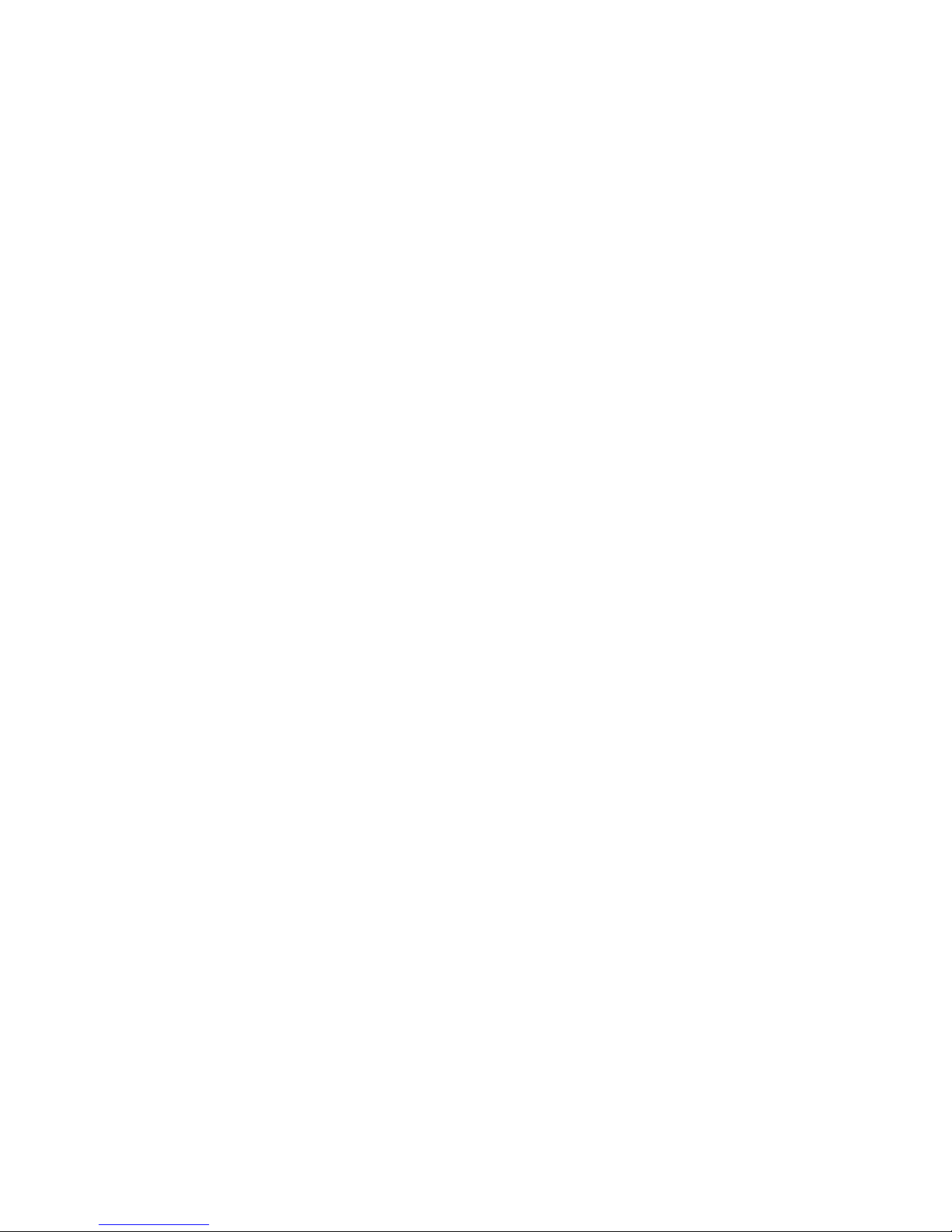Overview
Quick Reference |E-1
Contents
Control Panel ........................................................... 3
Faxing........................................................................ 4
Setting Up the Fax .......................................................... 4
Date and Time................................................................. 4
FaxI.D............................................................................. 4
Loading the Document................................................... 5
Using Manual Feed ........................................................ 5
Changing Resolution ..................................................... 6
Changing Contrast ......................................................... 6
SpeedAccess................................................................... 6
Accessing a User Function ............................................. 6
Send to Single Location / Keypad Dialing .................... 9
Regular Dialing .............................................................. 9
Speed Dial: One-Touch .................................................. 9
Speed Dial: 2- or 3-digit Dial ....................................... 10
Group Dial .................................................................... 10
Broadcasting................................................................. 11
Redialing ...................................................................... 11
Switching Between Instant Dialing (Memory) & Feeder
Transmit Modes ............................................................ 11
Search Key Dialing....................................................... 11
Delay Transmission ...................................................... 12
Confirmation Report .................................................... 12
Copying ................................................................... 13
Making Copies ............................................................. 13
Using Manual Paper Feeder.......................................... 13
Printing (optional) ................................................. 14
Using Manual Feed ...................................................... 14
Scanning (optional)................................................ 15
Scanning the Document Using JetSuite Pro................. 15
Using JetSuite Pro (optional)............................... 16