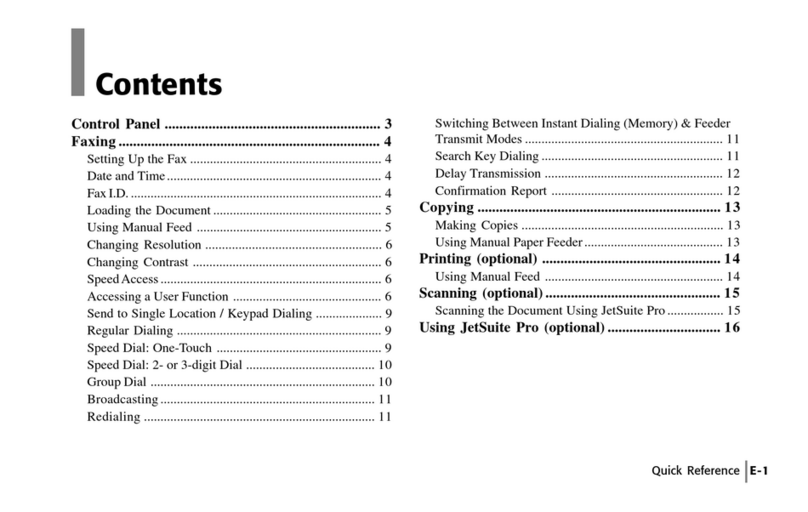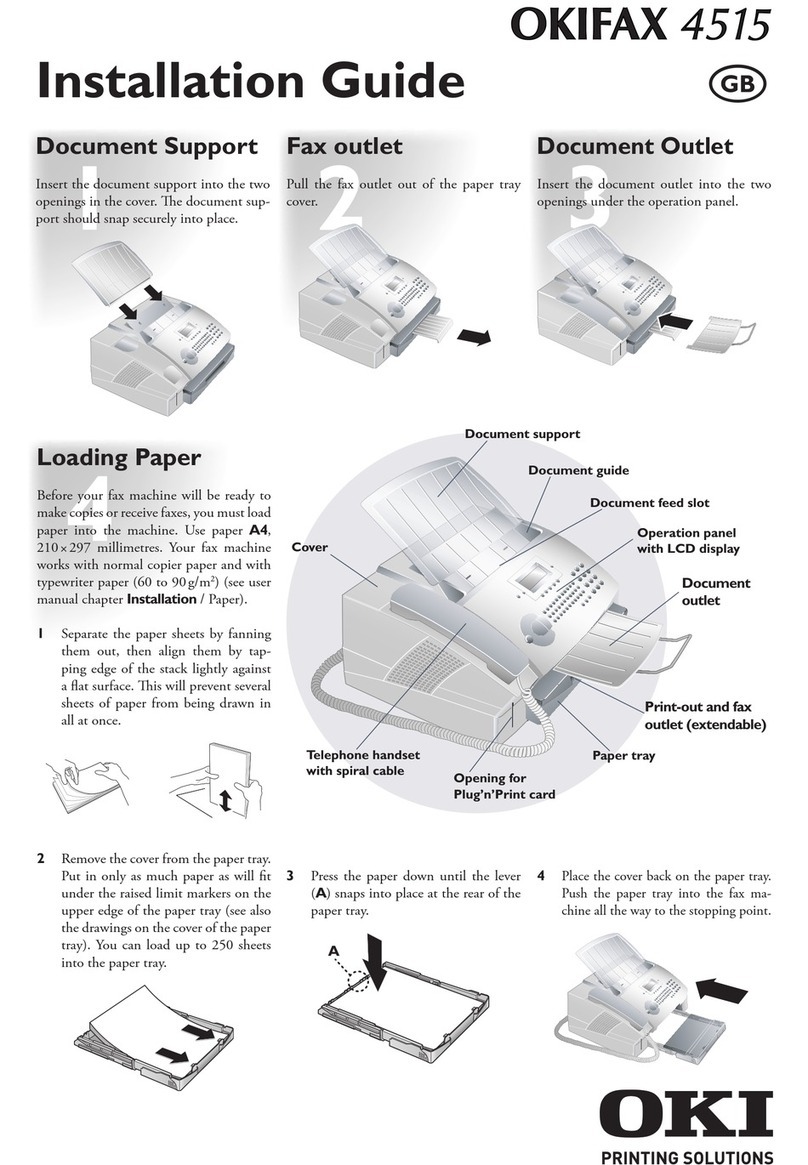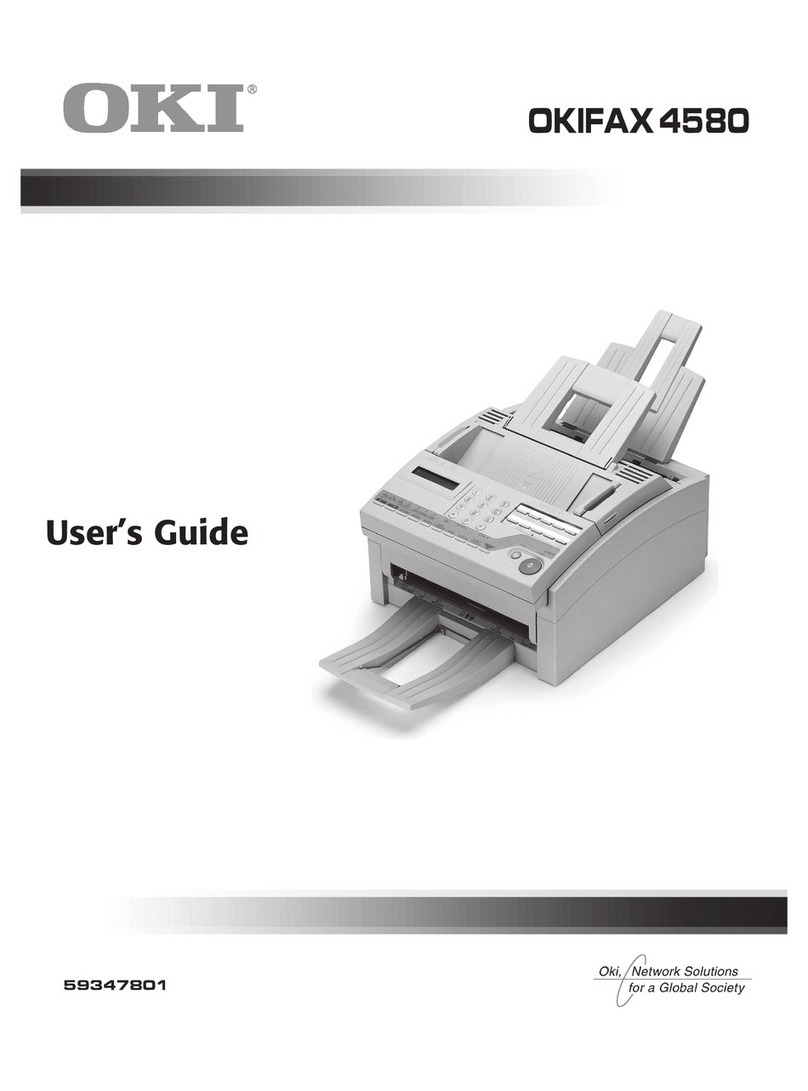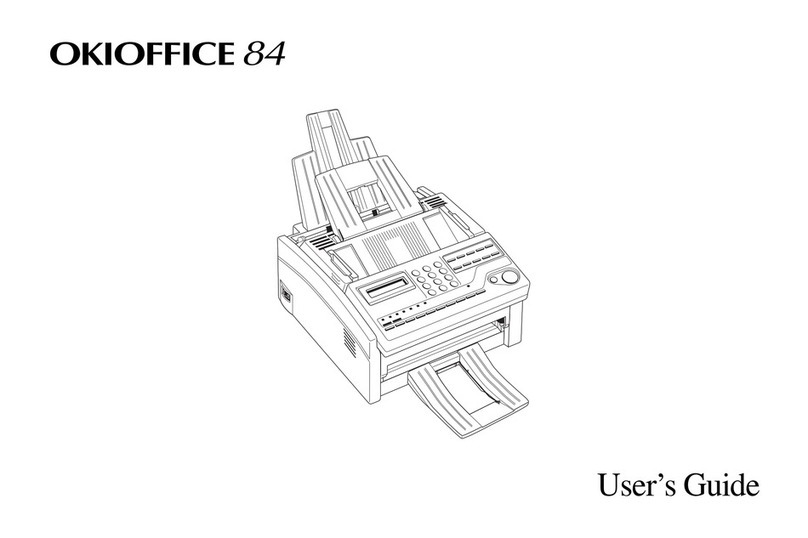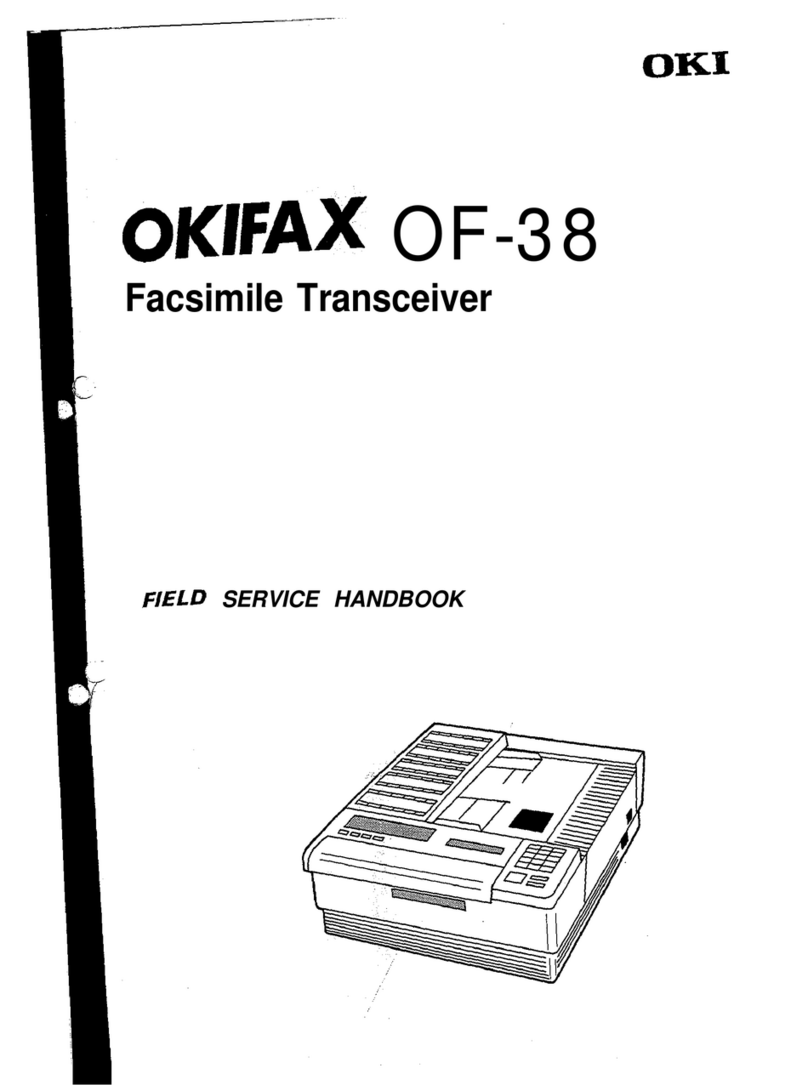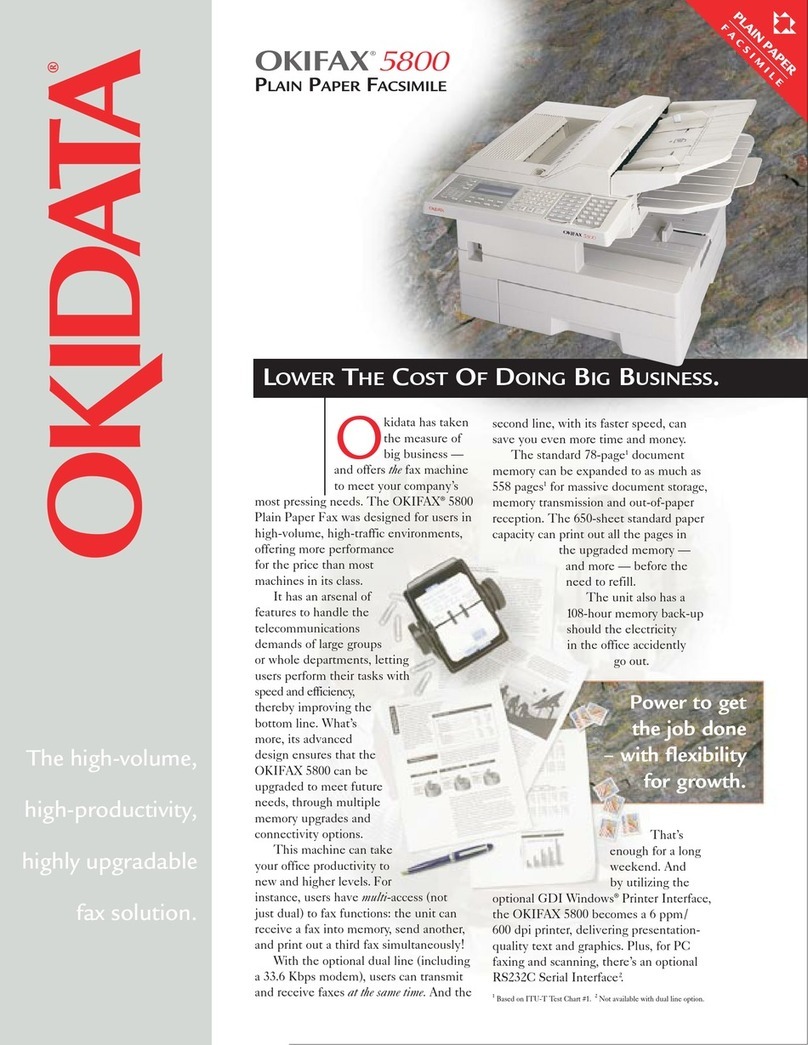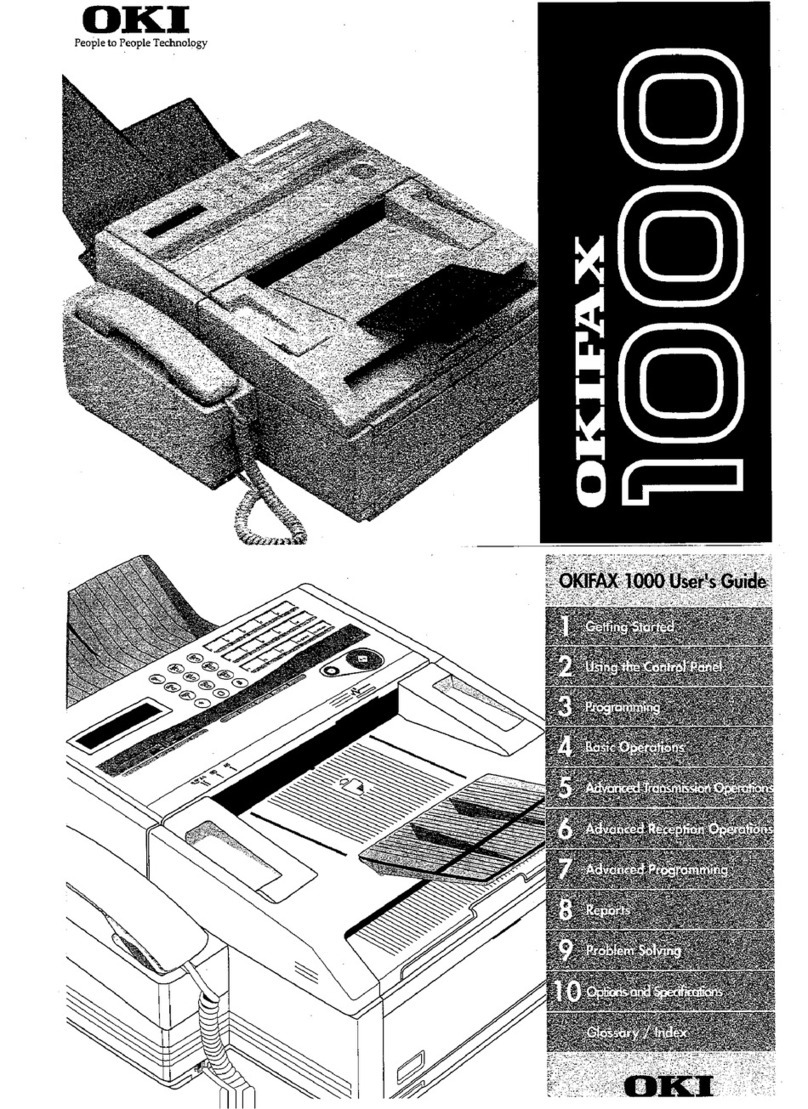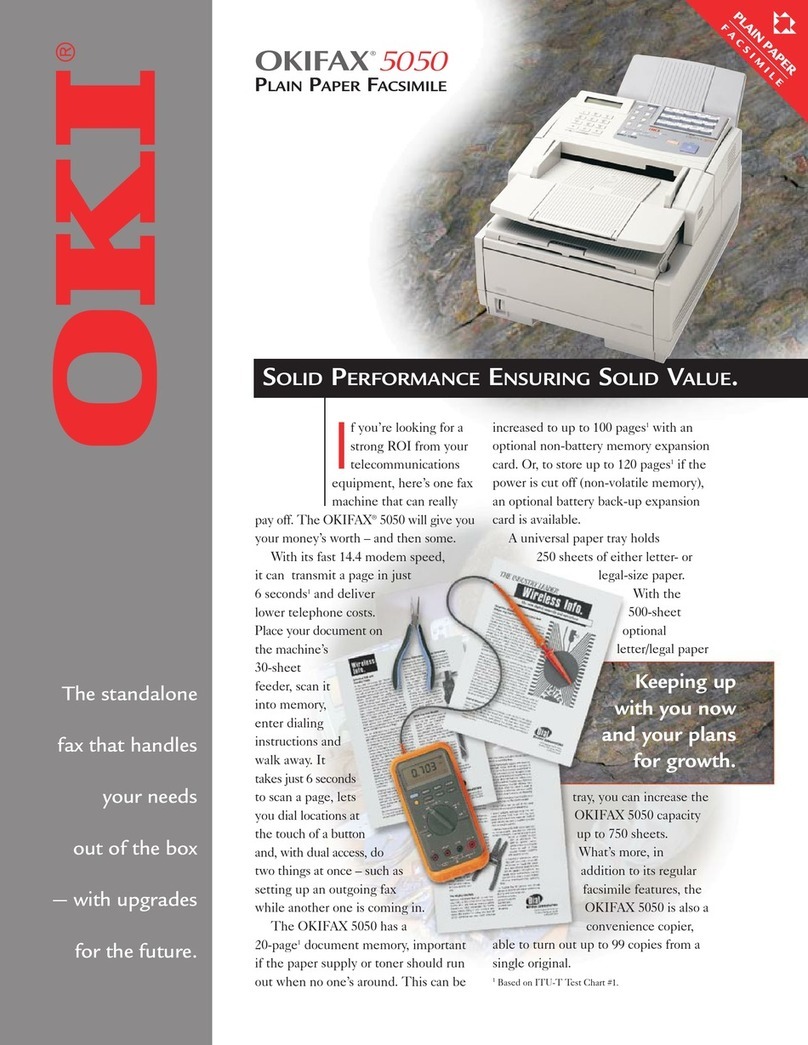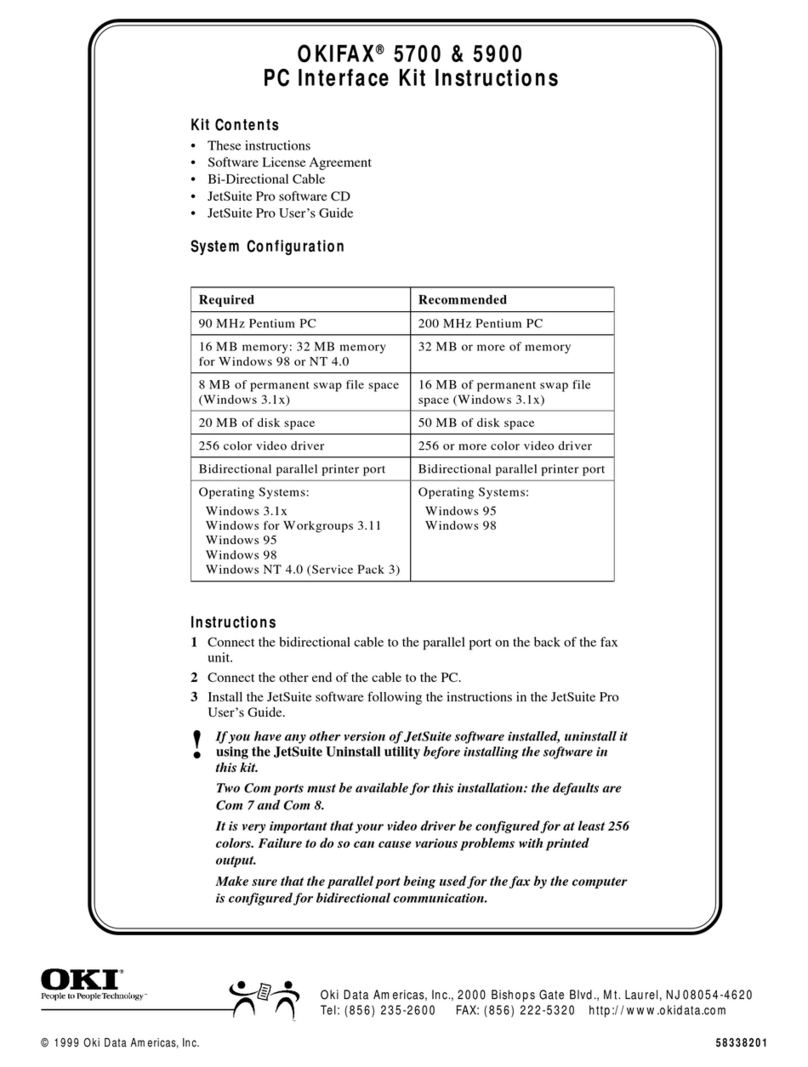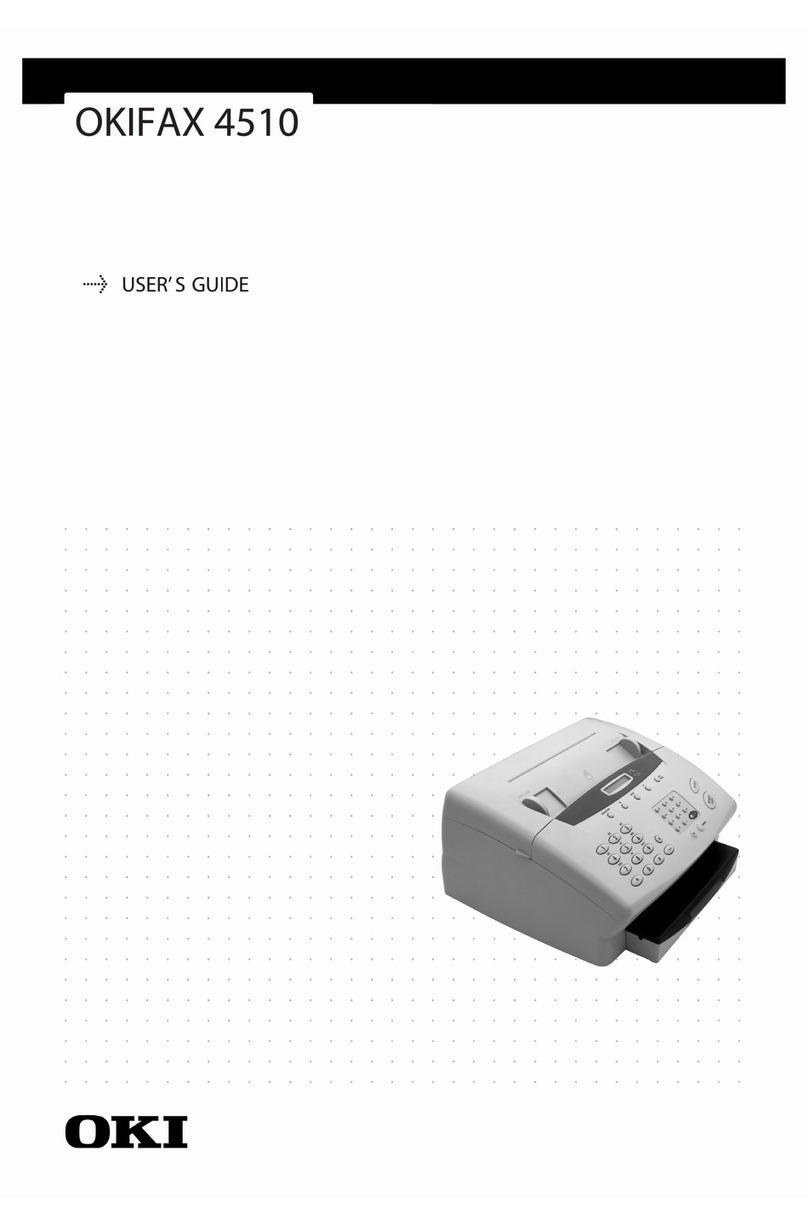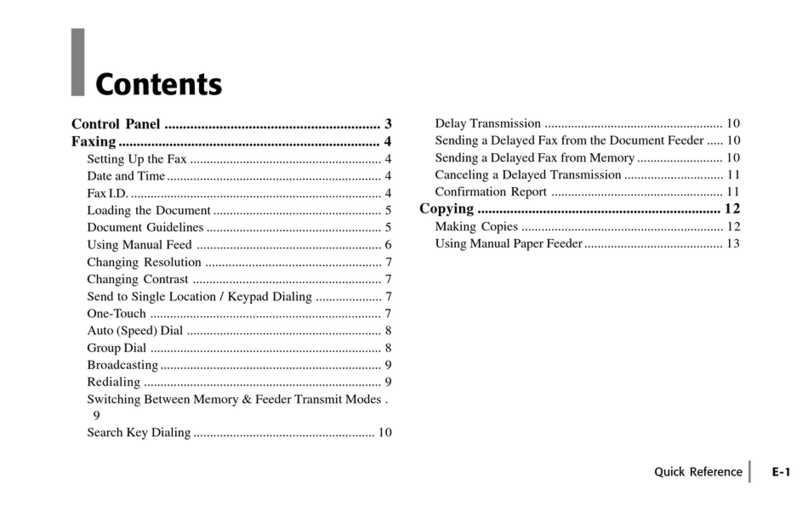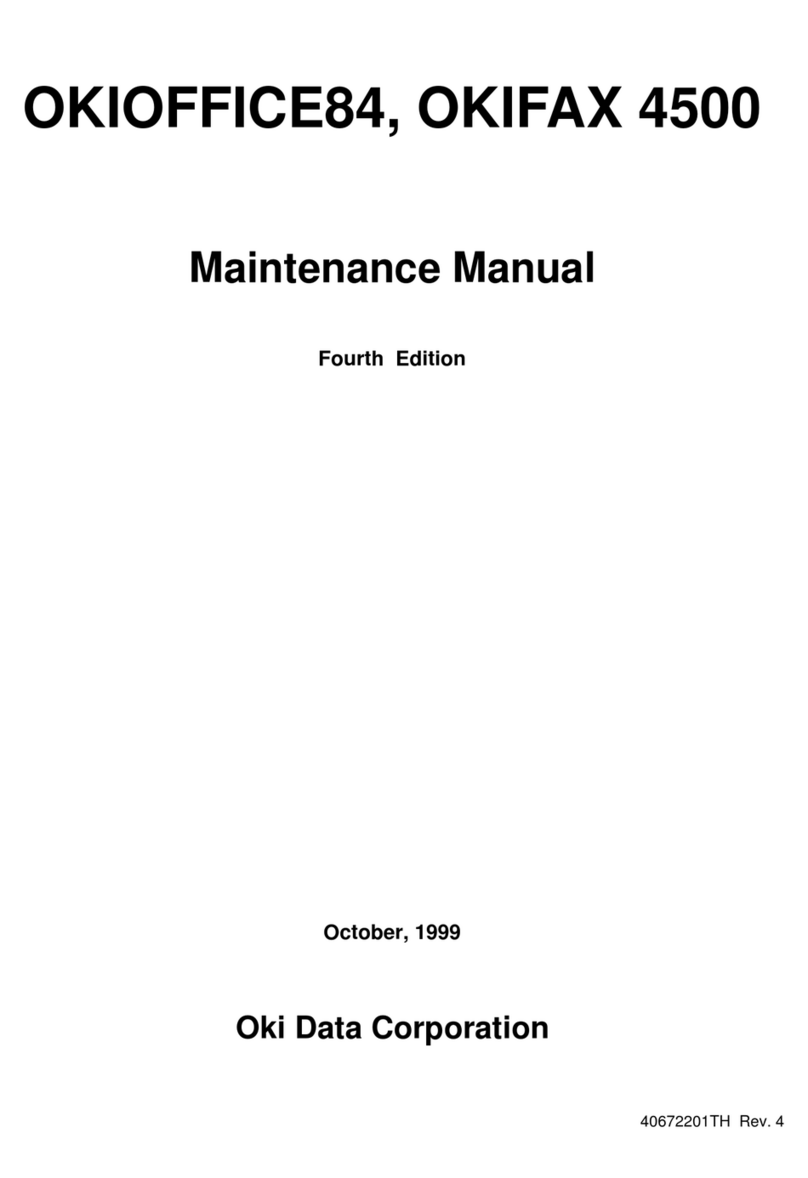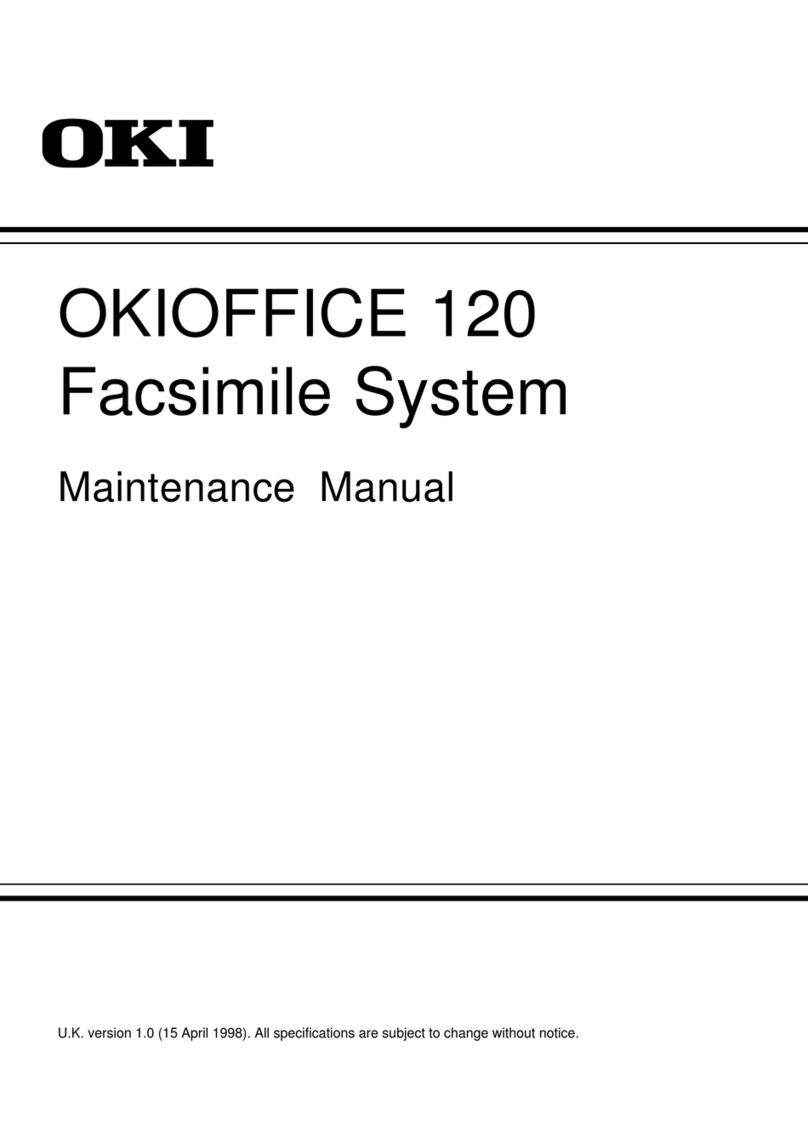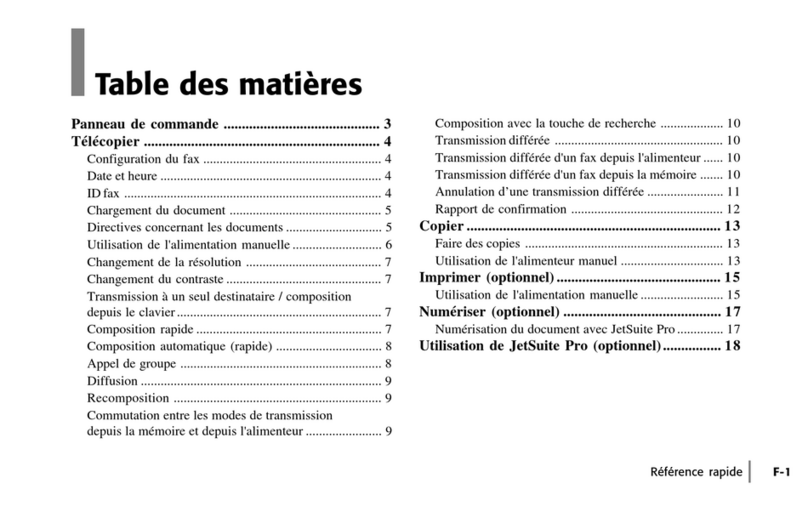III
5.3.6 SCANNER MODE ASM.5-5
5.3.7 SCANNER UNIT 5-5
5.3.8 LOWER FRAME UNIT 5-5
5.3.9 UPPER FRAME UNIT.5-6
5.3.10 DOCUMENT GUIDE ASSEMBLY 5-7
5.3.11 OPERATION PANEL UNIT 5-7
5.3.12 UPPER COVER UNIT 5-8
5.3.13 PRINTER MODE UNIT 5-8
5.3.14 PRINTER MODE ASM.5-8
5.3.15 PAPER FEEDER UNIT 5-9
5.3.16 BASE FRAME UNIT 5-10
5.3.17 BOTTOM COVER UNIT 5-11
6. CIRCUIT DESCRIPTION 6-1
6.1 MAIN BOARD CIRCUIT 6-1
6.1.1 BLOCK DIAGRAM 6-1
6.1.2 INTEGRATED FAX CONTROLLER 6-1
6.1.3 SCANNER CONTROLLER 6-11
6.1.4 MOTOR DRIVERS 6-11
6.1.5 SWITCH AND SENSORS 6-11
6.1.6 BATTERY AND POWER DOWN RESET 6-11
6.1.7 FAX MODEM CIRCUIT 6-11
6.1.8 MEMORY 6-16
6.1.9 NETWORK INTERFACE 6-16
6.1.10 PANEL INTERFACE 6-16
6.2 PRINTER BOARD CIRCUIT DESCRIPTION 6-16
6.2.1 PRINTER BOARD TO INKJET HEAD INTERFACE 6-16
6.2.2 PAPER & CARRIAGE MOTOR 6-16
6.2.3 SENSORS & HOST CONNECTOR 6-16
6.2.4 PRINTER HEAD SUPPLY DETECT 6-16
6.2.5 MICROPROCESSOR AND MEMORY 6-16
6.3 KEY BOARD CIRCUIT DESCRIPTION 6-17
6.4 SIMCRAD BOARD CIRCUIT DESCRIPTION 6-17
6.5 NCU CIRCUIT DIAGRAM DESCRIPTION 6-17
6.5.1 GENERAL FUNCTIONS OF NCU (NETWORK CONTROL UNIT) CIRCUIT 6-17
6.5.2 DIALLING METHOD 6-17
6.5.3 RINGING DETECTION 6-18
6.5.4 FAX MESSAGE RECEIVING 6-18