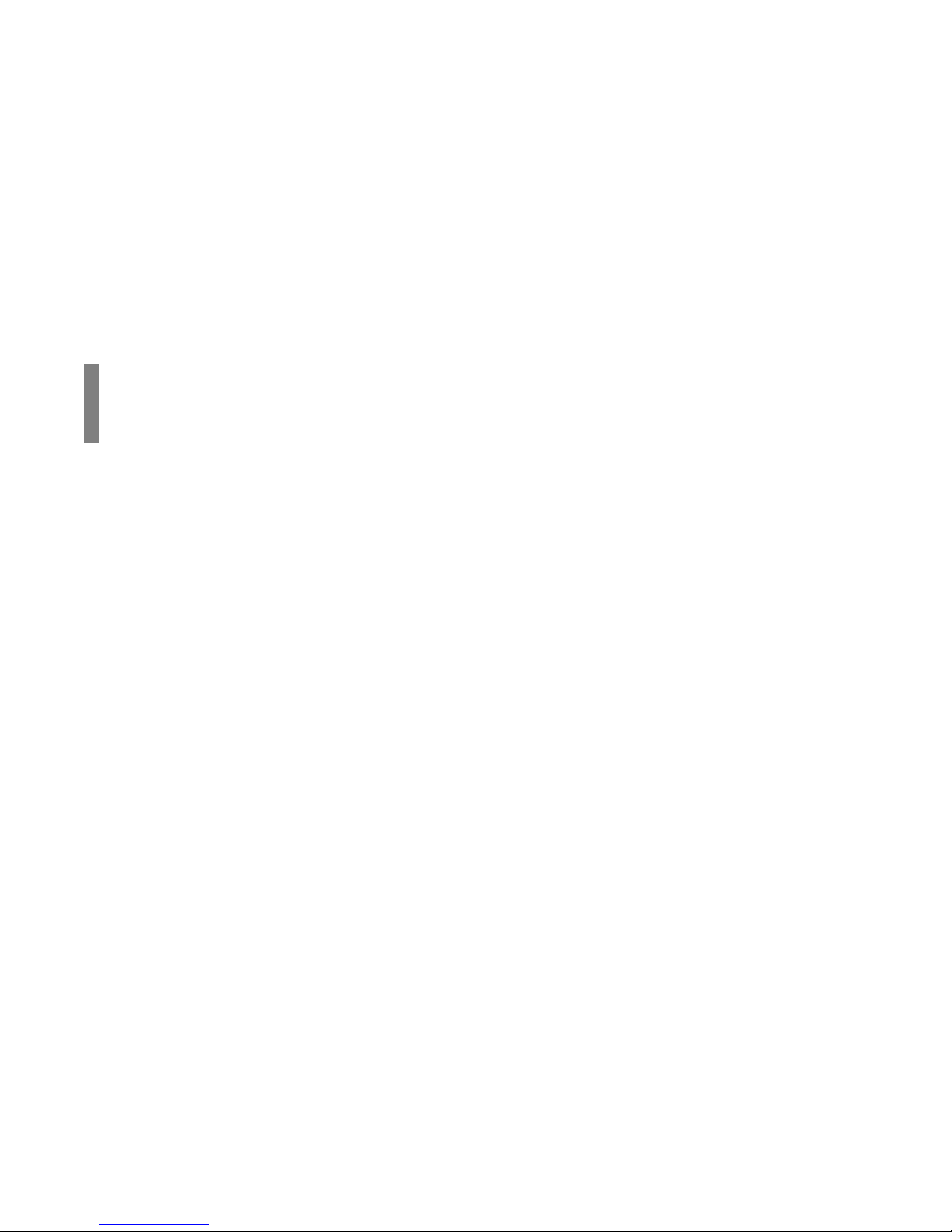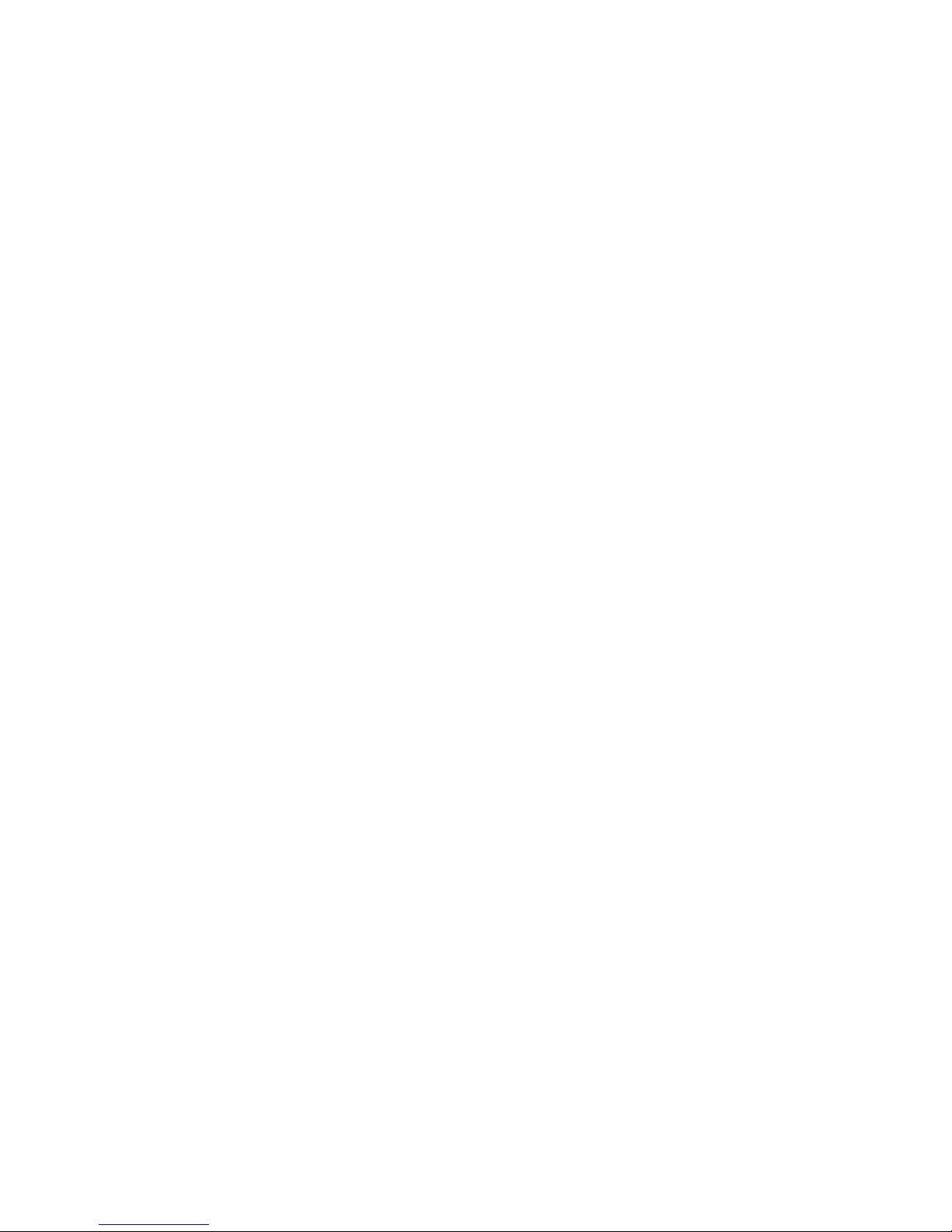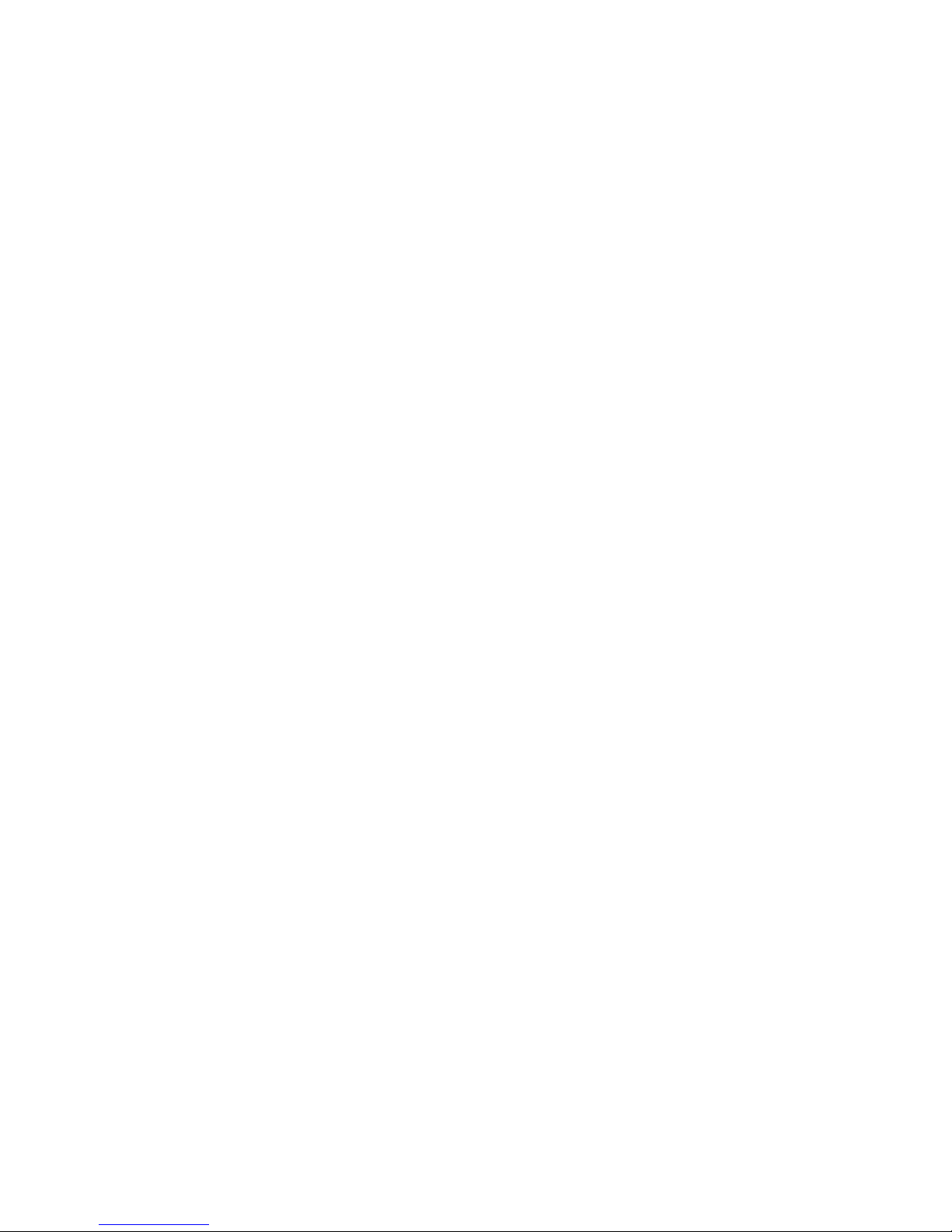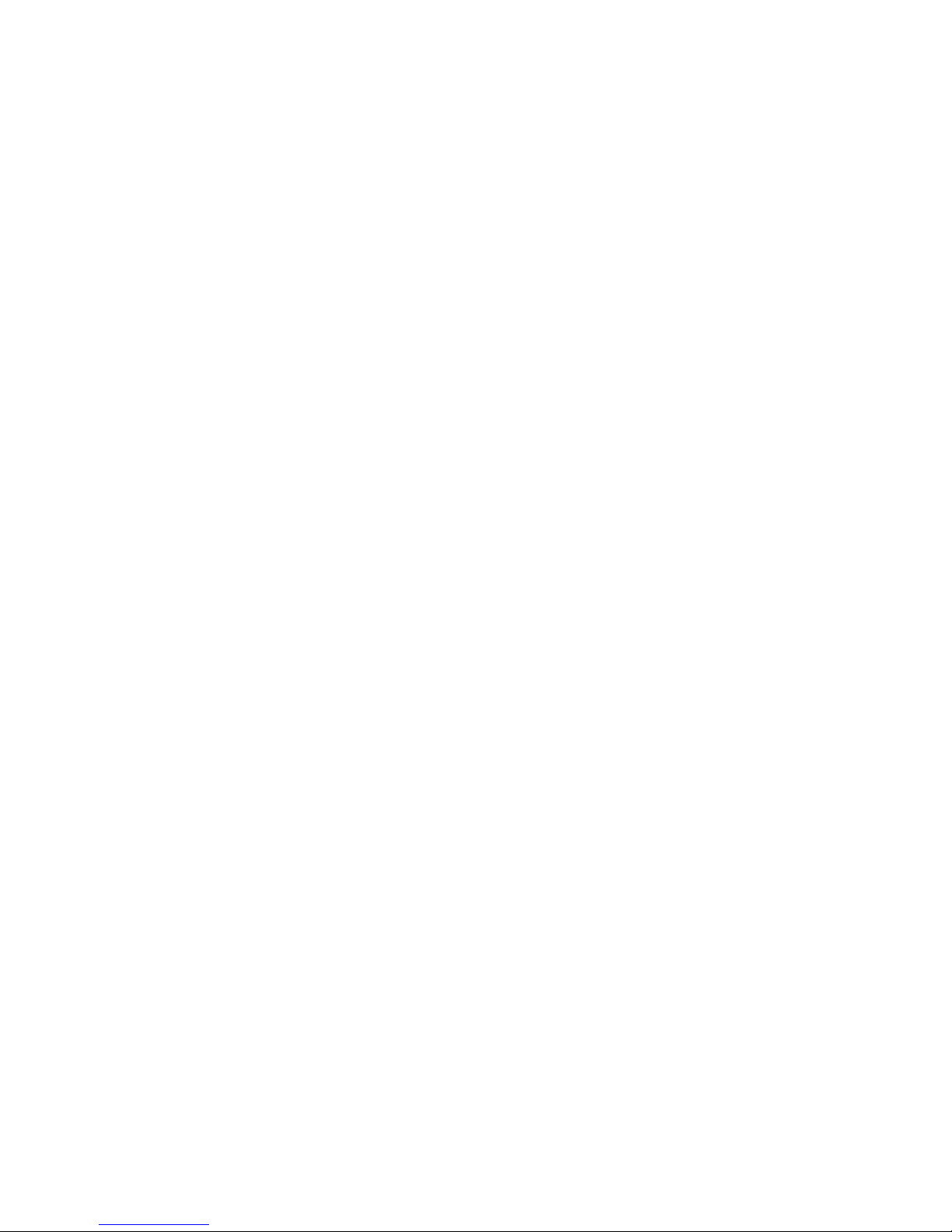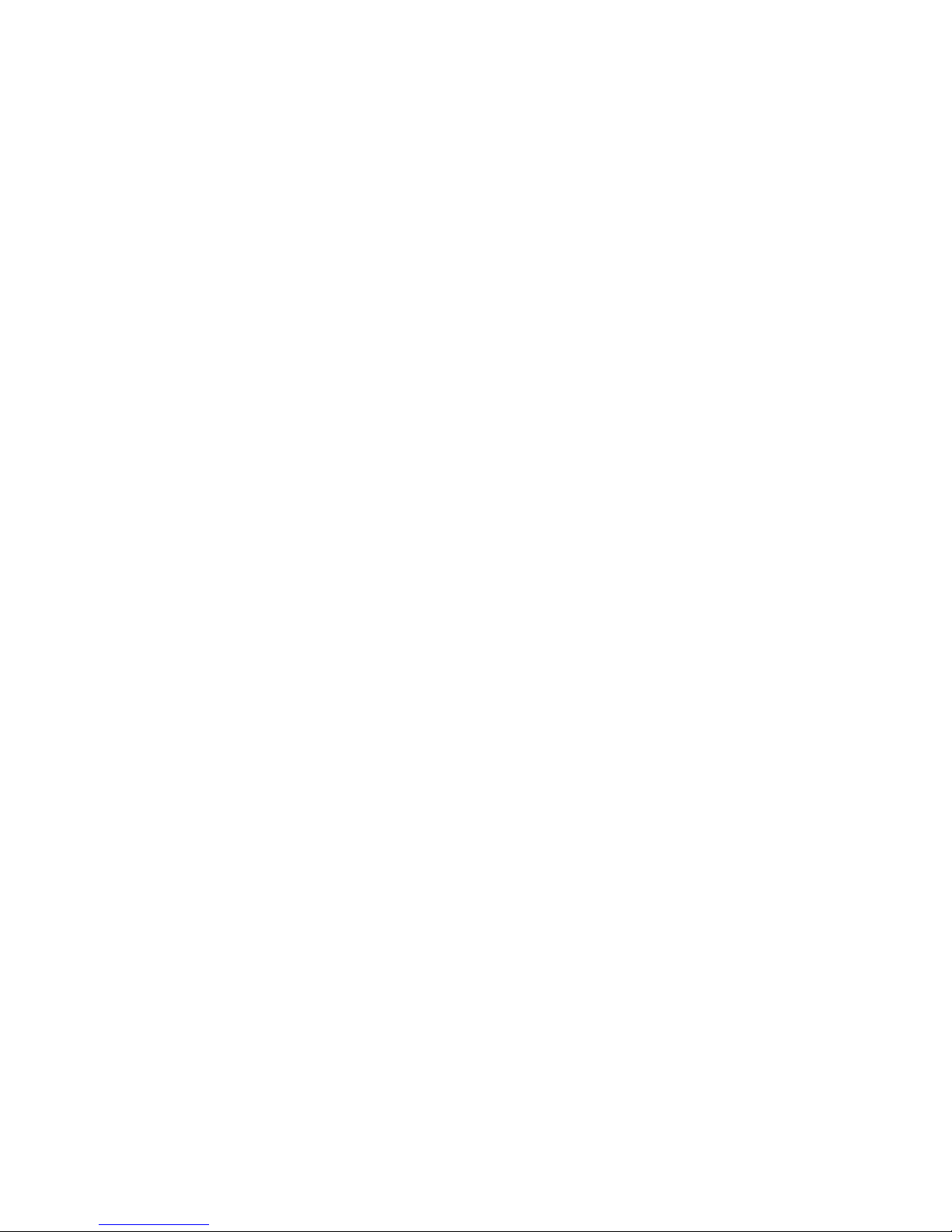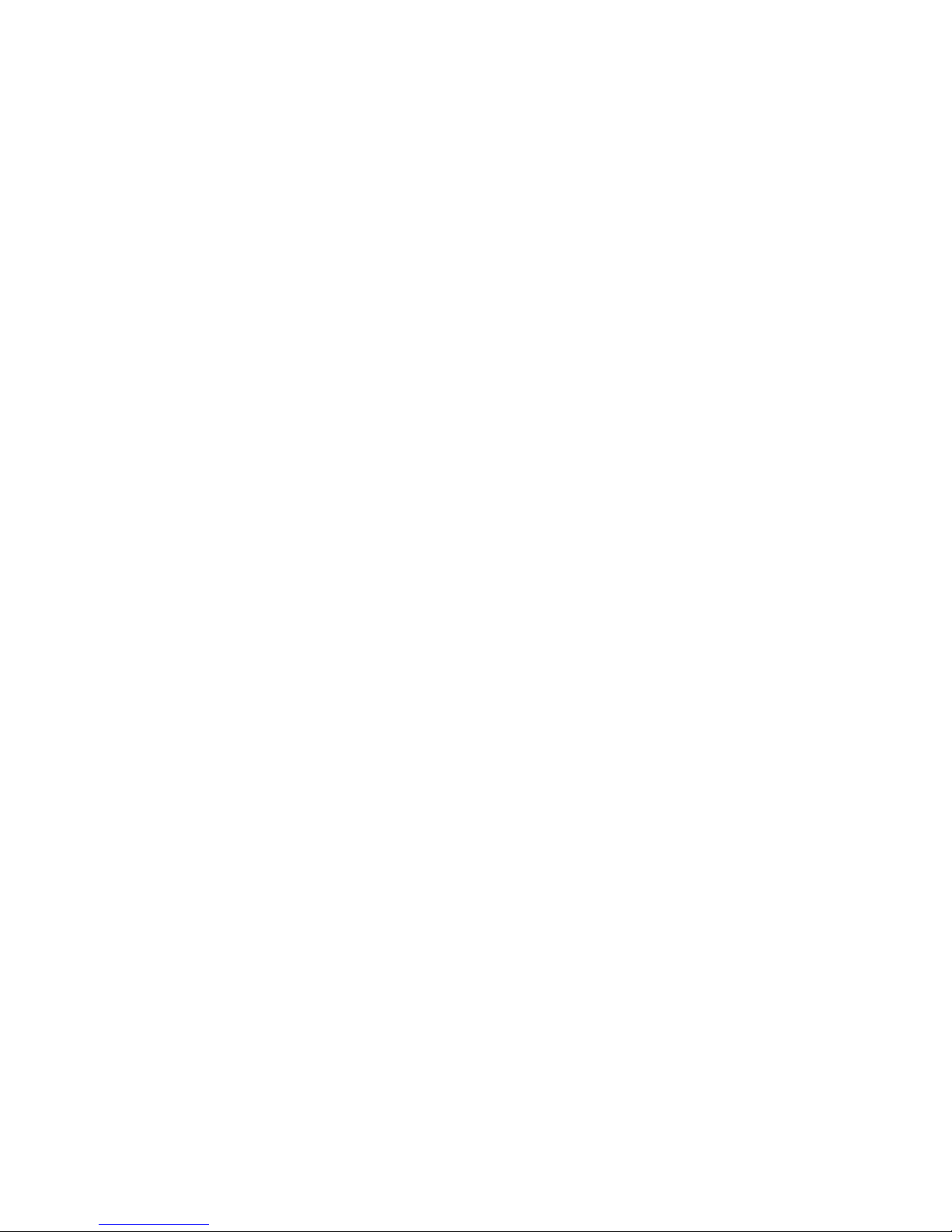|
User’s Guide: English v
Basic Faxing Operations ........................................ 76
Preparing Documents for Faxing..........................................76
Guidelines ..........................................................................76
Document Size ...................................................................77
Multiple Page Documents .................................................77
Loading Documents...........................................................78
Sending a Fax to a Single Location .....................................80
Messages on the Display Panel .......................................81
Search Key Dialing ............................................................82
Real-Time Dialing .............................................................82
Redialing ...........................................................................83
Confirming Results ............................................................83
Stopping a Transmission ...................................................83
Shortcut Fax Number Programming ..................................84
Receiving Faxes ...................................................................86
Receiving Faxes Manually ................................................86
Receiving Faxes in Memory..............................................87
Memory Reception Mode [MEM] ..................................87
Print Messages in Memory ..............................................87
No Paper Reception .........................................................88
Canceling Messages Stored in Memory ............................88
Rejecting Junk (Unsolicited) Fax Messages .....................89
Power Failures and Memory.................................................90
Information that is Lost ...................................................90
Power Outage Report.......................................................90
Using Voice Request .............................................................91
Programming Speed Dial Numbers ...................... 93
One-Touch Speed Dials ...................................................94
2- or 3-Digit Speed Dials .................................................95
Group Faxing...................................................................95
One-Touch Faxing................................................................96
Programming One-Touch Keys ..........................................96
Dialing with One-Touch Keys ...........................................99
Selecting Functions and Programming........................... 100
List of One-Touch Keys .................................................. 100
Chain Dialing .................................................................... 103
Auto Dial Faxing ............................................................... 104
ProgrammingAuto Dial Numbers ................................... 104
Copying ................................................................... 106
Quantity and Resolution ................................................... 106
Making Copies .................................................................. 107
Using the Manual Paper Feeder ........................................ 108