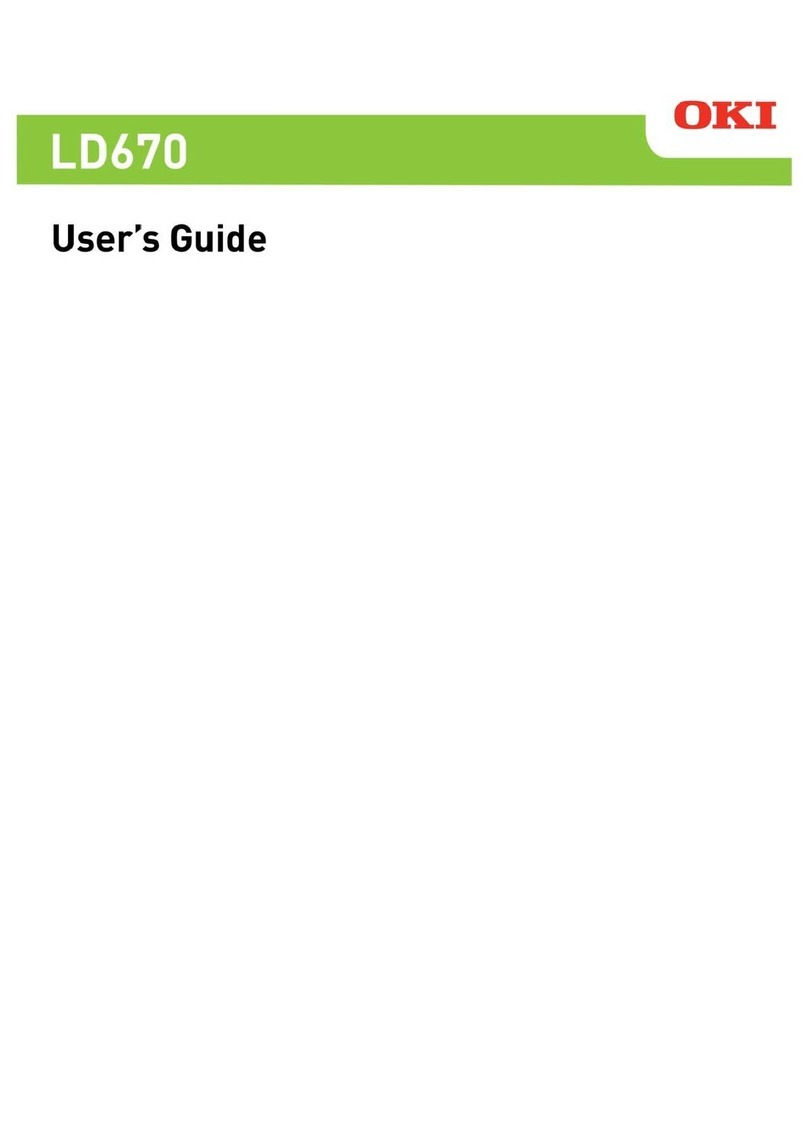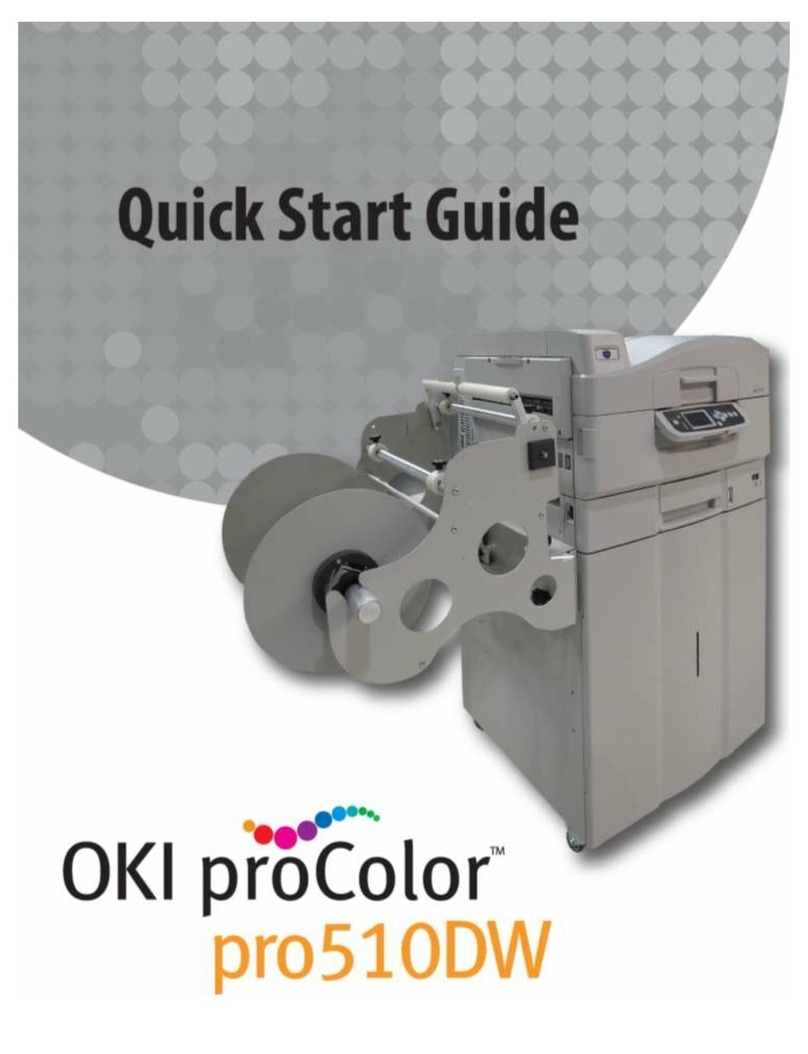- 3 -
Paper specications...................................................................... 56
Paper storage .........................................................................62
Preparing paper ......................................................................63
Flow of loading paper..............................................................65
Setting paper information from the operator panel.................66
Aligning the paper sensor .......................................................68
Checking the position of paper sensor .......................................... 68
Adjusting the position of paper sensor ......................................... 70
Loading paper .........................................................................73
Aligning the TOP position of the paper ....................................79
5 Printing ................................................................................. 80
Registering paper information in the printer driver.................81
Adjusting the paper sensor (Sensor calibration) .....................83
Changing color settings...........................................................85
6 Troubleshooting .................................................................... 86
When the LED indicator lights up ............................................87
When a paper jam occurs........................................................88
For error code "381" "730-06" (when a paper jam occurs to
the belt unit) ................................................................................ 88
For error code "382" (when a paper jam occurs to
the fuser unit) .............................................................................. 91
For error code "380"/"390" (when a paper jam occurs to
the cutter) .................................................................................... 95
Troubleshooting for printing results........................................97
List of troubles with printing results............................................. 97
White streaks appear in the vertical direction .............................. 98
Horizontal white streaks appear in the paper feed direction
periodically ................................................................................... 98
Printing is faint in the vertical direction........................................ 99
Printing is light ............................................................................. 99
White dots or lines appear.......................................................... 100
Condensation occurs on printed paper........................................ 100
Vertical streaks appear............................................................... 100
Dots and horizontal streaks appear in the paper feeding
direction periodically .................................................................. 101
White area is lightly stained ....................................................... 101
Edges of text are blurred ............................................................ 102
Toner comes o due to rubbing .................................................. 102
Specks appear on glossy paper................................................... 103
Black or white dots appear ......................................................... 103
Stains are printed ....................................................................... 103
The entire paper is printed in black ............................................ 104
Nothing is printed....................................................................... 104
White streaks occur .................................................................... 104
The peripheral area is dirty......................................................... 104
The color of images does not come as expected ......................... 105