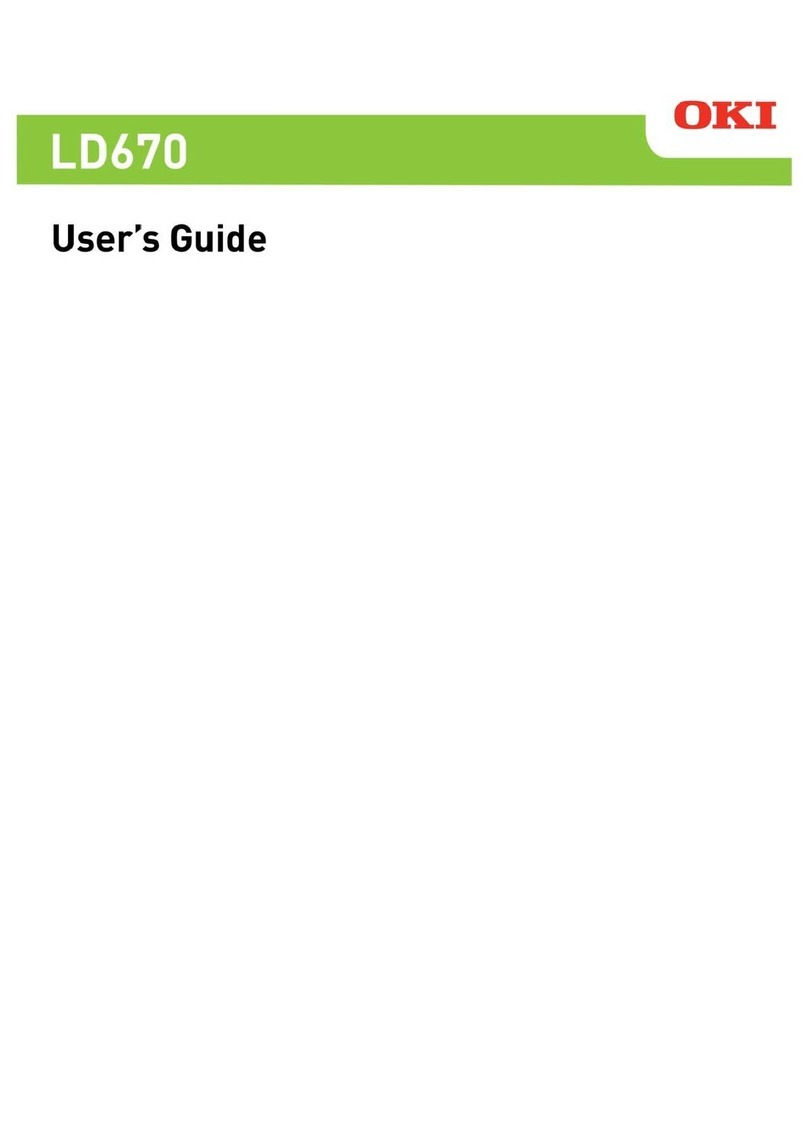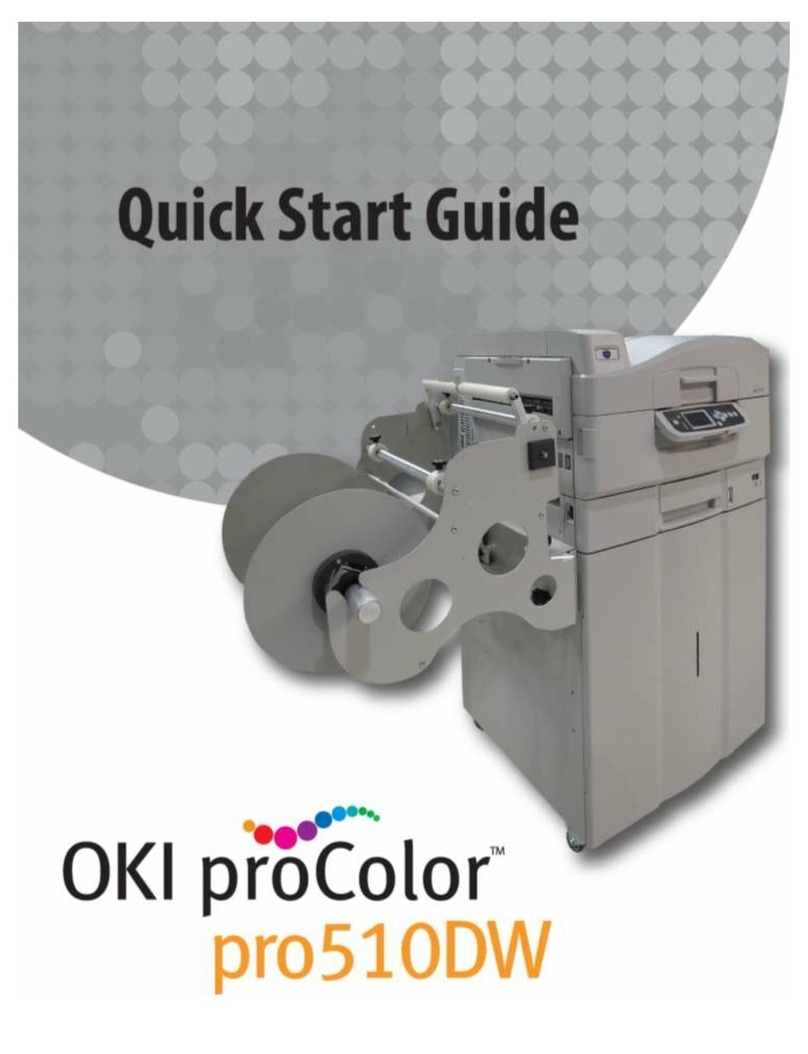- 8 -
Table of Contents
Demo Page..................................................................................................................... 132
Error Log ....................................................................................................................... 133
Usage Report.................................................................................................................. 133
Printing Print Lists..................................................................................................134
Color Profile List.............................................................................................................. 134
User Media List ............................................................................................................... 135
Test Print ....................................................................................................................... 135
Changing the Administrator Password .......................................................................136
Checking the Print Count...................................................................... 138
8
Utility Software Usable with This Printer ............................................139
Utility List .......................................................................................... 140
Installing a Utility................................................................................ 141
Color Correct Utility............................................................................. 143
Changing Palette Colors ..........................................................................................143
Changing the Gamma Value and Hue........................................................................146
Saving a Color Adjustment Setup.............................................................................149
Importing a Color Adjustment Setup ........................................................................150
Deleting a Color Adjustment Setup...........................................................................152
Using a Web Browser to Configure the Network Setup.............................. 153
Operating Environment...........................................................................................153
Starting Up ...........................................................................................................153
Logging in as an Administrator ................................................................................154
Item List...............................................................................................................155
Changing an Administrator Password ........................................................................156
Checking Printer Settings From a Computer...............................................................157
Changing Printer Settings From a Computer ..............................................................158
Encrypting Communication (SSL/TLS).......................................................................158
Printing with IPP ....................................................................................................161
Encrypting Communication (IPsec)...........................................................................162
Controlling Access by IP Address (IP Filter) ...............................................................169
Controlling Access by MAC Address ..........................................................................171
Sending Error Notifications by Mail ...........................................................................172
Sending Error Notifications by Periodic Mail ...............................................................174
Using SNMPv3 .......................................................................................................178
Using IEEE802.1X ..................................................................................................179
Configuration Tool ............................................................................... 184
Operating Environment...........................................................................................184
Registering a Device...............................................................................................184
Device Info Tab .....................................................................................................185
Network Setting Plug-in ..........................................................................................186