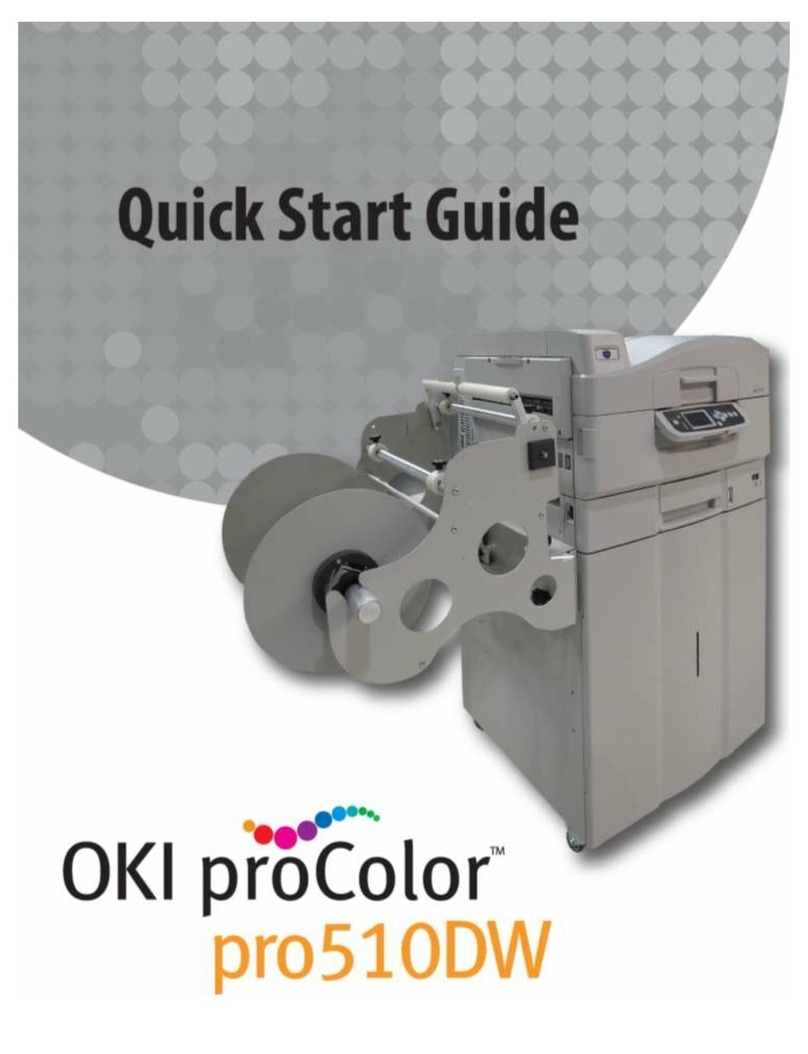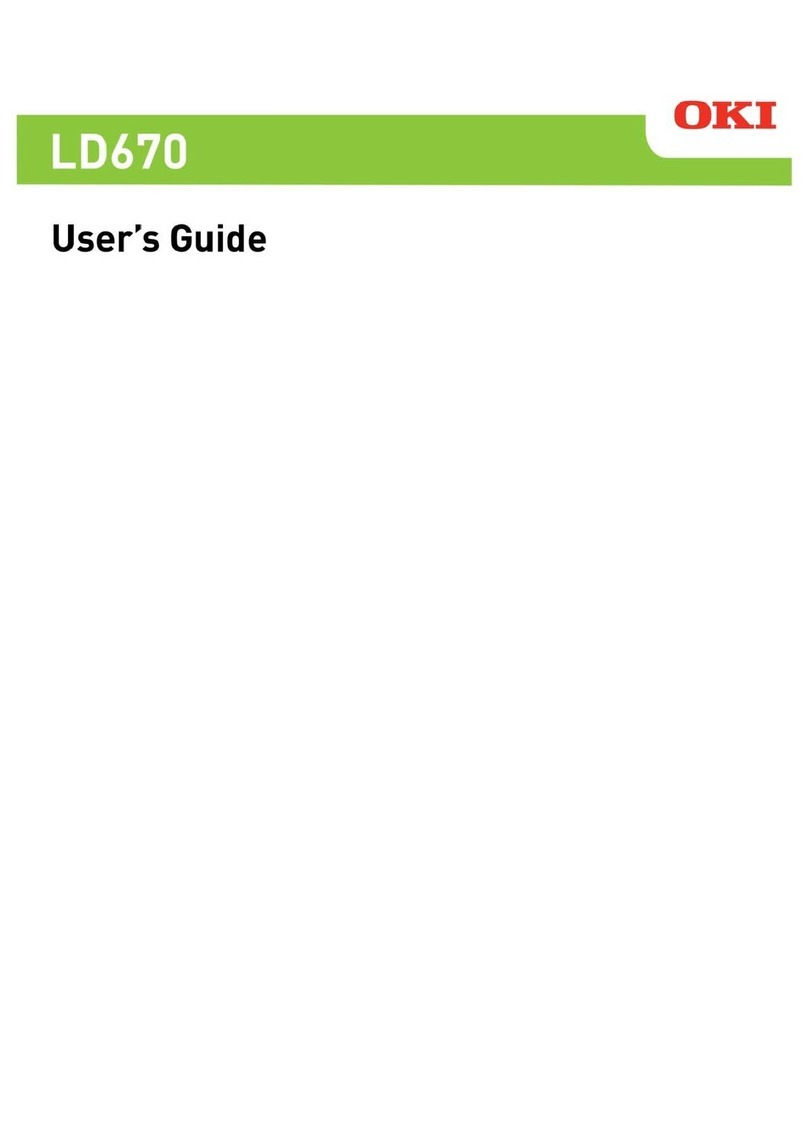- 6 -
For Your Safety
Read the provided manuals for your safety before using the product.
Cautions Related to Safety
WARNIN
Mishandling due to ignoring this display may cause death or serious injury.
CAUTIO
Mishandling due to ignoring this display may cause personal injury.
General Cautions
WARNIN
Do not touch the safety
switch inside this machine.
High voltage may occur,
resulting in electric shock.
Also, a gear may rotate,
resulting in injury.
Do not use a highly
combustible spray near this
machine. Some parts inside
the machine become very
hot, possibly resulting in fire.
If the cover becomes extremely
hot, the machine emits smoke or
odor, or you hear a strange sound,
unplug the power plug from the
outlet, and contact your dealer.
Fire may result.
If liquid such as water gets
inside the machine, unplug
the power plug from the
outlet, and contact your
dealer.
Fire may result.
If you drop a clip or other
foreign objects into the
machine, unplug the power
plug from the outlet, and take
the foreign objects out.
Electric shock, fire, or injury
may result.
Do not perform any operation or
disassembly other than instructed
in manuals.
Electric shock, fire, or injury may
result.
There is a risk of explosion
if the battery is replaced
with the wrong type of
battery. The battery in the
machine does not need to
be replaced. Do not touch
the battery.
If the machine is dropped
or the cover is damaged,
unplug the power plug from
the outlet, and contact your
dealer.
Electric shock, fire, or injury
may result.
Unplug the power plug regularly,
and clean the bases of and in
between the plug blades.
If the power plug is left plugged into
the outlet for an extended period
of time, dust adheres on the bases
of the plug blades, and a short may
occur, possibly resulting in fire.
Do not connect the power
cord, cables, or the ground
wire in any way other than
instructed in manuals.
Fire may result.
Do not put a cup with
liquids such as water on the
machine. Doing so may cause
electric shock and/or fire
leading to personal injuries.
Do not let pet urine or other liquid
get inside this machine, or allow
this machine to get wet. Electric
shock or fire may result.
Do not insert any object
into a vent hole.
Electric shock, fire, or
injury may result.
Do not throw print cartridges
or waste toner boxes into a
fire. The toner may ignite,
resulting in burns.
Do not vacuum spilled toner with an
electric vacuum cleaner. Vacuuming
spilled toner with an electric vacuum
cleaner may result in ignition due
to sparks from electric contacts or
other reasons.
If toner spills on the floor or other
places, wipe the toner gently with a
damp rag or other cloth while using
care not to scatter the toner.
When the machine cover
is opened, do not touch
the fuser unit. Burns may
result.
Operation using an UPS
(uninterruptible power supply)
or inverter is not guaranteed.
Do not use an uninterruptible
power supply or inverter.
Fire may result.
CAUTIO
Do not go near the paper output part when you
turn the power on or when printing is in progress.
Injury may result.
Do not disassemble the print cartridge, or force it
open. You may inhale the scattered toner, or the
toner may land on your hands or clothes, making
them dirty.