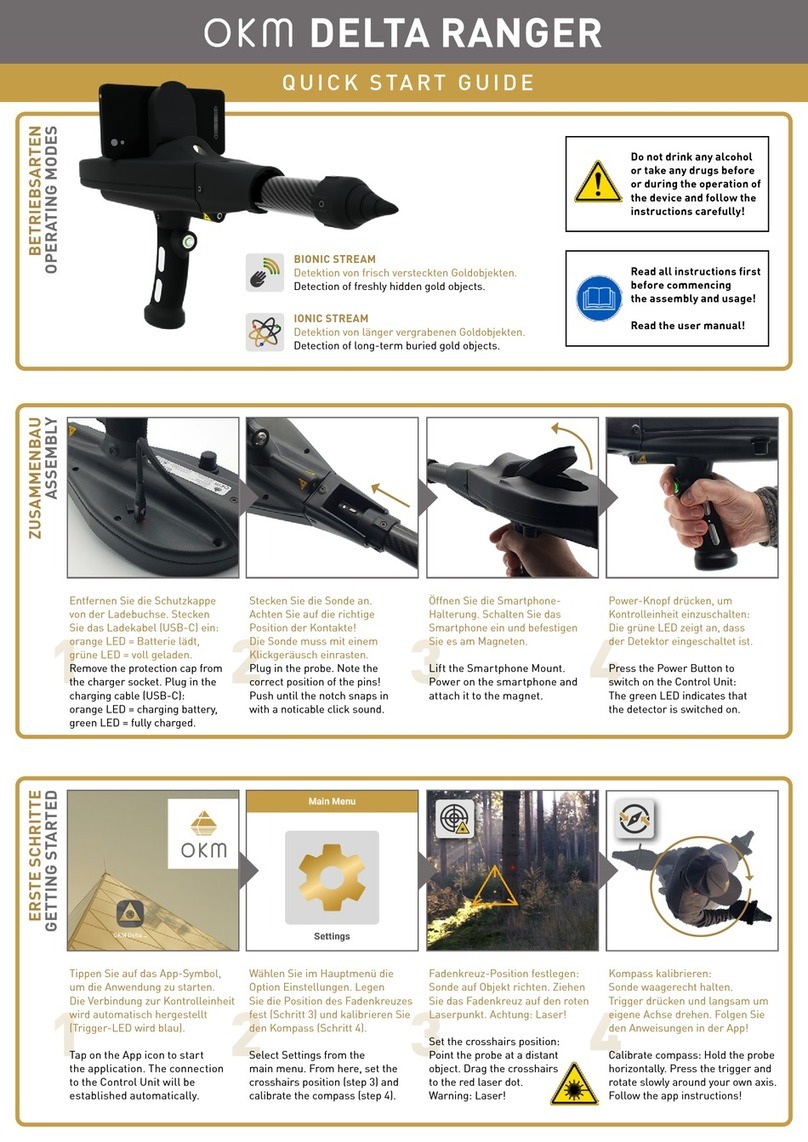2 / 62
OKM GmbH
Julius-Zinkeisen-Str. 7
04600 Altenburg
Germany
Phone: +49 3447 4993000
Website: www.okmdetectors.com
No part of this document may be reproduced in any form (by printing, photocopying or other means) or processed, duplicated or circulated electronically without prior written approval of OKM GmbH.
Copyright © 2023 OKM GmbH. All rights reserved.
TABLE OF CONTENTS
1 TRANSPORTATION AND STORAGE..........................................5
1.1 AVOID EXTREME TEMPERATURES AND MOISTURE ................................. 5
1.2 CHECK BATTERY STATUS REGULARLY ...................................................... 5
2 SCOPE OF DELIVERY AND CONTROL ELEMENTS ..............7
2.1 CONTROL UNIT ............................................................................................. 8
2.2 ANDROID SMARTPHONE ............................................................................. 9
2.3 CHARGER AND TRAVEL ADAPTER............................................................. 9
2.4 WIRELESS HEADPHONES ........................................................................... 9
2.5 PROBES ......................................................................................................... 9
3 ASSEMBLY ...................................................................................... 11
3.1 NECESSARY TOOLS.....................................................................................11
3.2 ATTACH PROBE............................................................................................11
3.3 ATTACH SMARTPHONE...............................................................................11
3.4 DETACH PROBE ...........................................................................................11
4 GETTING STARTED......................................................................13
4.1 CHARGE INTERNAL BATTERIES ................................................................13
4.2 PREPARE ANDROID DEVICE AND APP......................................................13
4.3 PAIR ANDROID DEVICE WITH DETECTOR.................................................16
4.4 OKM APP INTERFACE .................................................................................16
4.5 PAIR WIRELESS HEADPHONES .................................................................17
4.6 SET CROSSHAIRS POSITION......................................................................17
4.7 CALIBRATE COMPASS ................................................................................18
4.8 SETTINGS.....................................................................................................18
5 OPERATIONS..................................................................................23
5.1 PACEMAKERS ............................................................................................. 23
5.2 CAUTION DURING EXCAVATION................................................................ 23
5.3 OPERATING MODES ................................................................................... 23
5.4 BIONIC STREAM ......................................................................................... 24
5.5 IONIC STREAM.............................................................................................26
5.6 MAGNETOMETER ....................................................................................... 28
5.7 3D GROUND SCAN ...................................................................................... 30
5.8 THERMO SCAN............................................................................................ 38
5.9 THERMO STREAM....................................................................................... 42
5.10 FILE EXPLORER ........................................................................................ 44
5.11 FILE TRANSFER ........................................................................................ 45
6 MAINTENANCE.............................................................................47
6.1 CHECK AND CLEAN CONTROL UNIT AND PROBES.................................47
6.2 CHECK FOR APP UPDATES.........................................................................47
6.3 REGISTER/VERIFY DETECTOR...................................................................47
6.4 MAINTENANCE AND REPAIR BY OKM.......................................................47
7 TROUBLESHOOTING ...................................................................49
8 DISPOSAL .......................................................................................55
9 TECHNICAL SPECIFICATIONS .................................................57
9.1 CONTROL UNIT.............................................................................................57
9.2 PROBES ........................................................................................................57
10 REPS & WARRANTIES..............................................................58
10.1 ACKNOWLEDGEMENTS, REPRESENTATIONS, AND WARRANTIES..... 58
10.2 INDEMNIFICATION.....................................................................................59
10.3 LIMITATION OF LIABILITY.........................................................................59
10.4 SERVICE & SUPPORT ................................................................................59
11 INDEX.............................................................................................. 61
The search for historical and archaeological artifacts and structures
may be regulated in different ways from state to state. Searching with
a detector may require approvals and permissions from landowners,
public agencies and/or government authorities.
With the purchase of the OKM detector you DO NOT automatically
receive a detection permit or excavation permit!
Consult the authorities responsible for your search project and/or
area for information on required permits.
NOTICE
Read all instructions first
before commencing the
assembly and usage!
NOTICE
Do not drink any alcohol
or take any drugs before
or during the operation
of the device and follow
the instructions carefully!
All artifacts found on public lands are protected by state and federal
laws. It is illegal to collect artifacts on public lands. Artifacts include
anything made or used by humans including arrowheads and flakes,
pottery, basketry, rock art, bottles, coins, metal pieces, and even
old cans. Ancient objects that are found on private land are legal for
individuals to collect with written permission from the landowner
and legal for individuals to own under the Native American Graves
Protection and Repatriation Act of 1990 (NAGPRA).
However, these objects could be subject to a civil claim of superior
title by a tribe. Other requirements depend on the state. If you are
interested in collecting or metal detecting on private property, contact
your State Historic Preservation Office for more information.
Before collecting minerals found, familiarize yourself with the rules
stated on the Bureau of Land Management Website for your State.
NOTICE