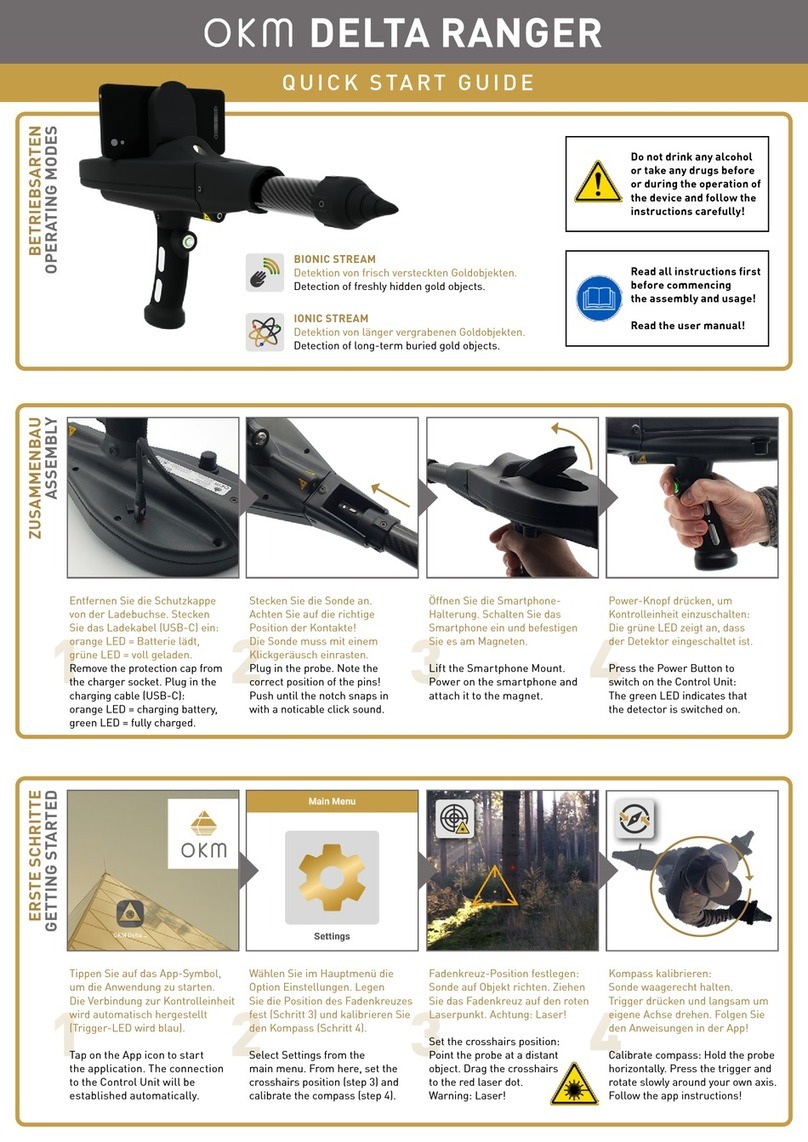5
Illustration Index
Figure 2.1: Install USB drivers: Windows XP, Step 1 ......................................................................................................... 16
Figure 2.2: Install USB drivers: Windows XP, Step 2 ......................................................................................................... 16
Figure 2.3: Install USB drivers: Windows XP, Step 3 ......................................................................................................... 17
Figure 2.4: Install USB drivers: Windows XP, Step 4 ......................................................................................................... 17
Figure 2.5: Install USB drivers: Windows XP, Step 5 ......................................................................................................... 18
Figure 2.6: Install USB drivers: Windows XP, Step 6 ......................................................................................................... 18
Figure 2.7: Uninstall USB drivers: Windows XP, Step 1 .................................................................................................... 19
Figure 2.8: Uninstall USB drivers: Windows XP, Step 2 .................................................................................................... 19
Figure 2.9: Uninstall USB drivers: Windows XP, Step 3 .................................................................................................... 20
Figure 2.10: Uninstall USB drivers: Windows XP, Step 4 .................................................................................................. 20
Figure 2.11: Uninstall USB drivers: Windows XP, Step 5 .................................................................................................. 21
Figure 2.12: Install USB drivers: Windows Vista, Step 1 ................................................................................................... 22
Figure 2.13: Install USB drivers: Windows Vista, Step 2 ................................................................................................... 22
Figure 2.14: Install USB drivers: Windows Vista, Step 3 ................................................................................................... 23
Figure 2.15: Install USB drivers: Windows Vista, Step 4 ................................................................................................... 23
Figure 2.16: Install USB drivers: Windows Vista, Step 5 ................................................................................................... 23
Figure 2.17: Update USB drivers on Windows Vista, Step 1 ............................................................................................. 24
Figure 2.18: Update USB drivers on Windows Vista, Step 2 ............................................................................................. 24
Figure 2.19: Update USB drivers on Windows Vista, Step 3 ............................................................................................. 25
Figure 2.20: Update USB drivers on Windows Vista, Step 4 ............................................................................................. 25
Figure 2.21: Update USB drivers on Windows Vista, Step 5 ............................................................................................. 26
Figure 2.22: Update USB drivers on Windows Vista, Step 6 ............................................................................................. 26
Figure 2.23: Update USB drivers on Windows Vista, Step 7 ............................................................................................. 27
Figure 2.24: Uninstall USB drivers on Windows Vista, Step 1 .......................................................................................... 28
Figure 2.25: Uninstall USB drivers on Windows Vista, Step 2 .......................................................................................... 28
Figure 2.26: Install USB drivers on Windows 7 - Step 1 ................................................................................................... 29
Figure 2.27: Install USB drivers on Windows 7 - Step 2 ................................................................................................... 29
Figure 2.28: Install USB drivers on Windows 7 - Step 3 ................................................................................................... 29
Figure 2.29: Install USB drivers on Windows 7 - Step 4 ................................................................................................... 30
Figure 2.30: Install USB drivers on Windows 7 - Step 5 ................................................................................................... 30
Figure 2.31: Install USB drivers on Windows 7 - Step 6 ................................................................................................... 31
Figure 2.32: Install USB drivers on Windows 7 - Step 7 ................................................................................................... 31
Figure 2.33: Install USB drivers on Windows 7 - Step 8 ................................................................................................... 32
Figure 2.34: Install USB drivers on Windows 7 - Step 9 ................................................................................................... 32
Figure 2.35: Install USB drivers on Windows 7 - Step 10 ................................................................................................. 33
Figure 2.36: Uninstall USB drivers on Windows 7 - Step 1 ............................................................................................... 34
Figure 2.37: Uninstall USB drivers on Windows 7 - Step 2 ............................................................................................... 34
OKM Gmb
www.okmdetectors.com