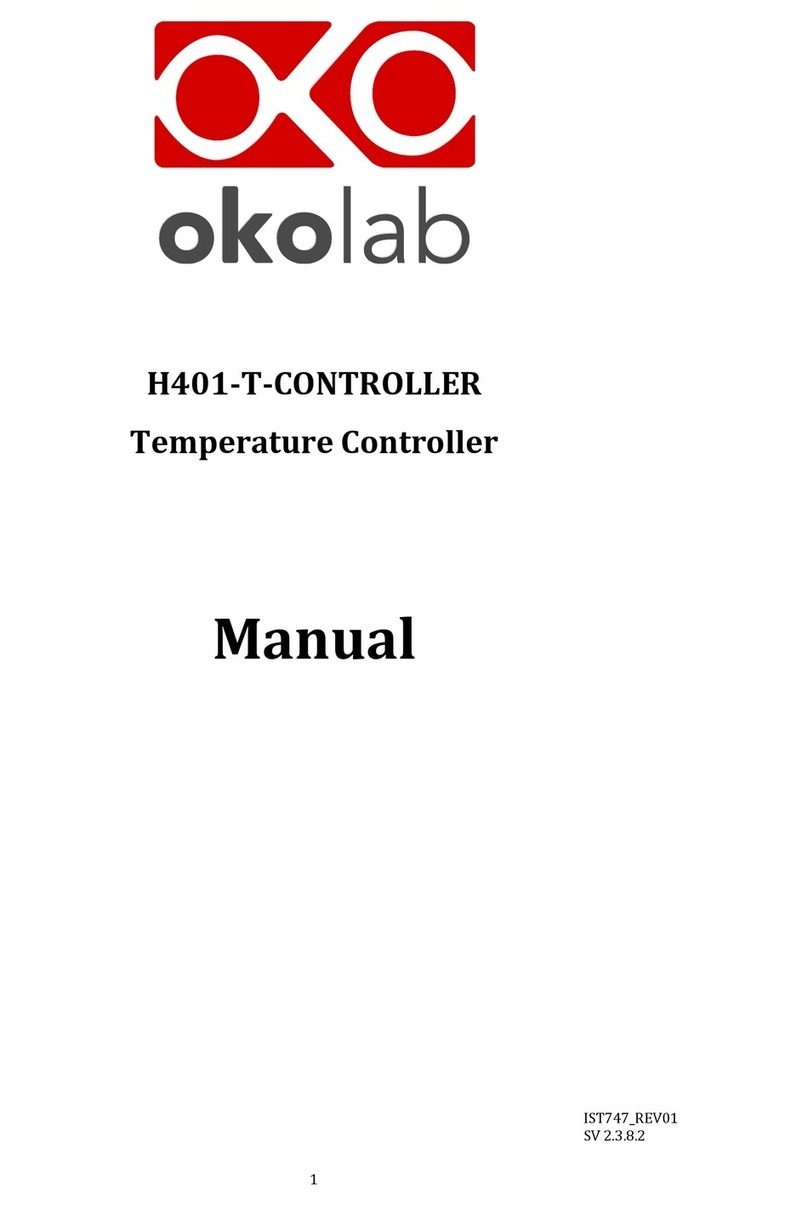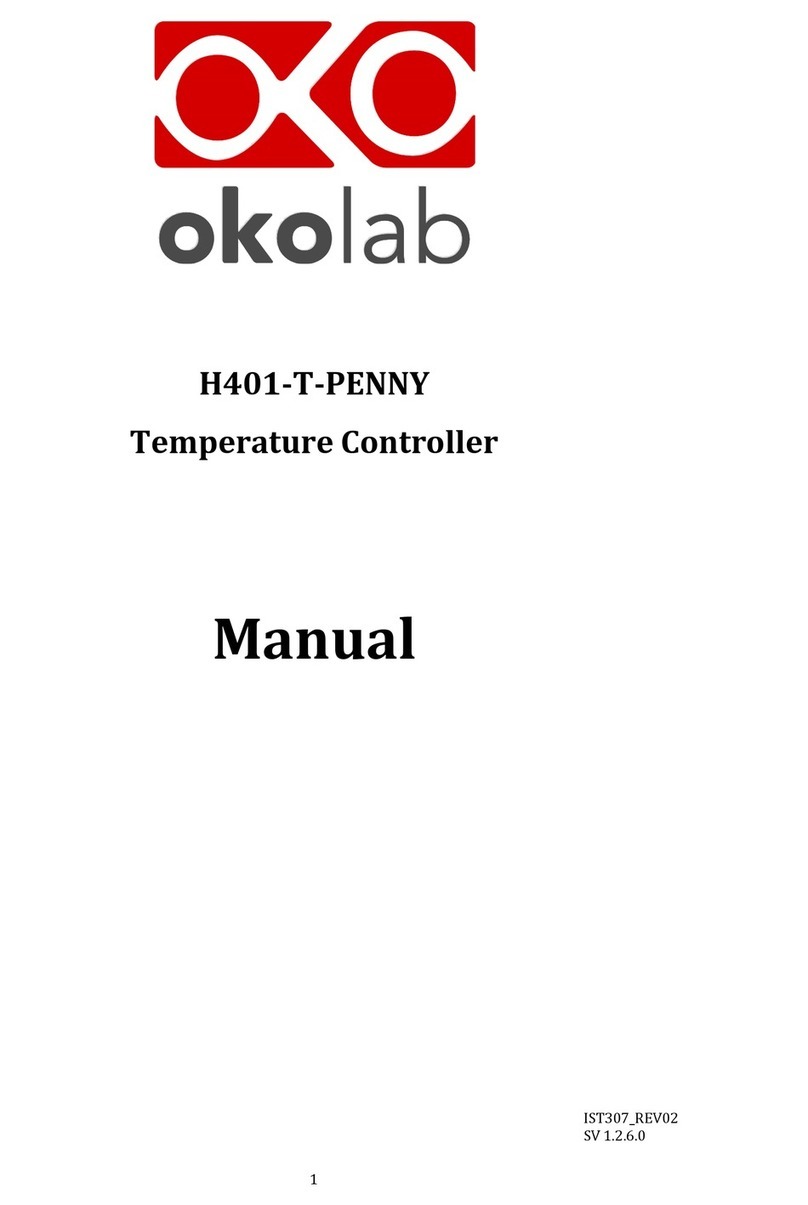Index
INDEX
1PREFACE ............................................................................................................................................................ 5
2SYMBOLS DESCRIPTION .................................................................................................................................... 6
2.1 Symbols in this manual and on the product ...............................................................................6
2.2 Symbols on the product label ................................................................................................6
3SAFETY NOTES .................................................................................................................................................. 7
4SYSTEM OVERVIEW ........................................................................................................................................... 9
4.1 Equipment supplied............................................................................................................9
4.2 Equipment not supplied.......................................................................................................9
4.2.1 Equipment Required........................................................................................................9
4.2.2 Optional ......................................................................................................................9
4.3 Temperature Controller connection ports ............................................................................... 10
5H301-T-UNIT-BL-PLUS. INSTALLATION AND USER GUIDE ......................................................................... 10
5.1 H301-T-UNIT-BL-PLUS. Installation guide ................................................................................ 10
5.2 How to connect H301-T-UNIT-BL-PLUS to a BOLD LINE Digital Gas Controller .................................... 13
6USER INTERFACE............................................................................................................................................. 15
6.1 Home page .................................................................................................................... 15
6.1.1 Colors meaning ............................................................................................................ 15
6.1.2 Changing Set Points....................................................................................................... 16
6.2 Settings ........................................................................................................................ 16
6.2.1 Temperature............................................................................................................... 16
6.2.1.1 Chamber/Adapter............................................................................................................. 16
6.2.1.2 Control Mode ..................................................................................................................... 17
6.2.1.3 Objective Heater .............................................................................................................. 21
6.2.1.4 Thermal Cycles.................................................................................................................. 24
6.2.1.5 Open Incubator ................................................................................................................. 26
6.2.1.6 Ramp Rate.......................................................................................................................... 27
6.2.1.7 External Sensors................................................................................................................ 27
6.2.1.8 Status .................................................................................................................................. 28
6.2.1.9 Digital Input....................................................................................................................... 28
6.2.2 Touch Screen .............................................................................................................. 29
6.2.2.1 Options ............................................................................................................................... 29
6.2.2.2 Brightness........................................................................................................................... 30
6.2.2.3 Calibration ......................................................................................................................... 30
6.2.2.4 Date & Time....................................................................................................................... 30