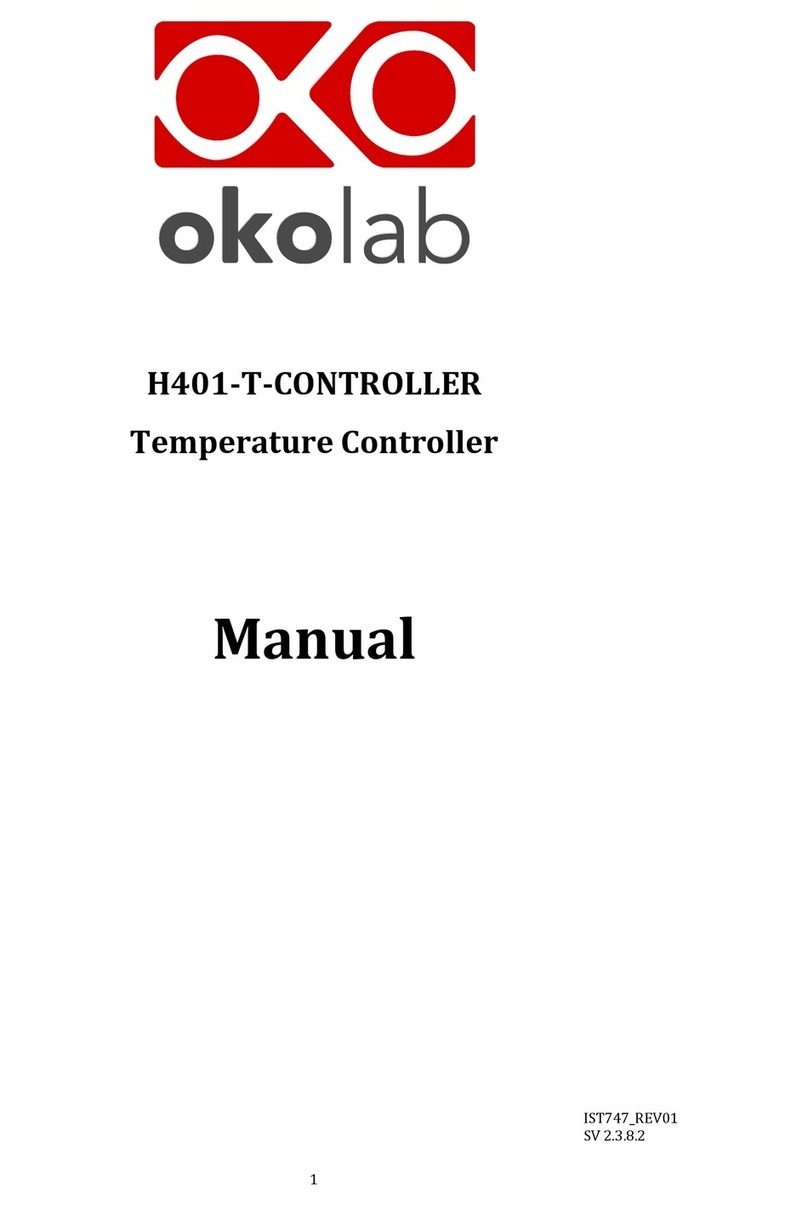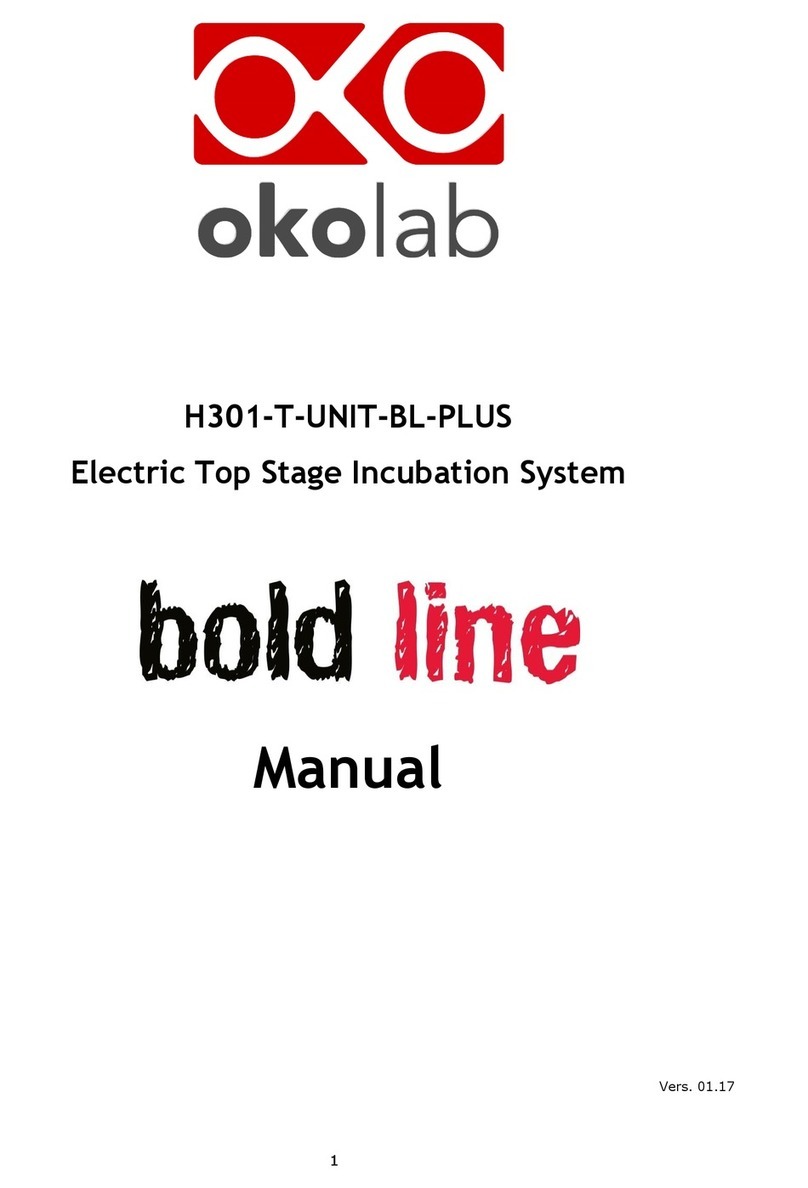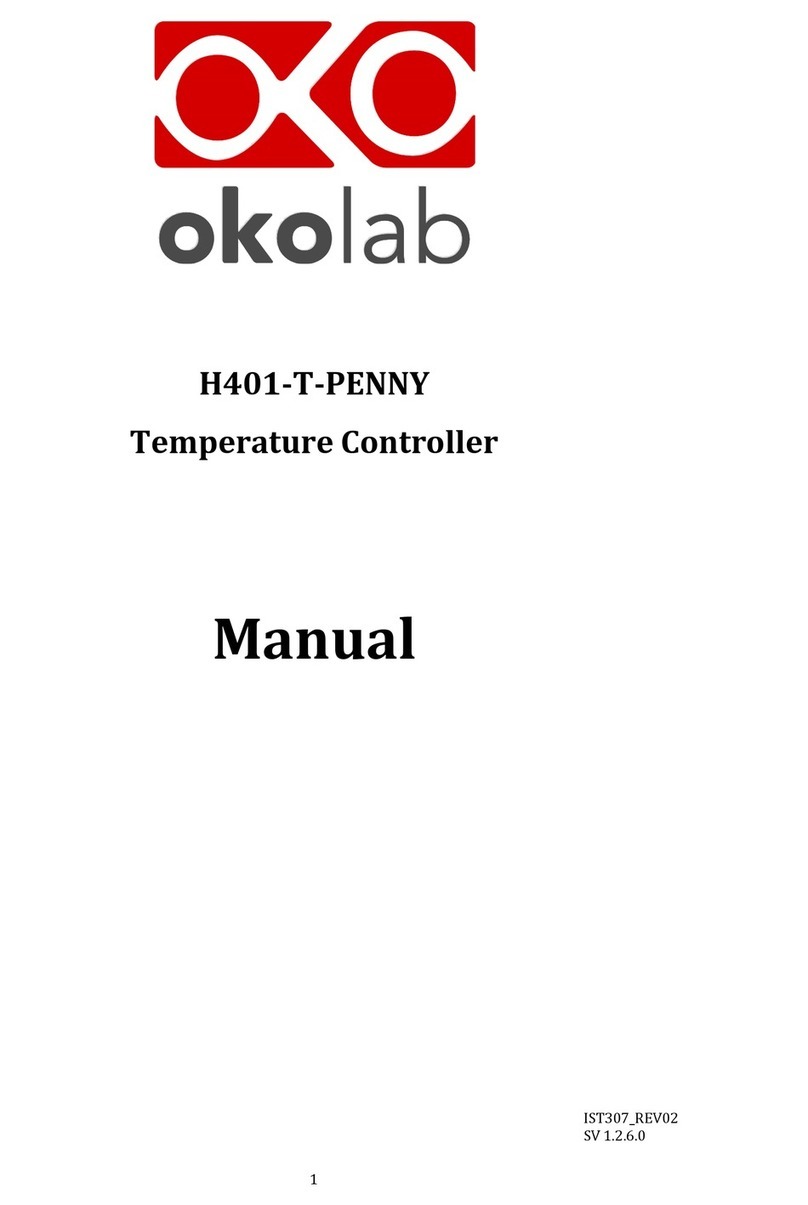2
Index
1PREFACE .....................................................................................................................................................................................3
2SYMBOL DESCRIPTION ..........................................................................................................................................................4
SYMBOLS USED IN THIS MANUAL...............................................................................................................................................................4
SYMBOLS ON THE PRODUCT LABEL ...........................................................................................................................................................4
3SAFETY NOTES..........................................................................................................................................................................5
4SUPPLIED EQUIPMENT..........................................................................................................................................................7
5NOT SUPPLIED EQUIPMENT ................................................................................................................................................7
OPTIONAL EQUIPMENT...............................................................................................................................................................................8
6EQUIPMENT DESCRIPTION ..................................................................................................................................................9
7INSTALLATION ...................................................................................................................................................................... 11
H201-T-UNIT-BL. INSTALLATION GUIDE .........................................................................................................................................11
HOW TO CONNECT H201-T-UNIT-BL TO A BOLD LINE DIGITAL GAS CONTROLLER.............................................................13
8USER INTERFACE .................................................................................................................................................................. 14
HOME PAGE................................................................................................................................................................................................14
8.1.1 How to enter the set point temperature ...........................................................................................................................14
8.1.2 Controller Status: colours led and meaning....................................................................................................................15
SETTINGS....................................................................................................................................................................................................16
8.2.1 Temperature .................................................................................................................................................................................16
8.2.1.1 Control Mode ..................................................................................................................................................................................................... 17
8.2.1.2 Fan Speed ............................................................................................................................................................................................................19
8.2.1.3 Air filters..............................................................................................................................................................................................................20
8.2.1.4 Status ....................................................................................................................................................................................................................22
8.2.1.5 Calibration..........................................................................................................................................................................................................23
8.2.1.6 Digital Input.......................................................................................................................................................................................................23
8.2.2 Touch Screen.................................................................................................................................................................................24
8.2.2.1 Options..................................................................................................................................................................................................................24
8.2.2.2 Brightness ........................................................................................................................................................................................................... 25
8.2.2.3 Visual Effects...................................................................................................................................................................................................... 25
8.2.2.4 Date & Time........................................................................................................................................................................................................ 25
8.2.2.5 Alarms...................................................................................................................................................................................................................26
8.2.2.6 Data Logging..................................................................................................................................................................................................... 27
OVERVIEW..................................................................................................................................................................................................31
ICON AND GLANCE MODE VIEW.............................................................................................................................................................31
INFO PAGE ..................................................................................................................................................................................................31
9CALIBRATION......................................................................................................................................................................... 32
CAGE-CALIBRATION .................................................................................................................................................................................32
10 ENCLOSURE STANDARD COMPONENTS ................................................................................................................... 34
11 CLEANING & MAINTENANCE......................................................................................................................................... 42
CONTROL UNIT..........................................................................................................................................................................................42
ENCLOSURE................................................................................................................................................................................................42
FILTERS REPLACEMENT ..........................................................................................................................................................................43
12 SUPPORT ............................................................................................................................................................................. 45
13 TECHNICAL SPECIFICATIONS ....................................................................................................................................... 46
14 TROUBLESHOOTING........................................................................................................................................................ 47
15 FIGURE LIST........................................................................................................................................................................ 48
16 MANUAL REVISION TABLE ............................................................................................................................................ 49