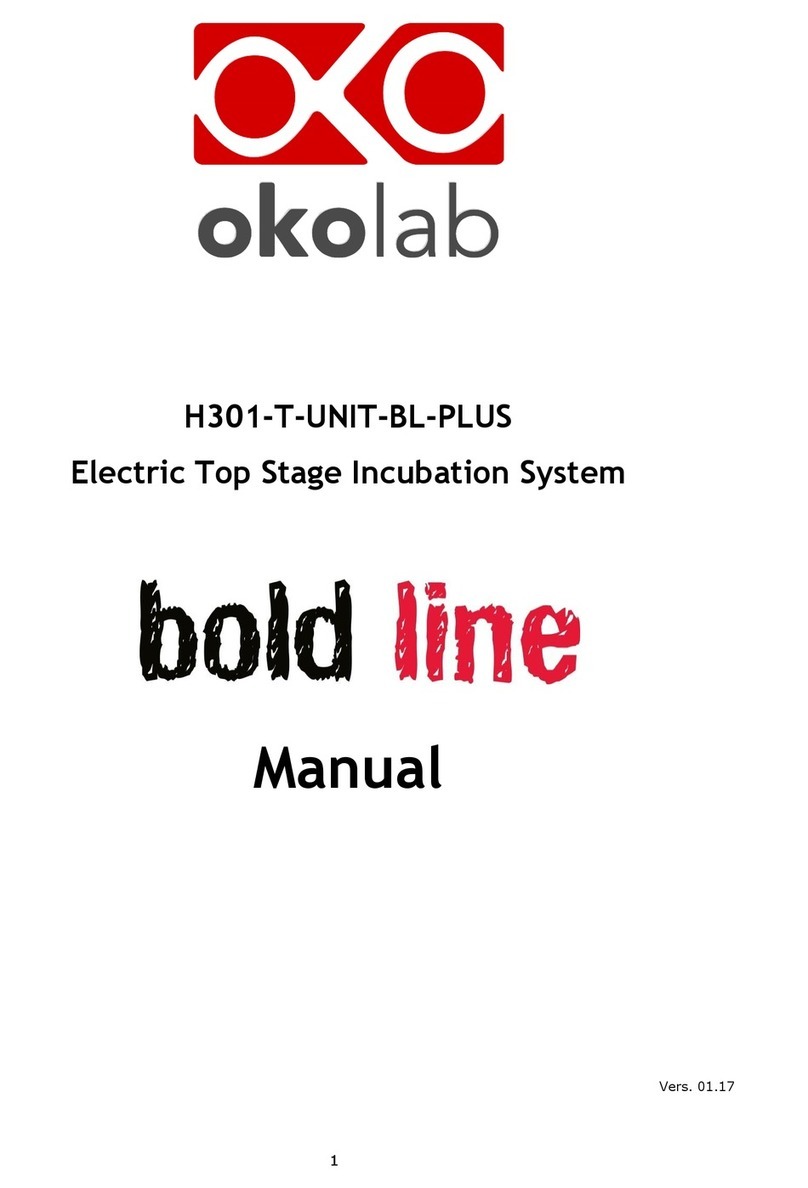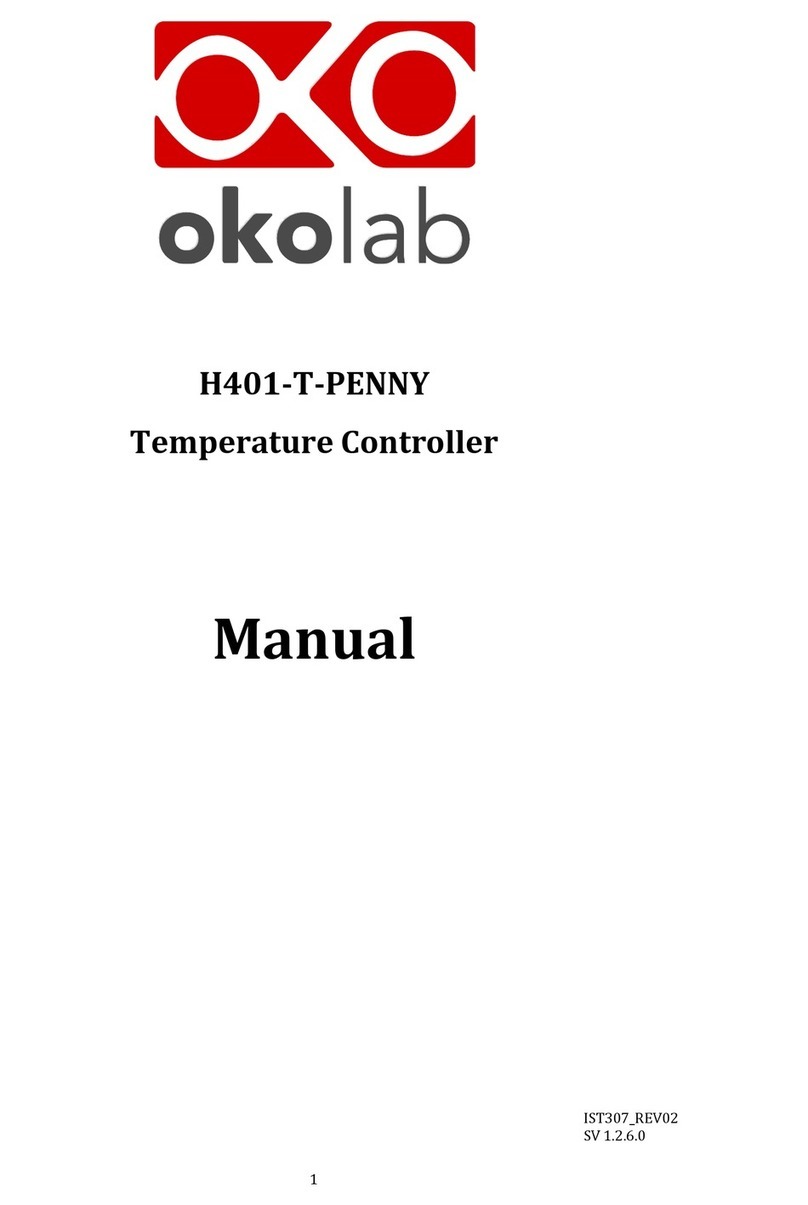2
Index
Index
1PREFACE .....................................................................................................................................................................................4
2SYMBOL DESCRIPTION ..........................................................................................................................................................5
2.1 SYMBOLS USED IN THIS MANUAL...............................................................................................................................................................5
2.2 SYMBOLS ON THE PRODUCT LABEL ...........................................................................................................................................................5
3SAFETY NOTES..........................................................................................................................................................................6
4SUPPLIED EQUIPMENT..........................................................................................................................................................7
5OPTIONAL EQUIPMENT.........................................................................................................................................................7
6EQUIPMENT DESCRIPTION ..................................................................................................................................................8
7INSTALLATION .........................................................................................................................................................................8
7.1 COMPATIBILITY............................................................................................................................................................................................9
7.2 CONNECTIONS OF THE HEATING DEVICES.............................................................................................................................................10
7.3 MINI-USB PORT ......................................................................................................................................................................................11
7.3.1 Connection of a USB drive .......................................................................................................................................................11
7.3.2 PC Connection via USB..............................................................................................................................................................11
7.4 RS232 PORT –PC CONNECTION VIA RS232......................................................................................................................................12
7.5 ALARM SCREW TERMINAL .......................................................................................................................................................................13
8USER INTERFACE .................................................................................................................................................................. 14
8.1 HOMEPAGE.................................................................................................................................................................................................14
8.1.1 How to enter the set point temperature...........................................................................................................................15
8.1.2 Controller Status: colours and meaning............................................................................................................................16
8.2 SETTINGS....................................................................................................................................................................................................17
8.2.1 Device configuration..................................................................................................................................................................17
8.2.1.1 Device Type.........................................................................................................................................................................................................18
8.2.1.2 Device Label .......................................................................................................................................................................................................18
8.2.1.3 Device Maximum Heating Ramp Rate ....................................................................................................................................................19
8.2.2 Calibration routines ...................................................................................................................................................................20
8.2.2.1 Heating Device Calibration ......................................................................................................................................................................... 20
8.2.2.2 T Sensor Calibration.......................................................................................................................................................................................27
8.2.3 Data Logging..................................................................................................................................................................................29
8.2.4 Alarms..............................................................................................................................................................................................32
8.2.5 Display configuration ................................................................................................................................................................34
8.2.5.1 Display Options.................................................................................................................................................................................................34
8.2.5.2 Display Brightness...........................................................................................................................................................................................35
8.2.5.3 Display Calibration ......................................................................................................................................................................................... 35
8.2.5.4 Date & Time........................................................................................................................................................................................................ 36
8.2.5.5 Display Visual Effects –icon and glance mode ...................................................................................................................................36
8.2.6 Password.........................................................................................................................................................................................37
8.2.7 Summary.........................................................................................................................................................................................38
8.3 OVERVIEW STATUS PAGE ........................................................................................................................................................................39
8.4 ICON AND GLANCE MODE VIEW.............................................................................................................................................................39
8.5 INFO PAGE ..................................................................................................................................................................................................40
9CLEANING & MAINTENANCE............................................................................................................................................. 40
10 H401-T-CONTROLLER-OEM.......................................................................................................................................... 41
10.1 DESCRIPTION.............................................................................................................................................................................................41
10.2 EQUIPMENT SUPPLIED.............................................................................................................................................................................41
10.3 INSTALLATION...........................................................................................................................................................................................42
10.3.1 Connections of the heating devices.....................................................................................................................................44
10.3.2 T sensor Connection ..................................................................................................................................................................45