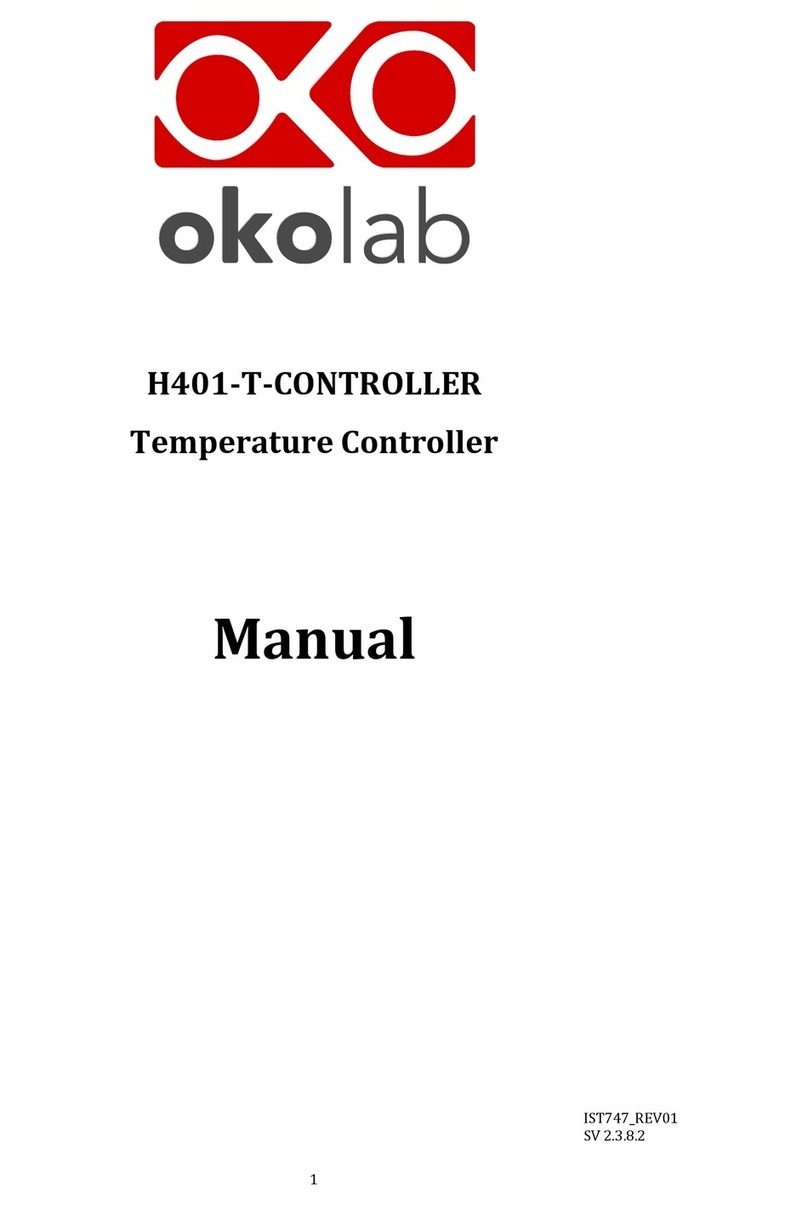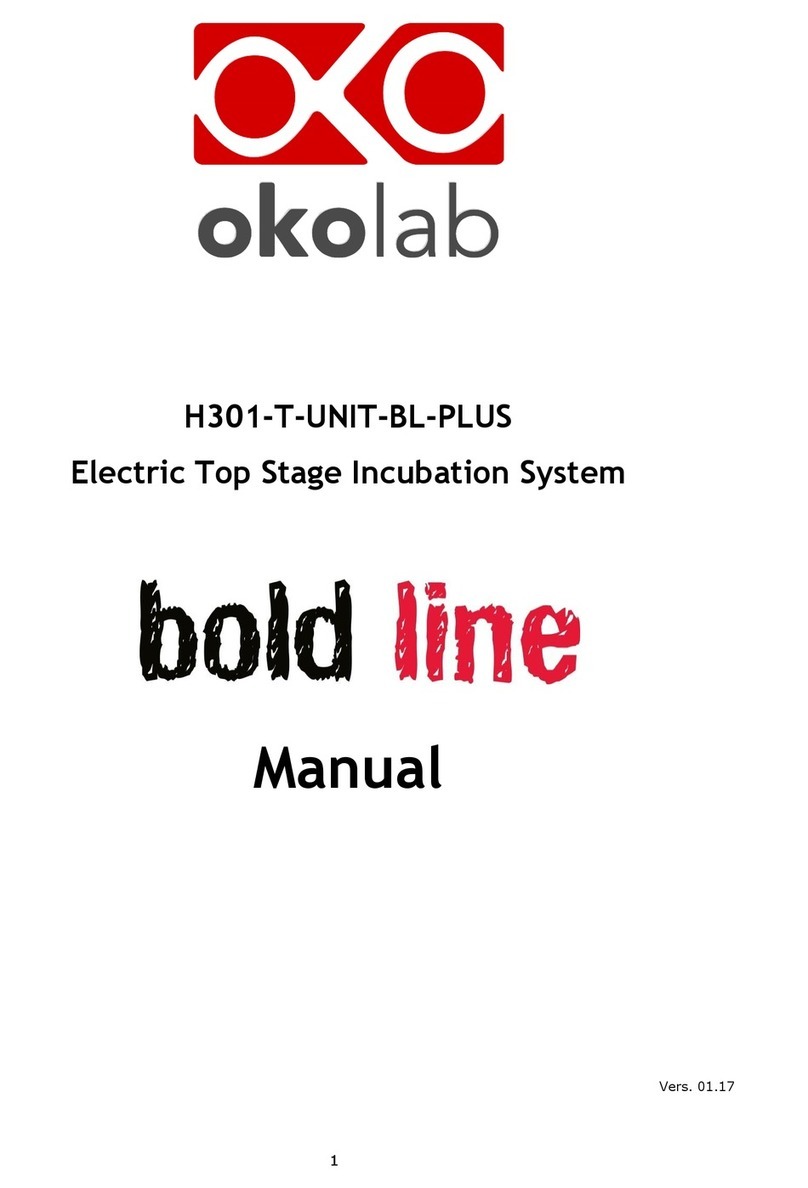2
Index
1PREFACE .....................................................................................................................................................................................3
2SYMBOL DESCRIPTION ..........................................................................................................................................................4
2.1 SYMBOLS USED IN THIS MANUAL...............................................................................................................................................................4
2.2 SYMBOLS ON THE PRODUCT LABEL ...........................................................................................................................................................4
3SAFETY NOTES..........................................................................................................................................................................5
4SUPPLIED EQUIPMENT..........................................................................................................................................................6
5EQUIPMENT DESCRIPTION ..................................................................................................................................................7
5.1 NAVIGATION BUTTONS................................................................................................................................................................................7
5.1.1 ON/OFF device ................................................................................................................................................................................8
6INSTALLATION .........................................................................................................................................................................9
6.1 COMPATIBILITY............................................................................................................................................................................................9
6.2 CONNECTIONS OF THE HEATING DEVICE...............................................................................................................................................10
7USER INTERFACE .................................................................................................................................................................. 11
7.1 HOMEPAGE.................................................................................................................................................................................................11
7.1.1 Status icons ....................................................................................................................................................................................12
7.1.2 Entering the Setpoint temperature.....................................................................................................................................12
7.2 MENU NAVIGATION...................................................................................................................................................................................13
7.2.1 Device selection ...........................................................................................................................................................................14
7.2.1.1 Setting the proper Device Type..................................................................................................................................................................14
7.2.1.2 Advanced: How to manually set the control parameters...............................................................................................................16
7.2.2 Calibration......................................................................................................................................................................................17
7.2.3 Alarm ................................................................................................................................................................................................21
7.2.4 Unit ....................................................................................................................................................................................................22
7.2.5 Status page .....................................................................................................................................................................................22
7.2.6 System info.....................................................................................................................................................................................23
8CLEANING & MAINTENANCE............................................................................................................................................. 24
9SUPPORT ................................................................................................................................................................................. 25
10 TECHNICAL SPECIFICATIONS ....................................................................................................................................... 26
11 TROUBLESHOOTING........................................................................................................................................................ 27
12 FIGURE LIST........................................................................................................................................................................ 28
13 TABLE LIST ......................................................................................................................................................................... 28
14 MANUAL REVISION TABLE ............................................................................................................................................ 28
15 QUICK GUIDE...................................................................................................................................................................... 29