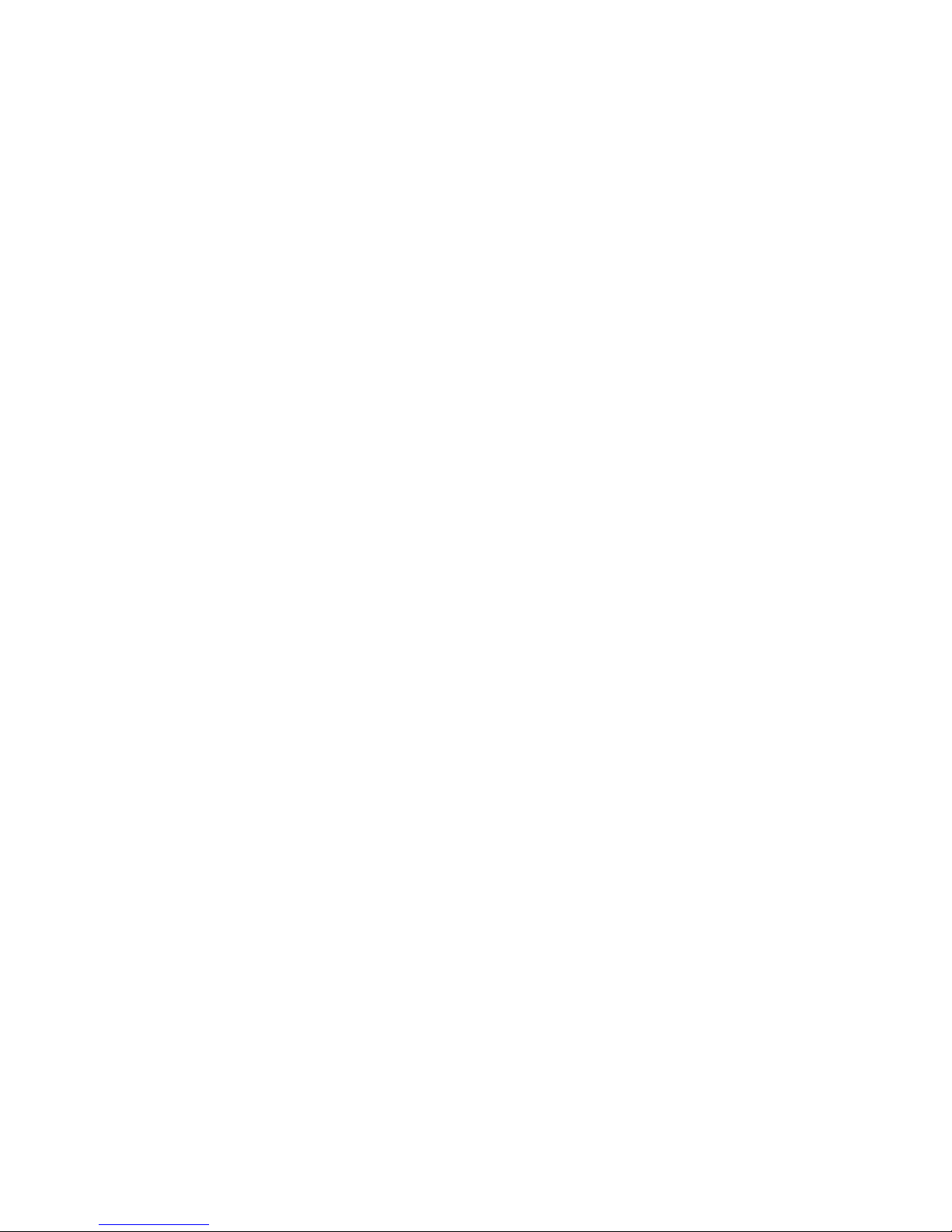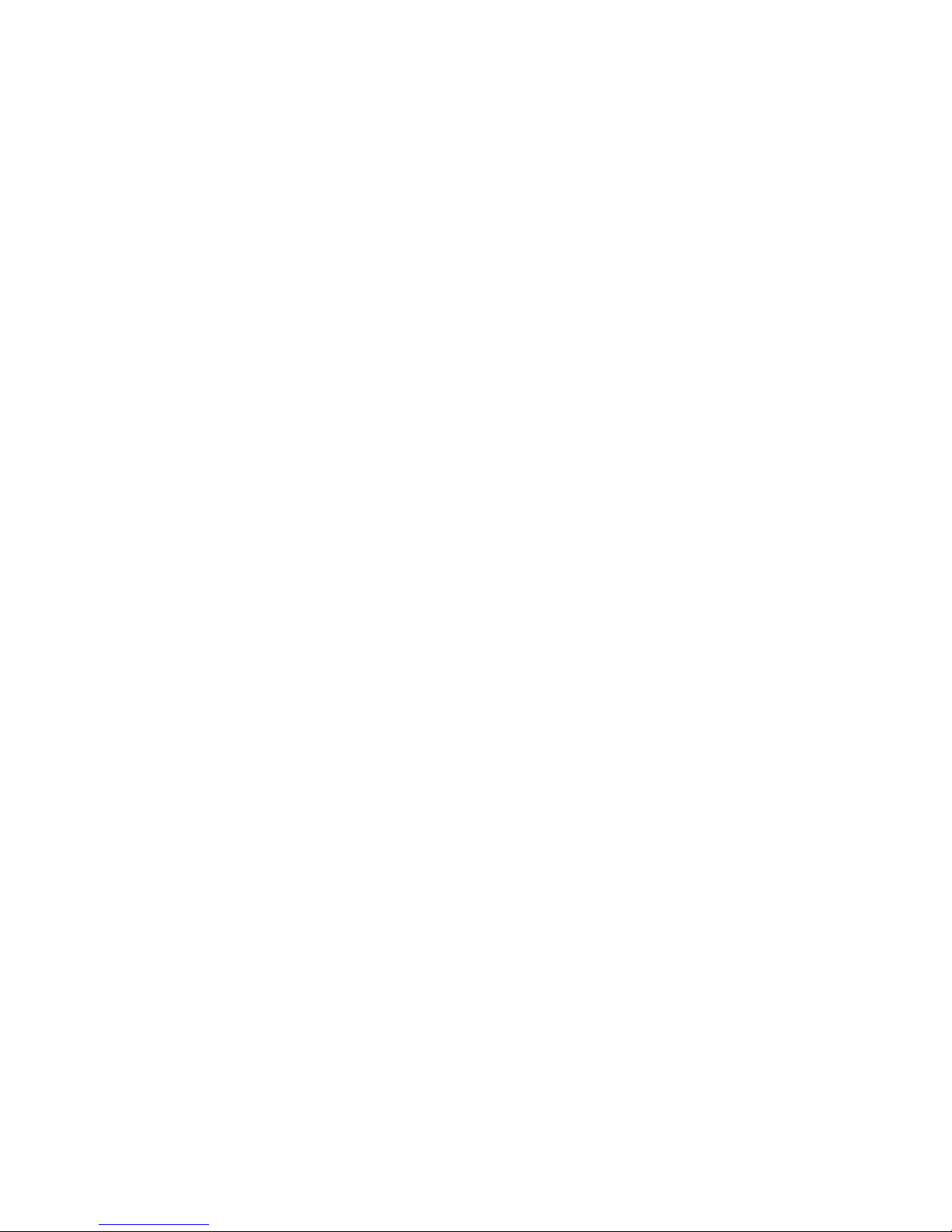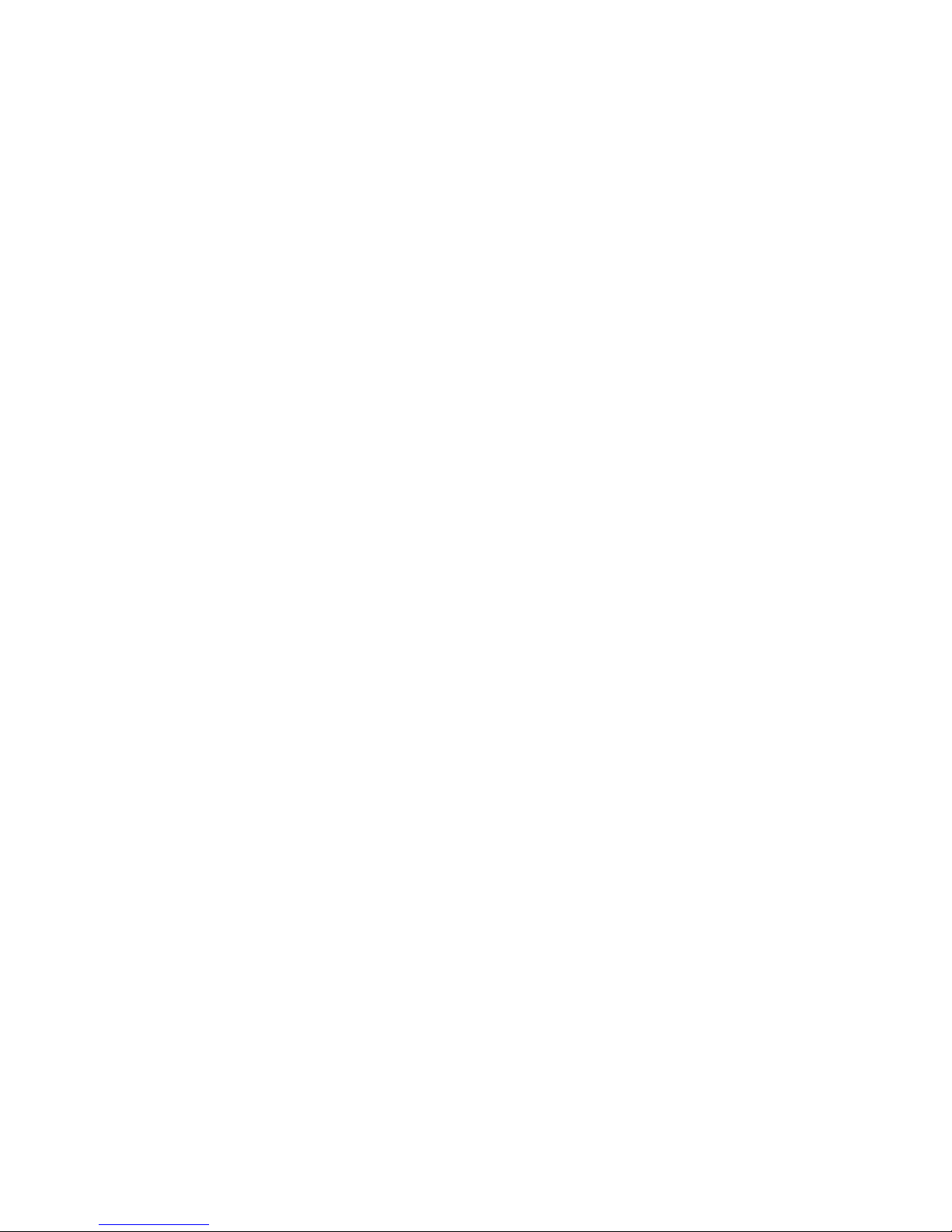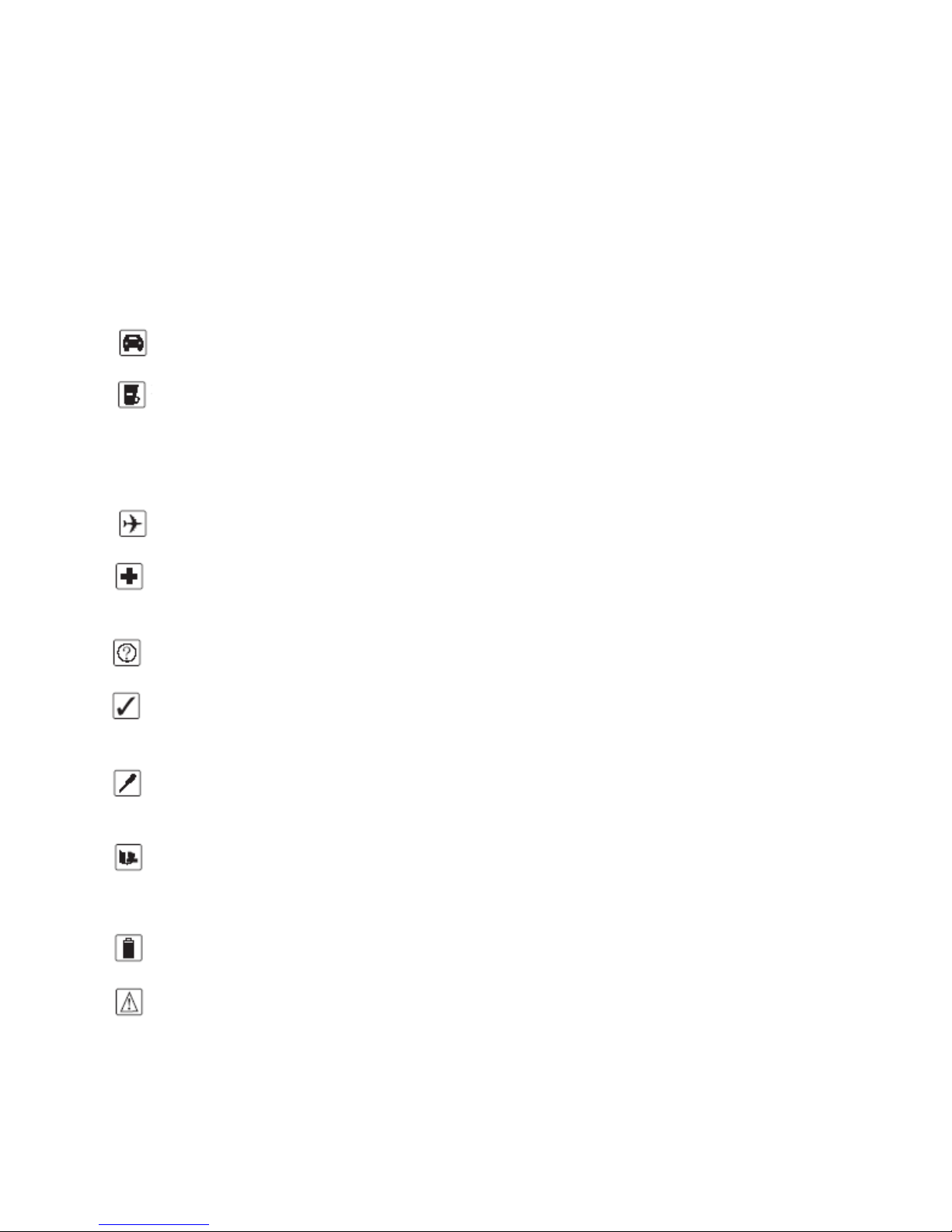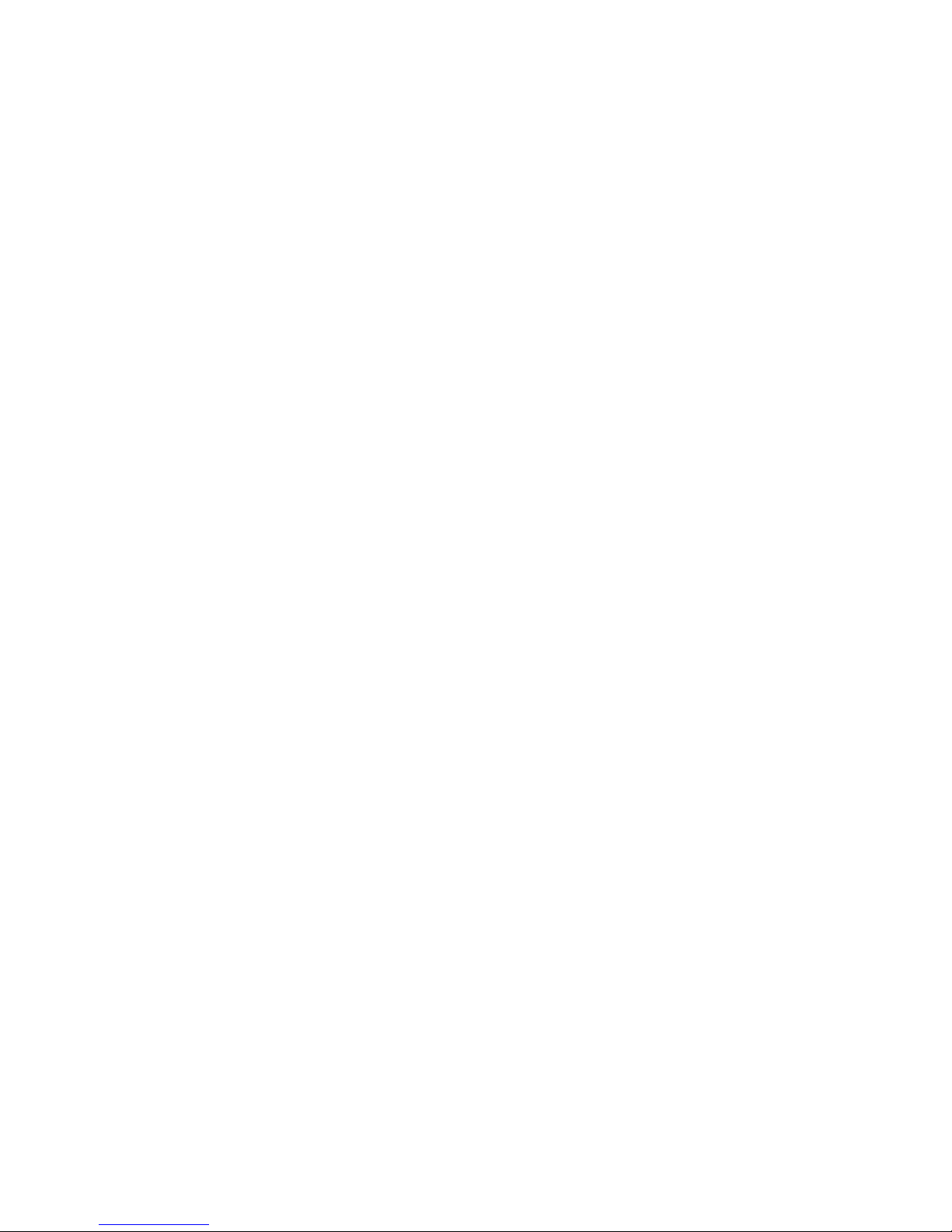3
Contents
•
••
• Security Requirements ................................................................................................................5
•
••
• Phone Overview (Picture for reference only) ...............................................................................6
•
••
• Getting Started ...........................................................................................................................6
Inserting SIM card and Battery ..................................................................................................................... 6
Taking out the battery .................................................................................................................... 7
Charging the Battery ....................................................................................................................... 7
Security number .............................................................................................................................. 8
•
••
• General Features ........................................................................................................................9
Turn on the phone .......................................................................................................................... 9
To make Domestic calls ................................................................................................................... 9
To reject a call ................................................................................................................................. 9
To answer a call ............................................................................................................................... 9
To end a call conversation ............................................................................................................ 10
Emergency calls ............................................................................................................................. 10
To make an international call ....................................................................................................... 10
To dial from contact list ................................................................................................................ 10
To dial from call list ....................................................................................................................... 10
To Hold/ nhold a call ................................................................................................................... 10
Call options ................................................................................................................................... 10
Power off ....................................................................................................................................... 10
•
••
• Menu........................................................................................................................................ 11
Short Message (SMS) ....................................................................................................................... 13
Inbox ............................................................................................................................................. 13
Create message ............................................................................................................................. 13
Outbox .......................................................................................................................................... 14
Draftbox ........................................................................................................................................ 14
Voice mail ...................................................................................................................................... 14
Message setup .............................................................................................................................. 14