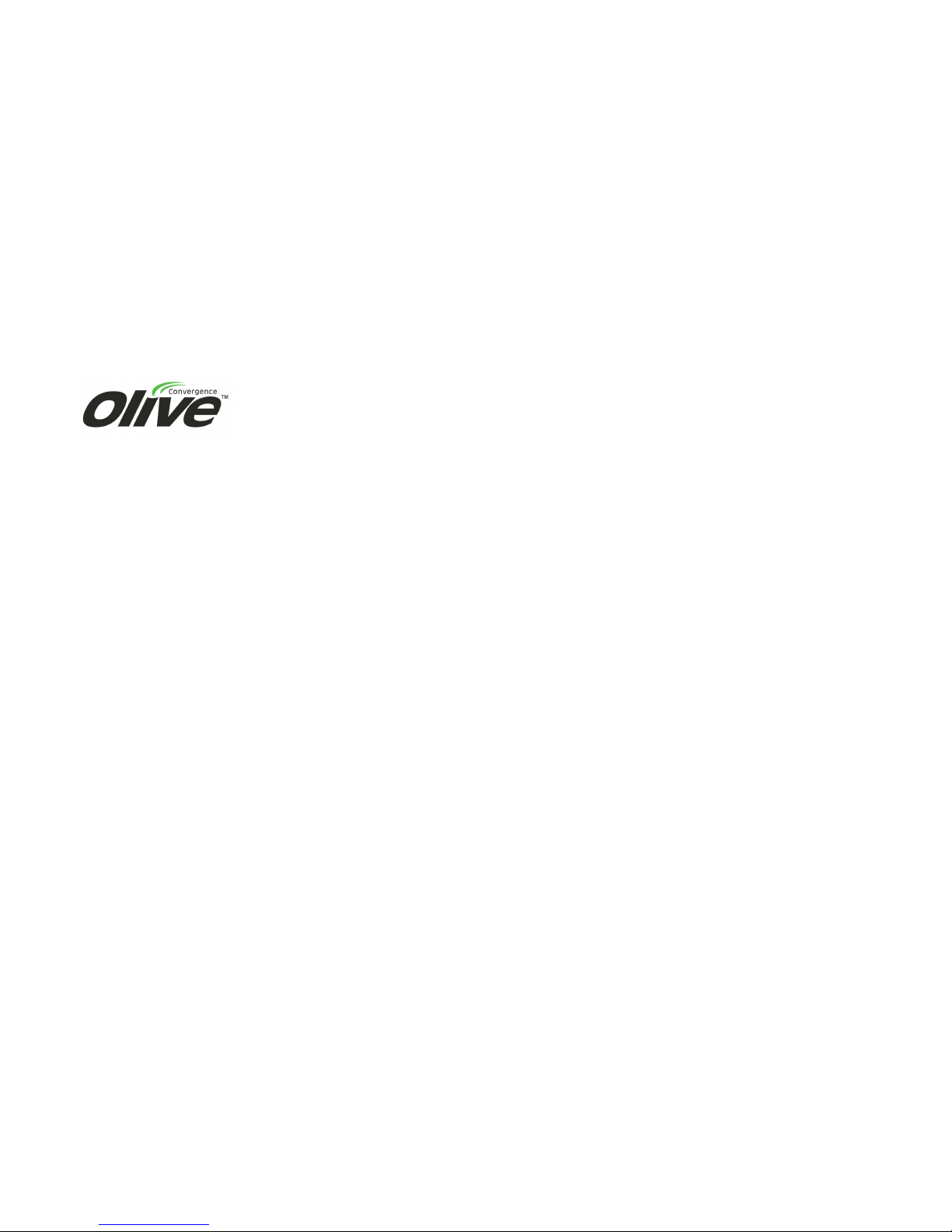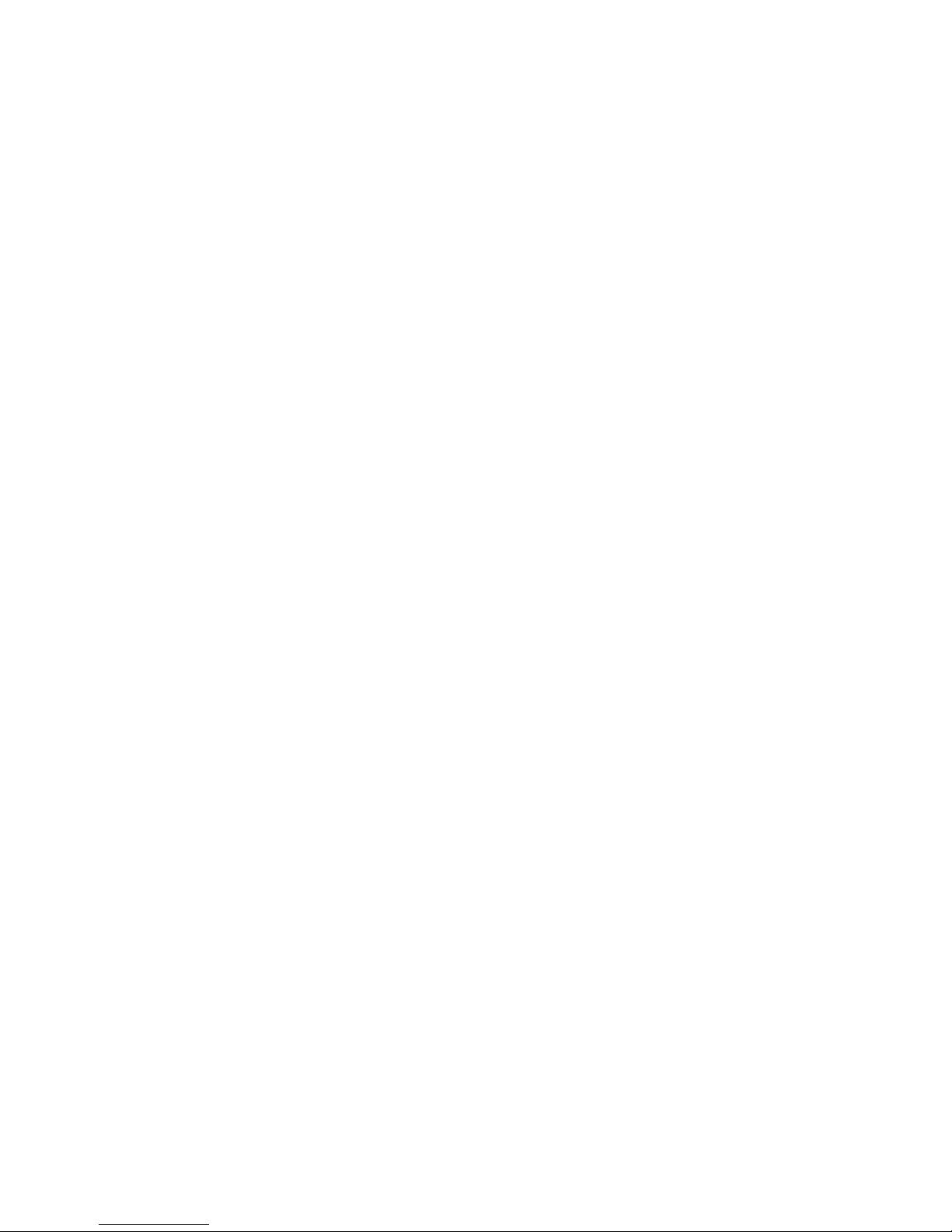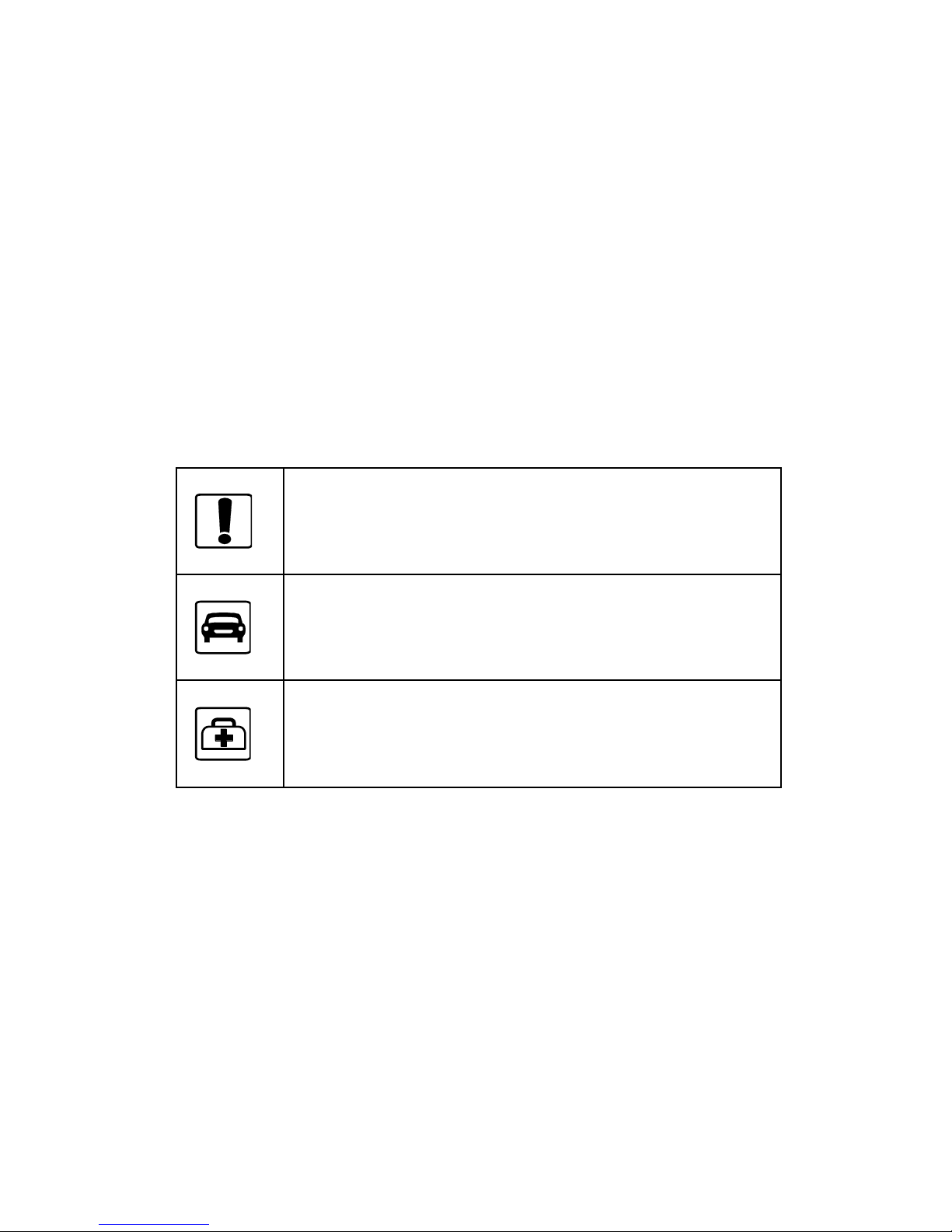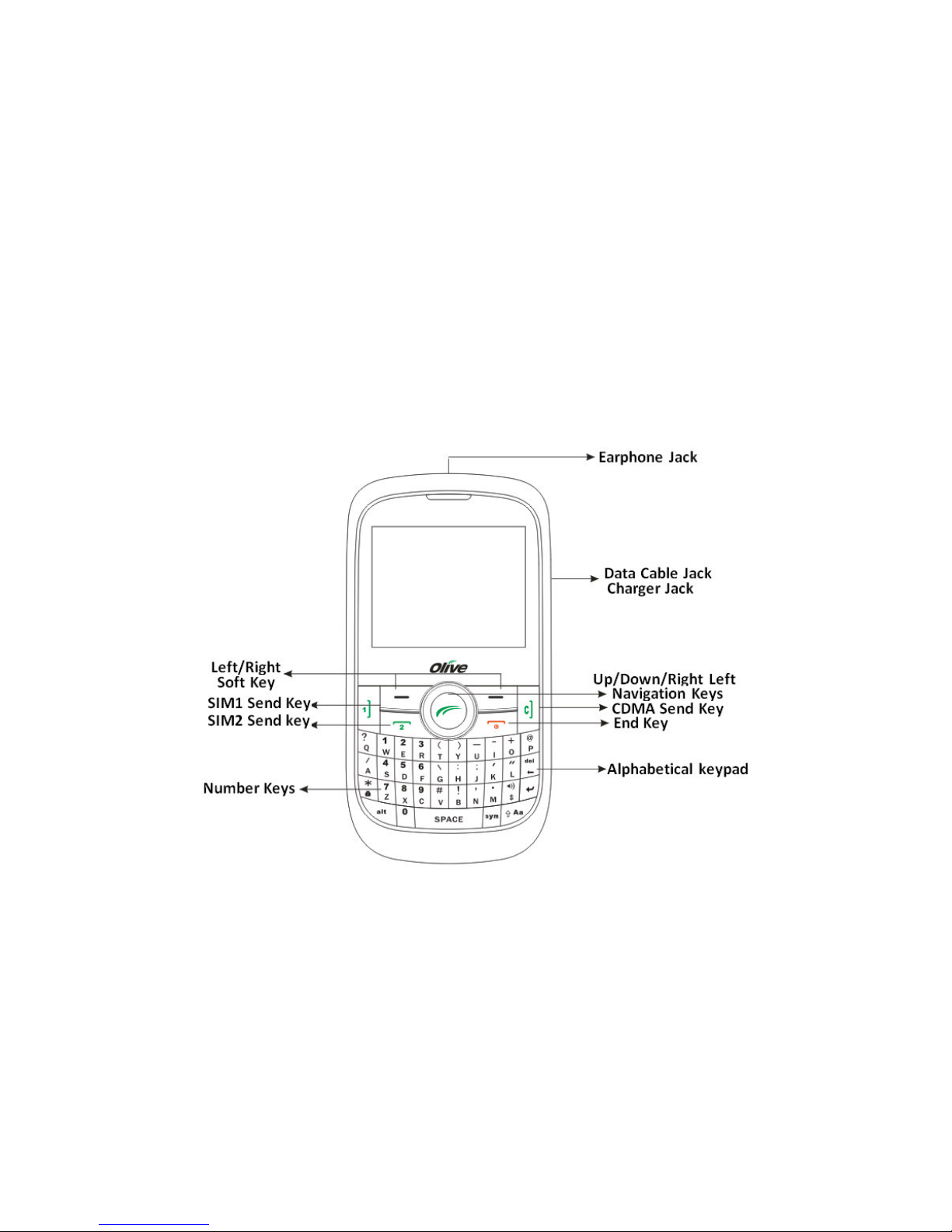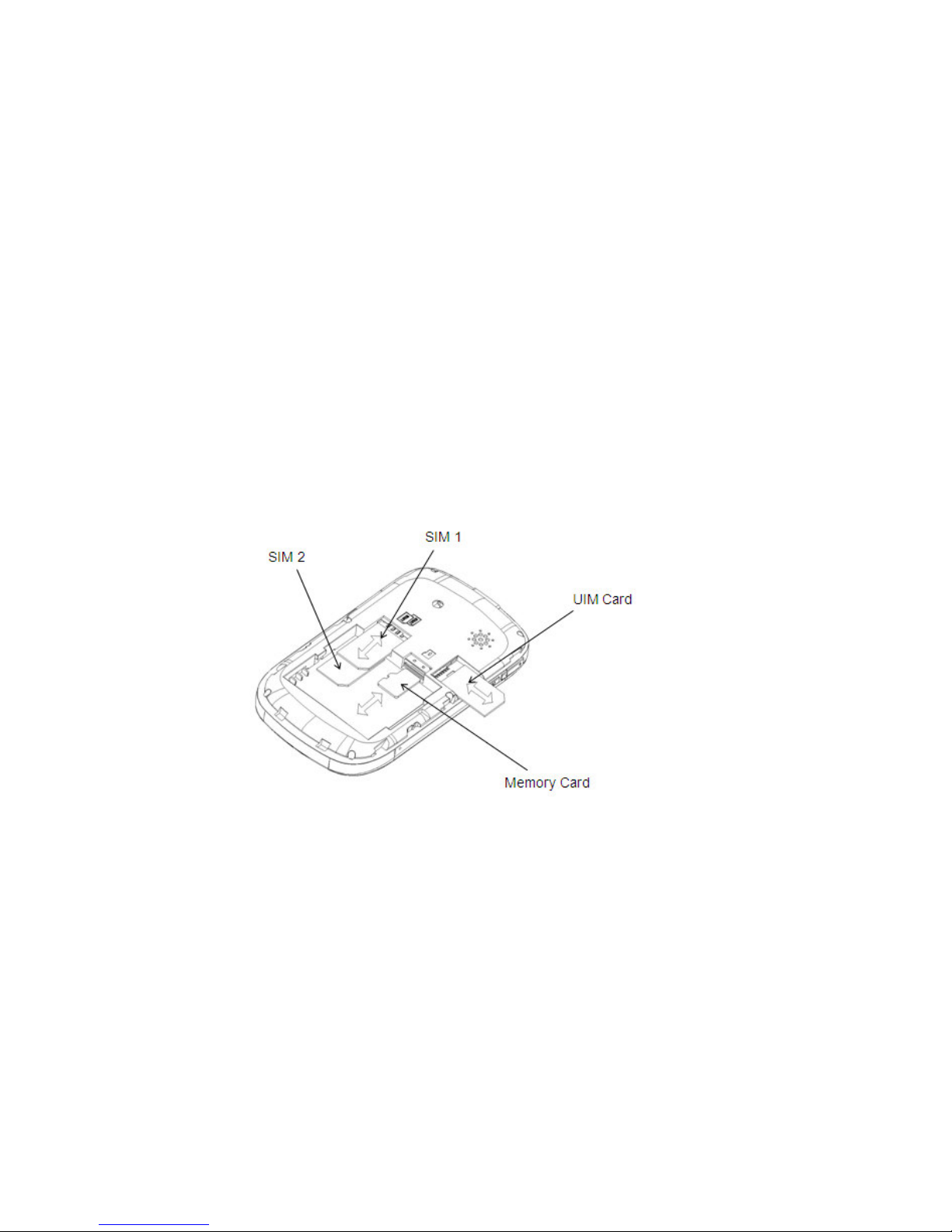4.4. Receiving Calls····················································· 17
4.5. Ending a Call ························································ 18
4.6. Call Options: ························································· 18
5. Icons in Standby State ··········································· 19
6. Use Menu Functions ·············································· 22
6.1. Phonebook··························································· 22
6.2. Messages····························································· 26
6.3. Call history ··························································· 35
6.4. Settings································································ 39
6.5. Multimedia···························································· 45
6.6. User Profiles ························································ 49
6.7. Applications·························································· 50