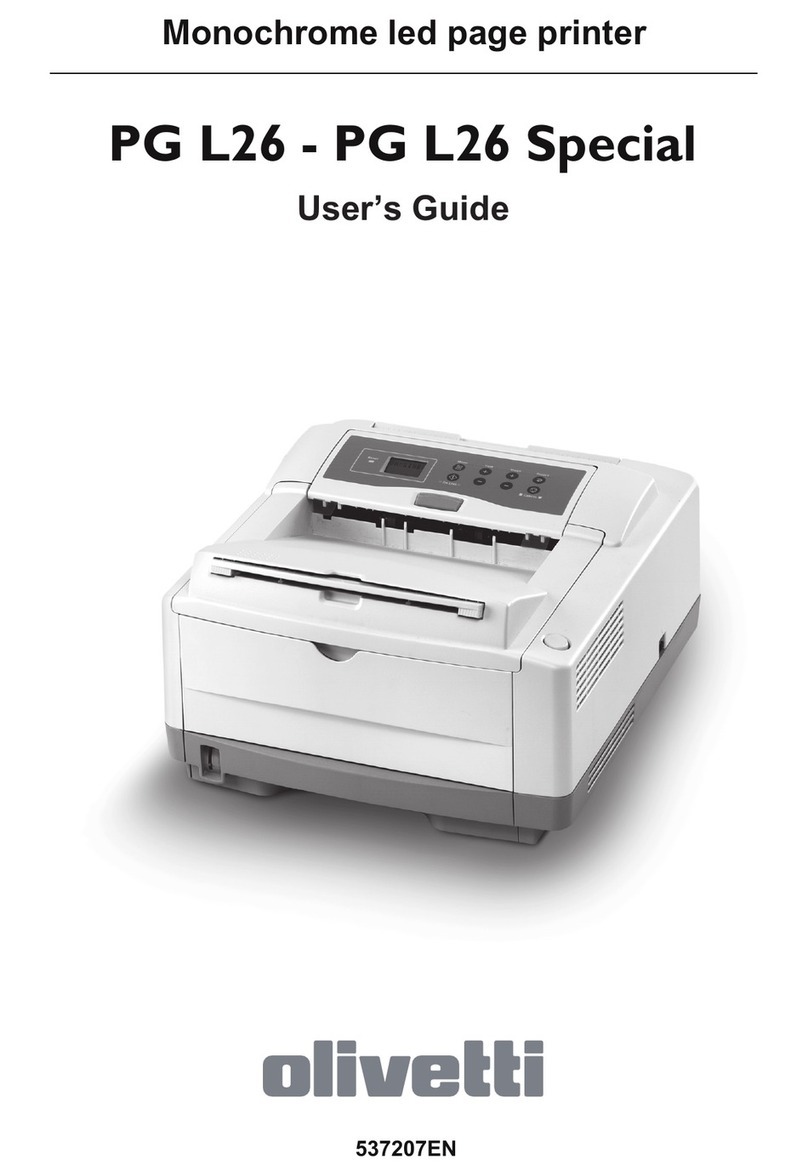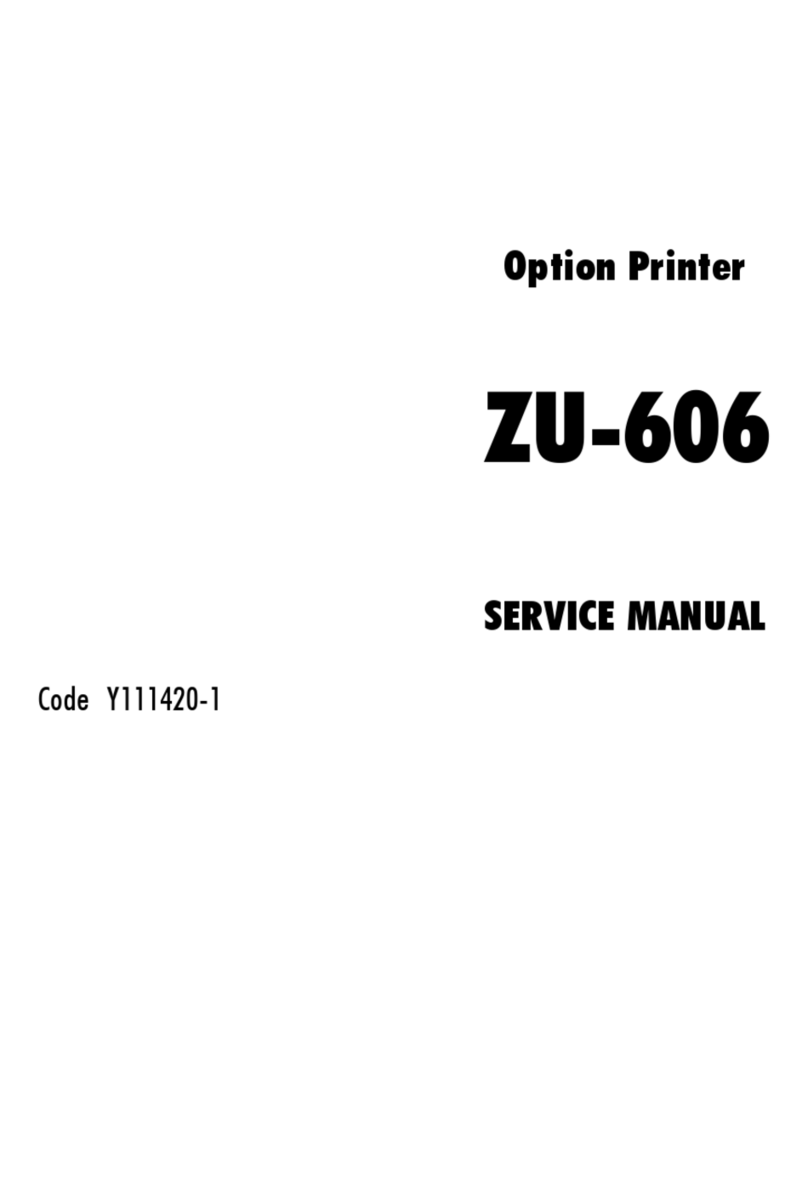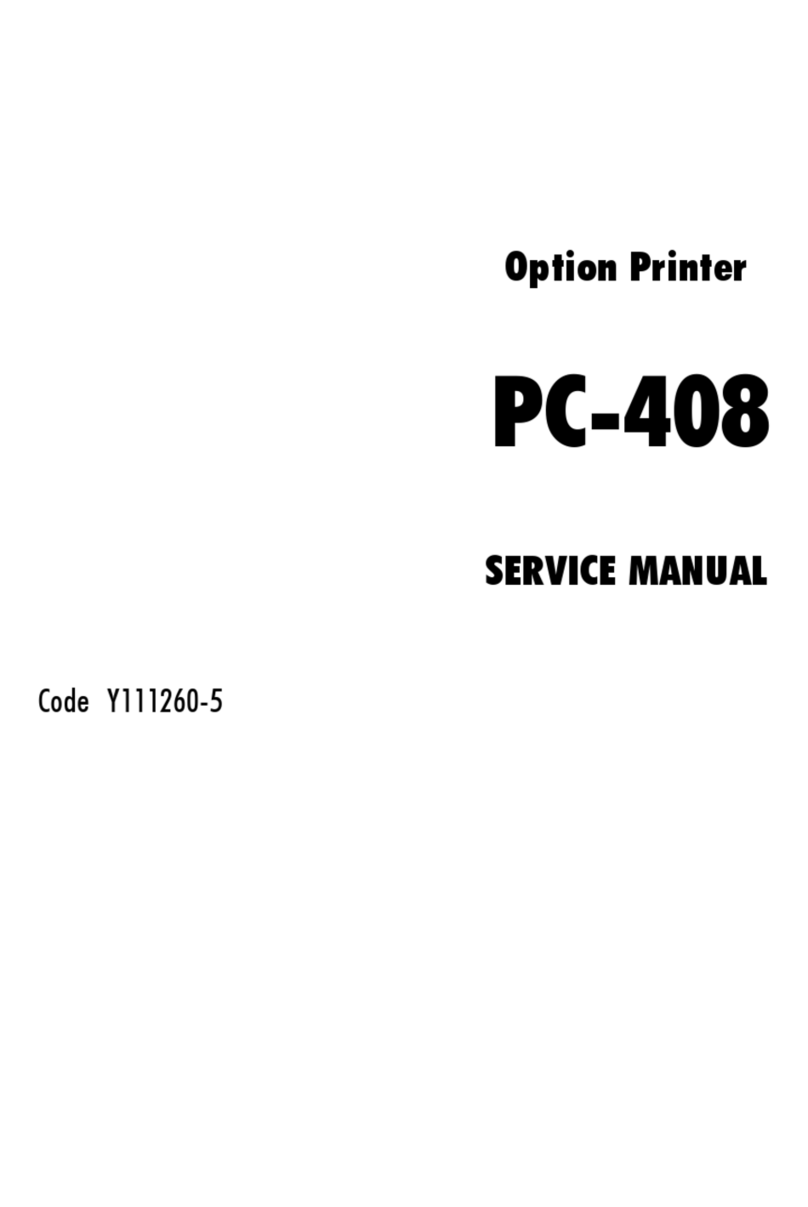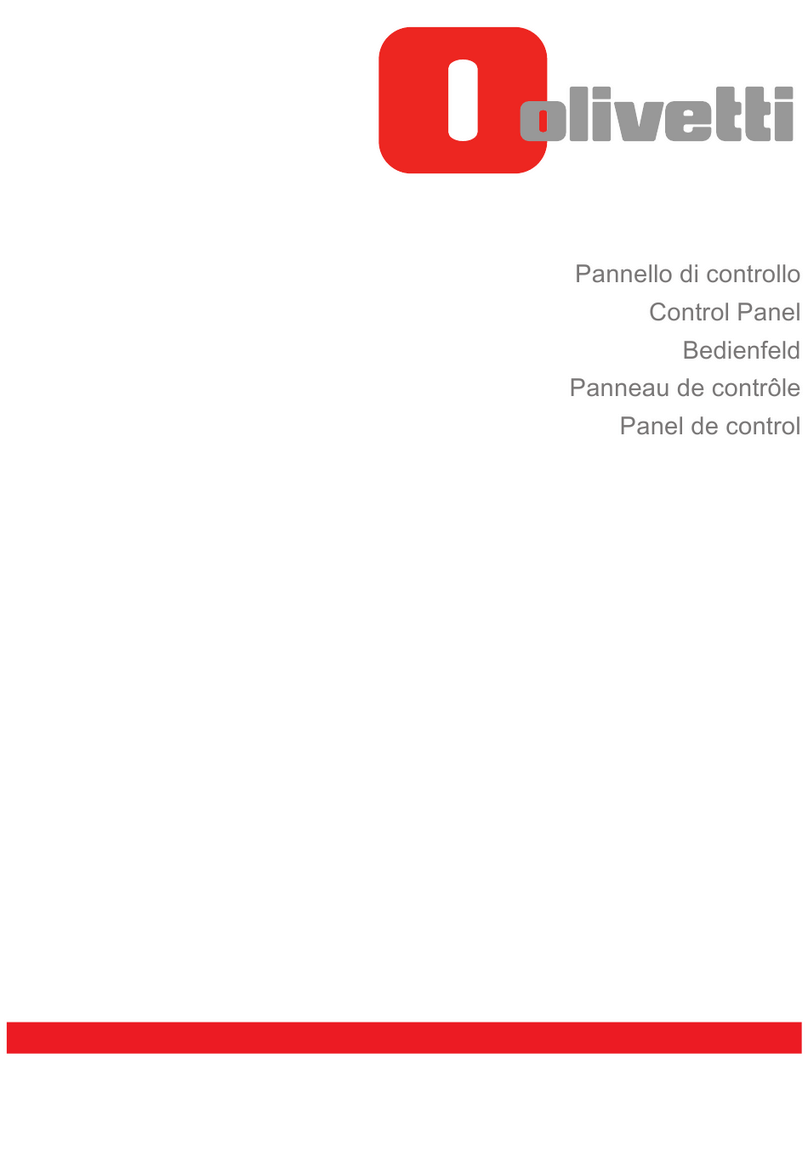Connecting your printer
To the electrical power supply
Before plugging into the power supply socket,
make sure the printer is on a stable surface, that
its cover is closed and read the following
warning carefully.
Make sure the electrical power supplies the
voltage indicated on the electrical data plate on
the rear of the printer.
If the electrical data plate indicates a
different voltage, call your local retailer
immediately. DO NOT, UNDER ANY
CIRCUMSTANCES, CONNECT THE PRINTER
TO THE ELECTRICAL POWER SUPPLY.
Make sure that the plug on the power cable of
the printer is of the type accepted by the wall
socket you intend to use; if it is not, call your local
retailer.
Do NOT attempt to change the plug yourself.
The manufacturer declines all responsibility for
accidents to persons or damage to the printer
arising from the non-observance of this warning.
1. Insert the small two-pin connector of the
printer power cable in the socket on the rear
of the printer.
2. Plug the other end of the cable into a wall
socket.
The socket outlet shall be installed near the
equipment and shall be easily accessible.
To your computer
To connect your printer to your PC you require
a standard, bi-directional IEEE 1284-type
inferface cable. The interface cable is NOT
supplied with the printer.
Make sure that neither your printer nor your PC
are powered.
1. Plug the interface cable connector into the
socket on the rear of the printer and close the
spring clips on it.
2. Connect the other end of the interface cable
to the appropriate interface connector socket
(port) on your computer/host system.
Switching on your printer
Press the “POWER” button on the printer opera-
tor panel. The printer will take a few moments to
execute a series of internal checks (there will be
some mechanical movement), after which it will
be in STANDBY condition (the light indicator lit).
After approximately two minutes of inactivity, the
printer will go into “sleep” mode with the print
head carriage in its rest position at the right hand
margin.
PAPER
POWER
2Installation Guide