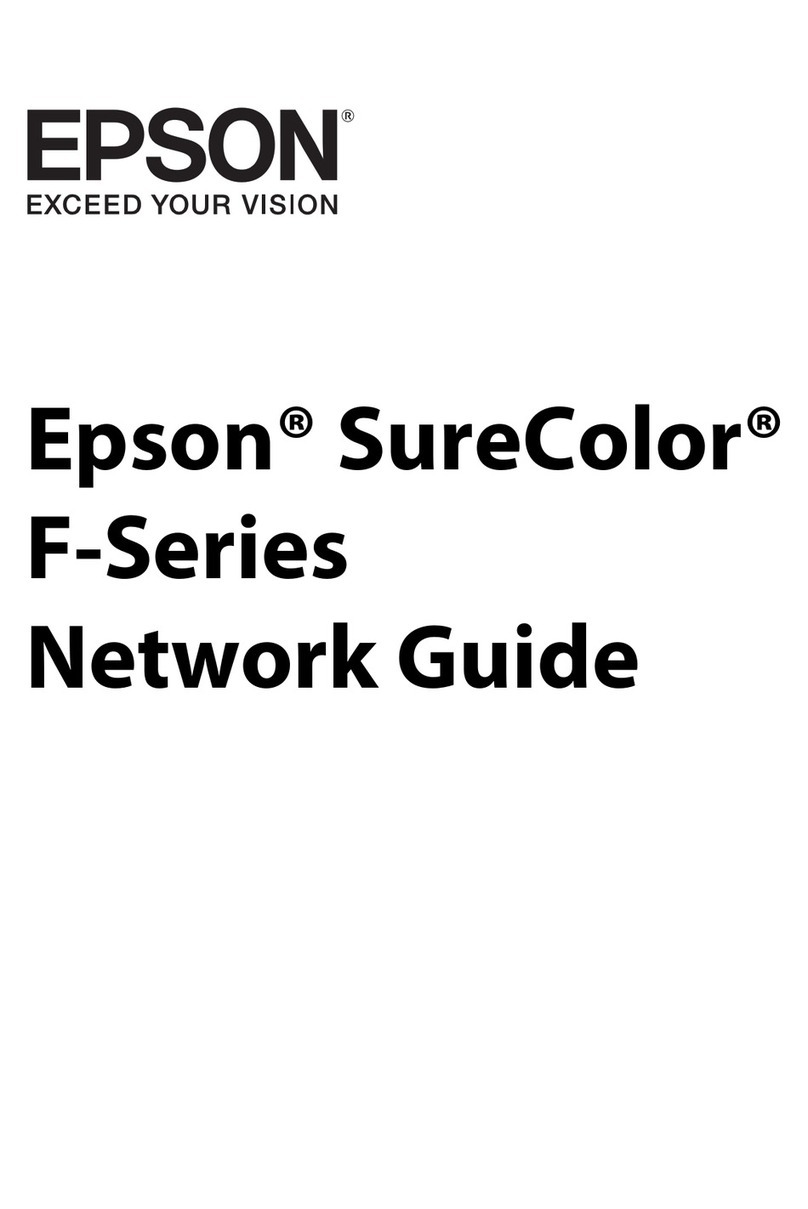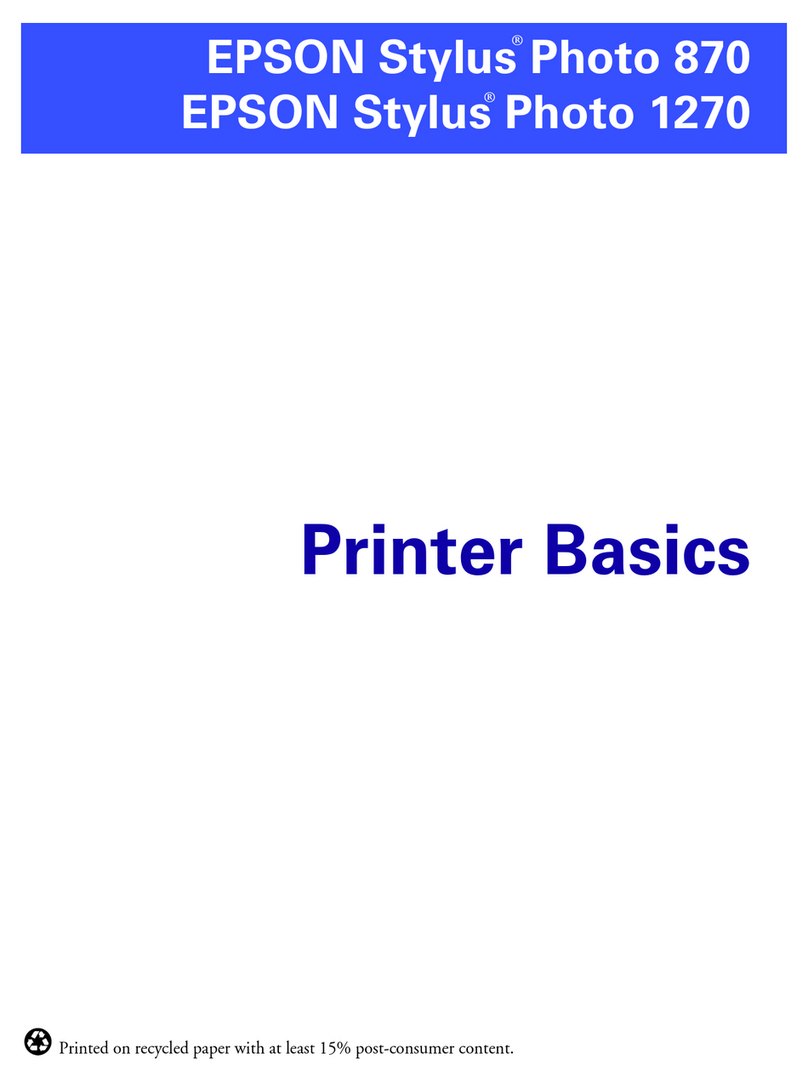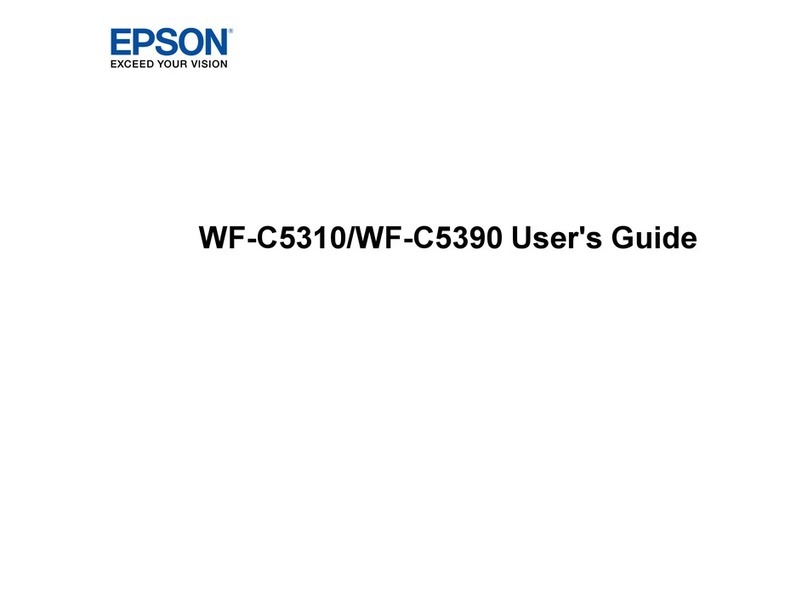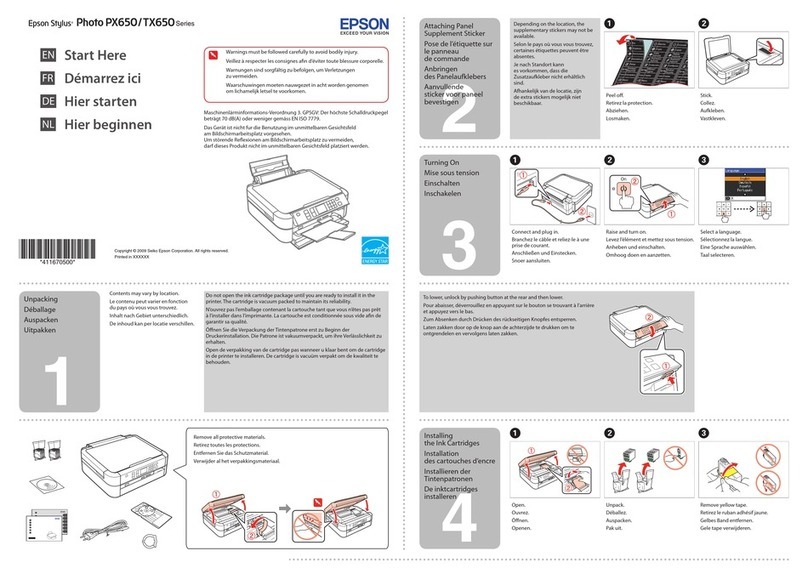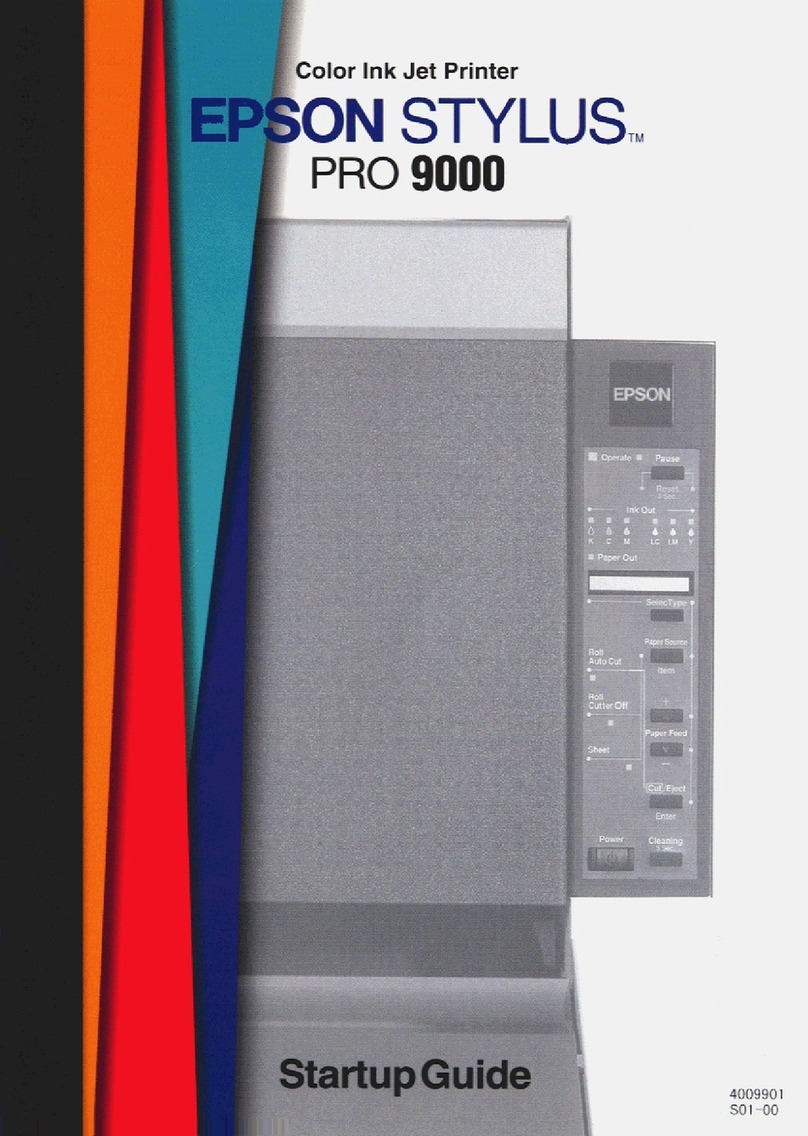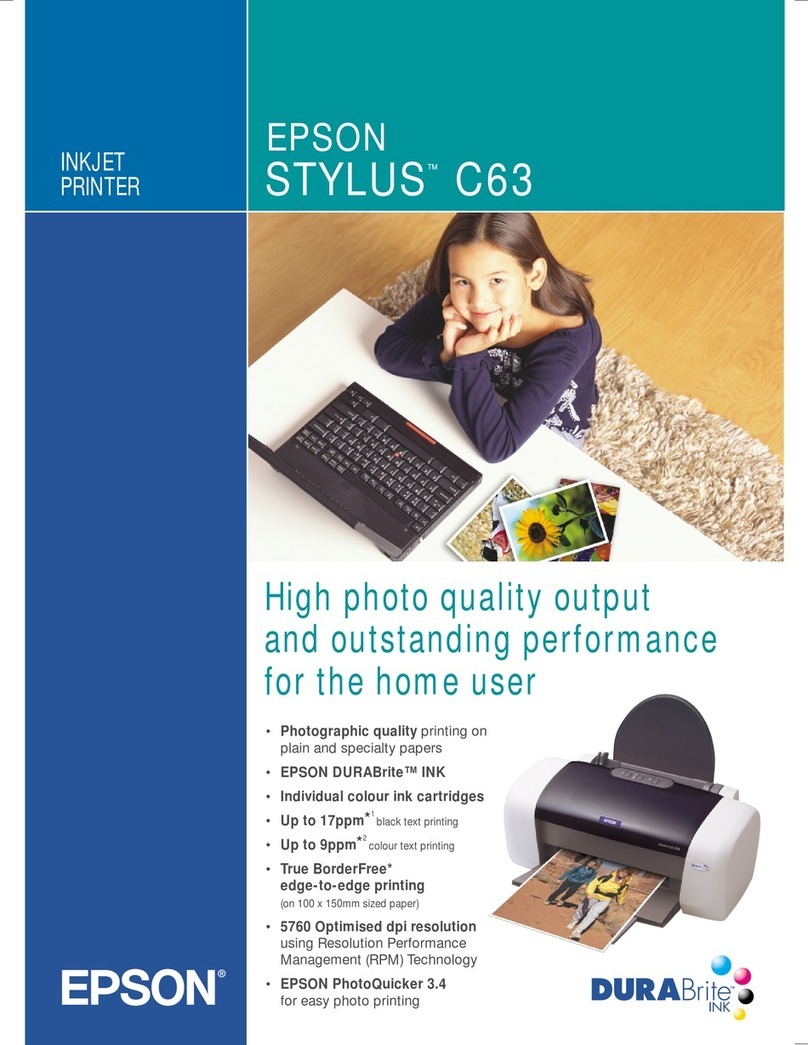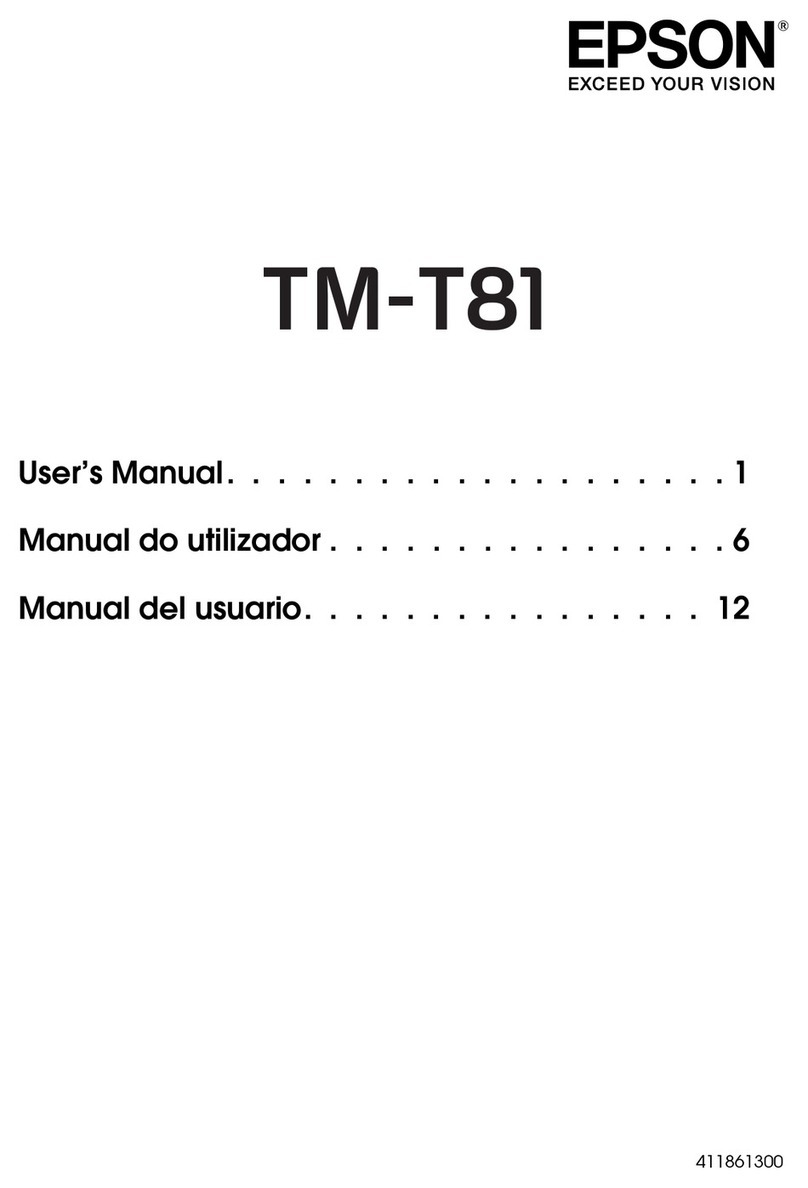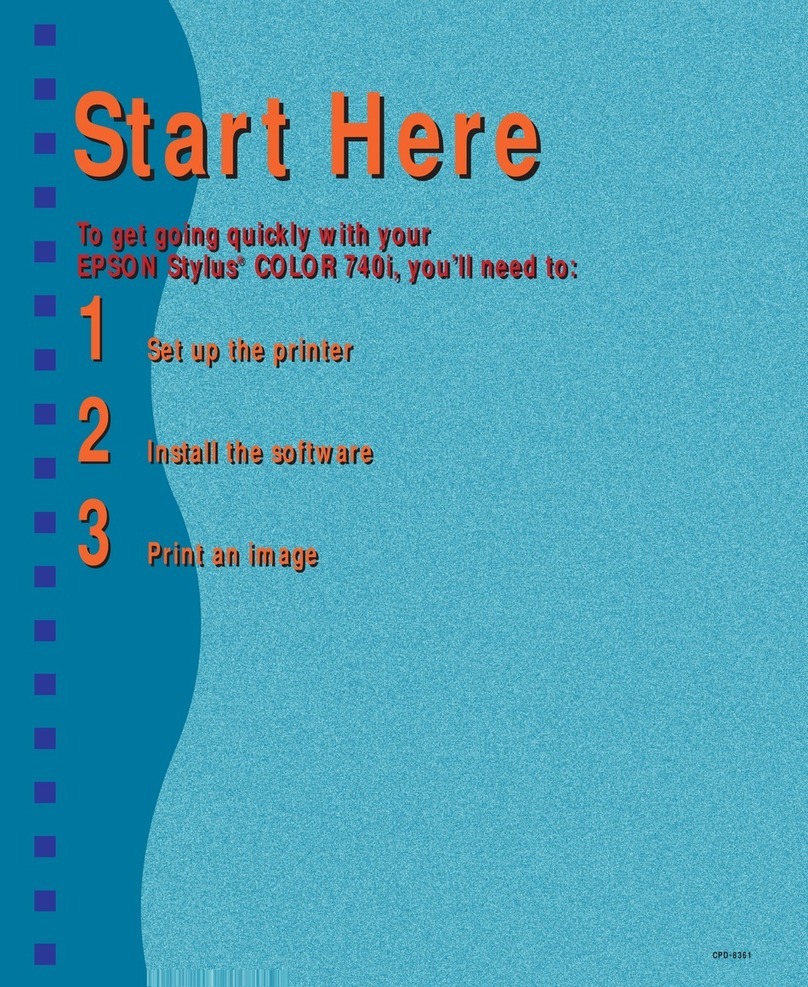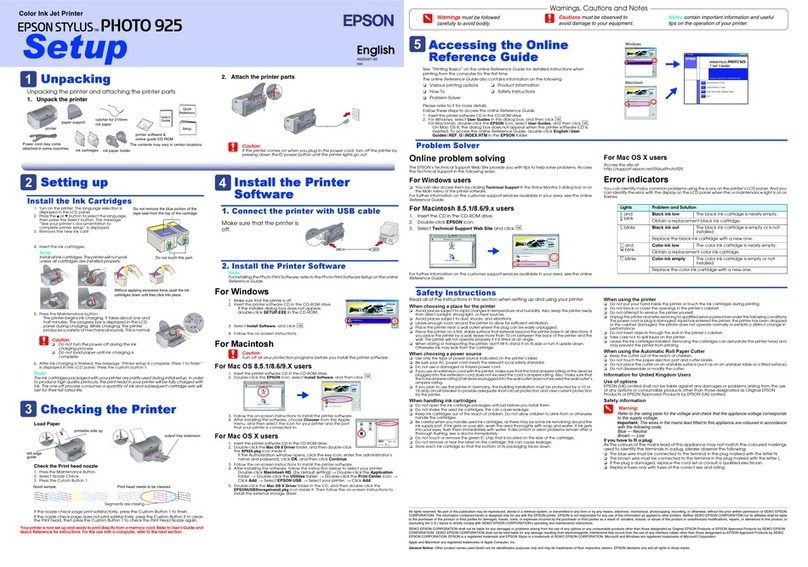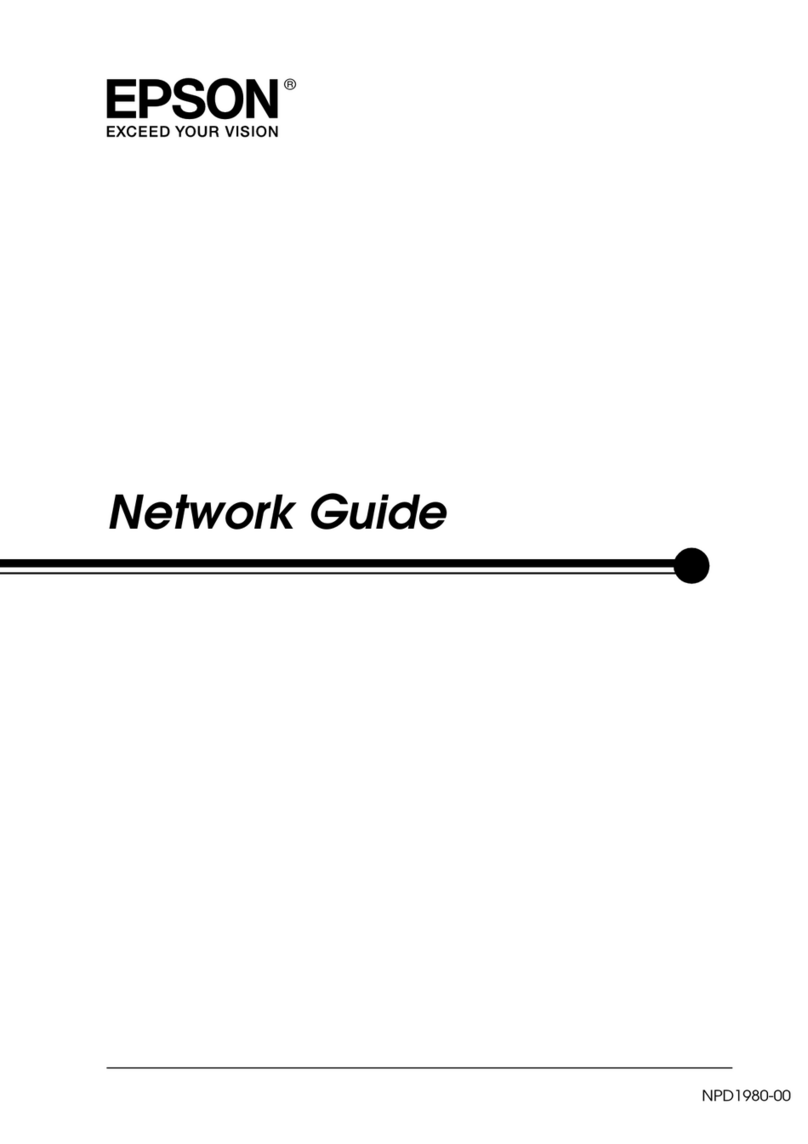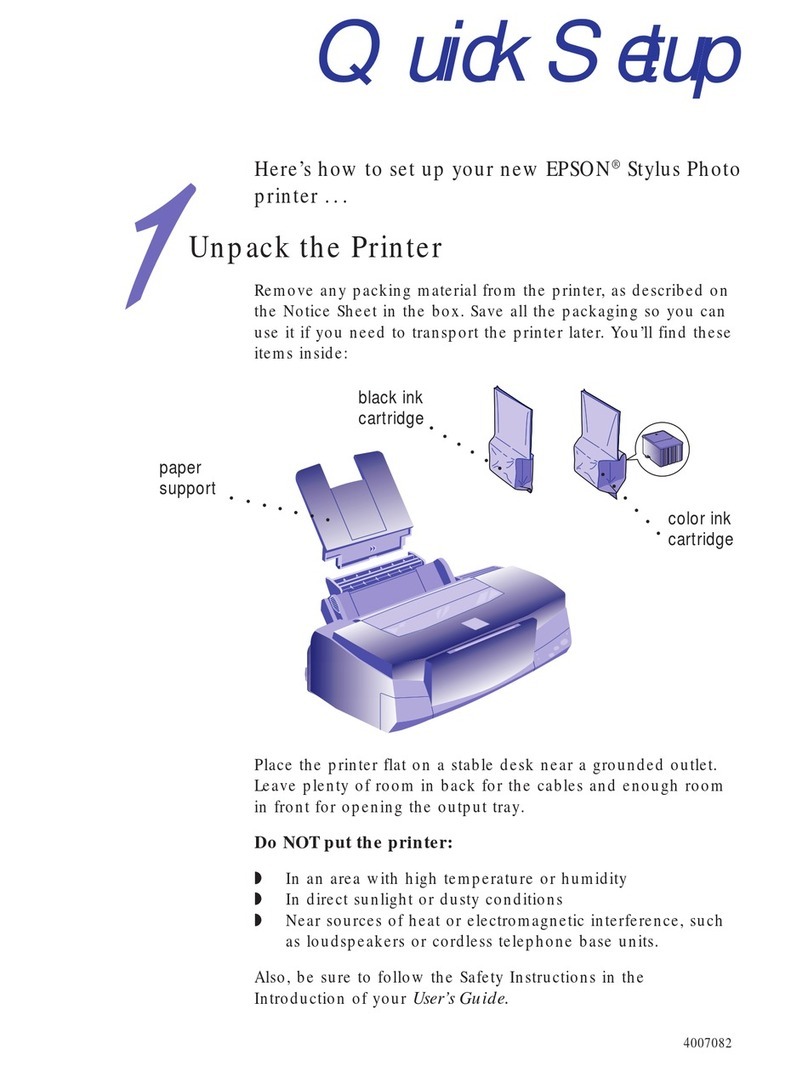Error indicators
If you see one of the error indicators below, follow the steps
here to proceed:
Flashing On
Initial ink charging may not be complete. Be sure to
complete the steps in the “Fill ink tanks” section.
Paper is out or multiple pages have fed into the paper
support. Load paper correctly, then do the following:
L1210: Press the stop button.
L3210: Press the B&W copy or the color copy
button.
Paper is jammed. Remove any jammed paper from
inside the product or from the paper support, then do
the following:
L1210: Press the stop button.
L3210: Press the B&W copy or the color copy
button.
If the error indicator continues to flash, see the online
User’s Guide for additional information on clearing
paper jams.
If the power light is on or flashing: The printer was
not turned off correctly. Clear the error, then cancel
any pending print jobs.
If the power light is off: The printer is in recovery
mode because a firmware update failed. See the
online User’s Guide for details on how to clear
the error.
Printer error. Open the front cover and remove any
paper from inside the product. Then turn the power
off and on again. If the error persists, contact Epson
for support.
If you see an error that is not listed here, see your online
User’s Guide.
Any problems?
There are lines or incorrect colors in my printouts.
Run a nozzle check to see if there are gaps in the printout.
Then clean the print head, if necessary. See the online User’s
Guide for more information.
Setup is unable to find my product after connecting it
with a USB cable.
Make sure your product is on and securely connected as
shown:
EPSON is a registered trademark and EPSON Exceed Your Vision is a registered logomark of
Seiko Epson Corporation.
Designed for Excellence is a trademark of Epson America, Inc.
Windows is a registered trademark of Microsoft Corporation in the United States and/or other
countries.
Mac is a trademark of Apple Inc., registered in the U.S. and other countries.
General Notice: Other product names used herein are for identication purposes only and may
be trademarks of their respective owners. Epson disclaims any and all rights in those marks.
This information is subject to change withut notice.
© 2021 Epson America, Inc., 2/21
Printed in XXXXXX CPD-60075
3 Load A4- or letter-size paper, glossy or printable side up
and short edge rst, in the middle of the rear paper feeder.
4 Slide the edge guides against the paper, but not too
tightly. Flip the feeder guard back (L3210).
L3210
5 Pull out the output tray, then raise the paper stopper.
4Install software
Note: If you are using a Mac or your computer does not have a
CD/DVD drive, an Internet connection is required to obtain the product
software.
1 Make sure the product is NOT CONNECTED to your
computer.
Windows®: If you see a Found New Hardware screen, click
Cancel and disconnect the USB cable.
2 Insert the product CD (Windows only) or download and
run your product’s software package. For the latest
software, visit:
L1210
www.latin.epson.com/support/L1210
L3210
www.latin.epson.com/support/L3210
3 Follow the instructions on the computer screen to run the
setup program.
Any questions?
User’s Guide
Windows: Click the icon on your desktop or Apps screen to
access the online User’s Guide.
Mac: Click the icon in Applications/Epson Software/Guide
to access the online User’s Guide.
If you don’t have a User’s Guide icon, go to the Epson website,
as described in “Technical support.”
Technical support
Visit www.latin.epson.com/support and search for your
product to download drivers, view manuals, get FAQs, or
contact Epson.
You can also speak to a service technician by calling one of
these numbers:
Argentina (54 11) 5167-0300 Guatemala* 1-800-835-0358
0800-288-37766 Mexico 01-800-087-1080
Bolivia* 800-100-116 Mexico City (52 55) 1323-2052
Chile (56 2) 2484-3400 Nicaragua* 00-1-800-226-0368
Colombia 018000-915235 Panama* 00-800-052-1376
Bogota (57 1) 523-5000 Paraguay 009-800-521-0019
Costa Rica 800-377-6627 Peru 0800-10126
Dominican Lima (51 1) 418-0210
Republic* 1-888-760-0068 Uruguay 00040-5210067
Ecuador* 1-800-000-044 Venezuela (58 212) 240-1111
El Salvador* 800-6570
* Contact your local phone company to call this toll-free number from a mobile
phone.
If your country does not appear on the list, contact your
nearest Epson sales oce. Toll or long distance charges
may apply.
Need paper and ink?
Ensure brilliant results with Epson® specialty
and plain papers, engineered specically for
Epson printers. You can purchase them from
an Epson authorized reseller. To nd the
nearest one, visit www.latin.epson.com or
contact Epson as described in “Any
questions?” on this sheet.
L1210/L3210 replacement inks
Color Part number
Black T544120-AL
Cyan T544220-AL
Magenta T544320-AL
Yellow T544420-AL