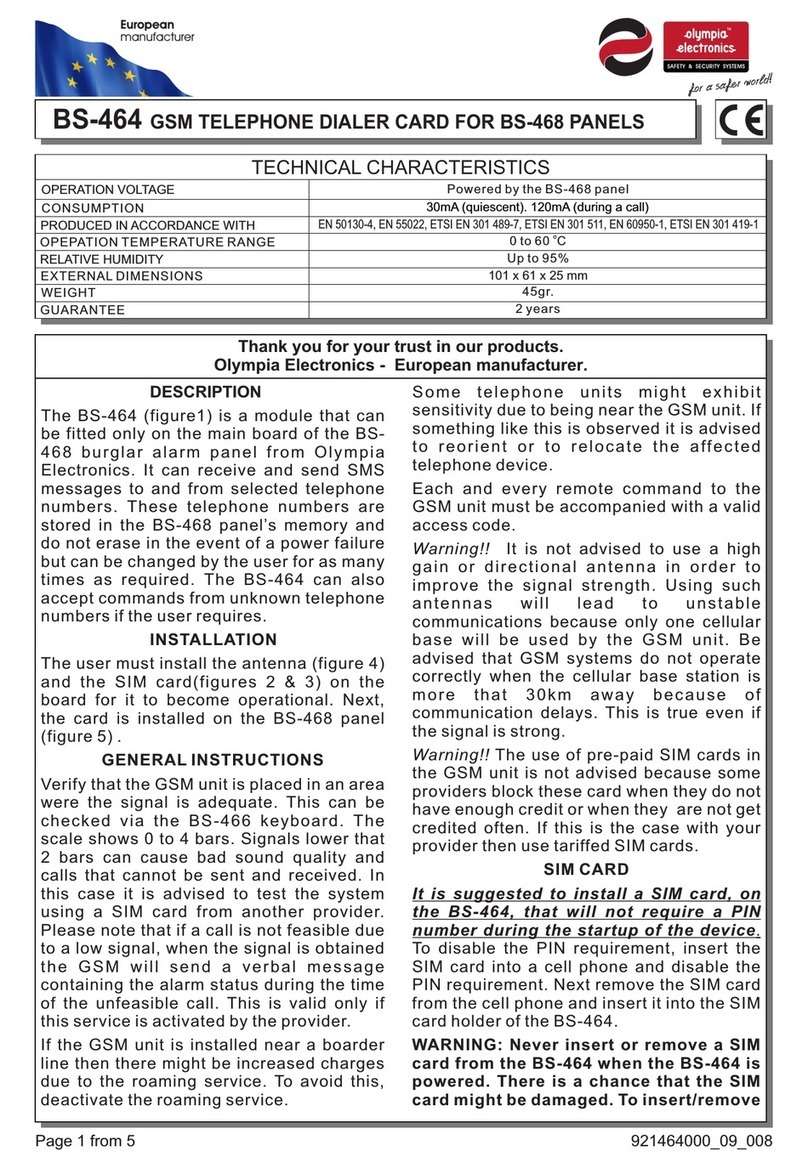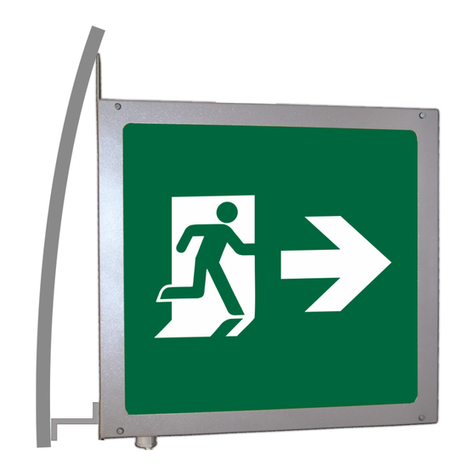Contents
1. General information ................................................................................................................................................................................... 4
1.1 Technical Characteristics ................................................................................................................................................ 5
2. Installation.................................................................................................................................................................................................. 6
2.1 Designing the installation ................................................................................................................................................ 6
2.2 Connecting luminaries on illumination zones .................................................................................................................. 7
2.3 Luminary Types .............................................................................................................................................................. 8
2.4 Connecting the batteries ................................................................................................................................................. 9
2.5 Describing the general inputs and outputs of the panel ................................................................................................ 10
2.6 Powering On ................................................................................................................................................................. 12
3. Indicators - Controls ................................................................................................................................................................................ 13
4. Programming ........................................................................................................................................................................................... 14
4.1 Programming using the keypad .................................................................................................................................... 14
4.1.1 Programming the System...................................................................................................................................... 14
4.1.2 Programming the Zones ....................................................................................................................................... 16
4.1.3 Programming the luminaries ................................................................................................................................. 17
4.1.4 Check Luminary .................................................................................................................................................... 18
4.1.5 Programming Timers ............................................................................................................................................ 18
4.1.6 System Settings .................................................................................................................................................... 19
4.1.7 Clearing Events ..................................................................................................................................................... 21
4.1.8 Change Code ........................................................................................................................................................ 21
4.1.9 Inhibit mode .......................................................................................................................................................... 22
4.1.10 Programming the function test .......................................................................................................................... 22
4.1.11 Programming the capacity test .......................................................................................................................... 22
4.1.12 Capacity test ..................................................................................................................................................... 23
4.1.13 Reset Defaults .................................................................................................................................................. 23
4.1.14 Annual Test ....................................................................................................................................................... 23
4.1.15 Network Setting ................................................................................................................................................. 24
4.2 Programming via PC ..................................................................................................................................................... 25
4.2.1 Programming the zones ........................................................................................................................................ 26
4.2.2 Programming timers .............................................................................................................................................. 26
4.2.3 Programming Points ............................................................................................................................................. 27
4.2.4 Programming the battery capacity and the autonomy ........................................................................................... 27
4.2.5 Dimming Level ...................................................................................................................................................... 28
4.2.6 INHIBIT function .................................................................................................................................................... 28
4.2.7 Adjusting the date and time................................................................................................................................... 28
4.2.8 Battery cooler ........................................................................................................................................................ 29
4.2.9 Change Language ................................................................................................................................................ 29
4.2.10 Staircase time ................................................................................................................................................... 29
4.2.11 Clearing the events log ..................................................................................................................................... 29
4.2.12 Changing the tech code .................................................................................................................................... 30