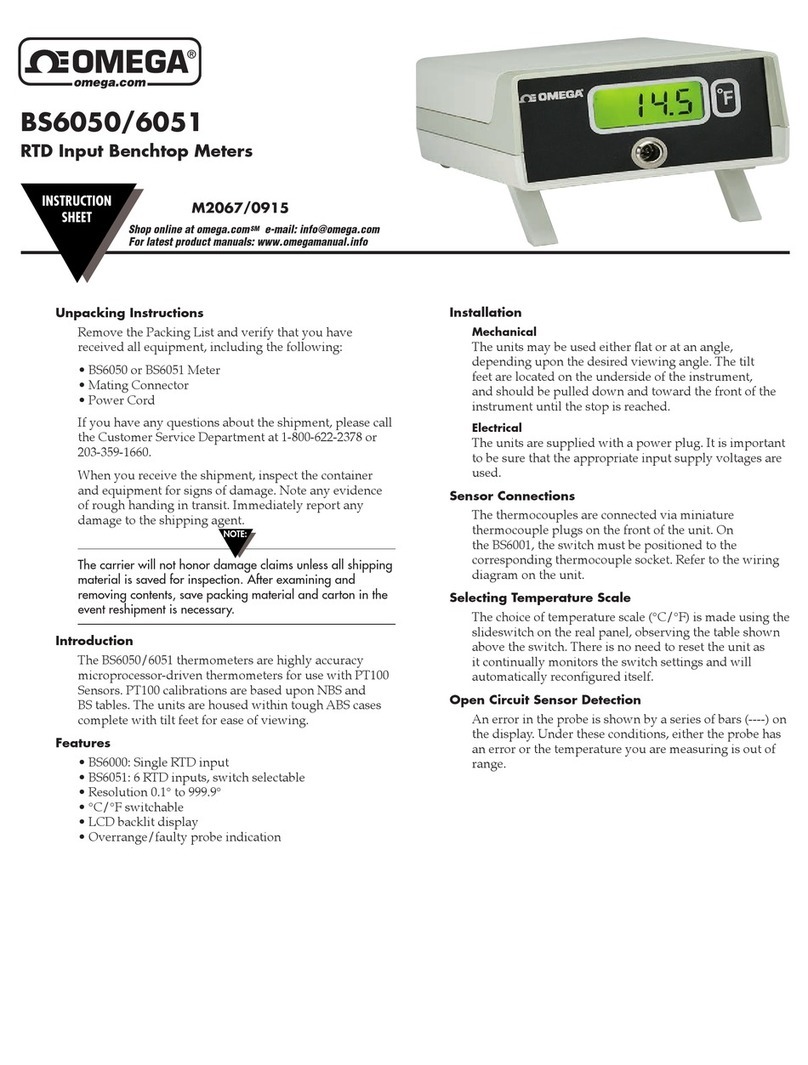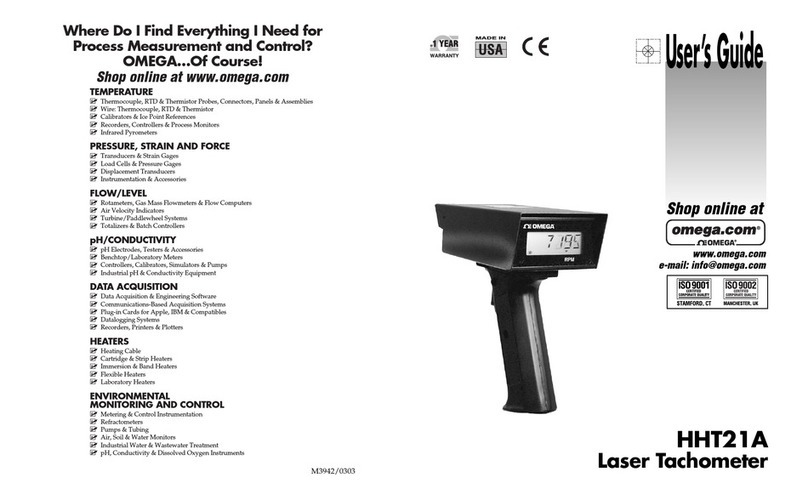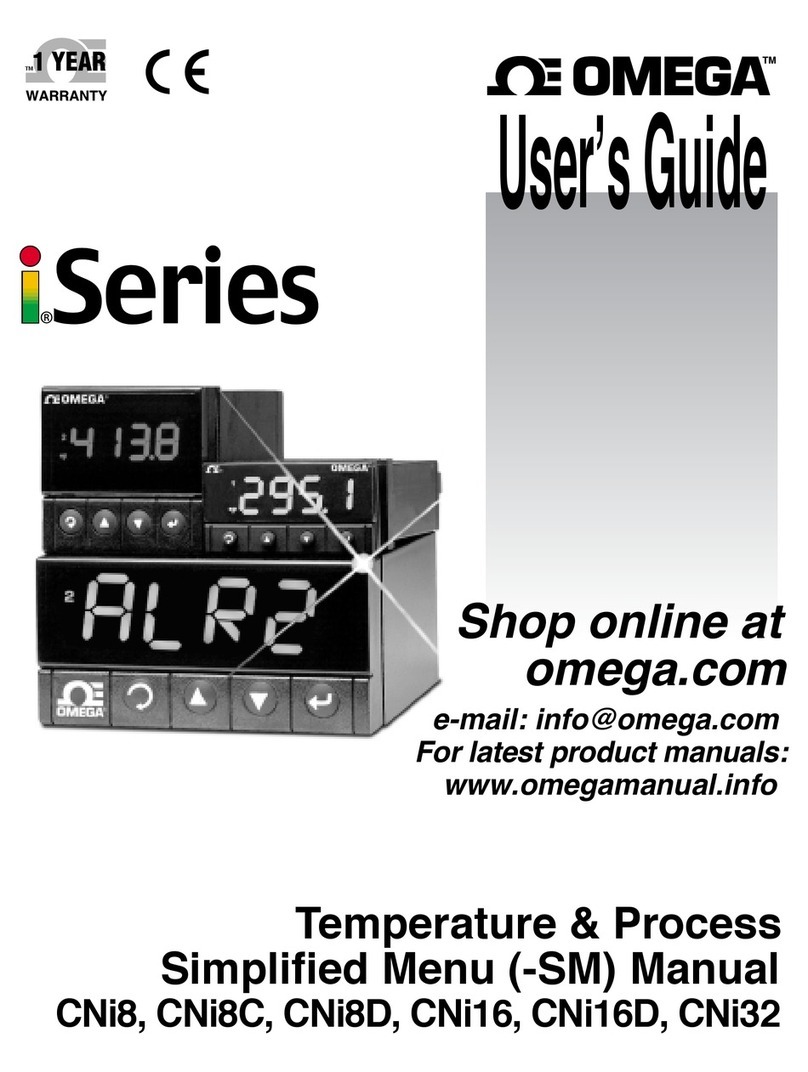Omega HHTQ35 User manual
Other Omega Measuring Instrument manuals
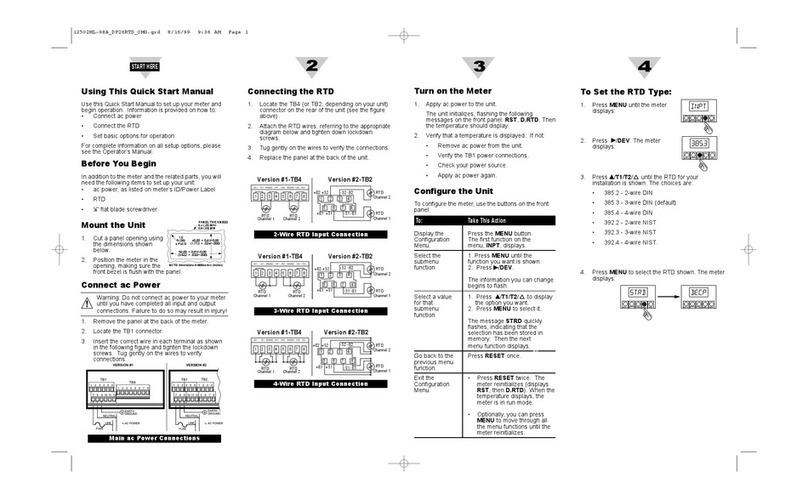
Omega
Omega DP26-RTD Instruction manual
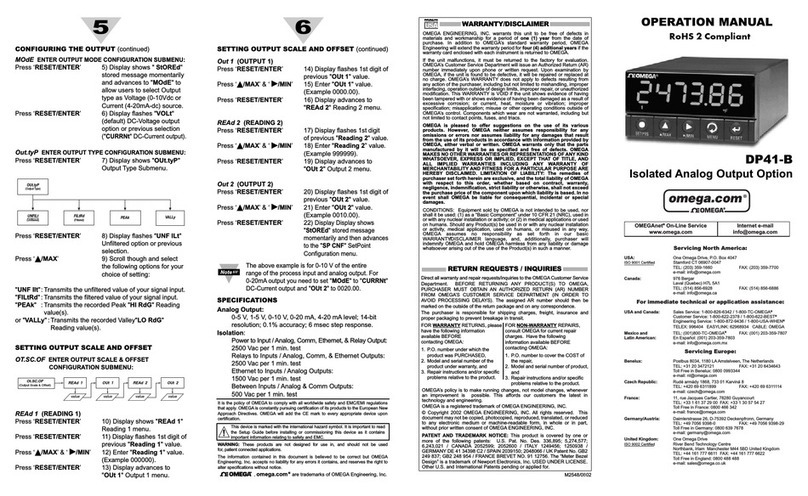
Omega
Omega DP41-B Series User manual
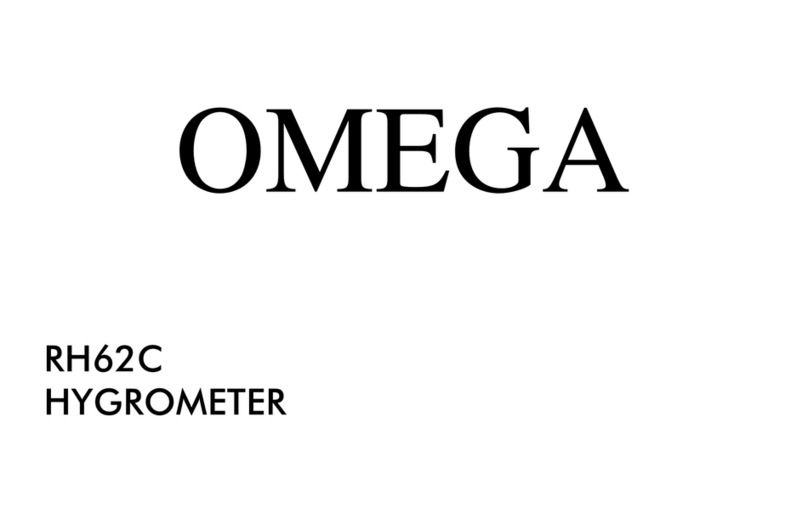
Omega
Omega RH62C User manual

Omega
Omega FMA-1600A Series User manual

Omega
Omega HHM-MA640 User manual
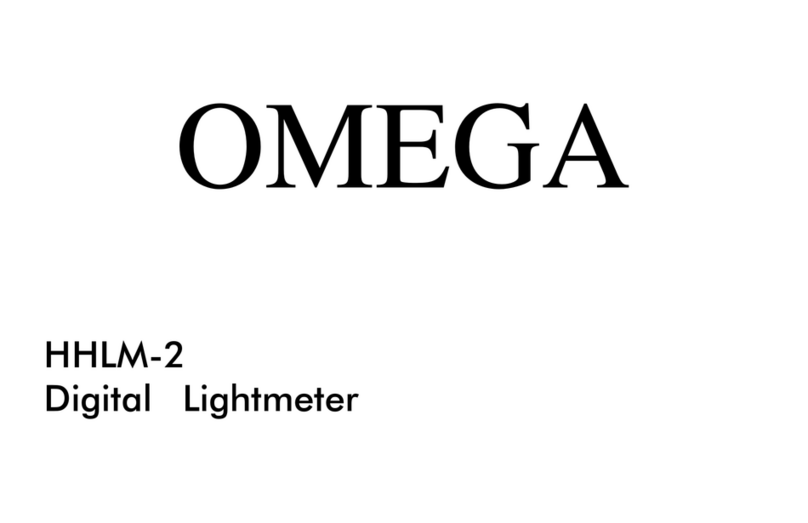
Omega
Omega HHLM-2 User manual
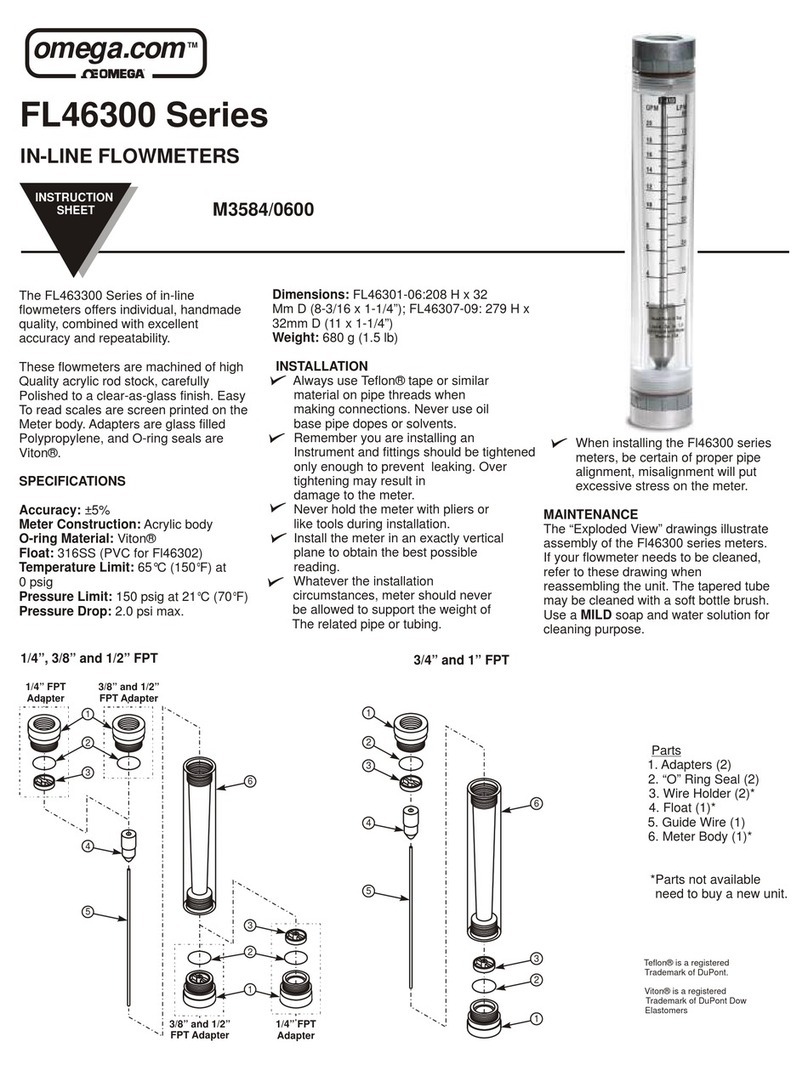
Omega
Omega FL46300 Series User manual
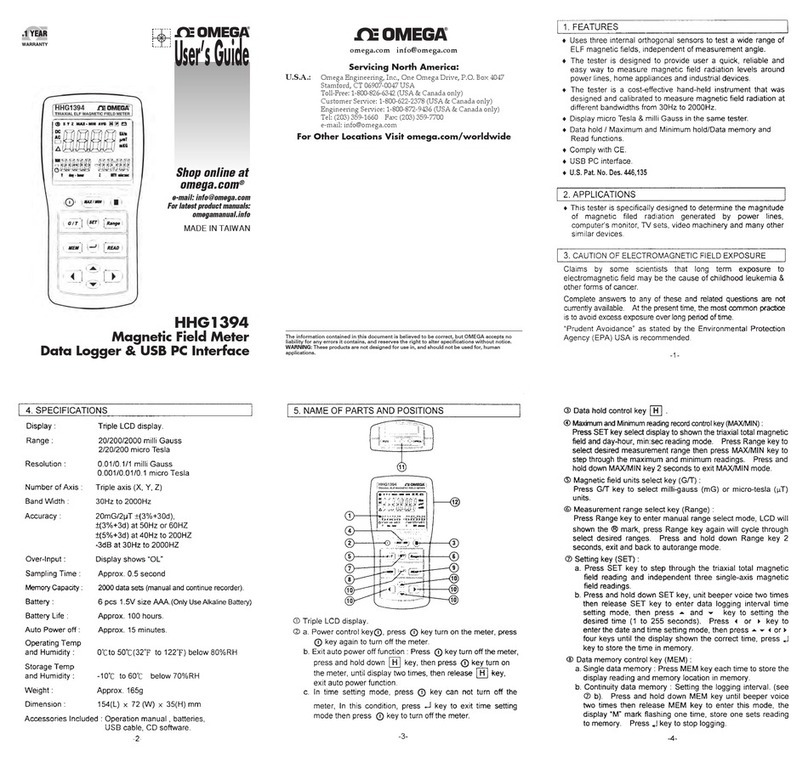
Omega
Omega HHG1394 User manual

Omega
Omega DP20 User manual

Omega
Omega SP-014 User manual

Omega
Omega DP18 series User manual

Omega
Omega DOH-10 Series User manual
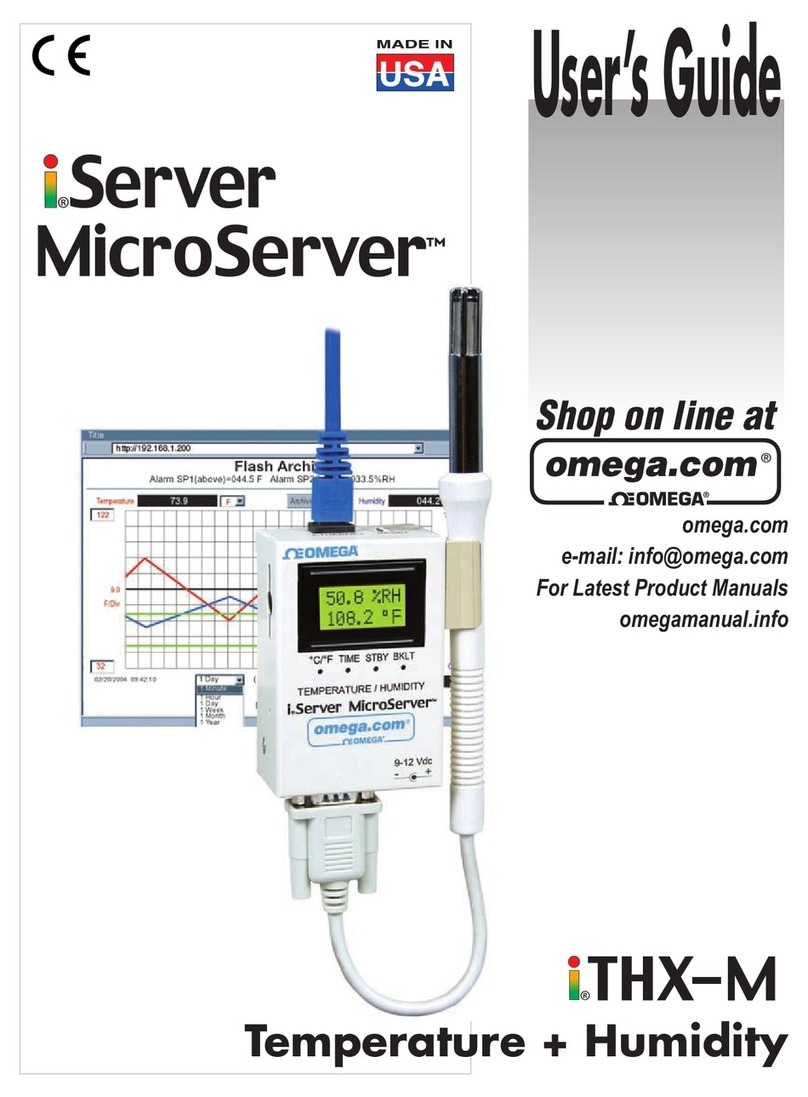
Omega
Omega I.Server MicroServer I.THX-M User manual

Omega
Omega DPG1000AD User manual

Omega
Omega CN1001-TC User manual

Omega
Omega RHXL5SD User manual

Omega
Omega MASS FLOW FMA-1900 User manual
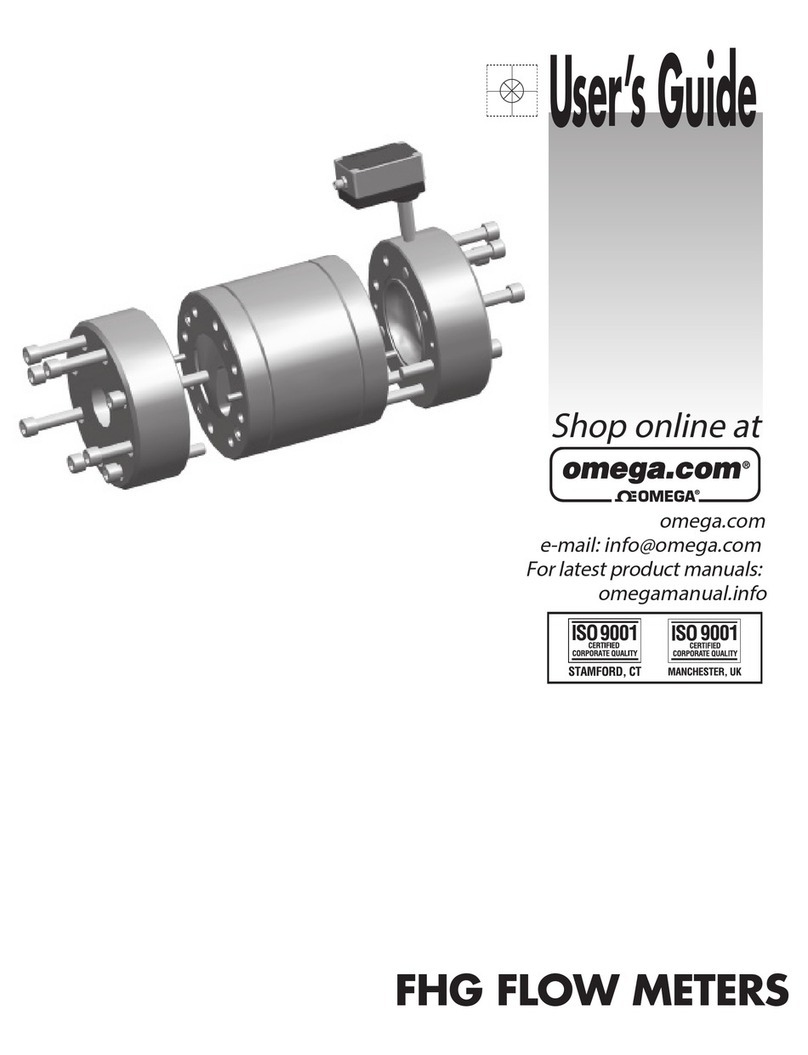
Omega
Omega FHG Series User manual

Omega
Omega BB-2A User manual

Omega
Omega SP-005 User manual
Popular Measuring Instrument manuals by other brands

Powerfix Profi
Powerfix Profi 278296 Operation and safety notes

Test Equipment Depot
Test Equipment Depot GVT-427B user manual

Fieldpiece
Fieldpiece ACH Operator's manual

FLYSURFER
FLYSURFER VIRON3 user manual

GMW
GMW TG uni 1 operating manual

Downeaster
Downeaster Wind & Weather Medallion Series instruction manual

Hanna Instruments
Hanna Instruments HI96725C instruction manual

Nokeval
Nokeval KMR260 quick guide

HOKUYO AUTOMATIC
HOKUYO AUTOMATIC UBG-05LN instruction manual

Fluke
Fluke 96000 Series Operator's manual

Test Products International
Test Products International SP565 user manual

General Sleep
General Sleep Zmachine Insight+ DT-200 Service manual