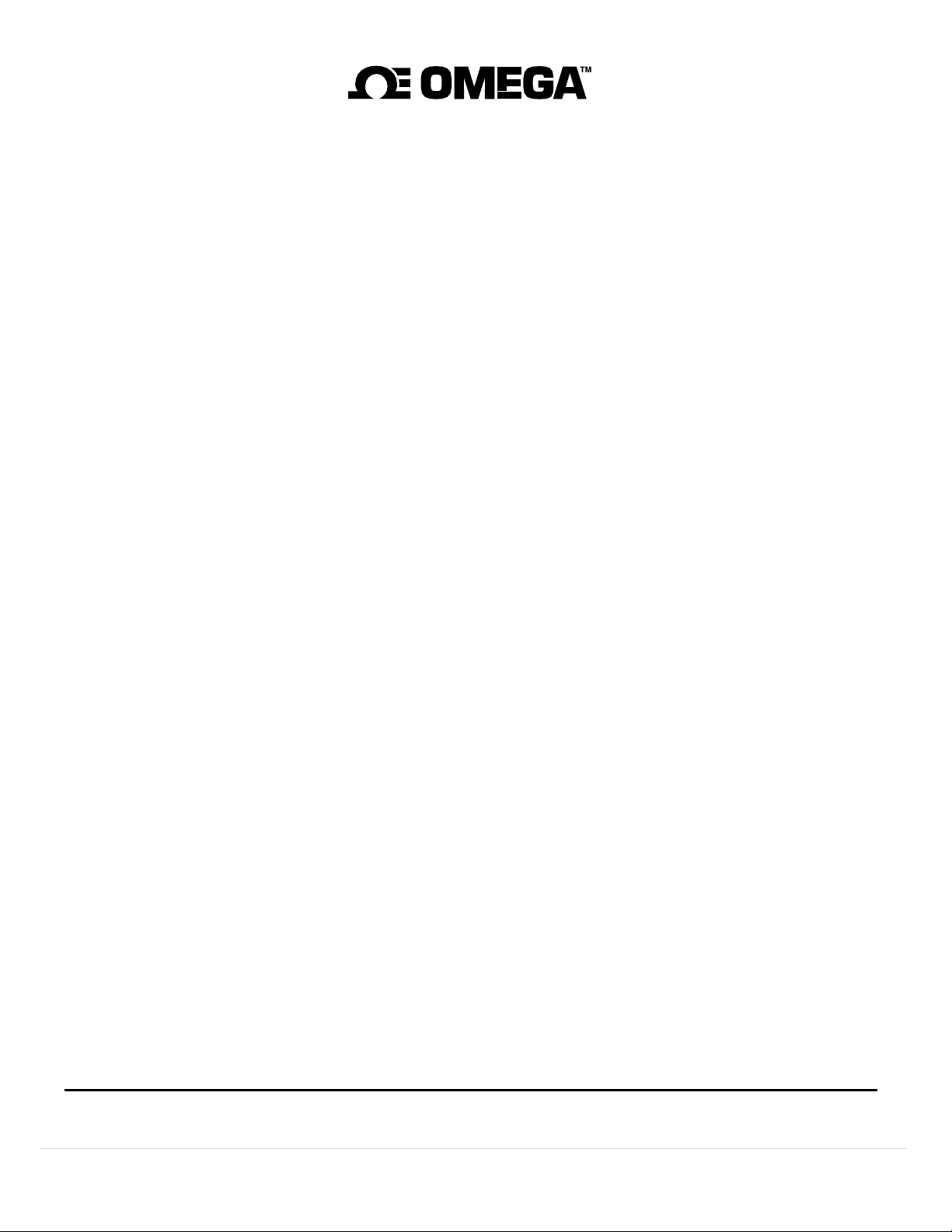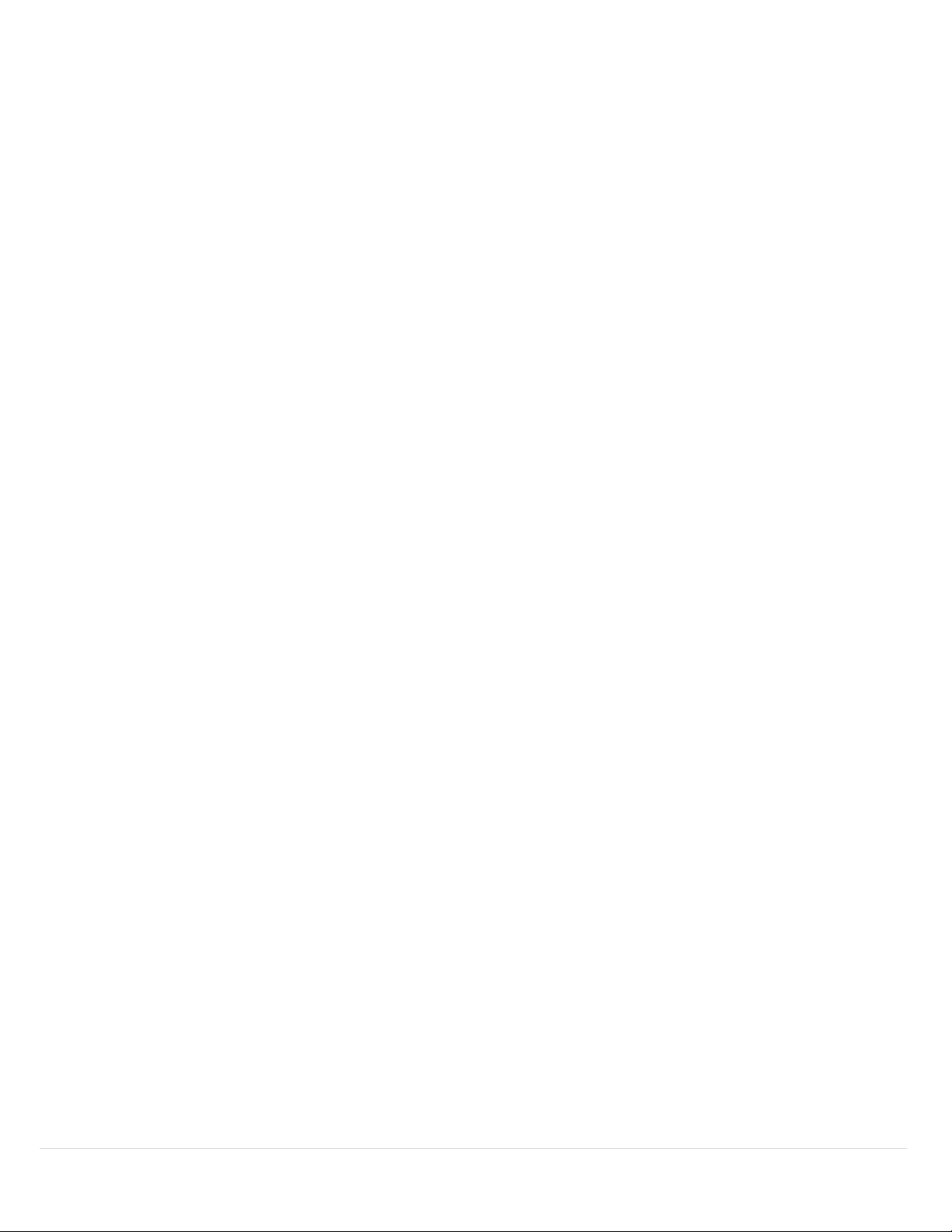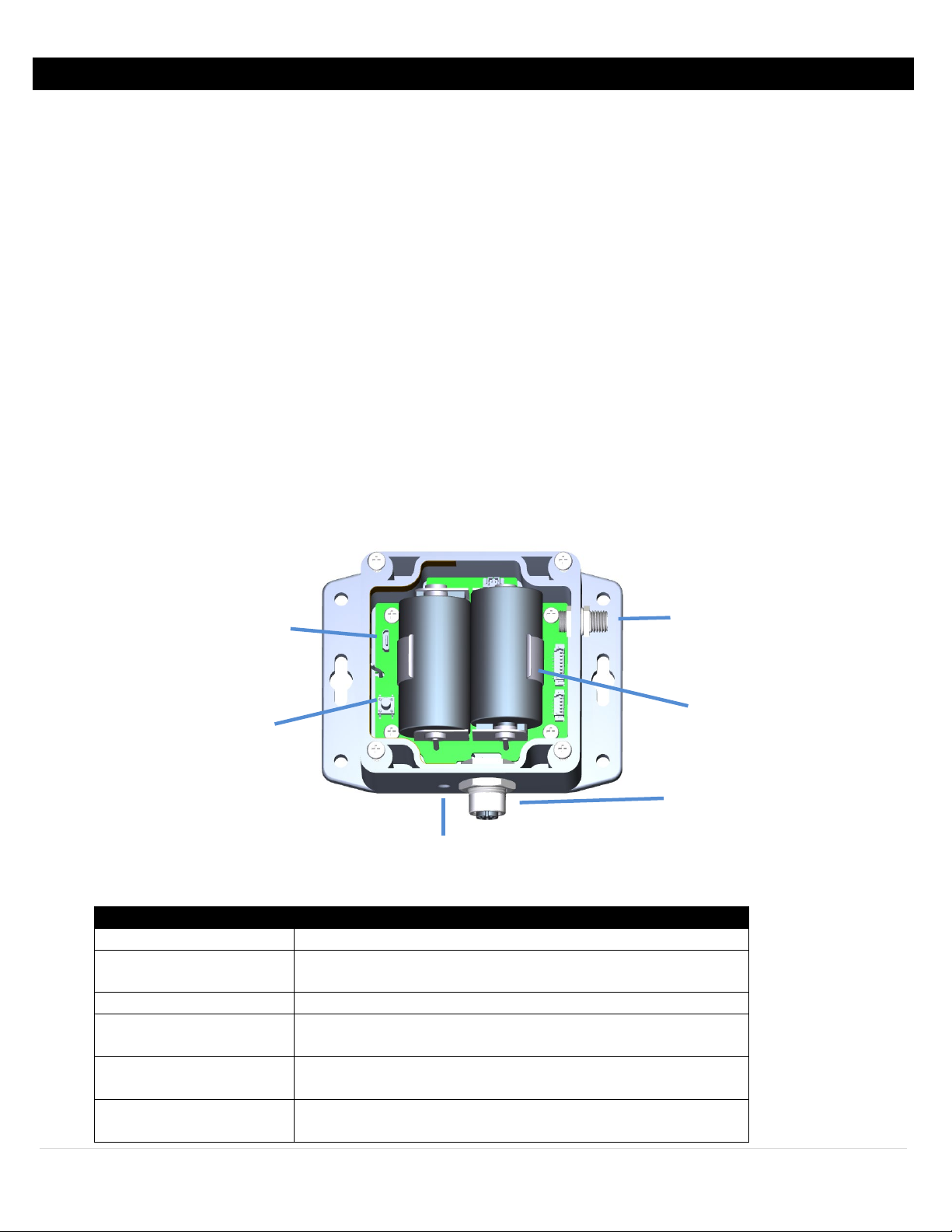3 | Page
Table of Contents
Table of Contents ............................................................................................................................................. 3
1Layer N Smart Interface Introduction......................................................................................................... 5
1.1 IF-006 Internal View .........................................................................................................................................5
2Before You Begin ....................................................................................................................................... 6
3Layer N IF-006 Setup.................................................................................................................................. 6
4SYNC Configuration ................................................................................................................................... 7
4.1 Configuring A Smart Probe ...............................................................................................................................7
4.2 High Power/Low Power Mode ..........................................................................................................................8
4.3 Transmit Interval..............................................................................................................................................8
5Setting / Changing Passwords .................................................................................................................... 9
5.1 Save Password ...............................................................................................................................................10
5.2 Clear Password...............................................................................................................................................10
5.3 Login..............................................................................................................................................................10
5.4 Reset .............................................................................................................................................................10
6Pairing IF-006 to Layer N Gateway ........................................................................................................... 11
6.1 Reset Pairing ..................................................................................................................................................11
7IF-006 Interface ....................................................................................................................................... 12
7.1 IF-006-1 USB (Serial) Packet Format ................................................................................................................12
7.2 IF-006-1 Configuration Register Mapping ........................................................................................................13
7.3 IF-006-1 Configuration Registers .....................................................................................................................14
7.3.1 I2C Stats.............................................................................................................................................................. 15
7.3.2 Interface Password............................................................................................................................................. 15
7.3.3 Device ID............................................................................................................................................................. 15
7.3.4 FW Version ......................................................................................................................................................... 15
7.3.5 HW Version......................................................................................................................................................... 15
7.3.6 Device Type ........................................................................................................................................................ 15
7.3.7 System Control ................................................................................................................................................... 15
7.3.8 Serial Configuration Word.................................................................................................................................. 17
7.3.9 Multi-Device Support ......................................................................................................................................... 17
7.3.10 Interface Control ................................................................................................................................................ 17
7.3.11 System Status ..................................................................................................................................................... 18
7.4 Attached Probe Data Access ...........................................................................................................................20
7.5 Extension Data ...............................................................................................................................................21
7.5.1 VBat .................................................................................................................................................................... 21
7.5.2 Vdc...................................................................................................................................................................... 21
7.5.3 Status.................................................................................................................................................................. 22
7.5.4 Capacity .............................................................................................................................................................. 23
7.5.5 Control................................................................................................................................................................ 23
8IF-006 Command Line Interpreter (CLI)..................................................................................................... 25
8.1 Help Command ..............................................................................................................................................25
8.1.1 Command Repetition @, #n, /d ......................................................................................................................... 25
8.1.2 Alternate Address {Add}..................................................................................................................................... 26
8.1.3 Numeric formats ................................................................................................................................................ 26
8.1.4 Invalid Commands.............................................................................................................................................. 26
8.1.5 Password Protection .......................................................................................................................................... 26