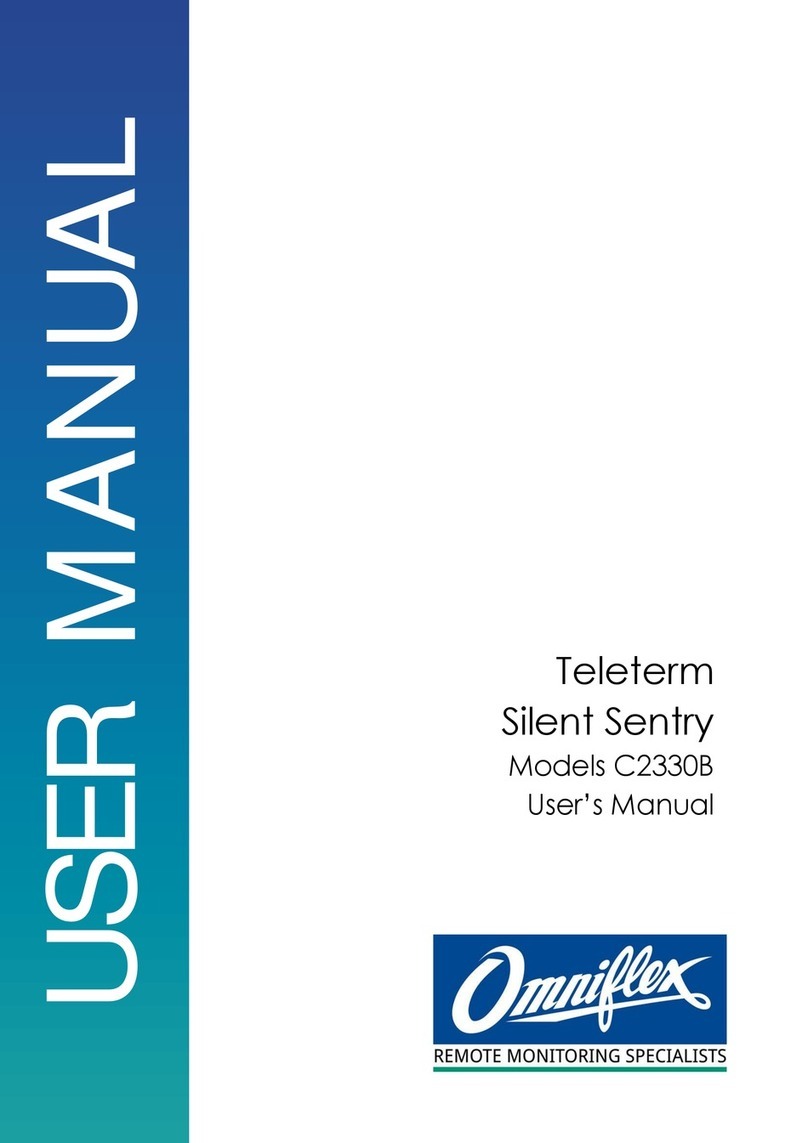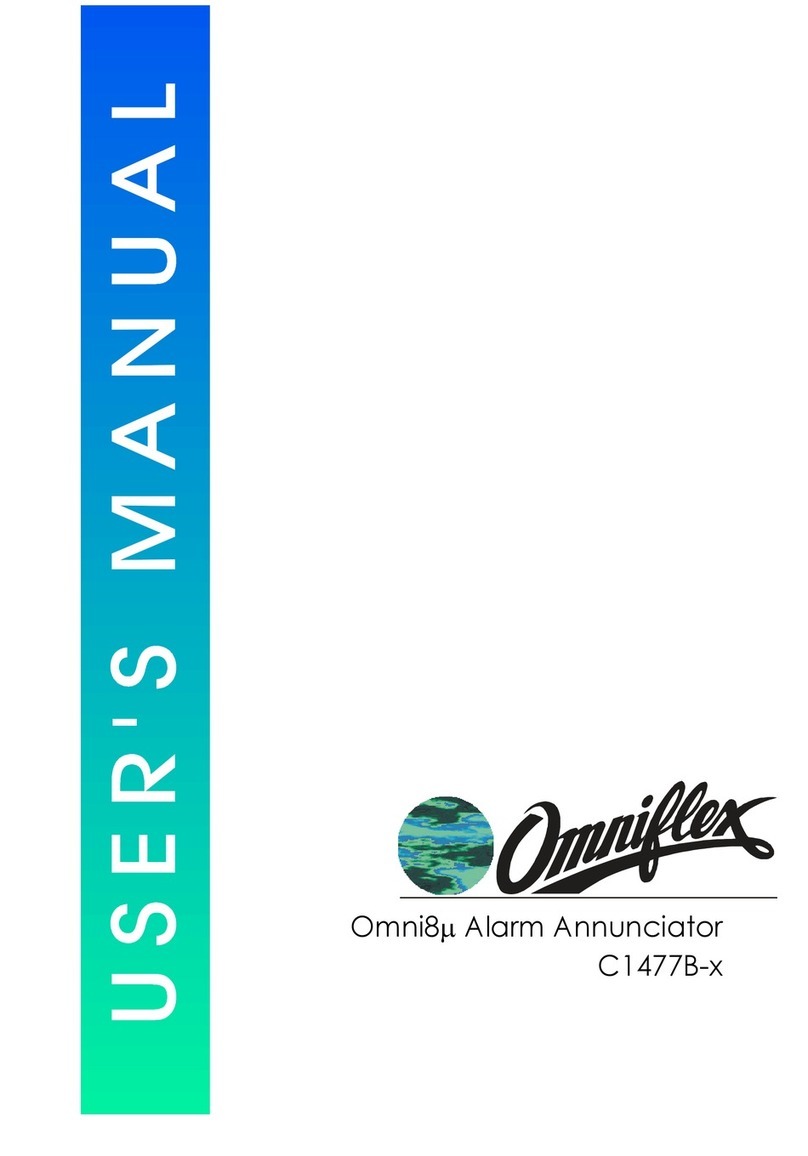Omni30 User Manual -5-© Omniflex
UMC1620AR04
Table of Contents
1. GENERAL DESCRIPTION...............................................................................................7
1.1 Standard Features ........................................................................................................7
1.2 Options available...........................................................................................................7
1.3 Rear Views of the Omni30 Series products................................................................7
2. MECHANICAL INSTALLATION.......................................................................................9
2.1 Mechanical Dimensions................................................................................................9
2.2 Panel Mounting.............................................................................................................9
2.3 19 inch Rack Mounting.................................................................................................9
2.4 Installing Back-lit LED boards....................................................................................10
2.5 Installing Incandescent Lamps...................................................................................10
2.6 Creating Window Legends for Back-lit Display Windows........................................10
2.6.1 Overview ................................................................................................................................................................ 10
2.6.2 Creating the Legend Film................................................................................................................................................. 10
2.7 Inserting Legends and Colour Filters into Back-lit Display Windows.....................11
2.7.1 Colour of Windows ......................................................................................................................................................... 11
2.7.2 Assembling Back-lit Display Windows ................................................................................................................................ 11
2.7.3 Removing Backlit Display Windows ................................................................................................................................... 12
3. ELECTRICAL INSTALLATION.......................................................................................13
3.1 Introduction..................................................................................................................13
3.2 Omni30 Alarm Input Connections..............................................................................13
3.3 Omni30 Common Service Connections using an Omni30 Control Module...........14
3.4 Omni30 Common Service Connections using external Horn and Pushbuttons....15
3.5 Creating two First Out Groups using a single Control Module................................15
3.6 Omni30 Serial Port Pinout..........................................................................................16
3.7 Power Requirements ..................................................................................................17
4. CONFIGURING THE OMNI30 FOR OPERATION.......................................................18
4.1 Introduction..................................................................................................................18
4.2 Modes of Operation....................................................................................................18
4.3 Selecting the alarm/display logic sequences............................................................19
4.4 Selecting the Group Alarm Output Function.............................................................21
4.5 Selecting the Lamp Status .........................................................................................21
4.6 Selecting Time Delays................................................................................................21
4.6.1 Omni30 Fast and Slow Timers.......................................................................................................................................... 22
4.6.2 Explanation of Timer Operation in a Timer Sequence........................................................................................................... 22
4.7 Selecting Serial Port Settings ....................................................................................22
5. OPERATION....................................................................................................................25
5.1 Power-up......................................................................................................................25
5.2 Normal Operation........................................................................................................25
5.3 Test Functions.............................................................................................................25