AJAX Hub 2 Plus User manual
Other AJAX Security System manuals

AJAX
AJAX StreetSiren User manual

AJAX
AJAX HomeSiren User manual

AJAX
AJAX KeyPad User manual

AJAX
AJAX StreetSiren User manual

AJAX
AJAX HomeSiren User manual

AJAX
AJAX KeyPad Plus User manual

AJAX
AJAX HomeSiren User manual

AJAX
AJAX Button User manual

AJAX
AJAX Hub 2 Plus User manual

AJAX
AJAX StreetSiren User manual

AJAX
AJAX Hub Hybrid User manual

AJAX
AJAX StreetSiren User manual

AJAX
AJAX HomeSiren User manual
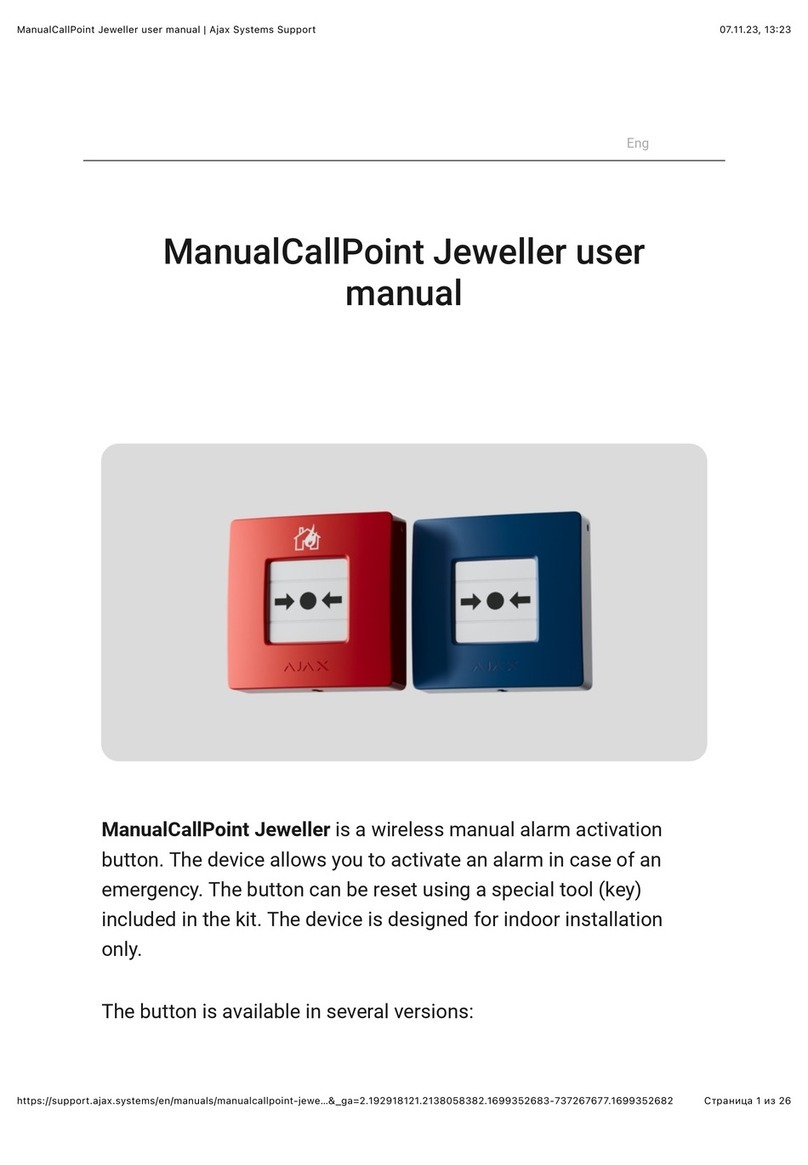
AJAX
AJAX ManualCallPoint Jeweller User manual

AJAX
AJAX StreetSiren User manual

AJAX
AJAX StreetSiren Fibra User manual

AJAX
AJAX vhfBridge User manual

AJAX
AJAX Hub 2 Plus User manual

AJAX
AJAX KeyPad User manual

AJAX
AJAX StreetSiren DoubleDeck User manual
Popular Security System manuals by other brands

Secure
Secure USAB-1 operating instructions

B&B
B&B 480 SERIES Operation & maintenance manual

ADEMCO
ADEMCO VISTA-20P Series Installation and setup guide

Inner Range
Inner Range Concept 2000 user manual

Johnson Controls
Johnson Controls PENN Connected PC10 Install and Commissioning Guide

Aeotec
Aeotec Siren Gen5 quick start guide

























