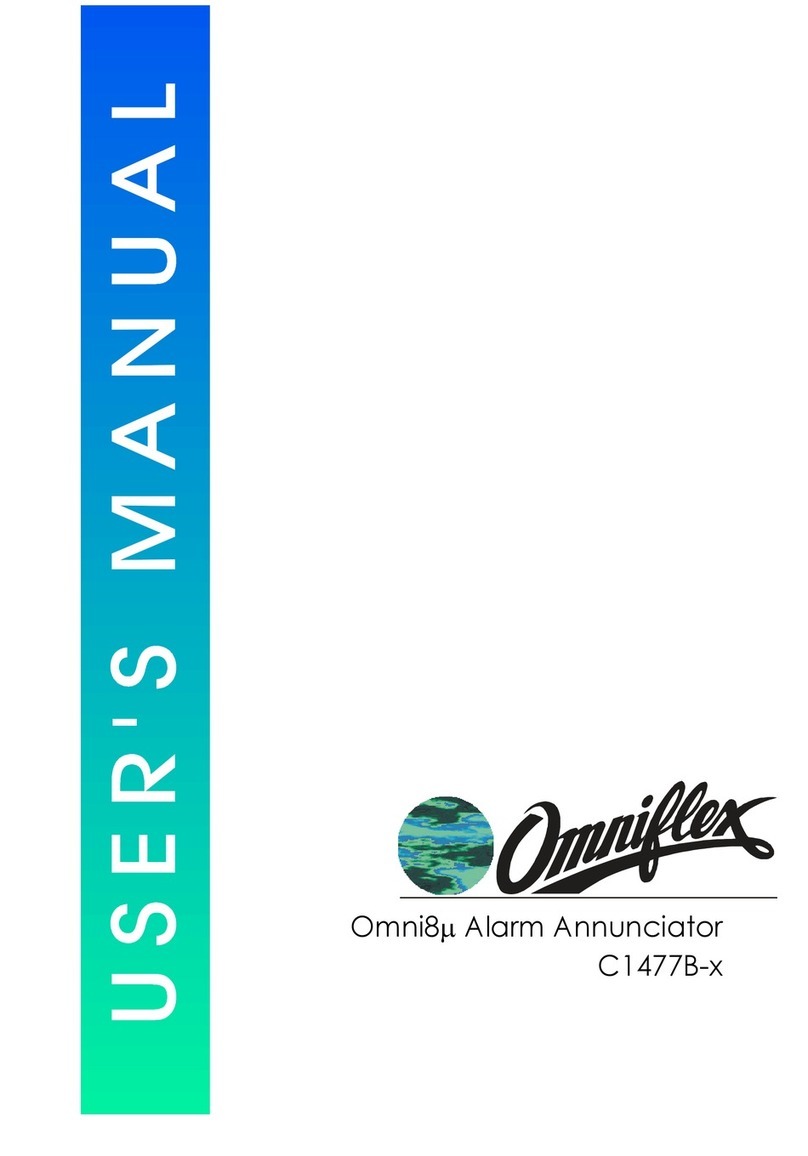3.6.1 Example Message.......................................................................................................................17
3.7 Recipient Priorities....................................................................................................................18
3.8 Timer Settings...........................................................................................................................18
3.8.1 Delay Time to Priority 2 Messages..............................................................................................18
3.8.2 Delay Time to Priority 3 Messages..............................................................................................18
3.8.3 Hold Off Time..............................................................................................................................18
3.8.4 Periodic Timer Setting.................................................................................................................18
3.9 Acknowledging Messages........................................................................................................19
3.10 SMS’s per Hour ........................................................................................................................19
3.11 Use of the Modbus Link............................................................................................................19
3.12 On Demand Messaging............................................................................................................19
3.13 On Demand Message Examples..............................................................................................20
3.14 Embedded Messages...............................................................................................................21
4. Configuring the Teleterm Silent Sentry ................................................................................................23
4.1 Overview...................................................................................................................................23
4.2 Incompatibility with Previous Versions of Omniset and DITview..............................................23
4.2.1 Versions of Omniset prior to 7.3..................................................................................................23
4.2.2 What if I have DITview installed?................................................................................................23
4.3 Installing Omniset from the CD supplied ..................................................................................23
4.4 Connecting Omniset to the Teleterm Silent Sentry for first time...............................................24
4.5 Overview of the Silent Sentry Configuration Template.............................................................25
4.6 Quick Configuration..................................................................................................................25
4.6.1 Set the Real-time Clock...............................................................................................................25
4.6.2 Set the I/O Points to Digital Input................................................................................................26
4.6.3 Set the SIM Card PIN and Telephone Number (Model C2330A/B only).....................................26
4.6.4 Configure the Messages in the Message List .............................................................................27
4.6.5 Set the Recipient List ..................................................................................................................28
4.6.6 Configure the Recipient Group....................................................................................................29
4.6.7 Send the test Message................................................................................................................29
4.7 Message Trigger Sources.........................................................................................................29
4.7.1 Digital Inputs/Outputs..................................................................................................................30
4.7.2 Analogue Alarm Points................................................................................................................30
4.7.3 Derived Inputs.............................................................................................................................30
4.7.4 Periodic Timers ...........................................................................................................................31
4.8 On Demand Messages.............................................................................................................31
4.9 Embedded Functions................................................................................................................32
4.10 Sending Messages between RTU’s..........................................................................................33
4.11 Configuring the Serial Port 1.....................................................................................................33
4.12 Other Configuration Settings ....................................................................................................33
5. Modbus and the Silent Sentry..............................................................................................................34
5.1 Overview...................................................................................................................................34
5.2 Modbus Slave...........................................................................................................................34
5.2.1 Selecting the Slave Protocol Details ...........................................................................................34