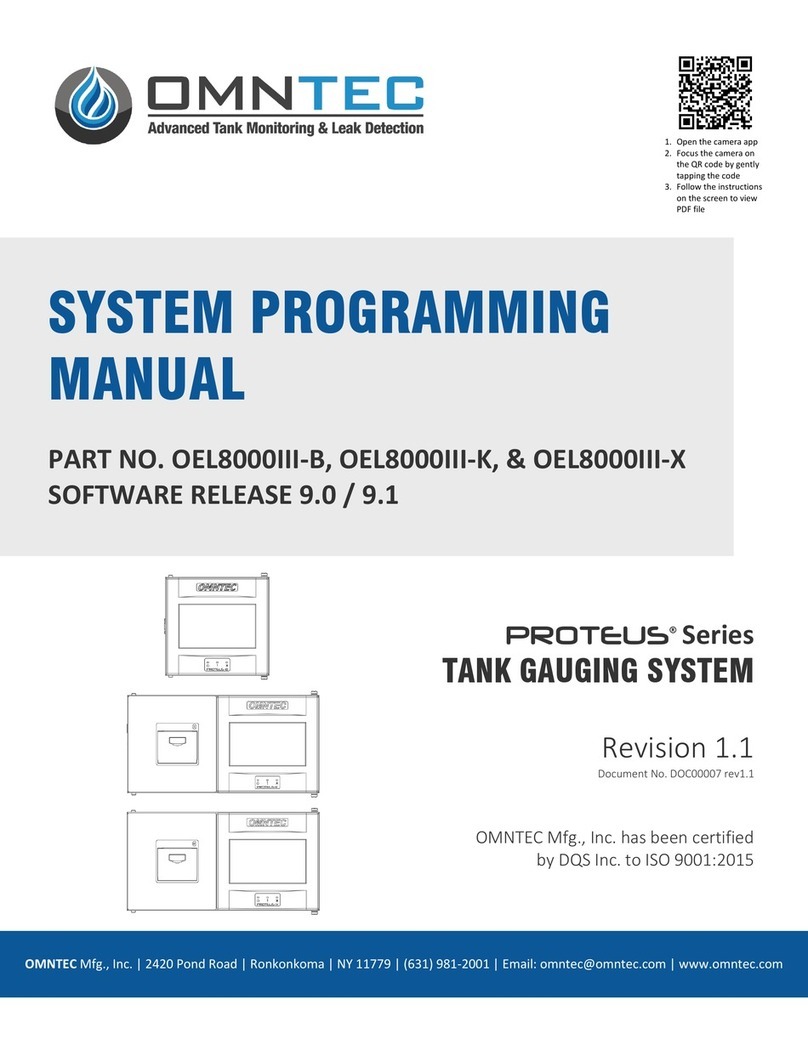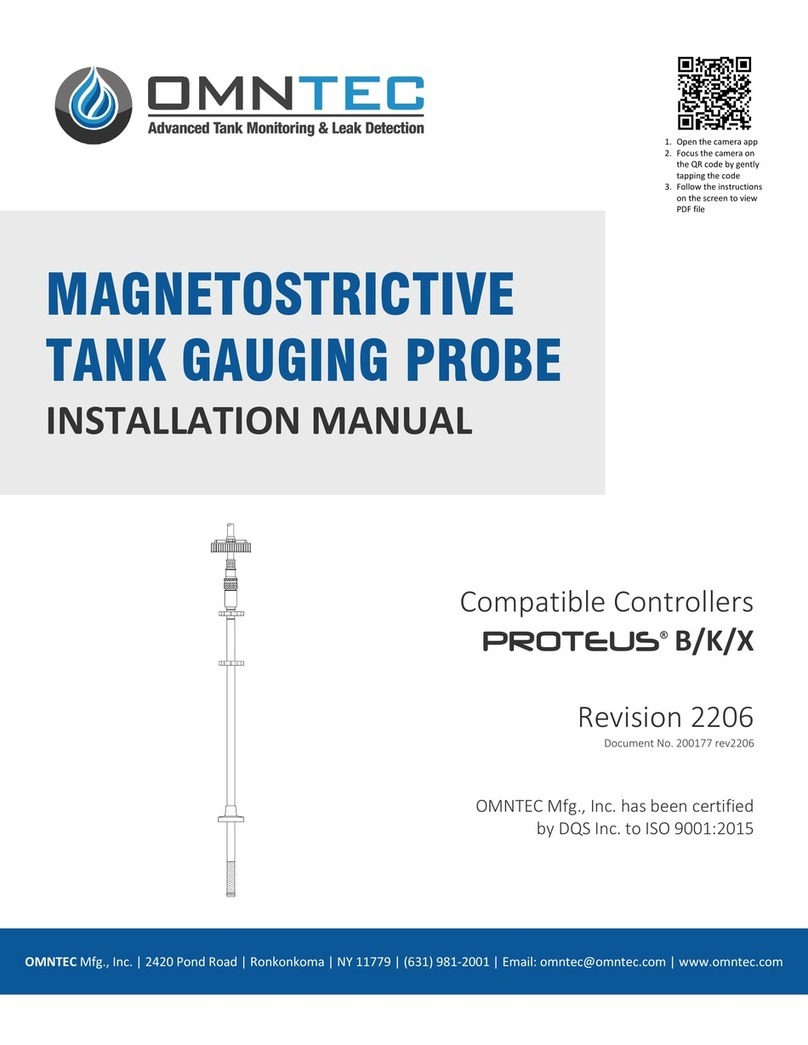Document No.: DOC00009 _1.1.docx www.OMNTEC.com
Revision Date: 8-7-2023 Page 2 of 24
TABLE OF CONTENTS
1. Main Menu.......................................................................................................................................... 3
2. Inventory............................................................................................................................................. 4
3. Reports................................................................................................................................................ 5
3.1 Alarm Log ............................................................................................................................................ 6
3.2 Delivery Log......................................................................................................................................... 7
3.3 Shift Log............................................................................................................................................... 8
3.4 VLD (Volumetric Leak Detection) Log ................................................................................................. 9
3.5 System Test ....................................................................................................................................... 10
3.6 CITLD (Continuous In-Tank Leak Detection) Log............................................................................... 11
4. Alarms ............................................................................................................................................... 12
5. Compliance .......................................................................................................................................13
6. Sensor Status.....................................................................................................................................14
7. Utilities .............................................................................................................................................. 15
7.1 Time & Date ......................................................................................................................................16
7.2 Help Menu......................................................................................................................................... 17
7.3 System Boards................................................................................................................................... 21
7.4 Setup .................................................................................................................................................22
8. Print................................................................................................................................................... 22
9. Test.................................................................................................................................................... 24
For PROTEUS® OEL8000III-K Installation Manual: Refer to document number DI00010
For PROTEUS® OEL8000III-X Installation Manual: Refer to document number DI00011
For PROTEUS® System Programming Manual: Refer to document number DOC00008
For PROTEUS® Thermal Paper Installation: Refer to document number DI00002
The above documents can be found at www.omntec.com/support/documents