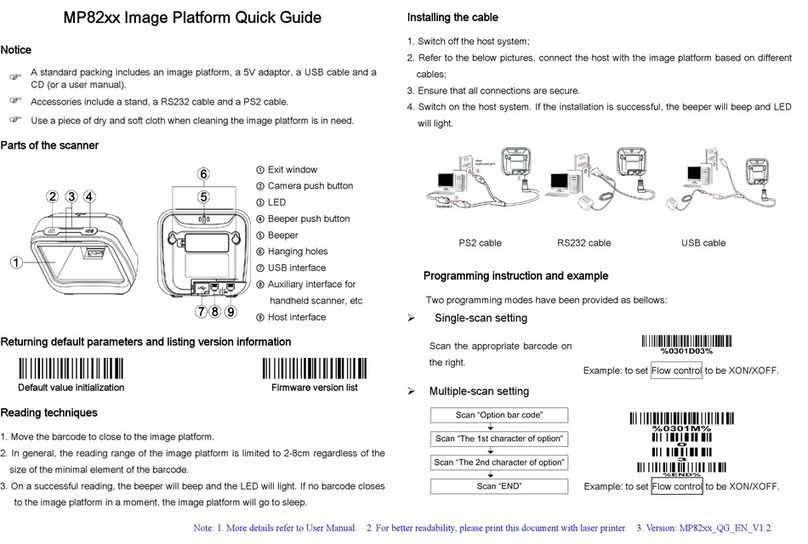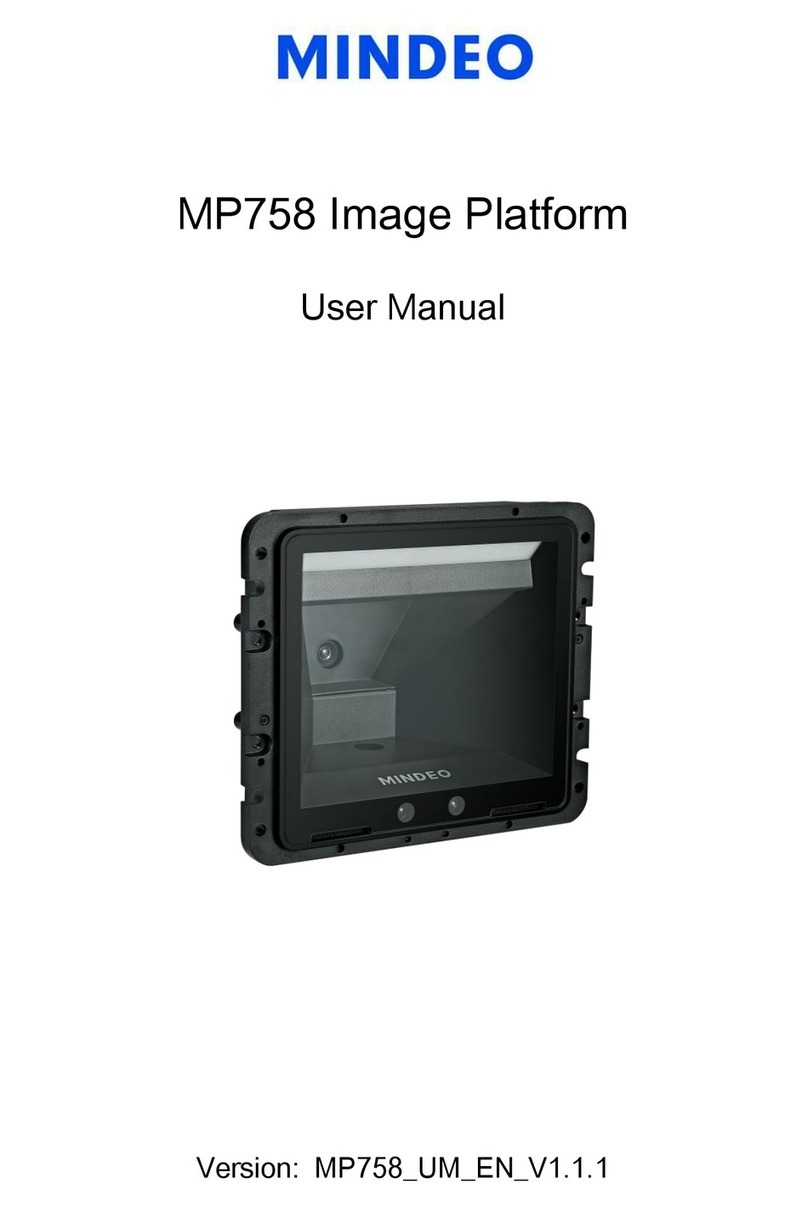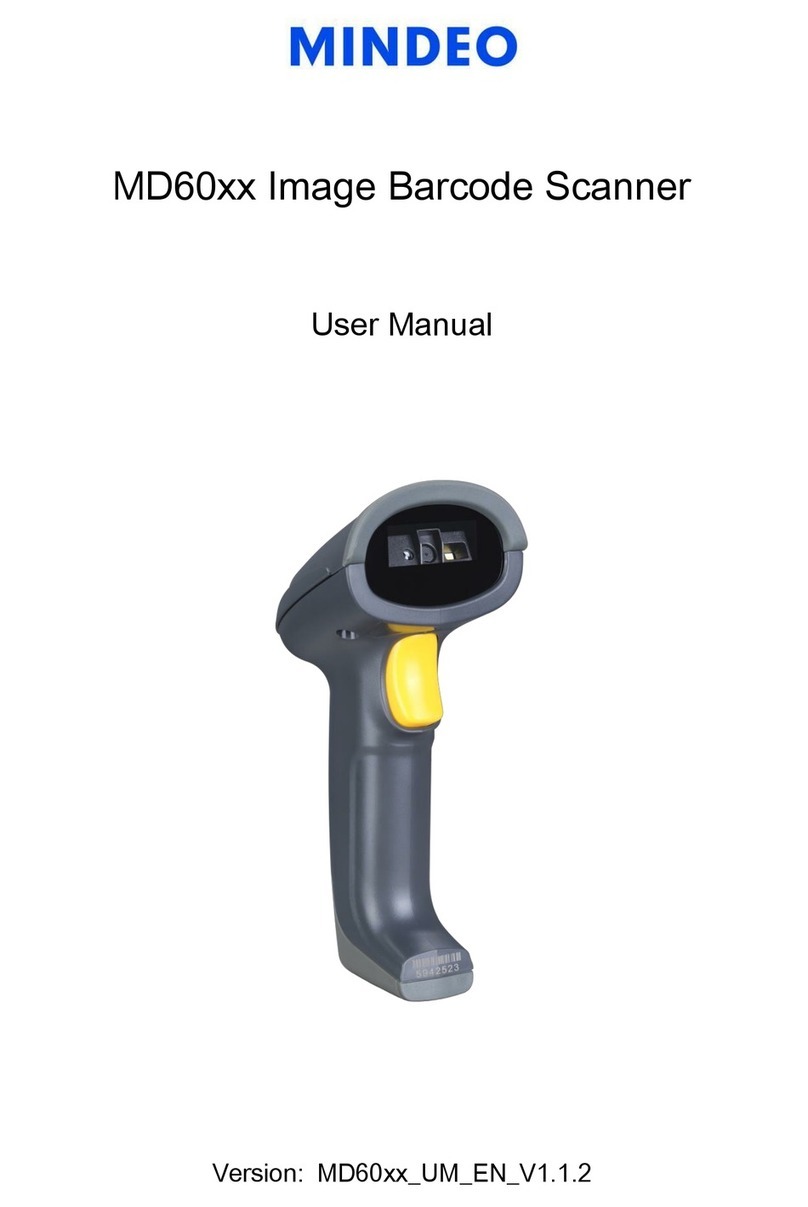iii
Contents
1 Specifications .....................................................................................................................................1
1-1 Technical specifications..................................................................................................................1
1-2 Default setting for each barcode.....................................................................................................3
2 Getting started....................................................................................................................................4
2-1 Cable connector pin-outs descriptions............................................................................................4
2-2 Dimensions.....................................................................................................................................5
2-3 Field of view....................................................................................................................................6
2-4 Parts of image platform...................................................................................................................8
2-5 Introduction to installation ...............................................................................................................9
2-5-1 Installation - Keyboard wedge..................................................................................................9
2-5-2 Installation - RS-232 ..............................................................................................................10
2-5-3 Installation - USB ...................................................................................................................10
3 Parameter menus.............................................................................................................................11
3-1 Single-parameter setting by scanning 1D barcodes .....................................................................11
3-2 Single or Multiple-parameter setting by scanning a QR code barcode .........................................12
3-3 Operate the image platform by receiving command via UART .....................................................13
3-4 Interface selection.........................................................................................................................14
3-5 Keyboard wedge interface ............................................................................................................15
3-6 RS-232 interface...........................................................................................................................19
3-7 USB interface ...............................................................................................................................21
3-8 Scan mode & some global settings...............................................................................................24
3-9 LED and Beeper Indication...........................................................................................................29
3-10 LED illumination level .................................................................................................................31
3-11 Single type of barcode, Multi-symbols read................................................................................32
3-12 DPM, Structured append, and Mobile screen read.....................................................................33
3-13 UPC-A ........................................................................................................................................35
3-14 UPC-E ........................................................................................................................................37
3-15 UPC-E1 ......................................................................................................................................39
3-16 EAN-13 (ISBN/ISSN) ..................................................................................................................41
3-17 EAN-8 .........................................................................................................................................43
3-18 Code 39 (Code 32, Trioptic Code 39).........................................................................................45
3-19 Interleaved 2 of 5........................................................................................................................48
3-20 Industrial 2 of 5 (Discrete 2 of 5).................................................................................................50
3-21 Matrix 2 of 5................................................................................................................................51
3-22 Codabar......................................................................................................................................52
3-23 Code 128 ....................................................................................................................................54
3-24 UCC/EAN 128 (GS1-128)...........................................................................................................56
3-25 ISBT 128.....................................................................................................................................58