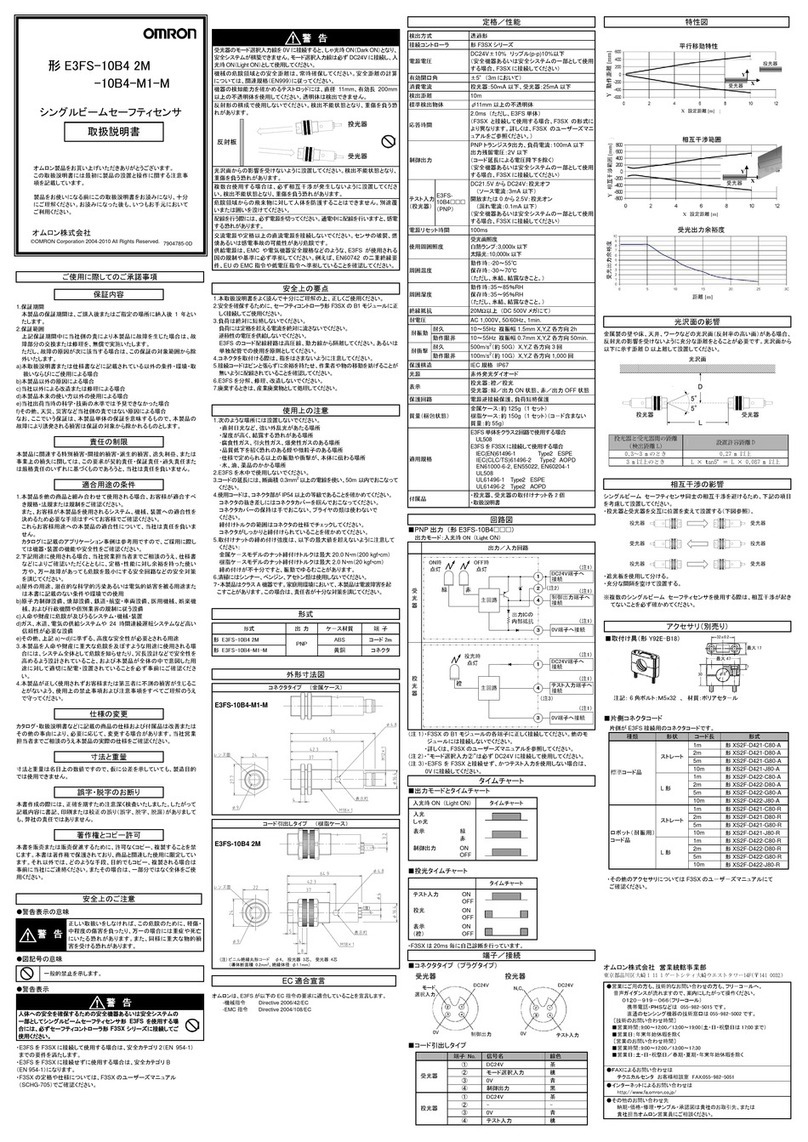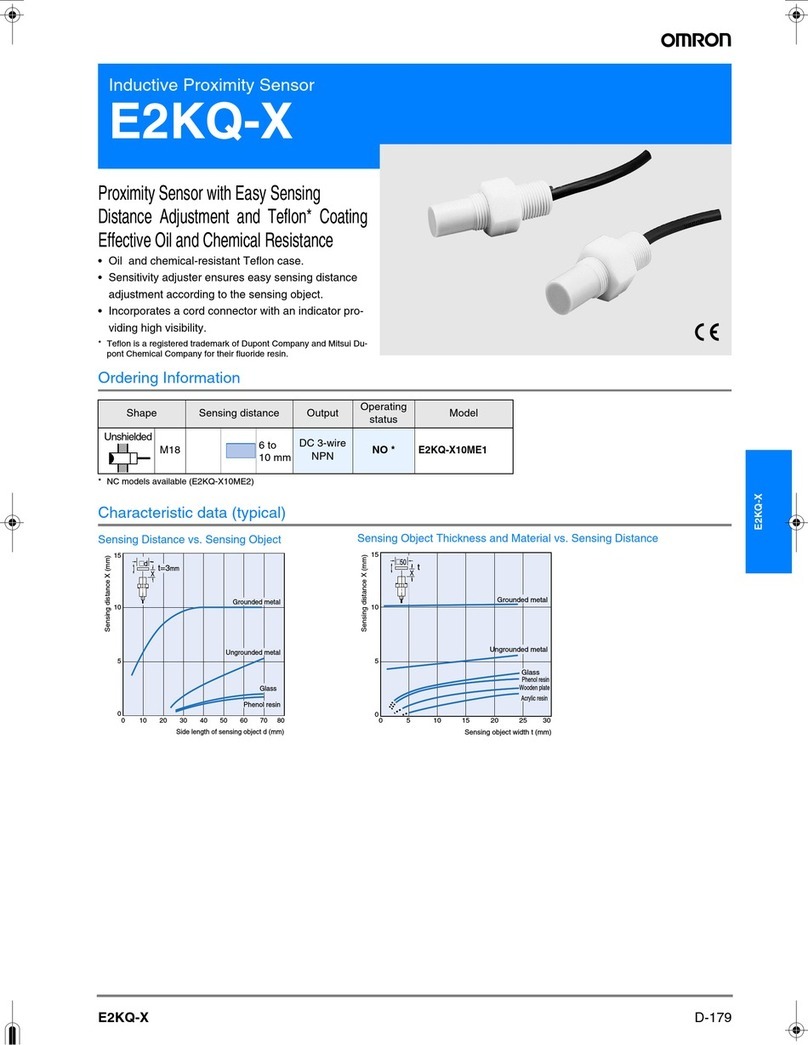Omron ZG2 Series How to use
Other Omron Accessories manuals
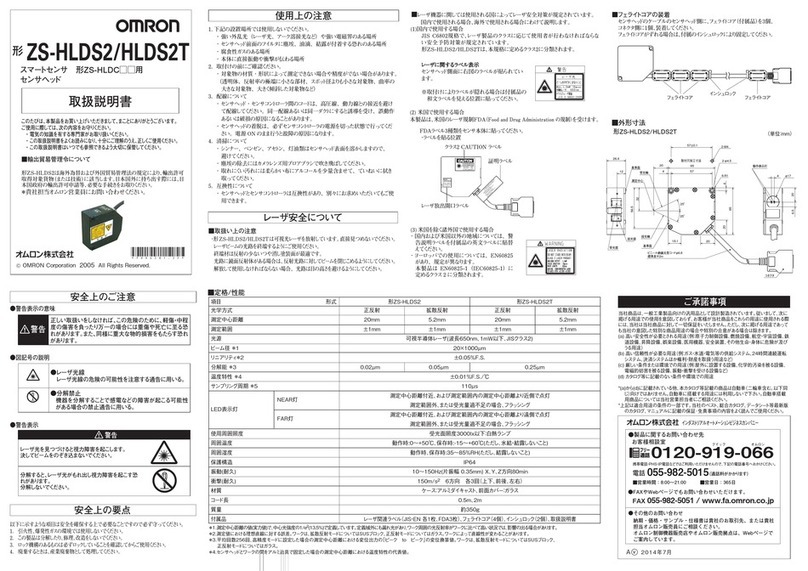
Omron
Omron ZS-HLDS2T User manual
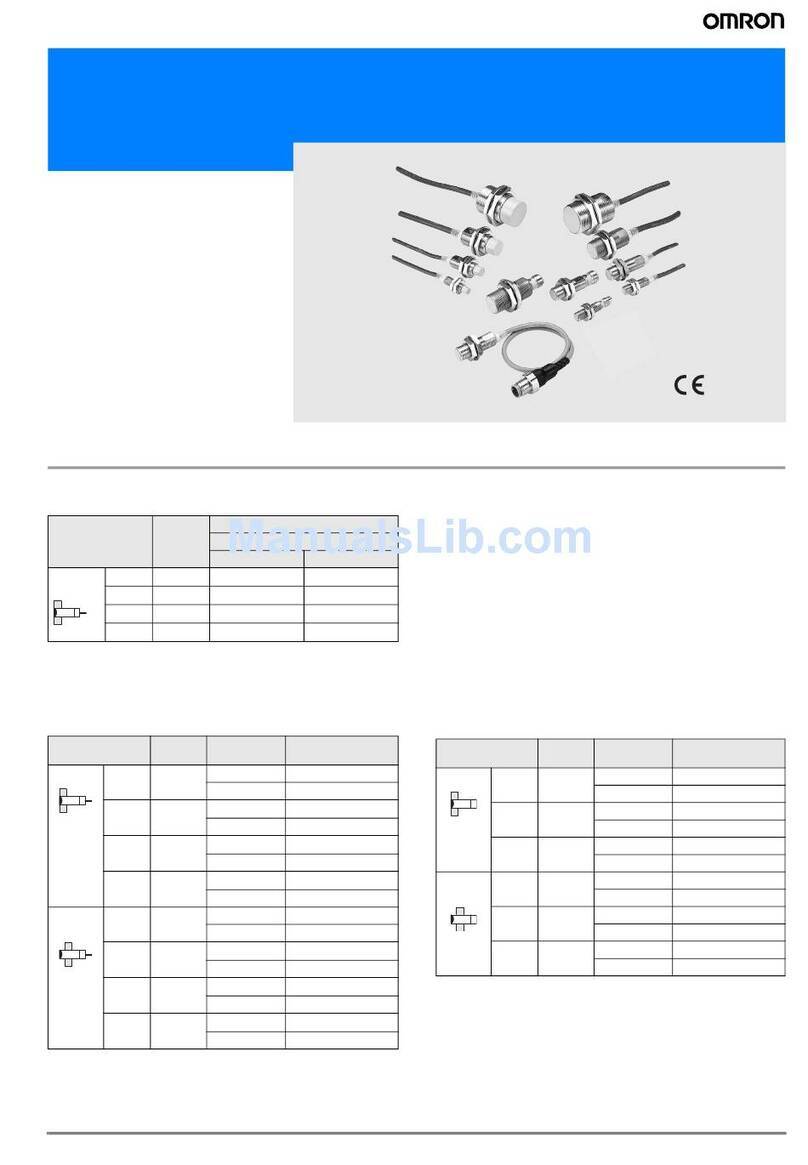
Omron
Omron E2E-Y - User manual
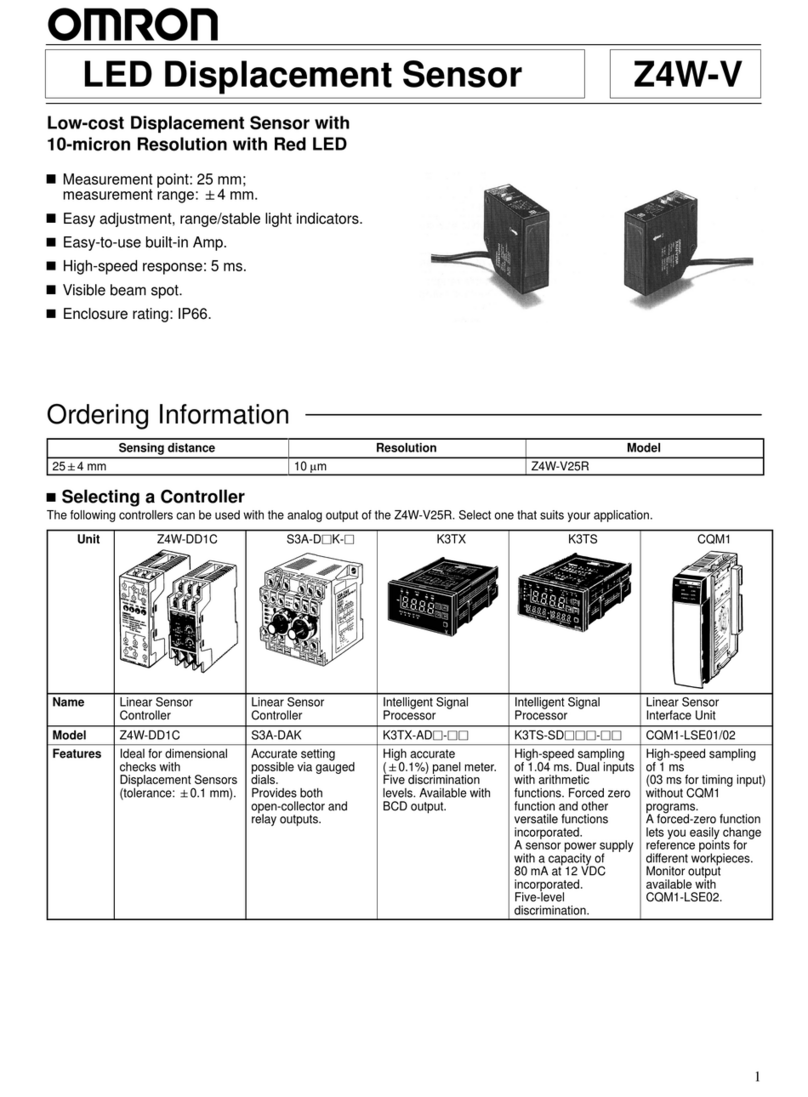
Omron
Omron Z4W-V User manual
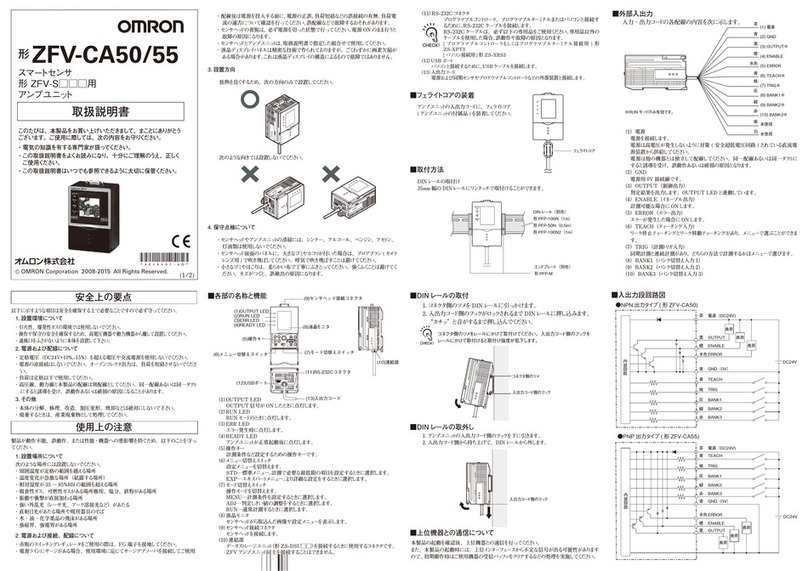
Omron
Omron ZFV-CA50 User manual
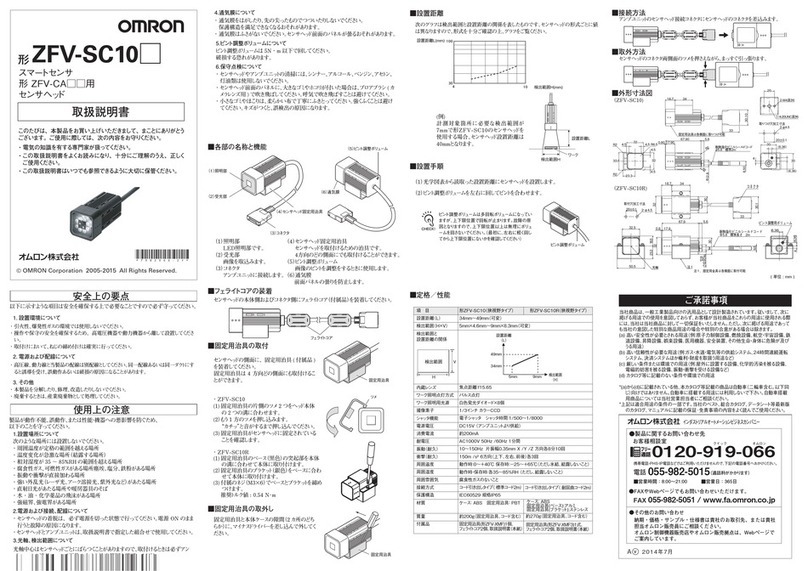
Omron
Omron ZFV-SC10 Series User manual
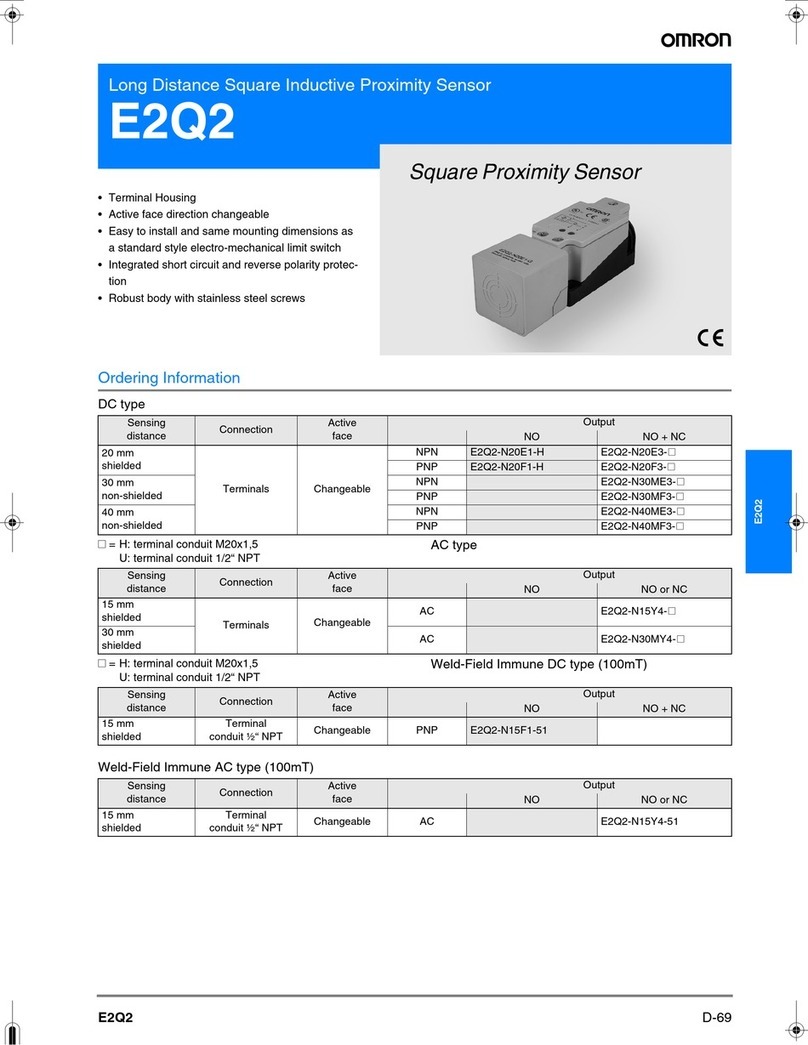
Omron
Omron E2Q2 User manual

Omron
Omron Sti F3SJ-AM P Series Operating and maintenance instructions

Omron
Omron E3MC - User manual

Omron
Omron ZX2 Series User manual

Omron
Omron E8MS - User manual
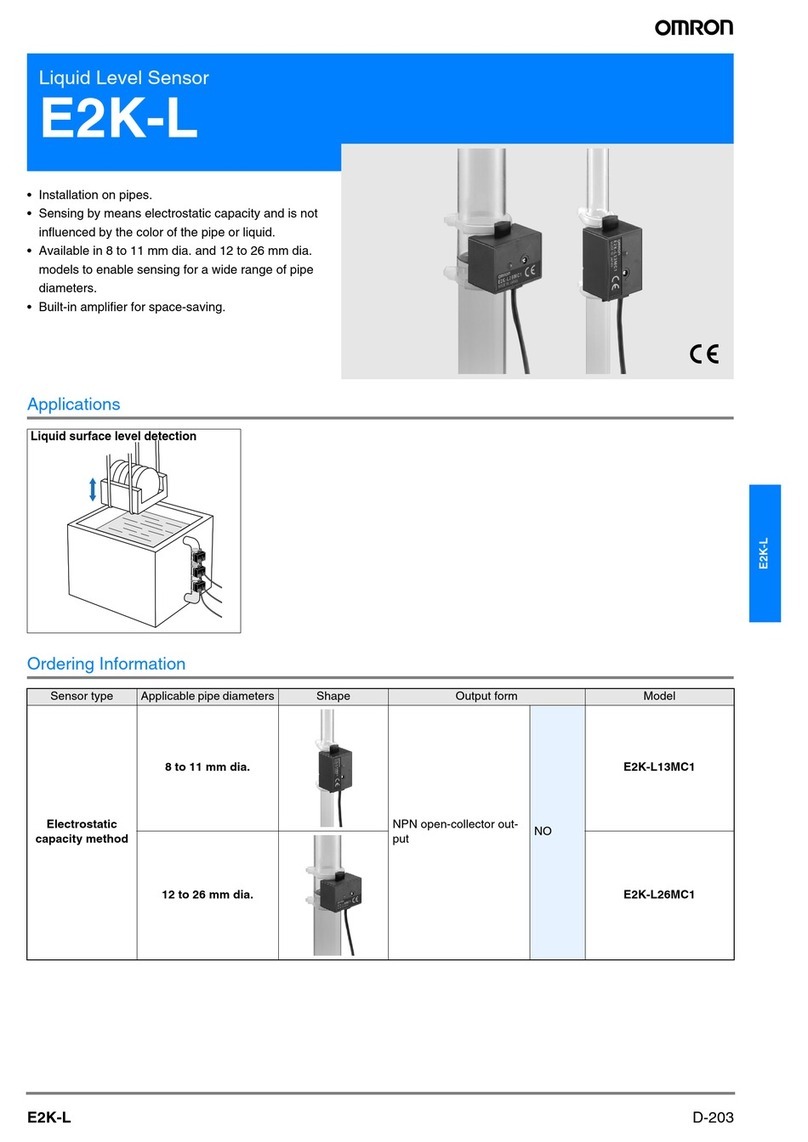
Omron
Omron E2K-L User guide
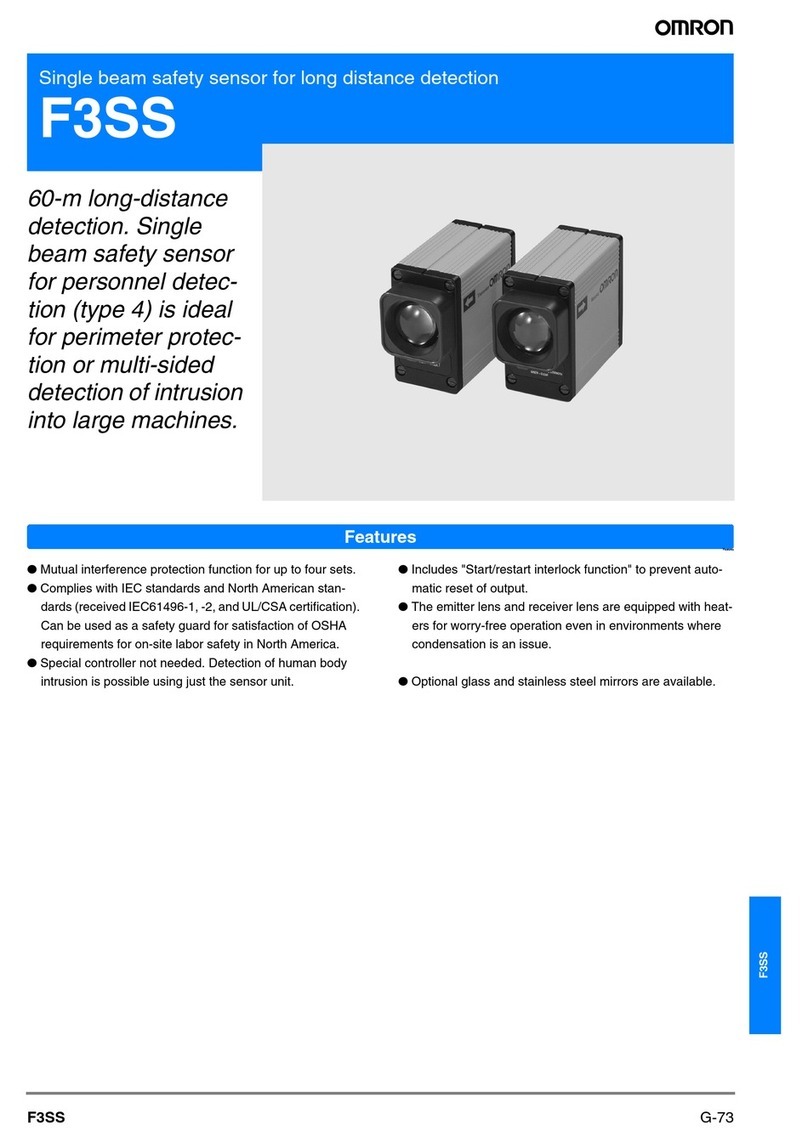
Omron
Omron F3SS User manual
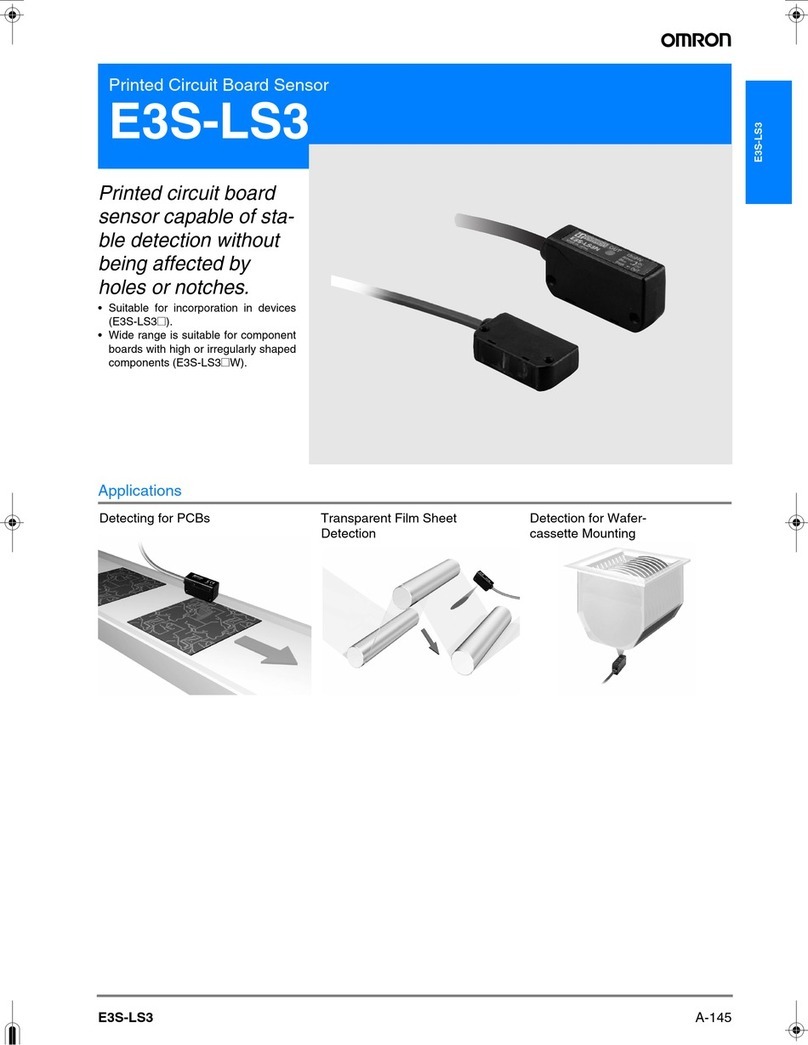
Omron
Omron E3S-LS3 User guide

Omron
Omron 2JCIE-BL01-P1 User manual

Omron
Omron ZJ-SD Series User manual
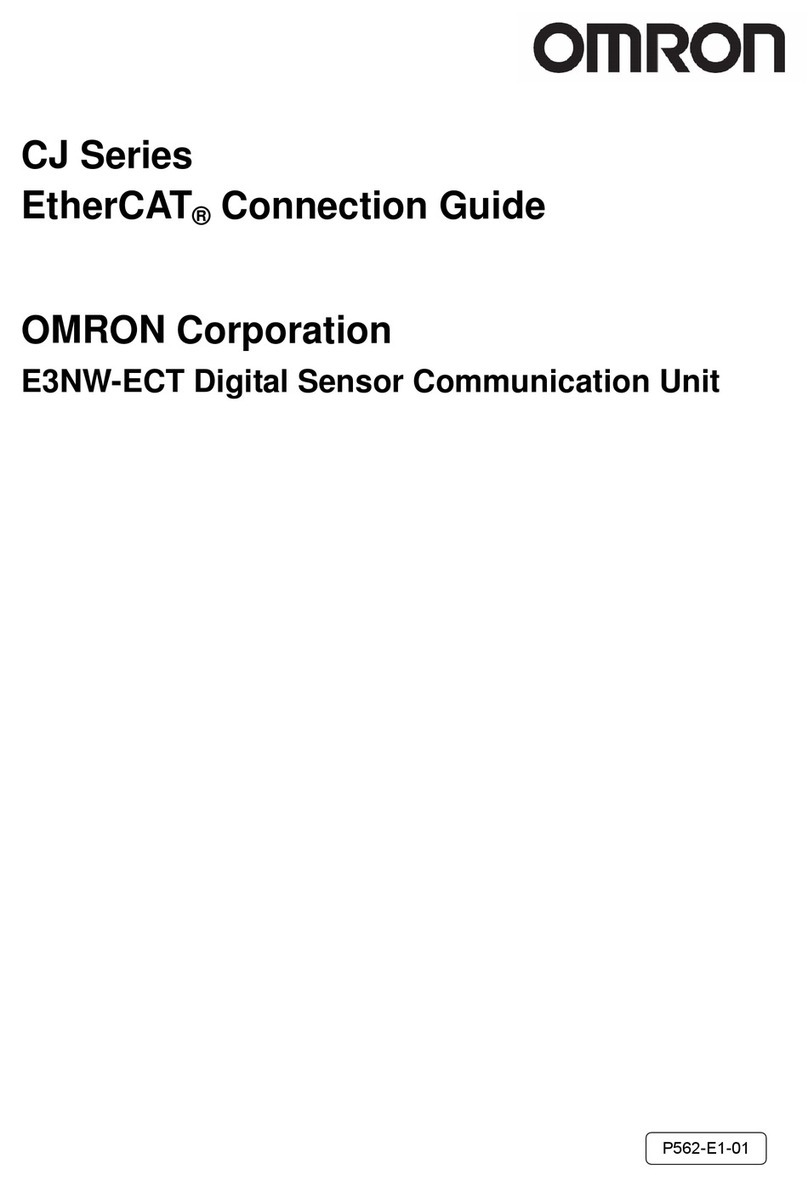
Omron
Omron SYSMAC CJ2H-CPU6@-EIP Instruction Manual
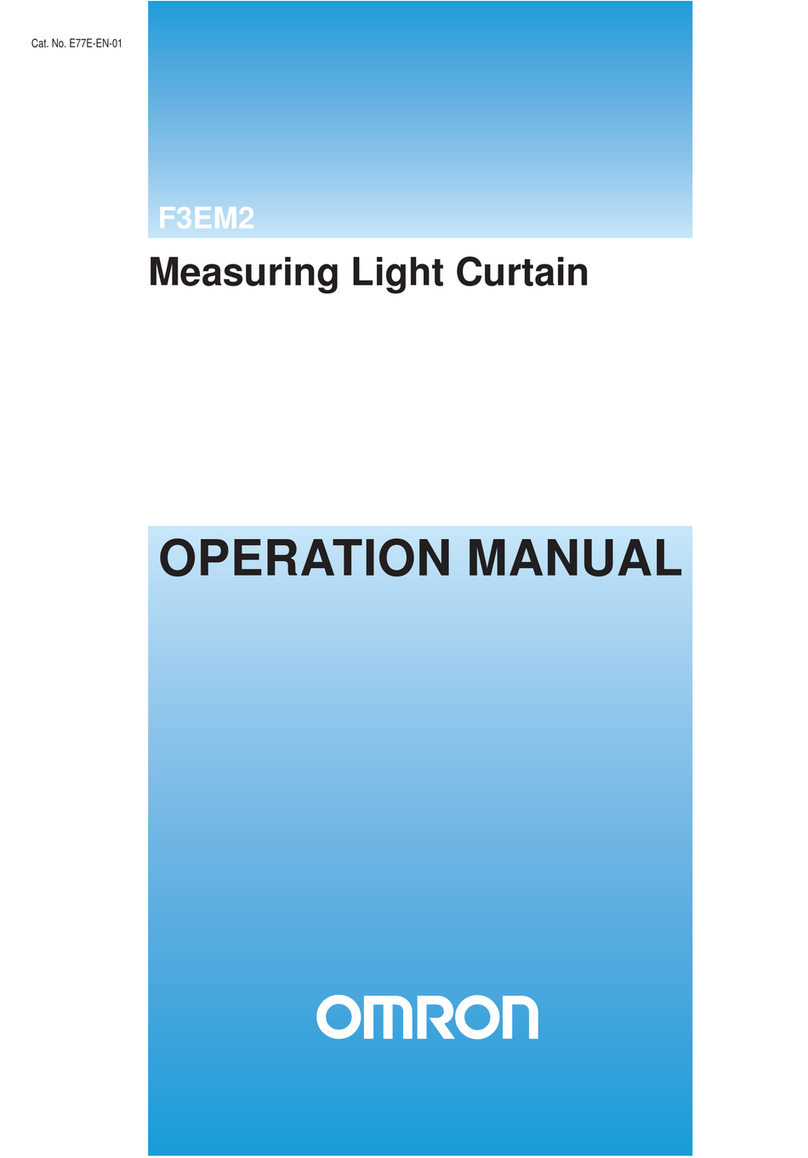
Omron
Omron F3EM2-005 Series User manual
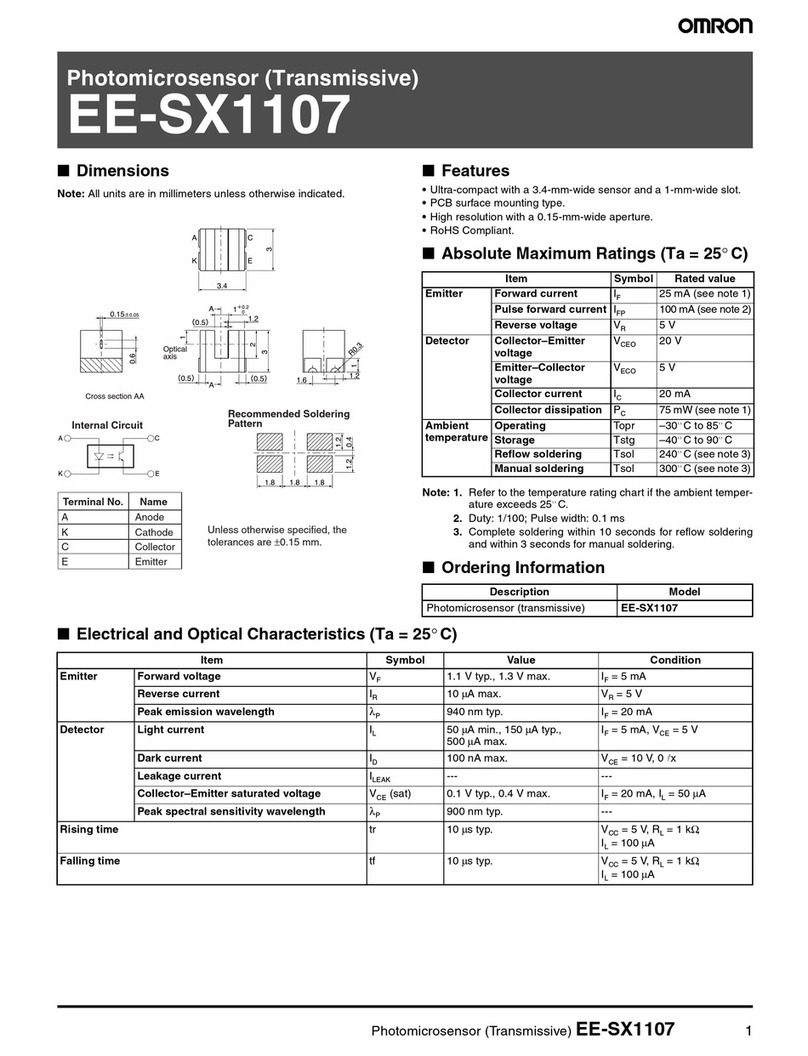
Omron
Omron Photomicrosensor (Transmissive) EE-SX1107 User manual
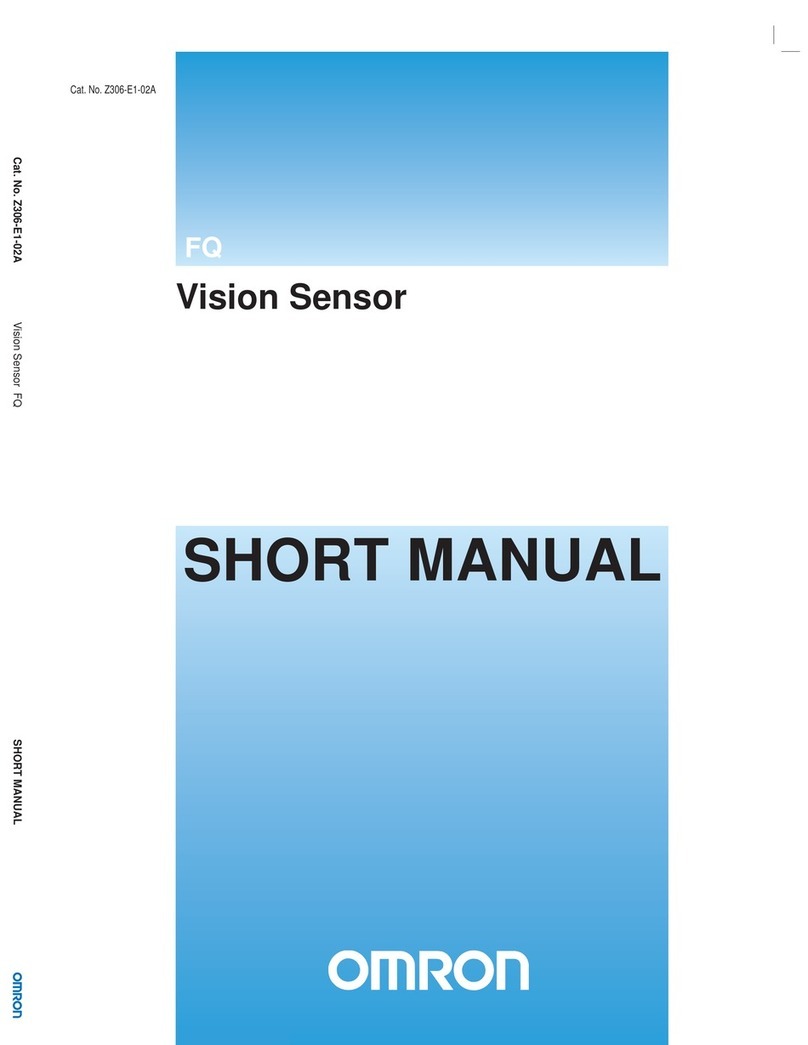
Omron
Omron FQ SHORT User manual

Omron
Omron F3M-S User manual