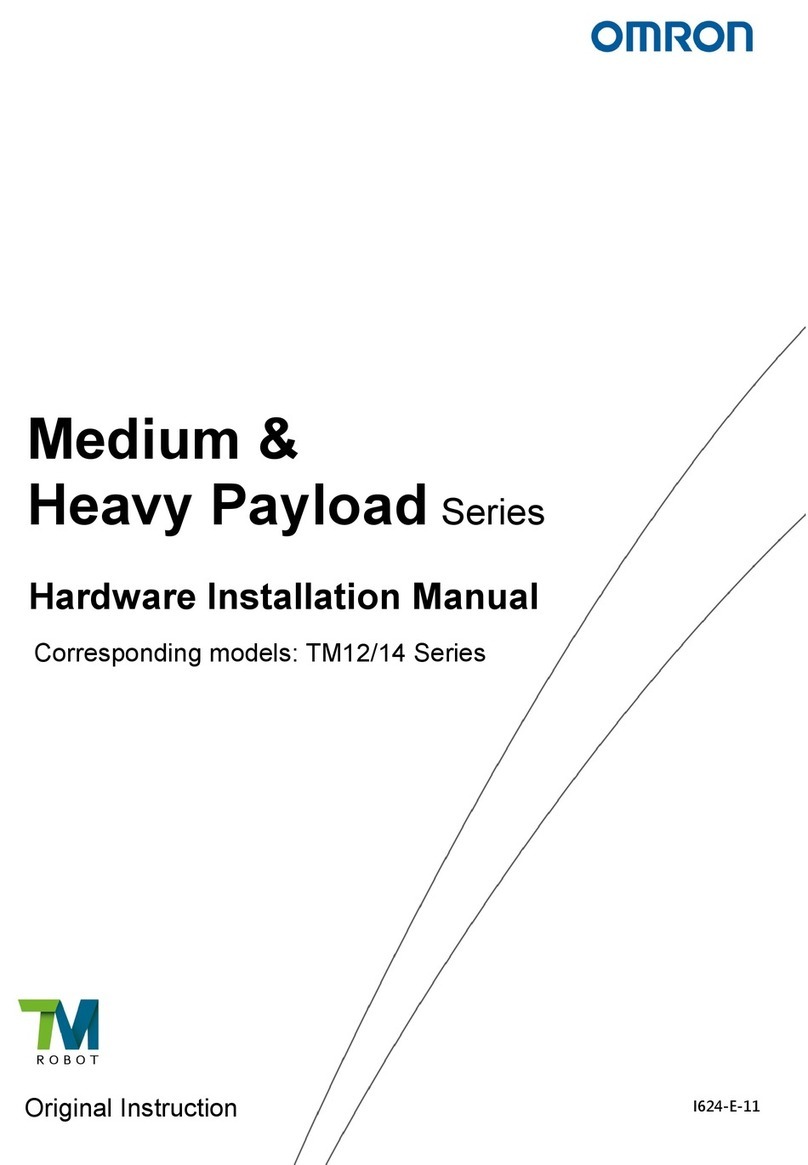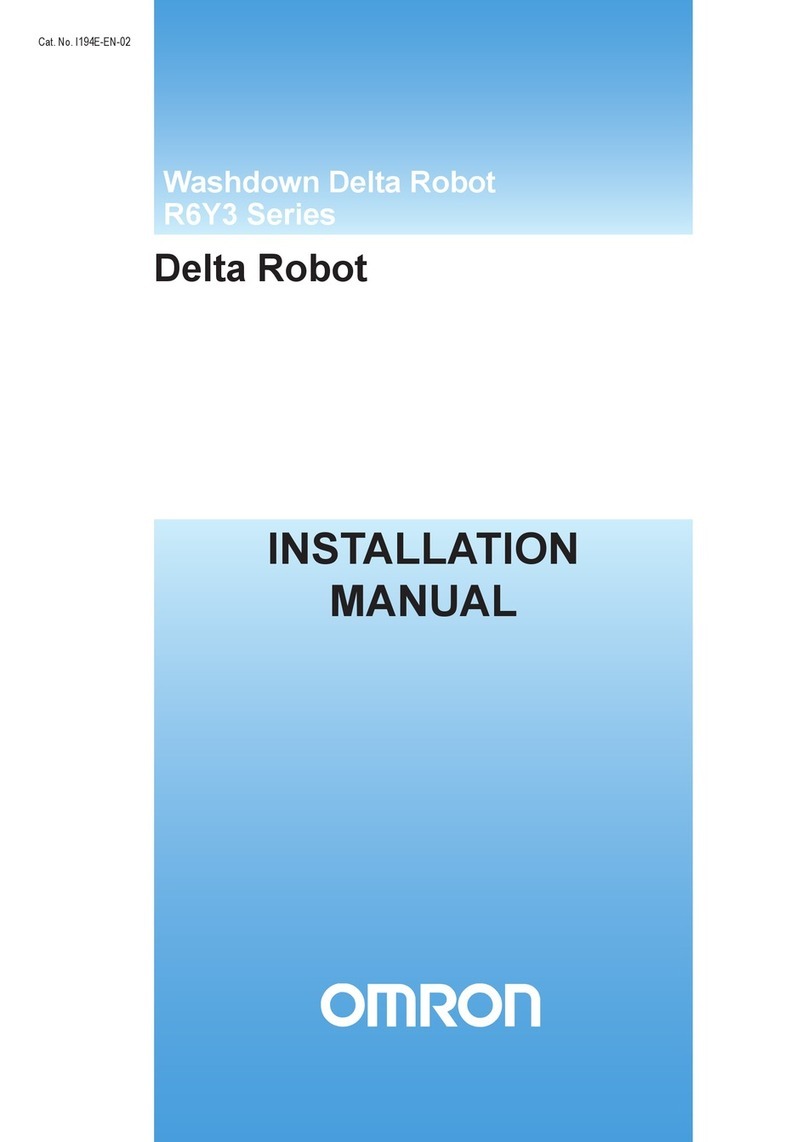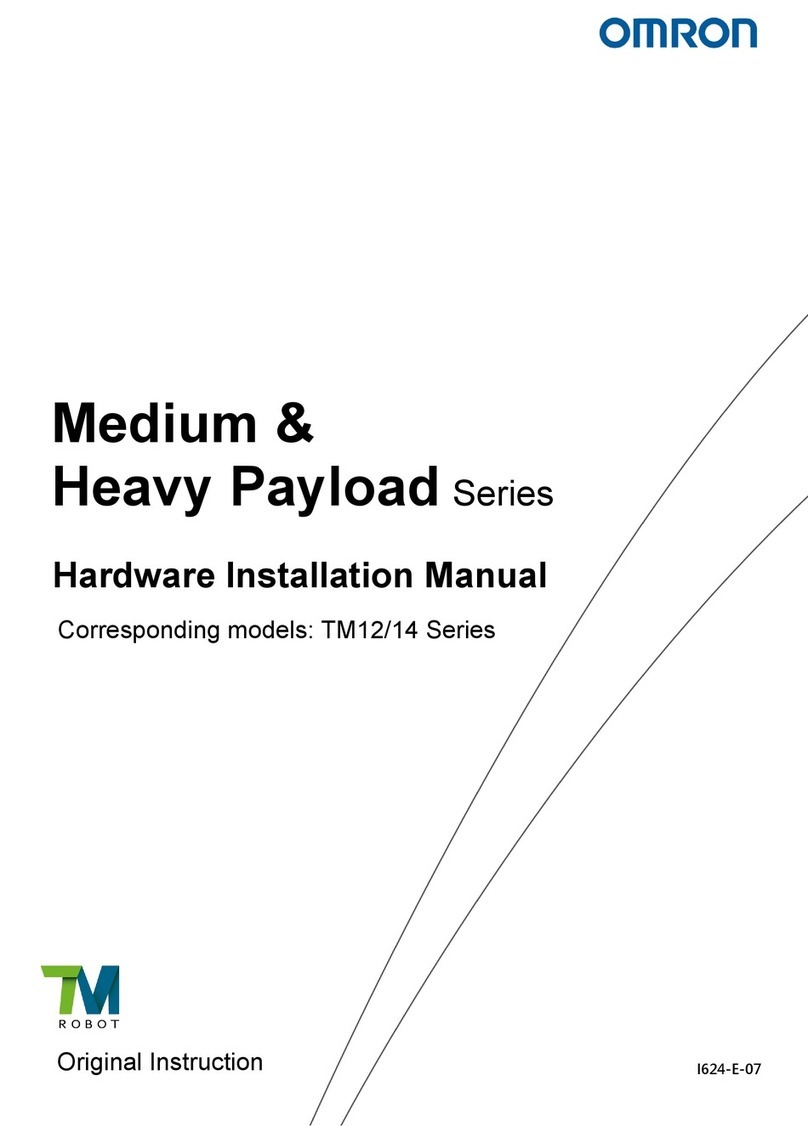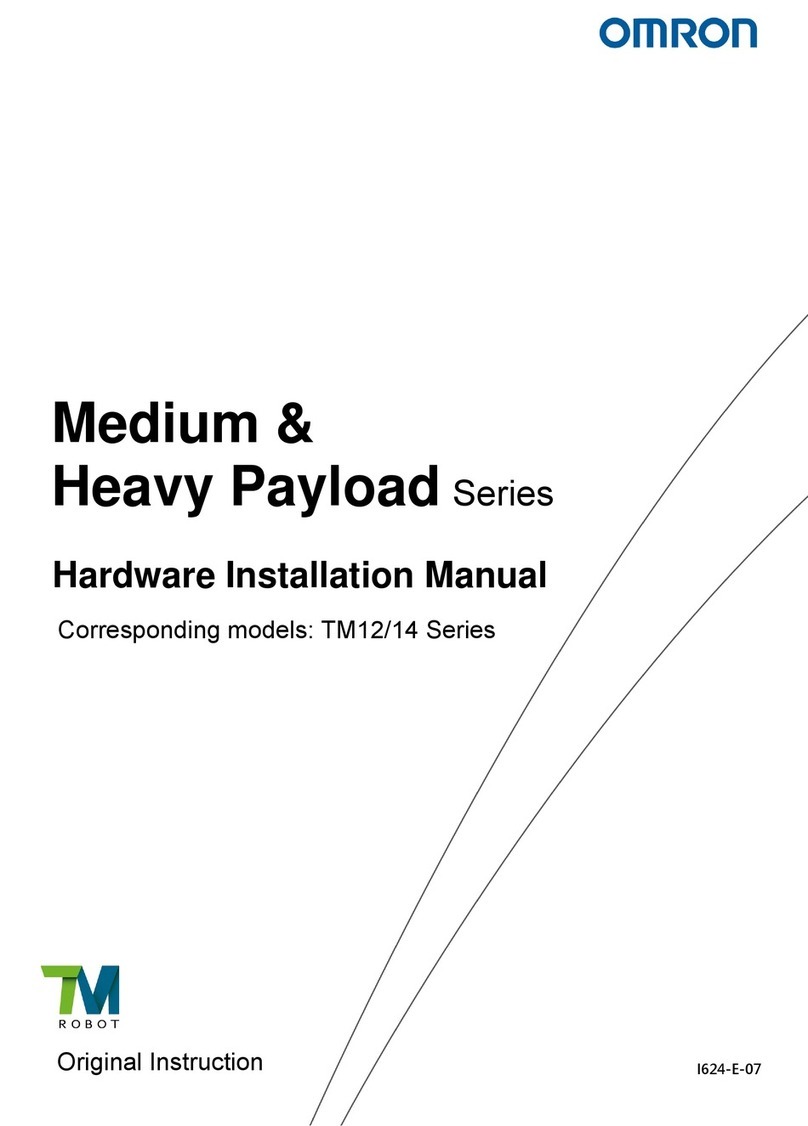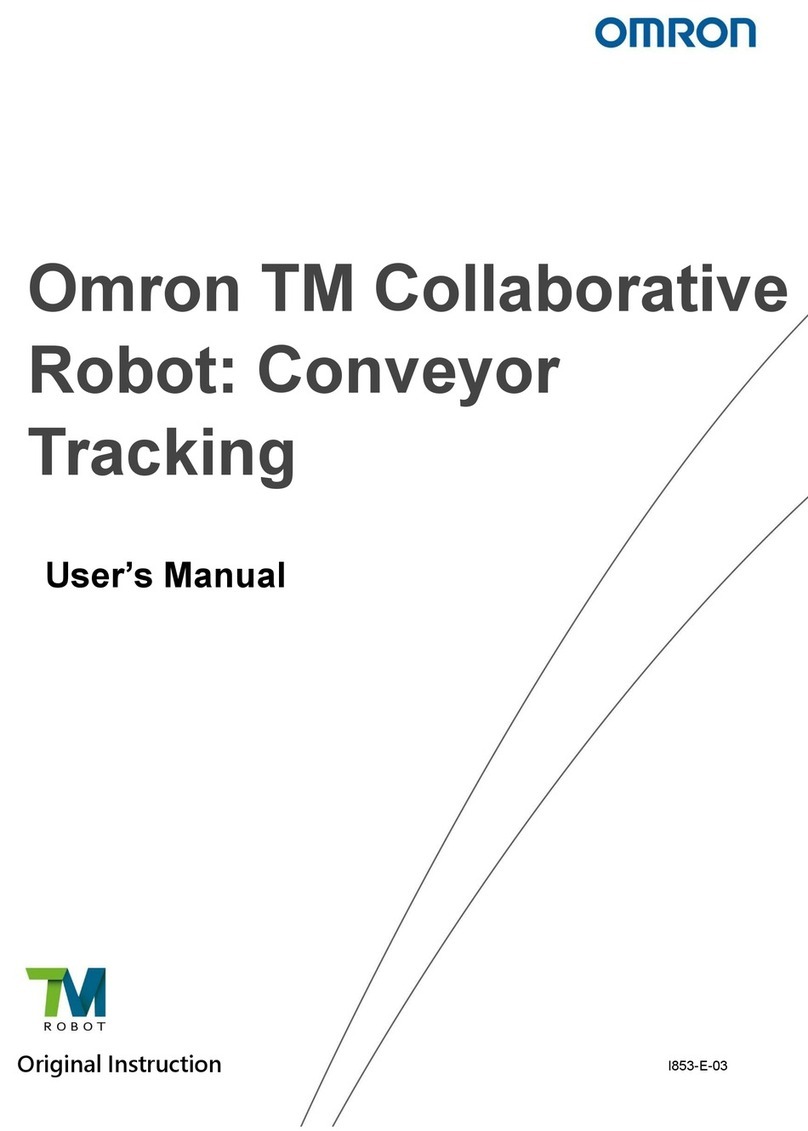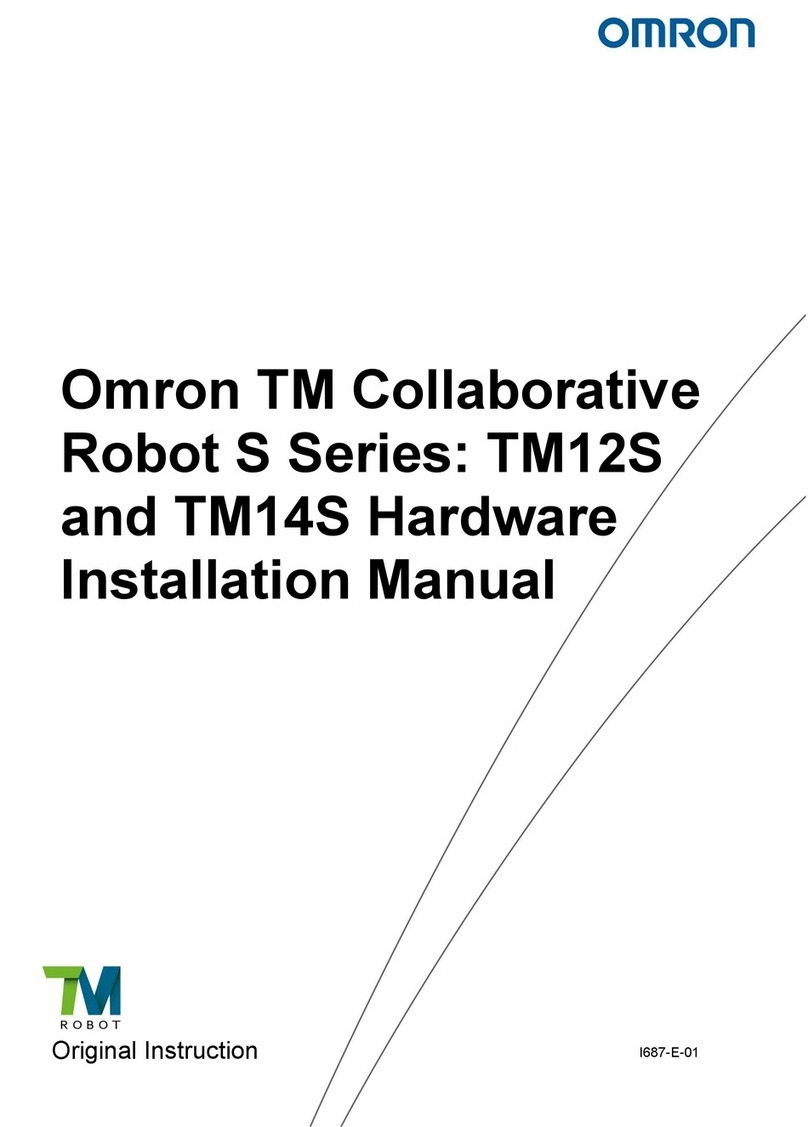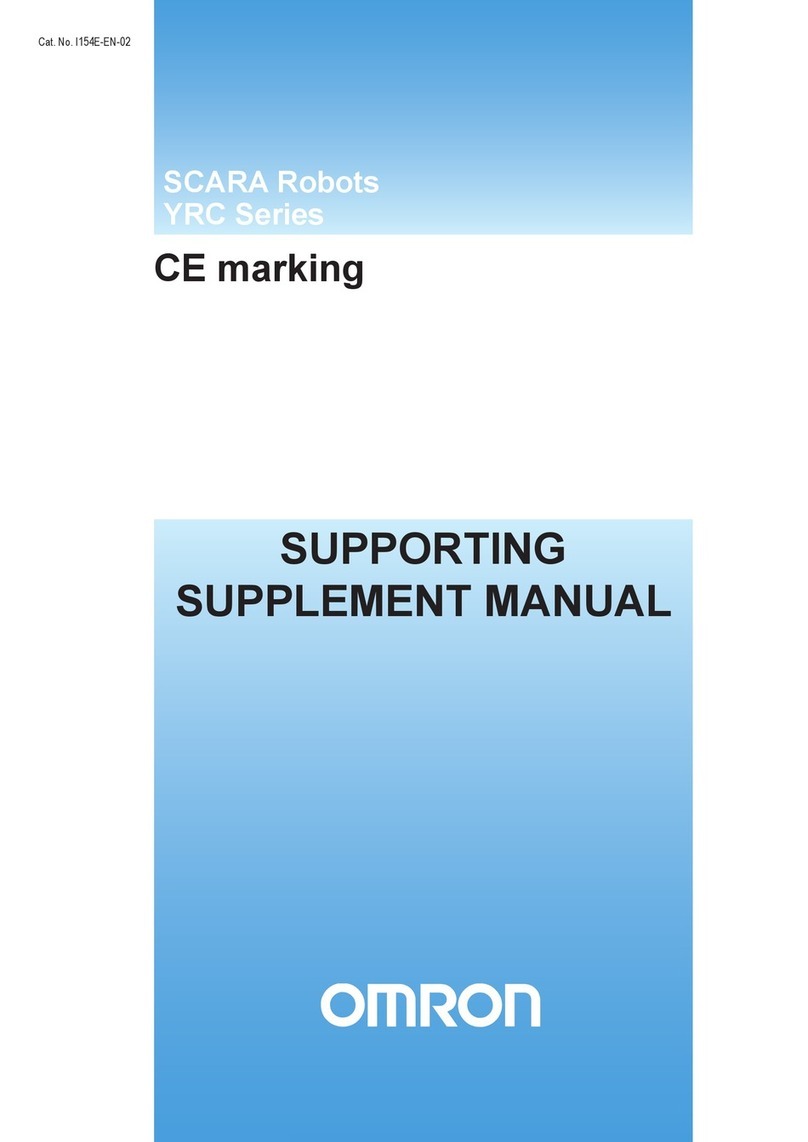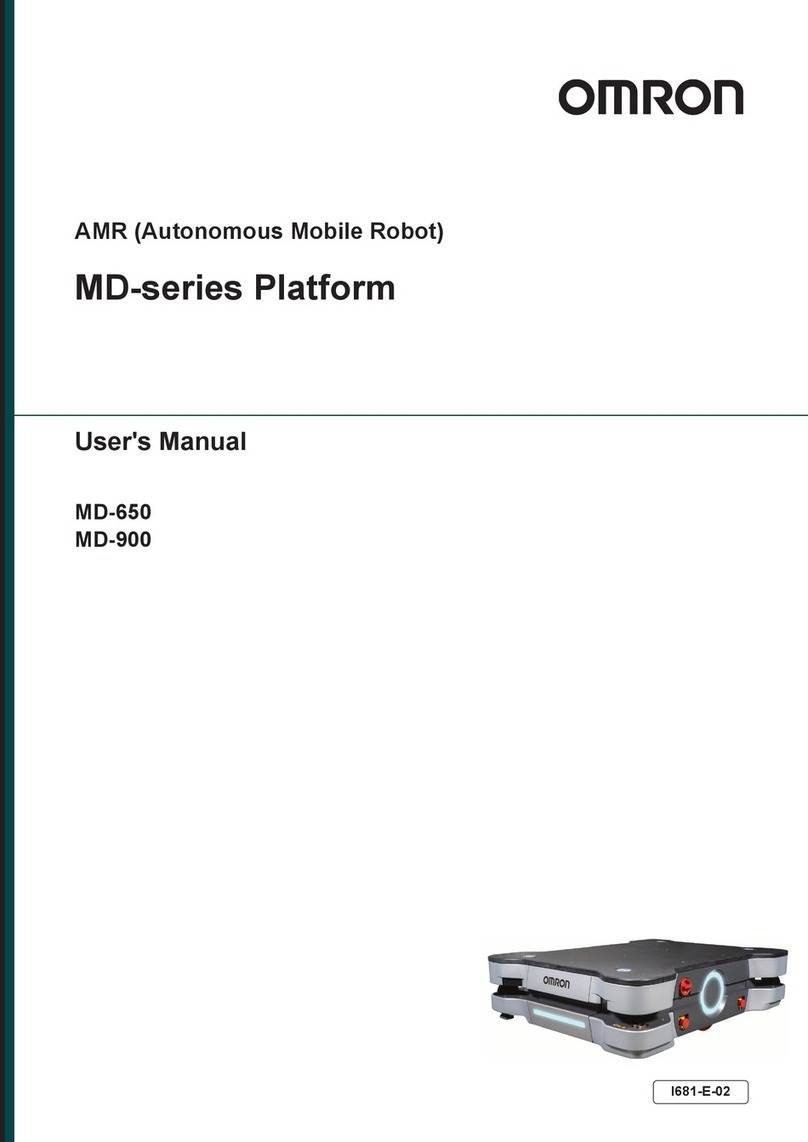AmigoBot Users Guide
Table of Contents
INTRODUCTION .............................................................................................................. 1
WHAT IS AMIGOBOT?...................................................................................................................................... 1
AmigoBot Hardware....................................................................................................................................................................2
AmigoBot Operating System Software .....................................................................................................................................2
AmigoBot Control Mode Software ............................................................................................................................................3
ARIA...............................................................................................................................................................................................3
Saphira..........................................................................................................................................................................................4
Simulator .......................................................................................................................................................................................4
Mapper .........................................................................................................................................................................................4
SYSTEM MODE AND SOUNDS ............................................................................................................................ 4
AMIGOBOT PACKAGE ..................................................................................................................................... 4
Basic Components (all shipments) ............................................................................................................................................5
Optional Components and Attachments ................................................................................................................................5
User-Supplied Components/System Requirements .................................................................................................................5
ADDITIONAL RESOURCES .................................................................................................................................. 5
AmigoBot Server ..........................................................................................................................................................................6
Personal Robots Newsletter ........................................................................................................................................................6
AmigoBot Newsgroup .................................................................................................................................................................6
Support..........................................................................................................................................................................................6
INSTALLATION & SET-UP ................................................................................................. 7
SOFTWARE....................................................................................................................................................... 7
Windows .......................................................................................................................................................................................7
LINUX .............................................................................................................................................................................................7
GUIS AND DISPLAYS......................................................................................................................................... 8
SERIAL PORTS AND CONNECTIONS .................................................................................................................... 8
AmigoLeash .................................................................................................................................................................................8
AmigoBot with Serial Ethernet ....................................................................................................................................................9
JOYSTICK ........................................................................................................................................................ 9
QUICK START ................................................................................................................ 10
INSTALL ARIA ................................................................................................................................................ 10
Client-Server Communications ................................................................................................................................................10
STARTING UP CLIENT AND SERVER.................................................................................................................... 10
Client Server Connection .........................................................................................................................................................11
Demo Startup Options ..............................................................................................................................................................11
A Successful Connection..........................................................................................................................................................12
OPERATING THE ARIA DEMONSTRATION CLIENT............................................................................................... 12
DISCONNECTING ........................................................................................................................................... 12
OPERATION AND MODES ............................................................................................ 13
CONTROLS, SWITCHES, INDICATORS, AND SOUNDS .......................................................................................... 13
Recharge/Power/Battery .........................................................................................................................................................13
Reset, Motors/Test Buttons and System/User LED’s ................................................................................................................14
Sounds.........................................................................................................................................................................................14
MOTORS AND POSITION ENCODERS ................................................................................................................ 15
Sonar ...........................................................................................................................................................................................15
Sonar Sensitivity..........................................................................................................................................................................15
SERIAL AND ACCESSORY PORTS ...................................................................................................................... 16
System Serial Port .......................................................................................................................................................................16
Control Serial Port ......................................................................................................................................................................16
Accessory Connector ...............................................................................................................................................................16
MODES OF OPERATION .................................................................................................................................. 17
Self-Test Mode............................................................................................................................................................................17
iv