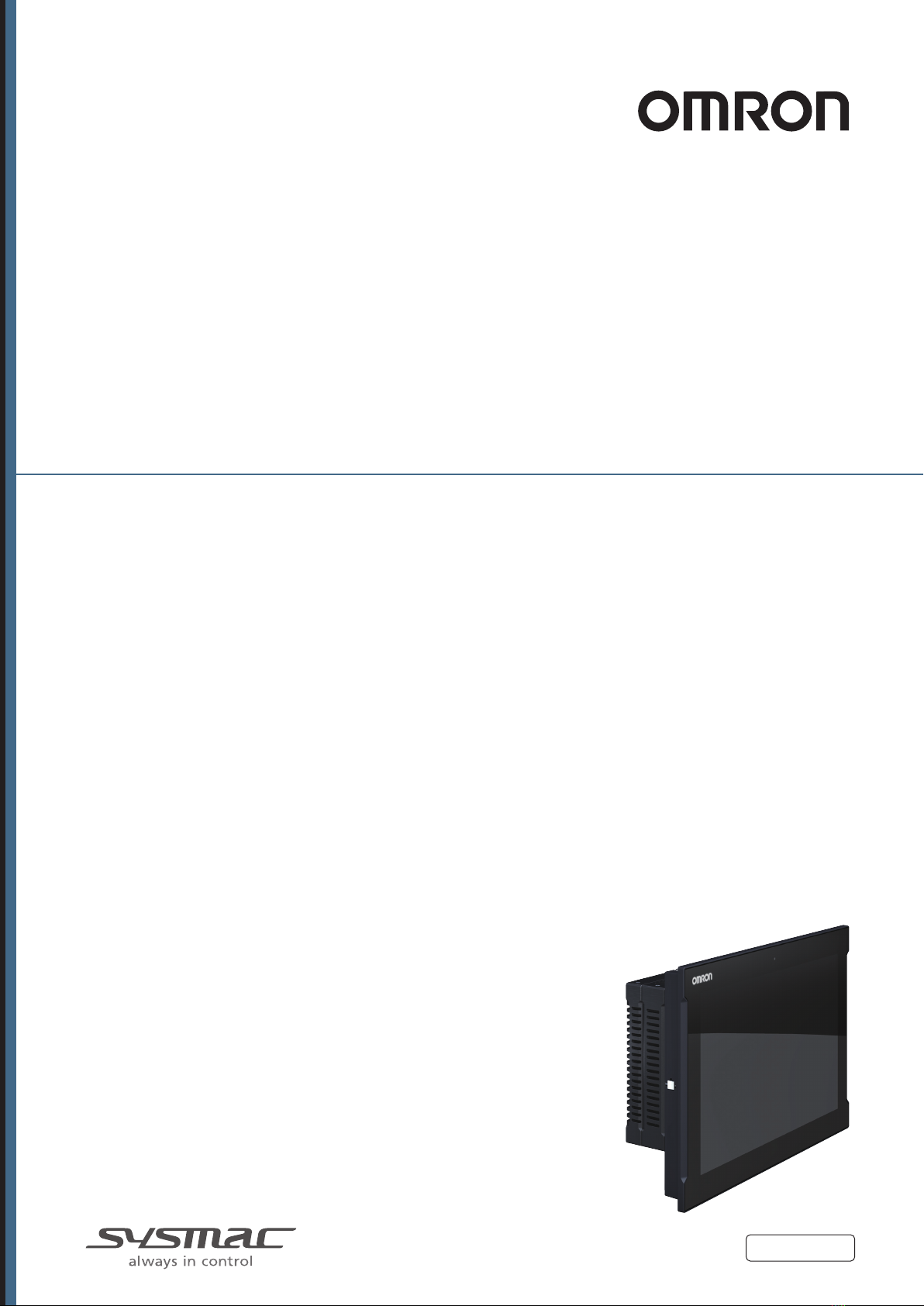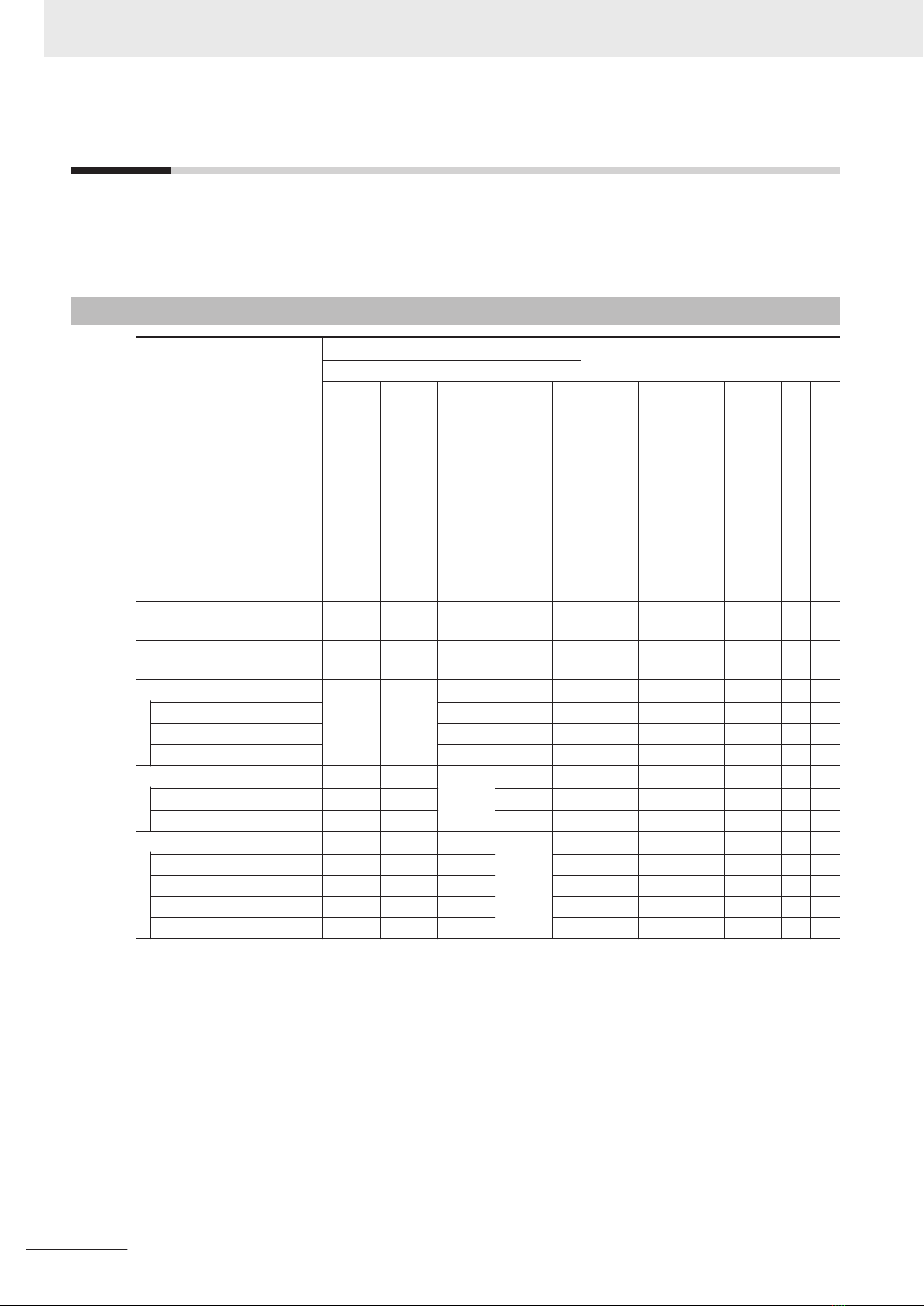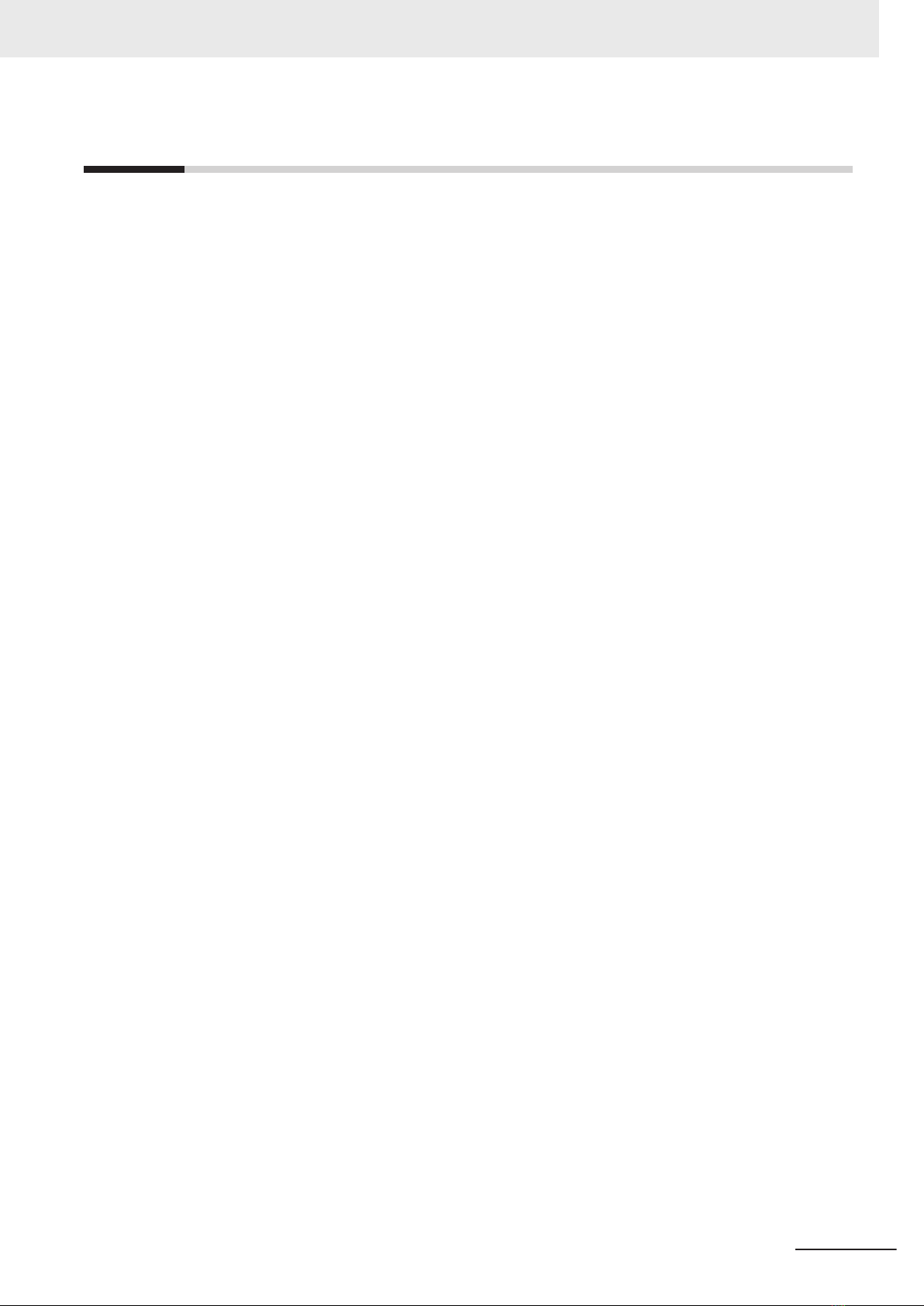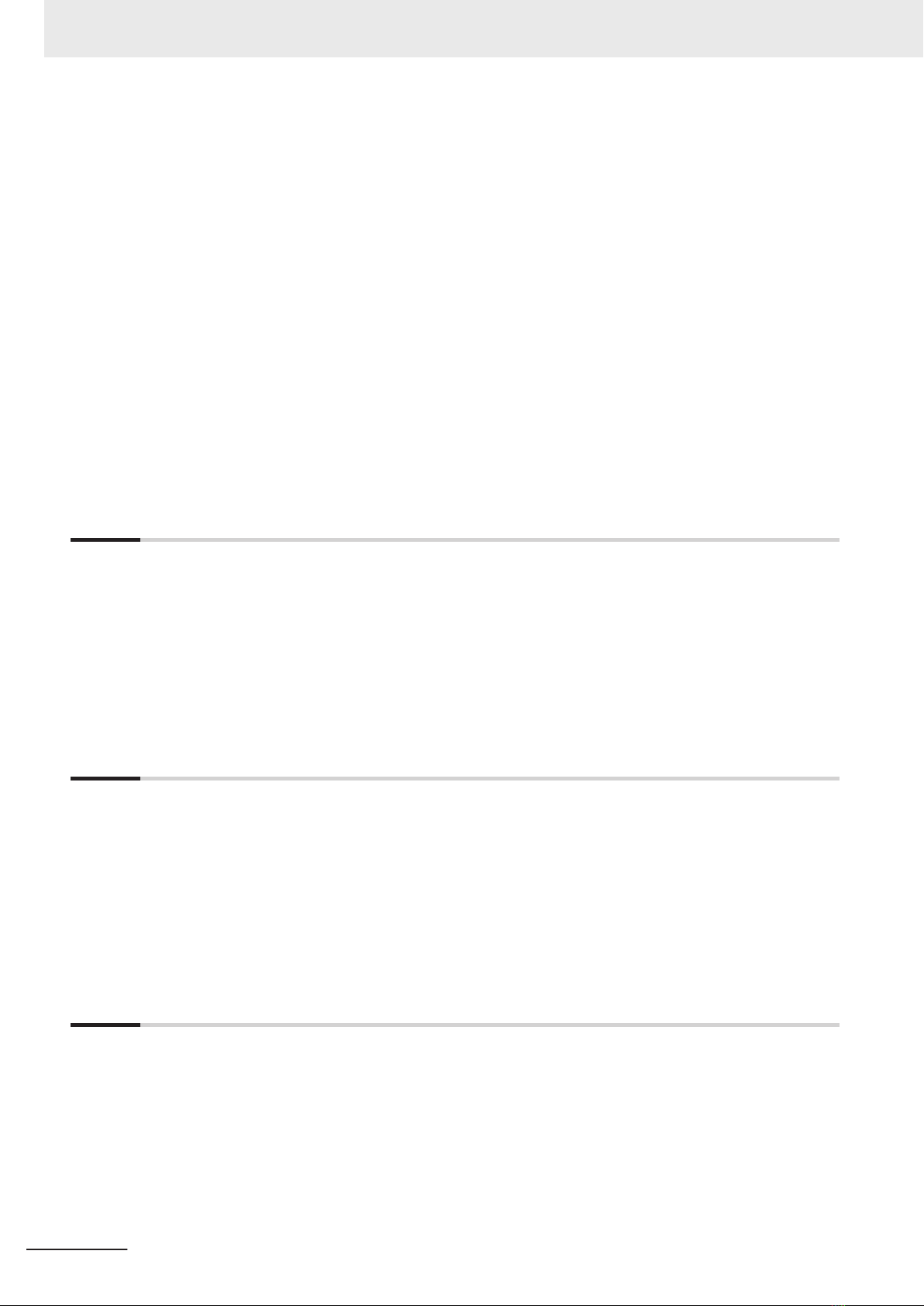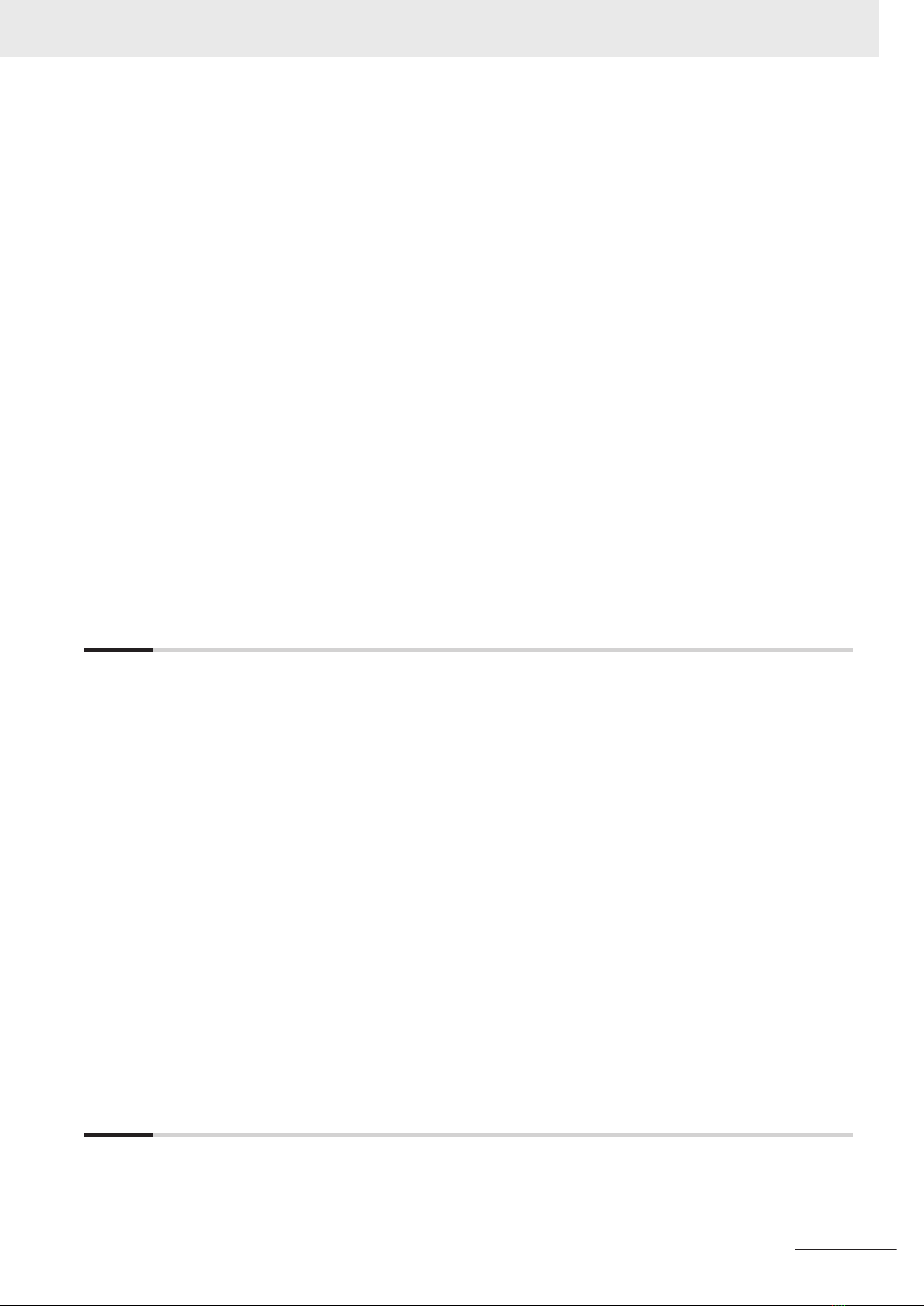CONTENTS
Introduction .............................................................................................................. 1
Intended Audience...........................................................................................................................................1
Applicable Products .........................................................................................................................................1
Relevant Manuals..................................................................................................... 2
Overview Relevant Manuals ............................................................................................................................2
Manual Information................................................................................................ 10
Page Structure...............................................................................................................................................10
Special Information ........................................................................................................................................ 11
Terms and Conditions Agreement........................................................................ 12
Warranty, Limitations of Liability ....................................................................................................................12
Application Considerations ............................................................................................................................13
Disclaimers ....................................................................................................................................................14
Safety Precautions................................................................................................. 15
Definition of Precautionary Information..........................................................................................................15
Symbols .........................................................................................................................................................15
Warnings........................................................................................................................................................16
Cautions.........................................................................................................................................................18
Precautions for Safe Use ...................................................................................... 19
Disassembly, Dropping, Mounting, Installation and Storage .........................................................................19
Wiring.............................................................................................................................................................19
Task Design ...................................................................................................................................................20
Power Supply Design and Turning ON/OFF the Power Supply.....................................................................20
Actual Operation ............................................................................................................................................21
Operation .......................................................................................................................................................21
General Communications ..............................................................................................................................22
EtherNet/IP Communications ........................................................................................................................22
EtherCAT Communications............................................................................................................................22
Motion Control ...............................................................................................................................................23
Backup...........................................................................................................................................................24
Restoring Data...............................................................................................................................................24
Battery Replacement .....................................................................................................................................24
Product Replacement ....................................................................................................................................25
Cleaning, Maintenance and Disposal ............................................................................................................25
Precautions for Correct Use ................................................................................. 26
Storage, Installation and Mounting ................................................................................................................26
Wiring.............................................................................................................................................................26
Actual Operation and Operation ....................................................................................................................27
Error Processing ............................................................................................................................................27
Restoring Data...............................................................................................................................................28
Task Settings .................................................................................................................................................28
Motion Control ...............................................................................................................................................28
EtherCAT Communications............................................................................................................................28
Battery Replacement .....................................................................................................................................28
SD Memory Cards .........................................................................................................................................29
Debugging .....................................................................................................................................................29
Cleaning and Maintenance ............................................................................................................................29
Regulations and Standards .................................................................................. 30
Conformance to EU Directives ......................................................................................................................30
Conformance to KC Standards......................................................................................................................31
Conformance to UL and CSA Standards.......................................................................................................31
CONTENTS
5
NY-series Industrial Panel PC Hardware User's Manual (W557)